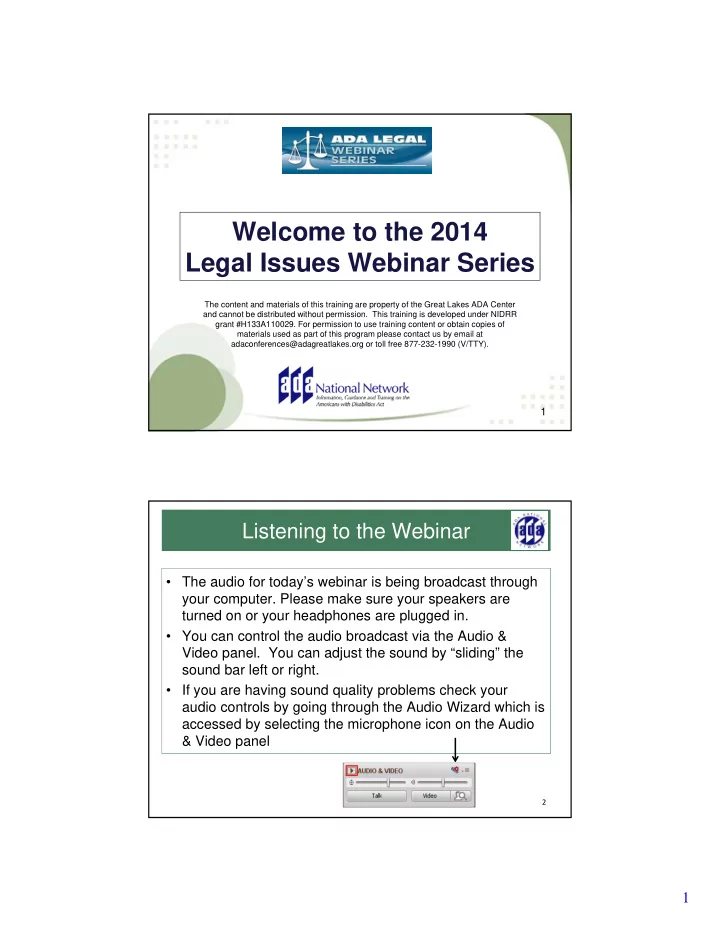
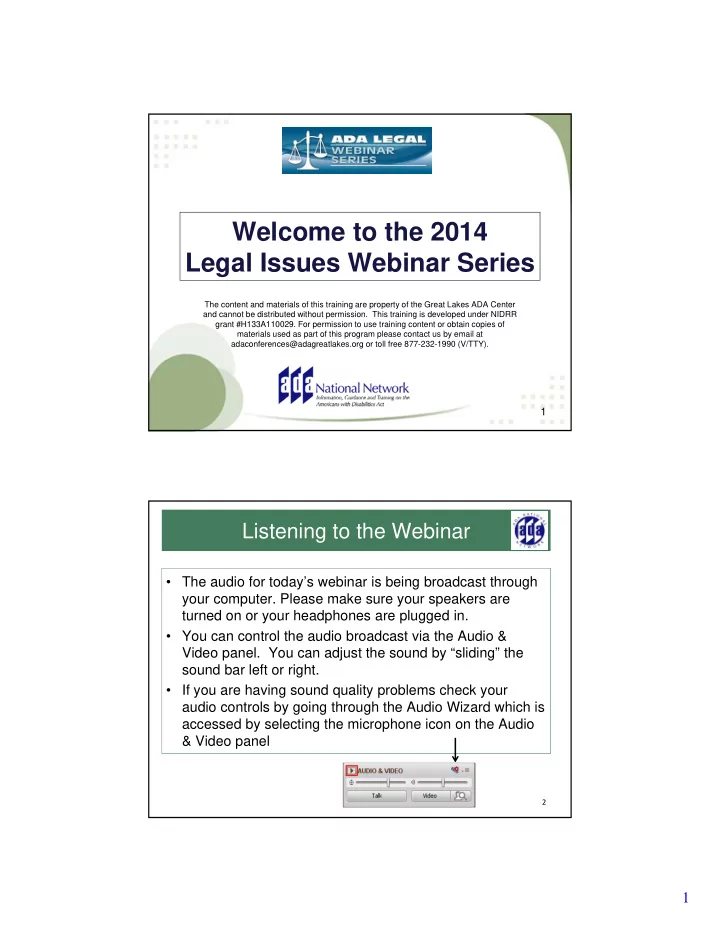
Welcome to the 2014 Legal Issues Webinar Series The content and materials of this training are property of the Great Lakes ADA Center and cannot be distributed without permission. This training is developed under NIDRR grant #H133A110029. For permission to use training content or obtain copies of materials used as part of this program please contact us by email at adaconferences@adagreatlakes.org or toll free 877-232-1990 (V/TTY). 1 Listening to the Webinar • The audio for today’s webinar is being broadcast through your computer. Please make sure your speakers are turned on or your headphones are plugged in. • You can control the audio broadcast via the Audio & Video panel. You can adjust the sound by “sliding” the sound bar left or right. • If you are having sound quality problems check your audio controls by going through the Audio Wizard which is accessed by selecting the microphone icon on the Audio & Video panel 2 1
Listening to the Webinar, continued If you do not have 1-712-432-3066 sound capabilities on your computer or Pass Code: 148937 prefer to listen by phone, dial: This is not a Toll Free number 3 3 Listening to the Webinar, continued MOBILE Devices supported include iPhone, iPad, Android Devices, Kindle Fire HD)** Individuals can download the free Blackboard Collaborate App from the Apple Store, Google Play or Amazon **Closed Captioning is not visible via the Mobile App 4 2
Captioning • Real-time captioning is provided during this webinar. • The caption screen can be accessed by choosing the icon in the Audio & Video panel. • Once selected you will have the option to resize the captioning window, change the font size and save the transcript. 5 Submitting Questions • You may type and submit questions in the Chat Area Text Box or press Control-M and enter text in the Chat Area • If you are connected via a mobile device you may submit questions in the chat area within the App • If you are listening by phone and not logged in to the webinar, you may ask questions by emailing them to info@adaconferences.org Please note: This webinar is being recorded and can be accessed on the Archive within 24 hours after the conclusion of the session. 6 3
Customize Your View • Resize the Whiteboard where the Presentation slides are shown to make it smaller or larger by choosing from the drop down menu located above and to the left of the whiteboard. The default is “fit page” 7 Customize Your View continued • Resize/Reposition the Chat, Participant and Audio & Video panels by “detaching” and using your mouse to reposition or “stretch/shrink”. Each panel may be detached using the icon in the upper right corner of each panel. 8 4
Setting Preferences • Depending on your system settings you may receive visual and audible notifications when individuals enter/leave the webinar room or when other actions are taken by participants. This can be distracting. • To turn off notifications (audible/visual) – Select “Edit” from the tool bar at the top of your screen – From the drop down menu select “Preferences” – Scroll down to “General” • select “Audible Notifications” Uncheck anything you don’t want to receive and “apply” • Select “Visual Notifications” Uncheck anything you don’t want to receive and “apply” – For Screen Reader User – Set preferences through the setting options within the Activity Window (Ctrl + slash opens the activity window) 9 Technical Assistance • If you experience any technical difficulties during the webinar: Send a private chat message to the host by double 1. clicking “Great Lakes ADA” in the participant list. A tab titled “Great Lakes ADA” will appear in the chat panel. Type your comment in the text box and “enter” (Keyboard - F6, Arrow up or down to locate “Great Lakes ADA” and select to send a message ); or Email webinars@ada-audio.org; or 2. Call 877-232-1990 (V/TTY) 3. 10 5
Qualified Under the ADA: The New Legal Battleground After the ADA Amendments Act Presented by: Barry Taylor, VP for Civil Rights and Systemic Litigation, Equip for Equality Rachel Weisberg, Staff Attorney, Equip for Equality May 21, 2014 11 Continuing Legal Education Credit for Illinois Attorneys • This session is eligible for 1.5 hours of continuing legal education credit for Illinois attorneys. • Illinois attorneys interested in obtaining continuing legal education credit should contact Barry Taylor at: barryt@equipforequality.org • This slide will be repeated at the end. 12 6
Post-ADA Amendments Act Cases • ADA Amendments Act: The definition of disability should be construed “in favor of broad coverage . . . to the maximum extent permitted by the terms of th[e] Act.” 42 U.S.C. § 12102(4)(A). Result = Courts are now spending less time analyzing whether a plaintiff has a disability as defined by the ADA New legal battleground in ADA cases is whether a plaintiff is “qualified.” See Legal Brief: The Litigation Landscape Five Years After the Passage of the ADA Amendments Act www.ada-audio.org/Archives/ADALegal/Materials/FY2013/2013-09- 18%5ELegal_Brief_ADAAA_Five_Years_Later_(9%2012%2013).pdf 13 Post-ADA Amendments Act Cases Example of stark difference • Post-ADAAA cases: Some employers have not challenged whether the plaintiff has a disability, focusing instead on whether the individual is qualified. Anderson v. Georgia-Pacific Wood Products, LLC , 942 F.Supp.2d 1195 (M.D. Ala. 2013) (granting summary judgment to employer on qualified issue) E.E.O.C. v. Creative Networks, LLC , 912 F.Supp.2d 828 (D. Ariz. 2012) (denying employer’s summary judgment motion on qualified issue) 14 7
Goals for Today’s Webinar Important to understand definition, regulations, and case law surrounding “qualified” • ADA Statute • EEOC Regulations and Guidance • Case Law How to Determine Which Functions are Essential Specific Essential Functions Qualified and Reasonable Accommodation Qualified and Regarded As Qualified and Direct Threat Qualified and Disability Benefits 15 ADA: Definition of “Qualified” A “qualified” individual is one “who, with or without reasonable accommodation, can perform the essential functions of the employment position that such individual holds or desires.” 42 U.S.C. § 12111(8) 16 8
EEOC Regulations: Definition of Qualified Two prong inquiry • (1) An individual must “satisf[y] the requisite skill, experience, education and other job-related requirements of the employment position such individual holds or desires.” • (2) Whether the individual “with or without reasonable accommodation, can perform the essential functions of such position.” Identify which functions are essential Determine whether the individual can perform those functions with or without a reasonable accommodation 29 C.F.R. 1630.2(m) 17 ADA Definition of Essential Function • Statute: When determining which functions are essential, consideration shall be given to: Employer’s judgment Written job description, so long as it was prepared before advertising or interviewing applicants for the job 42 U.S.C. § 12111(8) 18 9
EEOC Regulations re Essential Function • EEOC regulations: “Essential functions” are “the fundamental job duties of the employment position the individual with a disability holds or desires” which do “not include the marginal functions of the position.” • Other factors: A job function may be essential because: The position exists to perform the function There are a limited number of employees available who can perform the function The function is highly specialized so the individual is hired for his expertise or ability to perform the function 29 C.F.R. 1630.2(n)(1) 19 EEOC Regulations re Essential Function Additional EEOC factors: • Employer’s judgment • Written job descriptions prepared before advertising or interviewing applicants for the job • Amount of time spent on the job performing the function • Consequences of not requiring the incumbent to perform the function • Terms of a collective bargaining agreement • Work experience of past incumbents in the job • Current work experience of incumbents in similar jobs 29 C.F.R. 1630.2(n)(3) 20 10
Step 1: Skill, Experience, Education, Job-Related Requirements Courts spend little time on this step or skip it completely Wirey v. Richland Community College 913 F.Supp.2d 633 (C.D. Ill. 2012) • Court easily found that plaintiff had the skills and experience, because of her employment tenure – she worked for 15 years for the employer, 5 years in last position Torres v. House of Rep. of the Commonwealth of P.R 858 F.Supp.2d 172 (D.P.R. 2012) • Plaintiff satisfied this test due to her Master’s degree in social work, license in social work, history of meeting performance expectations, and specific employment initiatives 21 Blending of Steps 1 and 2 Using facts about Step 1 to support conclusions about Step 2 Keith v. County of Oakland 703 F.3d 918 (6th Cir. 2013) • Issue: Whether a deaf individual was qualified to work as a lifeguard - can he effectively communicate. 6 th Cir: Genuine issue of fact • By passing the “County’s lifeguard training program and earning his lifeguard certification,” the lifeguard “demonstrated his ability” to perform certain essential functions of the lifeguarding position. 22 11
Recommend
More recommend