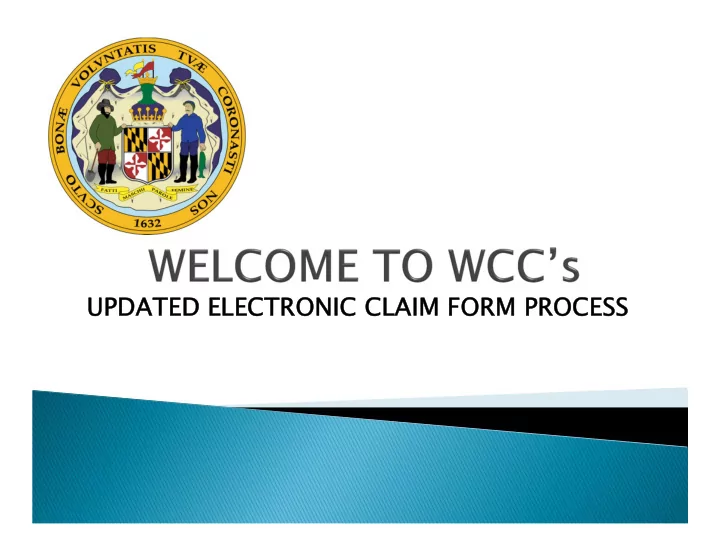
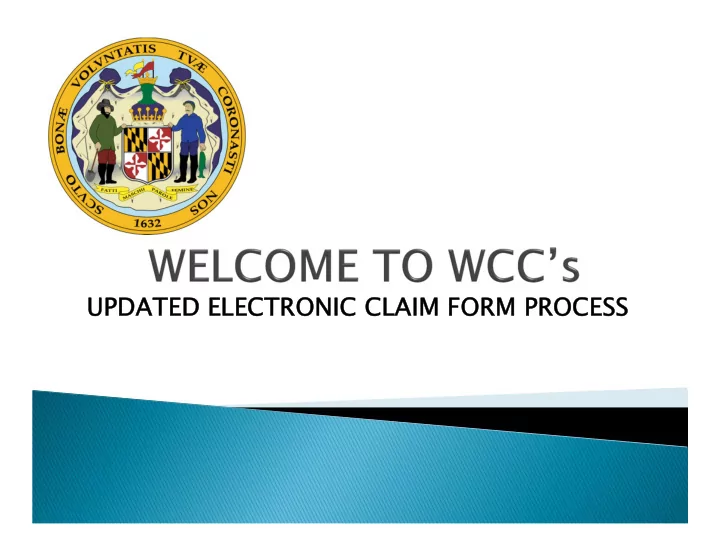
UPDATED ELECTRONIC CLAIM FORM PROCESS UPDATED ELECTRONIC CLAIM FORM PROCESS
Paperless Claimants’ Attorneys complete and submit entry of appearance along with the C-1 form. This MUST MUST be done by logging into WFMS as a subscribing attorney PRIOR PRIOR to starting the electronic filing PRIOR PRIOR process. The entry of appearance is entered when the completed claim form is electronically submitted to WCC. Once the claim has been created an email is generated Claim form can be saved and completed at a later date The improved verification process allows WCC to complete initial verification much faster. The subscriber can check the status of the claim after verification Subscriber may forward email creating E-Number to the client for signature. Multiple options for capturing claimant’s signature Claimant access is through the public portal and therefore they can not submit or change the form, only sign
Don’t make attachment name too If you are completing a claim that is already started, enter the long or include symbols or periods claimant’s name exactly as on the (alphabetical or numerical) first email Don’t use an old version of If you want to save the work and Internet Explorer -use 10/11 only, come back, write down the EFN Google Chrome, or Firefox number or save the creation email received from the Commission. Do not use the public version of You will need this information to it the C-1 to get back into the claim Do not upload the entire claim Sign the claim and medical form that is printed authorization form prior to Do not reuse a claim form that has submission been started for another claim or Print file copy before submission claimant. You MUST create a new Only upload the signature page if executed on paper claim Submit your claim within 30 days of creation Do’s Don’ts
Long version for first time users Short version for experienced users If you want a printed copy of the Claim Form you must print it before submission Sign up for E-Notice Use Internet Explorer 10/11 only, Chrome, or Firefox iPad users may need to add Chrome as a web browser Disable the pop-up blocker on your web browser
Once completed and verified by WCC, you will receive a Notice of Claim via Electronic Notice for subscribers or via the U.S. Postal Service. Your appearance will be automatically entered when the claim is submitted You will receive an e-mail: ◦ When you initiate the claim, ◦ After the claim has been submitted, and/or ◦ If the claim is not accepted for processing
Once a claim has expired for inactivity, it is deleted Rejected/deleted submissions cannot be reused. You must start a new online claim Entries are case sensitive The date stamp will only show after verification and the claim form is in the system Signature of claimant is required for the Claim and Medical Authorization Form Write down the EFN number. You will need this to get back into the claim or save the creation email received from WCC
The arrows in the navigation pane to the left will turn green green when a page is completed successfully successfully. Any menu item that does not have a green arrow green arrow should be revisited for missing information Generation of C-30 (Notice of Claim) is created in an overnight process Attorney proxy must be registered as a proxy for a specific attorney in order to file claim on behalf of that attorney E-mail notices go to the attorney’s e-mail address Once notified that the claim form is signed electronically by client, attorney should review and confirm that the signature is visible prior to submitting
The Commission has promulgated regulations to codify the new filing processes. Regulations will be published in early December.
You may contact the Public Service Department at info@wcc.state.md.us info@wcc.state.md.us or via telephone (410) 864-5100 during normal business hours. For technical assistance only, contact websupport@wcc.state.md.us websupport@wcc.state.md.us.
Recommend
More recommend