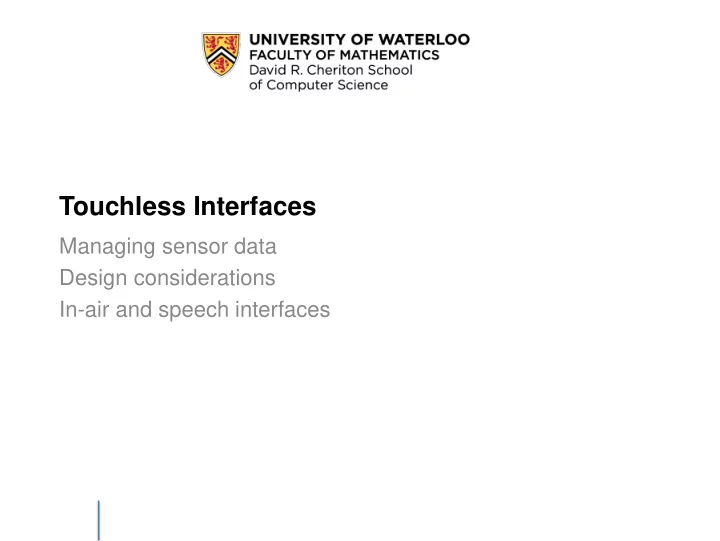
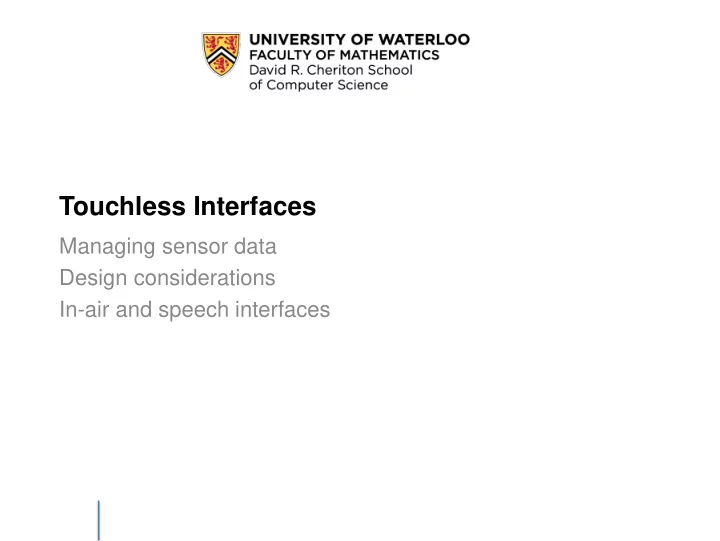
Touchless Interfaces Managing sensor data Design considerations In-air and speech interfaces
Sources • “Sensor and Recognition Based Input for Interaction”, Human-Computer Interaction Handbook (Wilson, 2012) • Designing SpeechActs: Issues in Speech User Interfaces (Yankelovich et al., CHI 1995) • “Touch versus In - Air Gestures”, Brave NUI World: Designing Natural User Interfaces for Touch and Gesture (Wigdor, 2011) 2
Touchless Interfaces Today, we have a wide array of sensors available. We can use these to build novel applications, with innovative interaction. “Frustration Meter” • microphone to detect users muttering and yelling at the computer • pressure sensor to detect whether user is typing hard or squeezing the mouse • webcam to detect frowning • chair sensors to detect user agitation OpenClipArt.org 3
Challenges with Sensors The frustration meter is not easy to build: • need to learn the mapping between the output of the sensors and the presumed state of frustration in the user – varies by user • the way users expresses frustration is task and context dependent • sensor output is noisy • may need a combination of sensors • our preconceived notions of OpenClipArt.org frustration may not be what the sensors observed • need to balance the cost of our system making mistakes and the benefit that the system provides 4
What might we want to sense? Occupancy & Motion : senses motion or a person’s presence • infrared motion detectors, pressure mats, computer vision w. cameras Range : calculate distance to a given object • stereo computer vision system (triangulation), infrared cameras (time- of-flight), Polaroid ultrasound (time-delay) Position : geo-location of the device • GPS, motion capture system (with corresponding body model) Movement and Orientation : sense spatial motion (e.g., translation, rotation) • inertial sensors like gyroscopes, accelerometers Gaze : determining where a person is looking (e.g. target on-screen) • camera, eye-tracking systems Speech : detect and process voice input or commands (e.g. Siri) • array microphone combines audio from multiple sources for filtering Brain-wave activity : low-fidelity input, potential for accessibility • EEG (requires extensive training). 5
What can we do with this data? Support in-air gestures : hand pose, spatial trajectory of hands or stylus • tracking and movement devices (e.g. smartphone), hand-tracking systems (cameras, using markers etc.) Support speech commands : specific words or phrases • command or phrase recognition, data entry (e.g. Google Now, Siri) Identify objects or people : object recognition, person recognition (face recognition) • lots of options: on-body devices/wearables (RFID, BT), fingerprints, retina-scanning, heart-rate monitoring, EEG Determine context : figure out the context of the user (e.g. in-car) • environmental sensor that detect air temperature, lighting quality, air pressure; cameras that detect location or environment Determine Affect : detect an emotion or subjective feeling in a person • respiration, heart-rate monitors, blood-pressure sensors, EMG (muscle contractions) 6
Design Considerations Computation cost – Computer vision algorithms are still computationally intensive, and some analysis cannot easily be performed in real-time (e.g. head-tracking on a phone) – Approaches may require aggregating data from multiple sensors. – High-volume of continuous data! – Sensor data is really, really noisy and requires work to cleanup Traditional or non-traditional interfaces – How do we integrate these sensors and this type of data into common, real-world applications? – Sensors: suggest that apps are more data-driven than task- driven (recent approaches of speech and facial recognition) 7
Implementing Signal to Command Systems Step 1: Pre-processing – compress – smooth – thresholding (discretize continuous quantity) – downsample – handle latency Step 2: Feature Selection – e.g., face detection • distances between eye, nose and mouth • eye-blinking patterns Step 3: Classification – determining which class a given observation belongs to – e.g., recognize which gesture is performed 8
Example: “Computer, Turn on the Lights” (Brumitt et al., 2000) Users try controlling the light using these options: • a traditional GUI list box • graphical touch screen display depicting a plan view of the room with lights • two speech only-based systems • a speech and gesture-based system Users prefer to use speech to control the lights, but the vocabulary used to indicate which light to control is highly unpredictable. 9
Example: “Computer, Turn on the Lights” Insight: Users look at the light that they are controlling while speaking. XWand system is a hand-held device that can be used to select objets in the room by pointing, and a speech recognition system for simple command and control grammar. (turn on, turn off, roll to adjust volume) http://www.youtube.com/watch?v=bf3mQRmzA4k#t=146 Wilson, 2007 10
Key Challenge: Balancing Usage Patterns Explicit Interaction – user takes action and expects a timely responsive from the system – e.g. Siri, Kinect-driven games Implicit Interaction – based on user’s existing pattern of behaviour • e.g., frustration meter • e.g ., think “personalized google search” • e.g., a smart home that observe an inhabitants daily pattern of coming and going to determine an optimal thermostat schedule We can use sensor data to drive interaction in both scenarios. 11
Key Challenge: Errors is a Balancing Act False Positive Error • “positive” == system recognizes a gesture o i.e. user does not intend to perform a gesture but the system recognizes one • makes the system seem erratic or overly sensitive. • triggered by high sensitivity False Negative Error • “negative” == system fails to recognize o i.e. user believes he/she has performed a gesture but the system does not recognize it • feels as-if doing something wrong • makes system seem unresponsive • triggered by low sensitivity Wilson, 2007 12
Key Challenge: Errors is a Balancing Act Users need to feel a sense of control may feel unable to correct a mistake made by the system, or - unable to exert more explicit control in an exception DWIM (i.e. users want a system to “do what I mean”) - Users may be very intolerant of errors - in speech recognition, only users that are unable to use a regular keyboard may accept a dictation system that fails 3 times out of 100 words Strategies - graceful degradation, i.e., return a results similar to desired results - avoid false positive by seeking deliberate confirmation from users - give control: allow users to query the system for why it took a given action, fix errors, and revert to manual mode. 13
Example 1: In-Air Gestures 14
Minority Report The 2002 film Minority Report shows: • Video conferencing (before Skype and similar) • Gesture-based User Interfaces • Predictive crime fighting (pre-crime) – beyond the scope of this course! https://www.youtube.com/watch?v=PJqbivkm0Ms 15
Example: Pointing to the future of UI The real-life technology that inspired the movie https://vimeo.com/49216050 http://www.ted.com/talks/john_underkoffler_drive_3d_data_with_a_gesture (5:30-9:15) 16
Example: Humantenna http://www.youtube.com/watch?v=em-nvzxzC68 http://www.youtube.com/watch?v=7lRnm2oFGdc 17
Benefits In- air gestures offer benefits over “traditional” interaction: 1. No need to physically touch anything • Ideal for situations where it would be impractical to have a physical input device • e.g. during surgery, or public spaces where you want to prohibit interaction 2. More expressive than traditional keyboard + mouse • Potential for “Direct Manipulation in 3D space”. • Pairs with VR, AR. 18
Problem: “Live Mic” In- Air Gestures suffer from the “Live Mic” problem. https://en.wikipedia.org/wiki/We_begin_bombing_in_five_minutes "My fellow Americans, I'm pleased to tell you I just signed legislation which outlaws Russia forever. The bombing begins in five minutes.” — Ronald Reagan, 1984 19
Problem: Limited Input States These mechanisms have limited input channels. • Mouse is a three-state input device. • Touch Interface is a two-state input device. • Touchless Interface is a one-state input device. – i.e. an in-air gesture system is always on, and listening for input. Consider a user who needs to sneeze, scratch her head, stretch, gesture to another person in the room - what would this mean for the three input devices? Solutions 1. Reserved actions 2. Delimiters 3. Multi-modal input 20
Solution 1: Reserved Actions Take a particular set of gestural actions and reserve them so that those actions are always used for navigation or commands. Wigdor, 2011 http://www.youtube.com/watch?v=WPbiPn1b1zQ pigtail gesture hover widget However, reserved actions reduce the gestural (input) space. Question: for hover widget, which type of error is more common (false negative or false positive) and why? • user might accidentally lift their pen and move it + • user might exit the zone without realizing it - 21
Recommend
More recommend