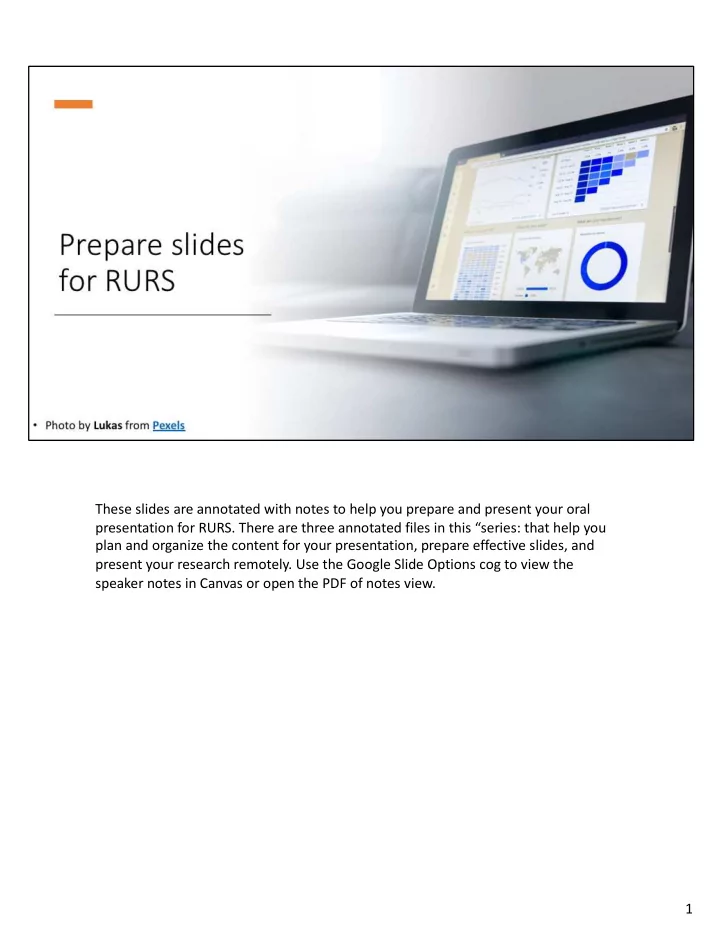
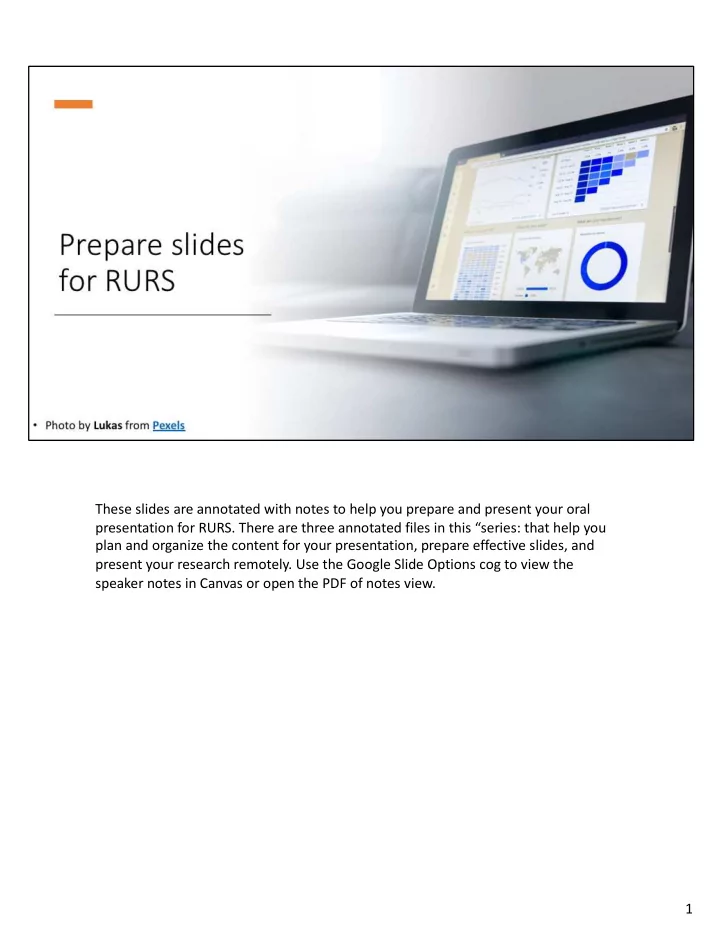
These slides are annotated with notes to help you prepare and present your oral presentation for RURS. There are three annotated files in this “series: that help you plan and organize the content for your presentation, prepare effective slides, and present your research remotely. Use the Google Slide Options cog to view the speaker notes in Canvas or open the PDF of notes view. 1
When you design your slides, think about the many levels in which slides help the audience. The first level is help reading the slides-- you can help them by using effective visual elements. The second level is help understanding meaning-- you can help them by arranging elements in a logical, meaningful way. The highest level is help analyzing your argument-- because, after all, your talk is an argument that you are making about your research question, using your data or evidence to support your argument… the display choices you make will help your audience visualize relationships and arguments that you present. 2
Remember that 10 percent of men are color blind. Selecting colors that can be distinguished is best practice; however, there are some types of data that have traditionally been presented using red and green. Deviation from colors traditionally known within a field can be done, but recognize that you will need to distinguish and explain your choices. Search for palette picking sites or try this one: https://paletton.com/#uid=32w0u0kllllaFw0g0qFqFg0w0aF Consistency is important. You can break your color template for impact--but don � t over do it, or you will lose its value for impact. Selecting a template before you design the slides is especially important when working in teams. A template with color and font choices applied uniformly brings together slides created by group members. 3
Be careful with colors of similar intensity. Speakers often think red will draw attention so they use it on slide backgrounds that are blue, but blue and red (or blue and black) are of similar intensity, so actually the LIGHT BLUE is actually easiest to see. 4
Remember that your viewers may be seeing your presentation in a small window (maybe 4x6 inches) on a laptop. Small fonts and other details may be difficult to see if they are not scaled appropriately. Typically for digital viewing, sans serif fonts are used. Keep in mind that different fonts may appear to be different sizes even if they are the same point size. For example, both letter ”E”s are at 84 pt; Serif and Sans Serif labels are both 36 pt; descriptions are 28 pt, and example fonts are 24 pt. Generally font sizes below 18 point are not recommended. Incidentally, this is the font size of the “Visual elements” label in the bottom right corner. 5
When English speakers learn to read, they learn to recognize letters quickly by their shapes. For this reason, treatments that alter or obscure the shapes of letters are harder to read … for example using all capital letters that are all the same height. 6
If your text is big, you can � t use too much of it…so you will need to minimize words. This will also help your audience listen to you, not read your slides. A text heavy slide usually serves the presenter, not the audience… it � s a � SLIDUMENT � or a TELEPROMPTER (term reference: Nancy Duarte, graphic designer for apple, google, adobe). 7
Aligning text helps a reader scan a slide. The bulleted list at the top and the table at the bottom contain the same information; however, aligning descriptors and numerical values separately in the table helps a reader access this information. 8
How many figures is this? Yes, it � s actually one figure from a Cell article. But clearly it should be five slides for your talk. Here’s why: 1.Enlarge them so that the audience can actually see details that you want to point out and to give you room to appropriately label the images for audiences to understand without reading a long caption. 2.Show only the parts that are relevant. What if you are only going to talk about parts A and B? Then, only show A and B (perhaps separately). Showing more information without describing it, leaves the audience expecting more. 3.Help the audience parse the information. Even if you want to talk about each part of this figure, breaking it into parts can help the audience stay on track, not trying to jump ahead to understand parts of the figure that you haven’t gotten to yet. 9
Red box highlights reaction of interest but allows overall pathway to be shown. Adding these visual cues can help place the important parts of your research within context because it draws the eyes of the audience to what you want them to focus on. 10
Sometimes an image does more to evoke a need or feeling than words can. Some pieces of evidence are themselves visual. For example, a researcher discussing the importance of understanding photobleaching of coral may show an image that helps the reader connect with the importance of coral in its environment. Other pieces of evidence, like these records from the 1800s, are not only interesting because of the information that they contain, but also as visuals. 11
Cite visuals that you take from others. Here are two examples of correct citation for a webpage and an article. 12
Grammatical parallelism helps the audience quickly � get � the list All phrases are constructed with the same structure, such as verb first 13
We notice when something is DIFFERENT. Use this to highlight important differences in your data using color, shape, and size. Contrast is also provided by the blank space on your slides. Tightness or separation between elements creates visual relationships. Placing objects too close together can also feel cluttered and make it difficult for readers to know where to focus their attention. 14
Stating your message/ conclusion helps the audience quickly get your point. Generic slide title like “Results” do little to help a viewer understand main concepts. Topic oriented headings, such as “Cell death” provide some information; however an informative title states the main point or concept for the slide as is shown on the right, “T NF- a /Smac kills cells.” 15
The default settings for most graphing software (like shown on the left) does not produce images that are suitable for written reports or for presentation. Be aware that you will need to customize graphs making choices for best practices, such as removing backgrounds, shadows, gridlines, and borders. Also check that the data can easily been seen using data markers and lines that project well. Labelling can be more direct for presentations than in written documents and speed up the audience’s interpretation of your data. 16
If you are showing a micrograph, photograph, gel, art, historical document, etc., label parts that direct attention to specific features and help the viewer understand how you collected information/data, how you distinguished different parts, or how you organized data in a graph, photograph, gel, etc. With fewer options to point to your visuals in a remote presentation, you can mention these labels to help you direct a viewer to important features at the appropriate times during your presentation. 17
Usually you want to avoid large tables in presentations, but sometimes it is necessary. Make it usable to your audience! Some features that help make this table useable are: • Using color or lines to separate important sections of the table like column and row headings and to highlight the important column of data • Using arrows or other visual elements to draw attention to the most important data • Using a message heading that states the key point the author is making • Aligning values through the decimal for easy comparison • Listing values in a logical order for the comparison (listed by highest value rather than alphabetical). Now, what if you wanted to talk about all of the data but it seemed too much? You could reveal it a little at a time or animate the highlighted column to move to the data discussed. As you reveal or highlight new data, consider changing the title of the graph to also focus on the new information. 18
Use this list to check how well your slides help a viewer read, understand, and analyze the information you present. 19
20
Recommend
More recommend