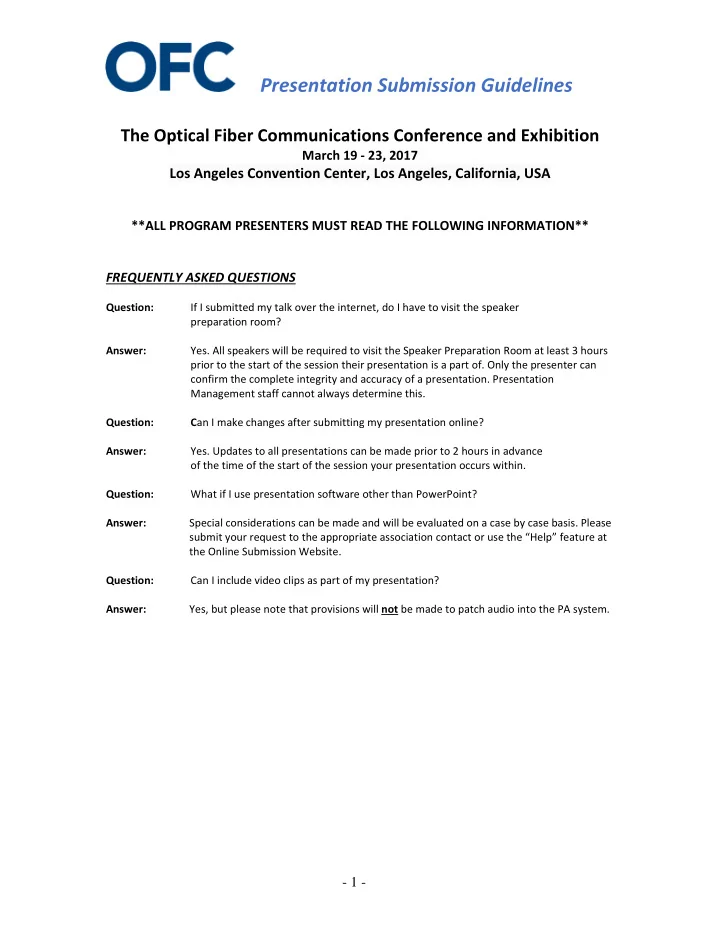
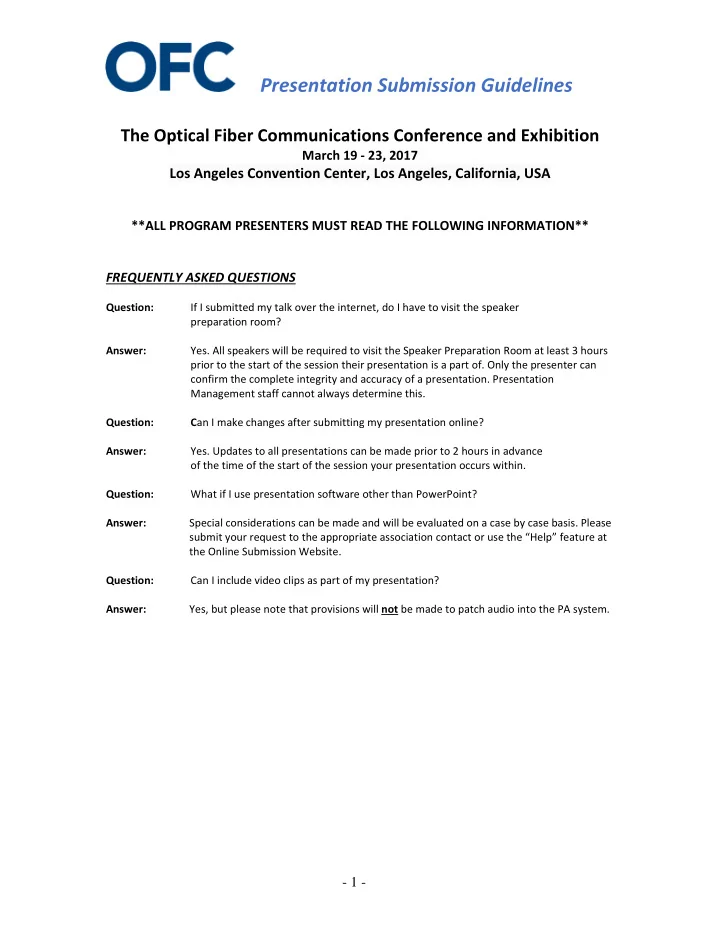
Presentation Submission Guidelines The Optical Fiber Communications Conference and Exhibition March 19 ‐ 23, 2017 Los Angeles Convention Center, Los Angeles, California, USA **ALL PROGRAM PRESENTERS MUST READ THE FOLLOWING INFORMATION** FREQUENTLY ASKED QUESTIONS Question: If I submitted my talk over the internet, do I have to visit the speaker preparation room? Answer: Yes. All speakers will be required to visit the Speaker Preparation Room at least 3 hours prior to the start of the session their presentation is a part of. Only the presenter can confirm the complete integrity and accuracy of a presentation. Presentation Management staff cannot always determine this. Question: C an I make changes after submitting my presentation online? Answer: Yes. Updates to all presentations can be made prior to 2 hours in advance of the time of the start of the session your presentation occurs within. Question: What if I use presentation software other than PowerPoint? Answer: Special considerations can be made and will be evaluated on a case by case basis. Please submit your request to the appropriate association contact or use the “Help” feature at the Online Submission Website. Question: Can I include video clips as part of my presentation? Answer: Yes, but please note that provisions will not be made to patch audio into the PA system. - 1 -
Presentation Submission Guidelines ADVANCE SUBMISSION WEBSITE PORTAL We request that all presenters upload their presentations by utilizing our Online Submission process at the website link below. Simply follow the prompts that will guide you through the submission process. It is strongly advised that all presentations be submitted prior to the conference at the following link: http://speakerready.com/meetings/OFC/upload/ log in using your common email address as the “user” Your first name will be set as the default “password” . This can be changed once you login for the first time. After login, simply follow the on ‐ screen instructions to submit your presentations. Please note: additional instructions and information is located at the top of every screen. Please note that if you have more than one presentation to submit to this meeting, each must be submitted separately. All the presentations that belong to you will be listed on the page following the login. For technical support, please click on the “Help” link on every page. For changes or updates, please repeat the steps above and submit your new presentation. The old presentation will be replaced with the new one. Presentations can be submitted to the submission website up until the day before your presentation time slot. After this date, presentations must be uploaded onsite in the Speaker Preparation Room 405. ON SITE SUBMISSION Make it a priority to come to the Speaker Preparation Room the day before your Presentation. This will allow time to load the files and to rehearse and finalize the presentation. Speaker Preparation Room : 405 Speaker Preparation Room Hours : Sunday, 19 March: 13:00–17:00 Monday, 20 March: 12:30–18:00 Tuesday, 21 March: 10:00–17:00 Wednesday, 22 March: 07:00–16:00 Thursday, 23 March: 07:00–16:00 All presenters are required to visit the speaker presentation room at least 2 hours prior to the start of their session to confirm their presentation submission(s). Changes to your presentation(s) are permitted in the Speaker Preparation Room at the conference venue. Onsite Technicians will also be available for assistance. - 2 -
Presentation Submission Guidelines GUIDELINES TO ENSURE A SUCCESSFUL PRESENTATION Videos : The most reliable form of video clip for PowerPoint is a Windows Media Video, wmv. Fonts: We only supply fonts that are included in the basic installation of Windows. Standard windows fonts include Book Antiqua, Andale, Antique Olive, Arial, Bookman Old Style, Calibria, Century Gothic CG, Omega, CG Times, Clarendon Condensed, Comic Sand MS, Coronet, Courier New, Garamond, Beorgia, Haettenschweiler, Impact, Letter Gothic, Lucinda, Console, Marigold, Marlett, Monotype Corsiva, MS Outlook, Symbol, Tahoma, Times New Roman, Trebuchet MS, Univers, Verdana, Webbings, Wingdings. Fonts other than these can be embedded into your PowerPoint presentation, however, embedding fonts is not 100% reliable, and, you might find that you still encounter font replacement taking place when your presentation is copied to the conference computers. Font substitution may result in words that bleed into graphics or bullets that may be the wrong style. • The association will provide PC’s at the projection platforms. Presenters will advance their “slides” from the laptop at the podium. • The Central Computers will be using Microsoft Office PowerPoint 2013 on PCs. Adobe Acrobat PDF will also be supported. • Please note that all presentations will be done on PCs using Windows . Only basic PC type fonts will be available. If your presentation was prepared on a MAC then it must be converted to PC format . • All meeting computer presentations will be shown on one screen. Presentation notes will not be available on the computer monitor. Presentations and Loading: • Place all audio and video clips linked with the PowerPoint presentation into a single file folder. • Be certain that your slides are formatted for electronic projection. To do so, click on the “Design” Tab on The menu bar, then “Page Setup” OR “Slide Size” depending on the PowerPoint version, and set slides sized for “On ‐ Screen Show.” to the 4 x 3 format. Slide Design Considerations: For clarity, we suggest: • A minimal slide typeface to be 24 point • A sans serif typeface such as Helvetica or Arial; Arial is PowerPoint's answer to Helvetica. • Use color for emphasis only. White or yellow lettering on a blue background is attractive and easy to read. Avoid red and green text. Be considerate of those that are colorblind. • Avoid using more than 3 colors and types of fonts • Avoid using more than 3 styles of slide transitions or animations. - 3 -
Presentation Submission Guidelines MAC ‐ Cross Platform Compatibility Issues When designing with text, leave a little extra space in the placeholders. Due to font rendering differences between the two platforms, text may wrap differently. Windows versions of PowerPoint can embed TrueType fonts within a presentation. But these embedded fonts cannot be seen by Mac versions of PowerPoint. Audiovisual Equipment The meeting room will contain the following audiovisual equipment: Laptop computer with Windows 7 and MS Office 2013 and Adobe PDF reader Podium Microphone Wired Lavaliere Microphone Wireless Microphone Data Projector for computer presentations Wireless Slide Advancer Laser Pointer Screen Speaker Timer - 4 -
Recommend
More recommend