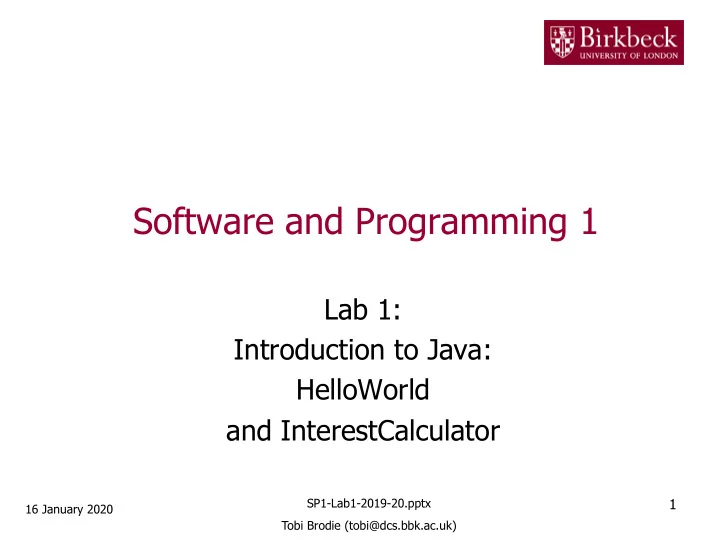
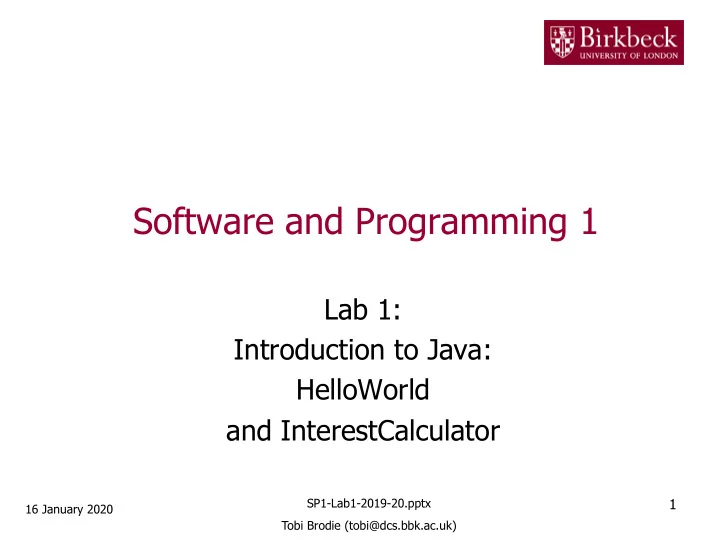
Software and Programming 1 Lab 1: Introduction to Java: HelloWorld and InterestCalculator SP1-Lab1-2019-20.pptx 1 16 January 2020 Tobi Brodie (tobi@dcs.bbk.ac.uk)
Module Information Lectures: Afternoon 2pm (surnames A-H), 3.30pm (surnames I-Z) Birkbeck Main Building, Malet Street MAL B04 Lecturer: Carsten Fuhs Evening 6pm (surnames A-L), 7.30pm (surnames M-Z) Birkbeck Main Building, Malet Street MAL B20 Lecturer: Roman Kontchakov Lab Sessions: Afternoon 2pm (I-Z), 3.30pm (A-H) Main Building, Malet Street MAL 109 Evening 6pm (K-Z), 7.30pm (A-J) Main Building, Malet Street MAL 414/415 Tobi Brodie, Ping Brennan Module materials: http://www.dcs.bbk.ac.uk/~roman/sp1/ Additional Tutorials 2 5-6pm Birkbeck Main Building, Malet Street MAL 109
Module Information Generally, each class is split into two 90 minute sessions and, as there is a large attendance the class is also split, so the lecture and lab session you attend will be one of the following below: • Lectures 2pm/3.30pm and 6pm/7.30pm, • Lab sessions 3.30pm/2pm and 7.30pm/6pm Attendance is compulsory for both Lectures and Labs, and a register is maintained. Note: Lab sessions are designed to reinforce the material covered in the previous week’s lecture, so there is no difference in which order you attend the lecture and lab session. 3
Lab Session 1: Objectives Introduction to Java basics and the Blue J IDE As this is the first week, we are not following up from a lecture, so we can spend this session familiarising ourselves with the syntax, coding conventions and data types of Java and look at the tools we will be using for programming on the module. Basic Java syntax, rules and coding conventions • Java primitive data types • Commenting • Blue J – Application for coding in Java (free, cross-platform) • Basics of methods and the terminal window output • In order to do this we will end the lab session by creating two programs: HelloWorld & InterestCalculator 4
Java Syntax syntax rules and coding conventions Rules (breaking a rule results in a compile-time error): • Every variable declaration and assignment statement in a Java program must be terminated with a semicolon (;) • Identifiers (variable, method and class names) are case-sensitive • An identifier is a sequence of alpha characters, digits, underscores and $ that begins with an alpha character • Reserved words cannot be used for identifiers (see https://docs.oracle.com/javase/tutorial/java/nutsandbolts/_keywords.html) Coding Conventions (good practices, NOT rules): • Variable, method and class names follow Camel Case: studentNumber • Class names begin with a capital letter • Method names begin with a lowercase letter • Constants are named in CAPITALS • Descriptive names are used for variables, not abbreviations – ( e.g. int speed = 70; not int s = 70; ) 5
Java Data Types Every variable in Java must be declared before it’s first used. When declaring a variable in Java, we specify the data type along with the variable name (and optionally, an initial value ). For example, to declare a new variable containing a whole number we use the following syntax: int studentNumber = 12311487; This tells the compiler that there is a variable named studentNumber , which will hold an integer value. By using a single equals sign, we provide the initial assignment of the value 12311487 to this variable. Remember: values from the right of an operator are assigned to the variable on the left. Once a variable’s data type is fixed, it will only accept values of that data type: studentNumber above cannot hold a value such as 2.5 6
Data Types (2) Java supports 8 primitive data types: byte – integer values -128 to 127 • short – integer values -32,768 to 32,767 • int – integer values -2 31 (-2,147,483,648) to 2 31 -1 (2,147,483,647) • long – integer values -2 63 to 2 63 -1 • float - 32-bit IEEE 754 floating-point numbers • double - 64-bit IEEE 754 floating-point numbers • boolean – values true or false • char - 16-bit Unicode characters • In this module we will concentrate on the following primitive data types: int for whole numbers, double for floating-point numbers, boolean and char . The 8 primitive data types are written in lower case (reserved words). 7
Data Types (3) In addition to the 8 primitive data types, Java provides support for character strings via the built-in String class. The string data type begins with a capital letter and values are given within double quotations: String message = "Hello World!"; 8
Java Comments Block Comments Block comments are used to provide descriptions of classes, methods, data structures and algorithms. /* * Here is a block comment. */ Coding Conventions: Block comments may be used at the beginning of each file and before each method. They can also be used in other places, such as within methods. Block comments inside a function or method should be indented to the same level as the code they describe. A block comment should be preceded by a blank line to set it apart from the rest of the code. Block Comments can also be used as trailing comments: if (a == 2) { return 25; /* special case */ } 9
Comments (2) End-Of-Line Comments The // comment delimiter can comment out a complete line or only a partial line. Coding Conventions: It shouldn't be used on consecutive multiple lines for text comments; however, it can be used in consecutive multiple lines for commenting out sections of code. if (number >= 0) { // code for natural numbers ... } else { return 0; // number will not be in range } http://www.oracle.com/technetwork/java/javase/documentation/codeconventions- 141999.html 10
Java Project in BlueJ Name of project: week1 Name of class: HelloWorld 11
Getting Started • Launch BlueJ - begin with the Start icon in the lower left corner of the screen. • Select the options in the order shown: Start -> All Programs -> Programming Tools -> BlueJ • Create a new Project on your disk space. 1. Select Project then followed by New Project . 2. Select a directory in your disk space (in drive I on non-DCS computers) and a suitable name for your project, e.g. week1 . After entering week1 in the BlueJ window, a new BlueJ window will appear for the project week1 . 12
Getting Started (2) • Create a new class by clicking on button New Class ... in the new BlueJ window. 13
Getting Started (3) • Enter the name HelloWorld for the new class and click on OK . 14
Exercise 1: Write your first program • Move the mouse on top of the class icon with the name HelloWorld , right-click and select Open Editor . 15
Exercise 1 : Write your first program (2) • Delete all the code in the template class and leave it empty for now . This can be easily done by selecting all (control + A), using the right click and selecting cut. 16
Exercise 1: Write your first program (3) • Writing your own code: 1. Start by writing two keywords, public class . 2. Write the name of the class, HelloWorld . 3. First line of your code looks like: public class HelloWorld 4. Any code that you might write next for the class HelloWorld must be put after the first line and it must be enclosed with braces (i.e. { } ). public class HelloWorld { /* all code must lie between the two braces that define the boundaries of the class */ } 17
Exercise 1: Write your first method • Steps in defining a method: 1. First write public static void . 2. Next write the method’s name main . 3. Followed by the method’s parameters String[] args in brackets. 4. Finally, followed by the method’s boundaries (open/close braces { } ). Your code must look like: public class HelloWorld { public static void main(String[] args) { } // end of method } // end of class Note the indentations of the lines of code which make the code easier to read. 18
Exercise 1: Write your first method (2) 5. Use the statement System.out.println(…); within the method to make it print something in your terminal. For example, System.out.println("Hello, World!"); 19
Exercise 1: Write your first method (3) 6. Your code must look like this: 20
Exercise 1: Compiling your first class • Click on the button Compile . The compiler will check your code for syntax errors and error messages (if any) are displayed at the bottom of the window. • The final message should be one of the following. § Either Class compiled – no syntax errors § Or a compile-time error message. • Important: after each modification of the code, always compile the new code . 21
Exercise 1: Execute the method • Close the Editor and return to the project’s workspace. • Move the mouse on top of the HelloWorld icon, right- click and invoke the method main by clicking on it. 22
Exercise 1: Execute the method (2) • After selecting the main method, a window will appear and select OK . • A terminal window will appear with the message: Hello, World! 23
Note • The exercise just completed outlines the basic structure for creating Java programs, creating a method within the class, compiling and finally executing the method. Generally, the same structure will be applied for classes created during the sessions for the next few weeks. • Exercise 2, which follows, requires you to again create a new class, define methods within the class, then compile and execute to see the result. 24
Recommend
More recommend