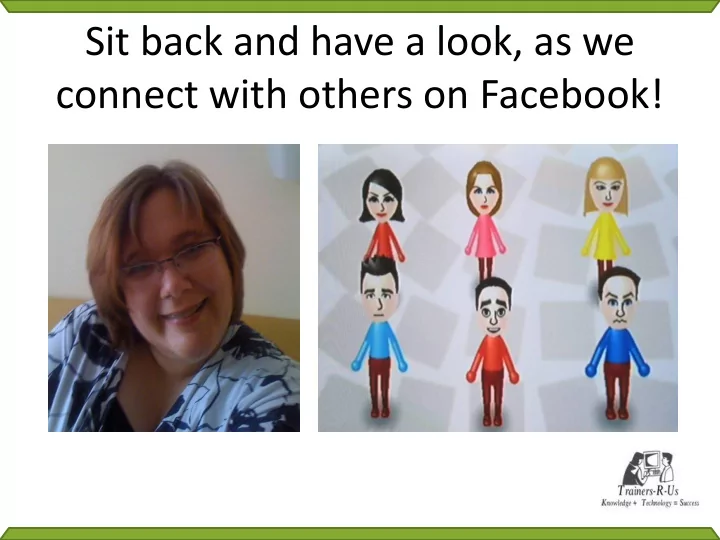
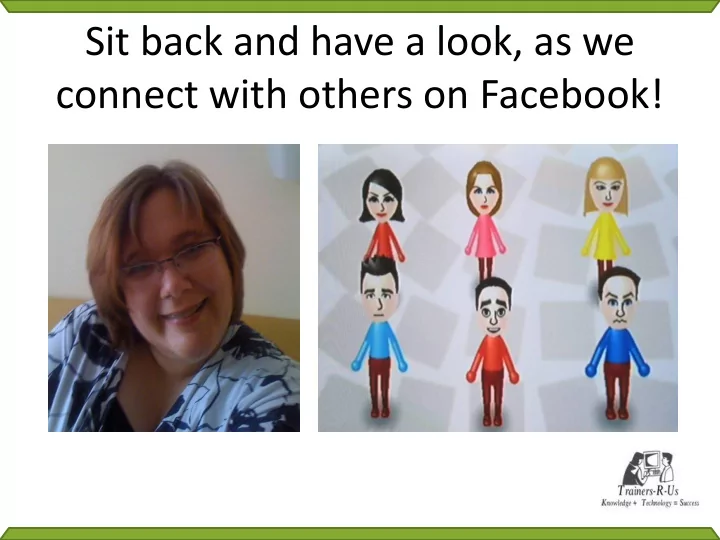
Sit back and have a look, as we connect with others on Facebook!
“Tech Tools with Tine” Webinar Series Presents: Facebook Social Networking Tine Walczyk -- January 13 th , 2011 tine@trainers-r-us.com
What is Facebook? Facebook is a social networking application. It’s designed to connect people with others with similar interests and experiences. • Friend – the main connector • Like – agreement or approval of an item • Comment – area to express an opinion
Similar but Different • Facebook has two faces – for individuals and for “businesses” (organizations, etc) • Personal Face (aka Profile) – Regular status updates, games, birthdays, etc • Business / Organization Face (aka Page) – Let patrons know what’s going on, “advertise” upcoming events
Interacting with Facebook • News Feed – Top News • Aggregate of “most interesting” updates – Most Recent • Who says what in a timeline format • Review status, links, photos, videos, notes
Activities bar • Notifications – Friend requests, messages, notifications • Snapshot of your profile • Activities available in Facebook • Manage your pages and ads • Who’s available online
Extras / FYI / Marketing area • Right side banner area • Suggestions for people and organizations to connect with • Upcoming events • Things / people you might be interested in knowing because your friends do
Setting up your library! • Connect to Facebook – Someone will need to be the admin – The Page will be connected to the admin – Additional admins can be established • Create a Page – http://www.facebook.com/ pages • Libraries are listed under “Local businesses”
Fleshing out your page • Many tabs are available to provide different types of information • Getting Started Tab – a quick start! • Wall – All comments made about / by your library • Info Tab – Basic: Location – Detailed: Hours, Description, General info – Contact: Email, Phone, Website • Photos • Discussions • and MORE! (links, notes, videos, events)
Spreading the word • Promote with an Ad – Include Title, Body, & Image – 25 word max title, 135 word max for body • Tell Friends and Fans • Link to Twitter
Customize your page! • Third party apps allow you to add SPECIAL library tabs. • DearReader provides additional tabs that can be added: – http://www.supportlibrary.com/nl/users/libsampl e2/mweb/path5-1.html – Example library: Eckhart Public Library
All about Privacy • Default – everything is public • Privacy settings – Who and How people can find you – What people using Facebook can learn about you • Privacy Options can be found: – Account drop down – Privacy Settings
Privacy Settings
Controlling who finds you
Controlling your personal information
References and Libraries to Look at • A Library Facebook case study -- http://www.diglib.org/forums/spring2009/presentations/B oyer.pdf • Social Networking Librarian’s Blog -- http://socialnetworkinglibrarian.com/2010/09/13/10- great-library-facebook-fan-pages/ • TLA -- http://www.facebook.com/TexasLibraryAssociation • Library of Congress -- http://www.facebook.com/libraryofcongress
I hope you Facebook! See you online!! Let Library Development know if you go online so they can help get the word out!! Tech Tools with Tine Webinar presented on January 13 th 2011. Wii Friends picture – Creative Commons http://www.flickr.com/photos/nataliejohnson/341127674/
Answers to Webinar Q & A Question Answer Once the name Yes. From the admin’s profile, choose Ads and Pages. Choose EDIT Page of a page has (instead of clicking on the page name). In the admin options, click on been chosen, Basic Information. You can then change the name listed. Make sure to can it be Save Changes. However, this must be done before you reach 100 changed? connections/friends. What about When you create an event from a Page, you do have an option to creating your decide if someone can make comments on it, but you do not have the page or events option to post it in “draft mode”. The only option available that would in “draft allow you to create something without it being available to the public mode”? is in the Admin options – Manage Permissions. Within Manage Permissions, you can choose “Only admins can see this page”. This makes all parts of the page and attached items hidden to the public. Do I need to Yes. However, this personal profile does not have to be fleshed out or have a personal even active. This is because there must ultimately be someone that is profile before I responsible for the Page. Remember, that a Page can have multiple create a page? admins so if the original profile connected with the Page is no longer appropriate, someone else can be attached to it.
Recommend
More recommend