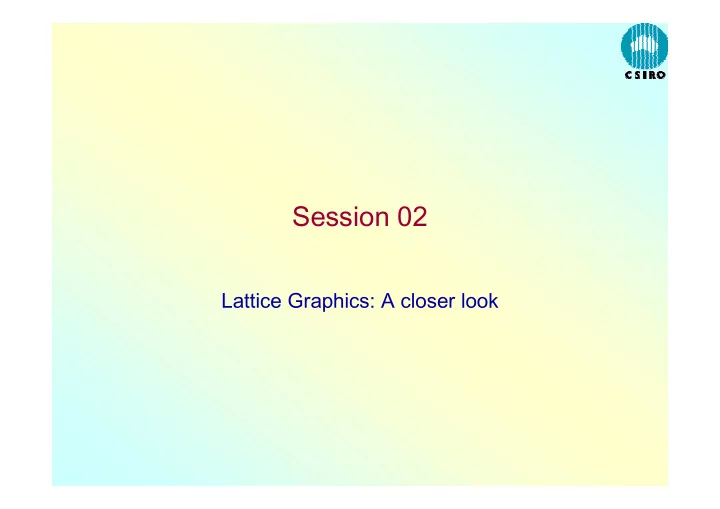
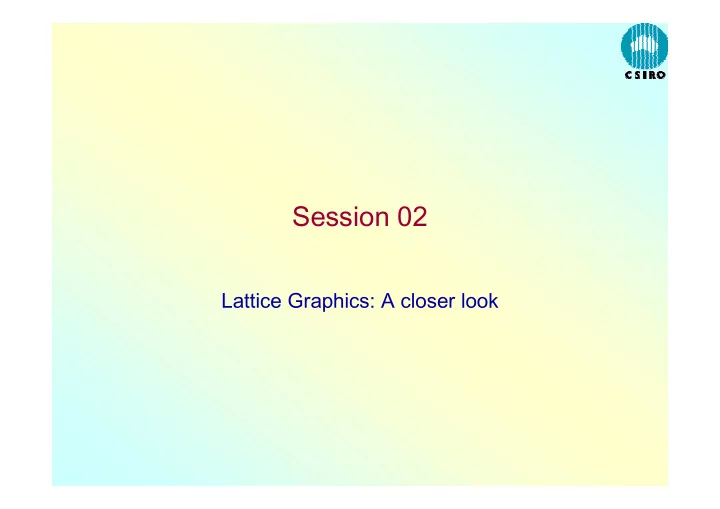
Session 02 Lattice Graphics: A closer look
Overview • Alternative to traditional graphics, but based on it and roughly parallel to it • Implementing the ideas of Bill Cleveland, and simplest to use when defaults are appropriate • Incremental construction is not feasible: the entire object must be constructed in a seamless operation • Functions generate Lattice objects; it is the printing of these objects that produces graphical output. • Lattice objects may be updated, but this is not often necessary • List of functions – page 91 of MASS � � ����������������
A simple example: the Whiteside data require(MASS) names(whiteside) [1] "Insul" "Temp" "Gas" xyplot(Gas ~ Temp | Insul, whiteside, panel = function(x, y, ...) { panel.xyplot(x, y, ...) panel.lmline(x, y, col = 3) }, as.table = T, aspect = 0.61) • Readily apparent that insulation reduces the need for heating gas, but the slope is less negative with increasing temperature � � ����������������
� � ����������������
All in one call xyplot(Gas ~ Temp | Insul, whiteside, panel = function(x, y, ...) { panel.xyplot(x, y, ...) panel.lmline(x, y, col=3) }, as.table = TRUE, aspect = 0.61, ylim = c(0, max(whiteside$Gas)+0.5), xlab = "Temperature", ylab = "Gas consumption", main = "Whiteside data on domestic gas consumption", layout = c(2,1)) � � ����������������
Extras • Make sure the y-axis has a zero: …, ylim = c(0, max(whiteside$Gas)), … • Give proper labels to the x- and y-axes and add a main label at the top: …, ylab = "Gas consumption", xlab = "Temperature", main = "Whiteside data on domestic gas consumption", … • Side-by-side layout: …, layout = c(2,1), … � � ����������������
� � ����������������
De-linking the scales xyplot(Gas ~ Temp | Insul, whiteside, xlab = "External temperature", ylab = "Gas consumption", main = "Whiteside heating data", aspect = 0.6, panel = function(x, y, ...) { panel.xyplot(x, y, ...) panel.lmline(x, y, ..., col = 3) }, scales = list(relation = "free")) • The plot is now almost misleading! Where possible make full use of linked scales in the panels. � � ����������������
� � ����������������
Changing Lattice parameters and adding keys • When a Lattice device is opened, it has various colours, line-types, plotting symbols, &c associated with it that any printing of Lattice objects will use. • You can change these choices – but it gets messy! • You need to know how to access this scheme if you want to set a key saying what’s what. • Best to keep an example on hand that works and re- read the help information with this example in mind. �� � ����������������
Getting and setting Lattice pars trellis.device(x11) sps <- trellis.par.get("superpose.symbol") sps # _$cex: # _[1] 0.8 0.8 0.8 0.8 0.8 0.8 0.8 # _ # _$pch: # _[1] 1 1 1 1 1 1 1 # _ sps$pch <- 1:7 trellis.par.set("superpose.symbol", sps) �� � ����������������
Example: The Stormer viscometer data • Dependent variable: Time • Independent variables: Viscosity, Weight • Theoretical model: β � = + ε � − θ � • Plotting Time vs Viscosity should give straight lines with slope depending on Weight. xyplot(Time ~ Viscosity, stormer, groups = Wt, type = "b", main = "Stormer viscometer calibration data") dev.off() �� � ����������������
�� � ����������������
Adding the key xyplot(Time ~ Viscosity, stormer, groups = Wt, type = "b", auto.key = TRUE , main = "Stormer viscometer calibration data") �� � ����������������
�� � ����������������
Artificial example: adding fitted values dummy <- data.frame(x = rep(1:20, 10), f = factor(rep(LETTERS[1:10], each = 20))) dummy$y <- (dummy$x - 10.5)^2 + rnorm(100, sd = 5) xyplot(y ~ x | f, dummy, as.table = T) fm <- lm(y ~ f + poly(x, 2), dummy) dummy$fitted <- fitted(fm) xyplot(y ~ x | f, dummy, as.table = T, subscripts = T, prepanel = function(x, y, subscripts, ...) { list(xlim = range(x), ylim = range(y, dummy$fitted[subscripts]), dx = diff(range(x)), dy = diff(range(y))) }, panel = function(x, y, subscripts, ...) { panel.xyplot(x, y, ...) lines(spline(x, dummy$fitted[subscripts]), col = 3) }, aspect = "xy") �� � ����������������
5 10 15 20 5 10 15 20 A B C D 100 80 60 40 20 0 E F G H 100 80 60 y 40 20 0 I J 100 5 10 15 20 5 10 15 20 80 A B C D 100 60 80 40 60 20 40 0 20 5 10 15 20 x 0 E F G H 100 80 60 y 40 20 0 I J 100 80 60 40 20 0 5 10 15 20 x �� � ����������������
A three-dimensional example find("volcano.S") # courtesy Ross Ihaka [1] "package:datasets" class(volcano) [1] "matrix" > dim(volcano) [1] 87 61 # volcano <- as.matrix(volcano) x <- 10*(1:nrow(volcano)) y <- 10*(1:ncol(volcano)) vdat <- transform(expand.grid(x = x, y = y), v = as.vector(volcano)) image.palette(heat.colors(256)) levelplot(v ~ x*y, vdat, main = "Maunga Whau Volcano") image.palette(topo.colors(256)) wireframe(v ~ x*y, vdat, drape = T, main = "Maunga Whau Volcano") �� � ����������������
levelplot(v ~ x*y, vdat, col.regions = heat.colors(256), main = "Maunga Whau Volcano") levelplot(v ~ x*y, vdat, contour = TRUE, pretty = TRUE, col.regions = topo.colors(256), main = "Maunga Whau Volcano") wireframe(v ~ x*y, vdat, drape = TRUE, col.regions = terrain.colors(256), main = "Maunga Whau Volcano") �� � ����������������
�� � ����������������
�� � ����������������
�� � ����������������
Dynamic versions require(rgl) z <- 2 * volcano # Exaggerate the relief x <- 10 * (1:nrow(z)) # 10 meter spacing (S to N) y <- 10 * (1:ncol(z)) # 10 meter spacing (E to W) zlim <- range(z) zlen <- zlim[2] - zlim[1] + 1 colorlut <- topo.colors(zlen) # color lookup table col <- colorlut[ z-zlim[1]+1 ] # assign colors to heights for each point open3d() surface3d(x, y, z, color=col, back="lines") �� � ����������������
�� � ����������������
�� � ����������������
�� � ����������������
Recommend
More recommend