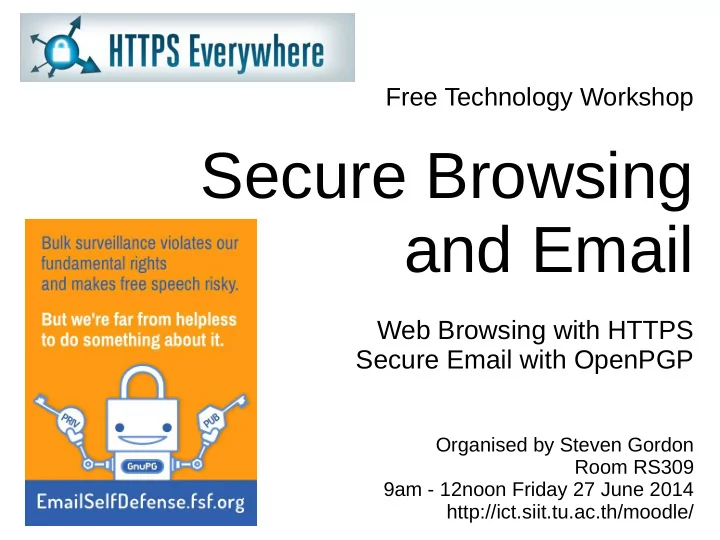
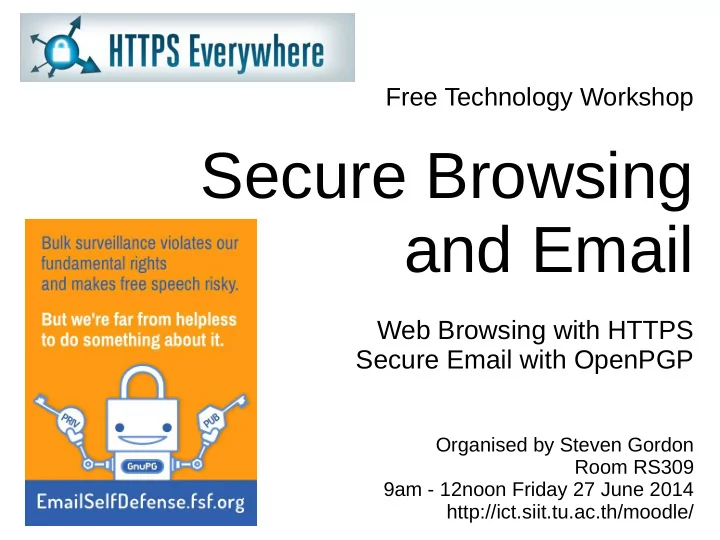
Free Technology Workshop Secure Browsing and Email Web Browsing with HTTPS Secure Email with OpenPGP Organised by Steven Gordon Room RS309 9am - 12noon Friday 27 June 2014 http://ict.siit.tu.ac.th/moodle/
Adresses ● Local copies of software – http://ict.siit.tu.ac.th/software/ ● Presentation slides and videos – http://ict.siit.tu.ac.th/moodle/ ● Local address for ICT – ict.siit.tu.ac.th (from anywhere) – 10.10.6.11 (from inside SIIT)
SSH
SSH Access to ICT ● Use PuTTY (Windows) or ssh (OSX, Linux) – Address: ict.siit.tu.ac.th – Username: u5412345678 – Password: supplied to you ● Once logged in you can: – Change password: passwd – Exit: exit
SSH and Tunnelling ● ict.siit.tu.ac.th – username: u5412345678 – (Replace with your student ID) – Password has been provided to you ● Dynamic forwarding on command line, Linux/OSX: – ssh -l u5412345678 -N -D 6666 ict.siit.tu.ac.th ● In browser proxy settings: – SOCKS host: localhost – Port: 6666
SSH on Windows with PuTTY ● PuTTY Configuration: ● Connection -> SSH -> Tunnels – Source Port: 6666 – Destination: ict.siit.tu.ac.th – Select “Dynamic”
Example SOCKS Proxy in Firefox
Firefox Plugins
Firefox (and Chrome) Plugins ● HTTPS Everywhere – https://www.eff.org/https-everywhere ● Privacy: AdBlock Plus, Ghostery ● Safety: NoScript ● Proxy: FoxyProxy, Hola Unblocker ● Passwords: LastPass, KeeFox (KeePass) ● And many more
Secure Email with PGP
Free Software Foundation: Email Self Defense Guide to using encrypted email with GnuPG, Engimail and Thunderbird http://emailselfdefense.fsf.org/
Steps ● Install Thunderbird Email Client – Setup an account, e.g. gmail, hotmail or siit ● (Windows only) Install GPG4WIN ● Install Engimail Add-on in Thunderbird ● In Thunderbird: – Make your keys – Distribute your keys – Send signed/encrypted emails
Install Thunderbird
Add an Account
(Windows Only) Install GPG4Win
Install Enigmail Add-on
OpenPGP Setup Wizard Sign by default: No
OpenPGP Setup Wizard Generate your keypair
Exchange Keys ● Upload to Key Server – Unfortunately SIIT blocks the port used for upload ● Email Public Key to Friends – Manually confirm that correct key – ID or Fingerprint
Recommend
More recommend