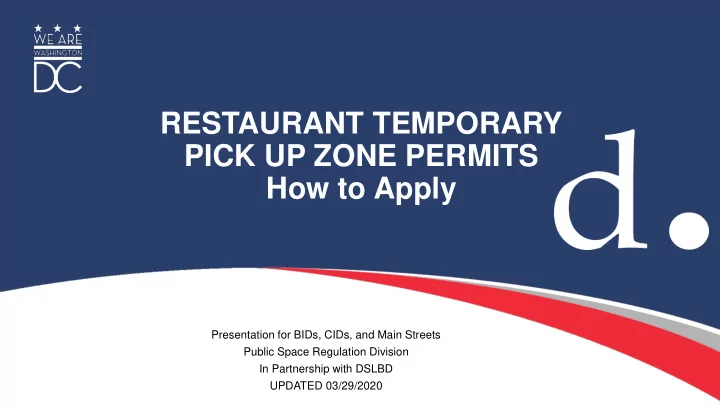
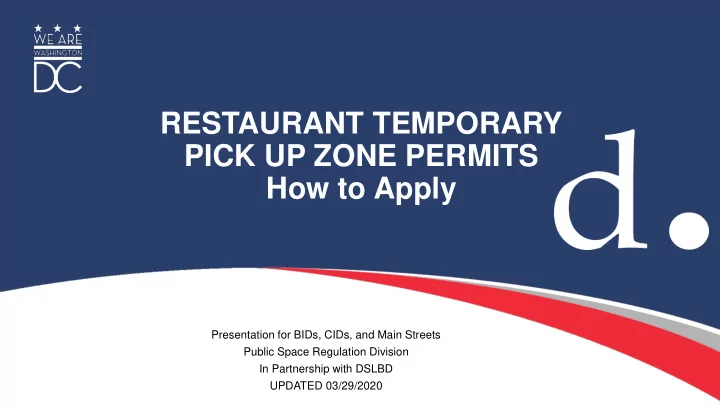
RESTAURANT TEMPORARY PICK UP ZONE PERMITS How to Apply Presentation for BIDs, CIDs, and Main Streets Public Space Regulation Division In Partnership with DSLBD UPDATED 03/29/2020
Register a Business Account in TOPS • Go to tops.ddot.dc.gov • Select Register • Select Business/Organization and on subsequent pages enter the organization’s information • We can approve that day, please send an email to walter.graham@dc.gov and CC matthew.marcou@dc.gov • Individuals who will be associated with the account also need to register their specific accounts • The business account will designate one of its users as an administrator who can add and remove users 2
Submitting the Application: Application Type • From one of the associated individual accounts, select Occupancy Permits • Then select Apply for Parking Signs/Temporary Occupancy Permits • The select Restaurant Curbside Pickup 3
Submitting the Application: Selecting the Location • Only BIDs, CIDs, Main Streets, and ANCs are eligible for this permit. • We will direct ineligible applicants back to you for assistance. • Enter the hundred block of the street where the zone will be located. • Select the Ward and enter which side of the roadway the zone will be located. • We will permit only on zone per block face, we will permit zones on both sides of the roadway. • A separate application is needed for each zone, including for zones on both sides of the same block face. 4
Submitting the Application: Dates, Days, and Hours • Select the start and end dates, days of the week and the hours of the day the zone will be in use. • Up to 60 days. You can select today as a start date but signs can’t be enforced until proper notice is given. • Only one set of days/hours per zone. • Different days/hours are of for zones on either side of the same street, though we don’t recommend it 5
Submitting the Application: Selecting the Spaces • Select the number of metered spaces (most common). • Zones will be exactly three spaces long. • We weren’t able to adjust the program to make the selection exactly three spaces. • We will correct this in the review process if fewer than three spaces are selected. • On the following page confirm your selection is accurate. 6
Submitting the Application: Confirming Meters in TOPS • If needed you can confirm the meter numbers using the online map tool in TOPS. • Open a separate window (tops.ddot.dc.gov). Do not log in again. • You can use the Public Space Permit Lookup Tool link at the bottom of the home page. • Enter the same location information in the search box. • When the map opens, open the layer list and make sure meters are turned on. • Select the meter you want to check. Click the arrow on the right. The meter number appears on the jump page. Select Parking Meters Click to open the layer list Click the arrow on the right. METERID = Meter # 7
Submitting the Application: Curbside Restrictions • For the purposes of this permit, you can leave all these selections as “No” • Remember: Zones must be located in legal parking spaces!!! 8
Submitting the Application: Documents • There are two documents required (the system only accepts pdf and tiff files) • The list of Restaurants on that side of the block • Save your word document as a pdf and upload • Where the parking spaces are • Use Google Street View or other screen shot that accurately depicts the zone and convert to a pdf or tiff file. 9
Submitting the Application: Fees and Permittee • All fees will be waived, including meter fees. • The permittee must be a BID, CID, Main Street, or ANC. • Restaurants will not get individual zones. 10
Approved Permits: Sign Printing, Posting, and Registration • Once approved print the signs from the kiosks at MPD stations. • Post the signs at the approved location. • Follow the posting instructions on the back of the signs. • Once posted, register the signs with DPW for enforcement. • This can be done online in TOPS using photos taken in the field when you post the signs. 11
Contacts For More Information • Elliott Garrett, Public Space Manager • Elliott.garrett@dc.gov, 202-671-2801 • Questions regarding permits • Walter Graham, Customer Relations Manager • Walter.graham@dc.gov, 202-535-2699 • Questions regarding accounts and printing at kiosks • Matthew Marcou, Associate Director • Matthew.marcou@dc.gov, 202-359-6497 Please feel free to reach out to any of us with questions or for more information. 12
13
Recommend
More recommend