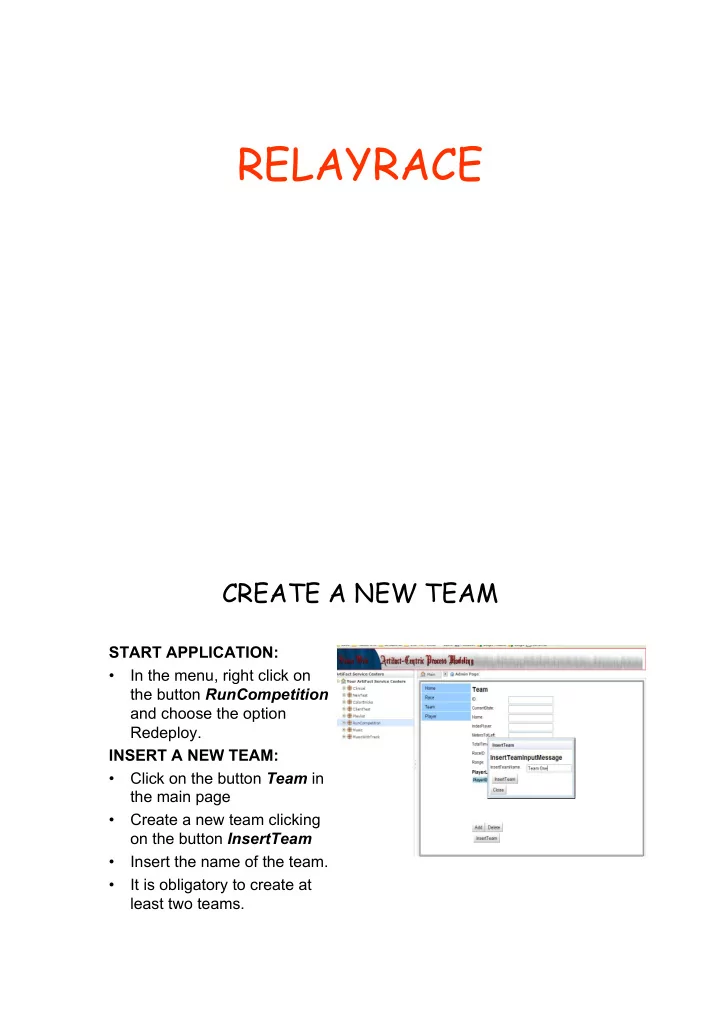
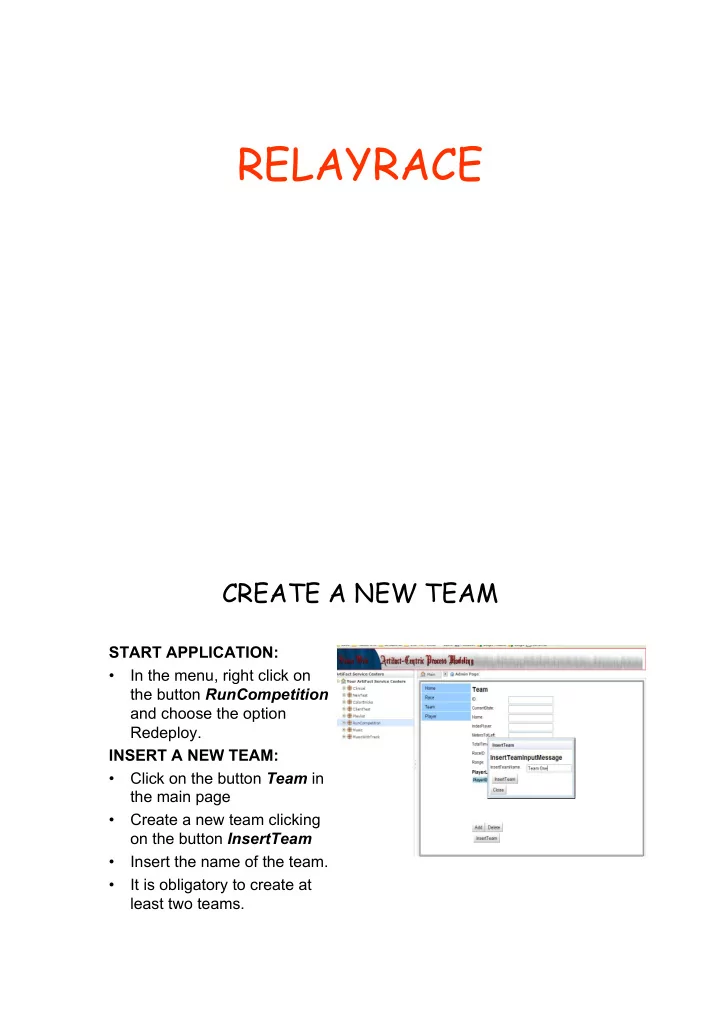
RELAYRACE CREATE A NEW TEAM START APPLICATION: • In the menu, right click on the button RunCompetition and choose the option Redeploy. INSERT A NEW TEAM: • Click on the button Team in the main page • Create a new team clicking on the button InsertTeam • Insert the name of the team. • It is obligatory to create at least two teams.
CREATE A NEW PLAYER • Click on the button Player in the main page. • Click on the button InsertPlayer • Insert the player’s name and player’s velocity in a range [0..15] • Click again on InsertPlayer ADD PLAYERS TO A TEAM • Click on the button Player in the main page in order to see all the instances created. • Choose one Player and click on the button AssignTeam • Insert the ID of the team in which you want to add the player. • Click again on AssignTeam in order to complete the operation.
TEAM AND PLAYERS • You can see the list of the players that are in a team clicking on the button Team in the main page and choosing the team. Siena shows all the informations required. CREATE THE RACE • Click on the button Race in the main page. • Click on InsertRace and insert the name of the race. • Click on AddTeam and insert the ID of the team that you want to add to the competition. • You need to add at least two team in a Race.
START THE RACE! • When all the teams have been added in the Race, click on ReadyToStart . • The application opens a new window in your browser that shows the player ready in the track. • For this application is better to use last version of Internet Explorer browser. START TO RUN • Click on InRace in order to start the competition. • In the window you can see the players run. • The application shows the name of the team and name and ID of the player that is running. • On the right you can see the result that is updated in real time.
RACE OVER • When a player finishes to run the application shows him stopped in the race. • When all the players finish the competition you can see a new window with the informations about the winner.
Recommend
More recommend