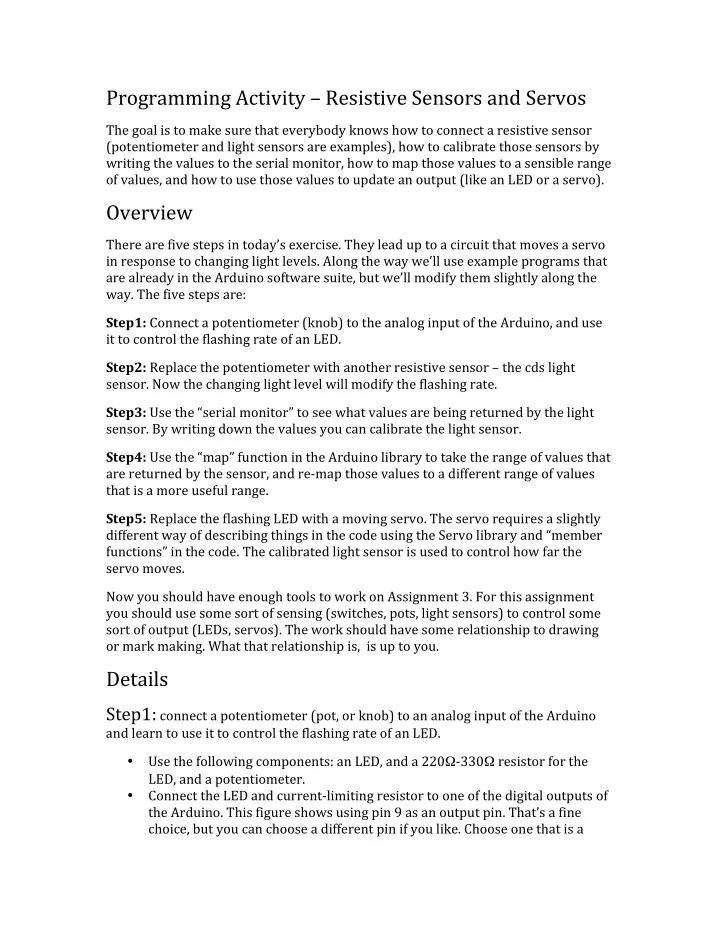
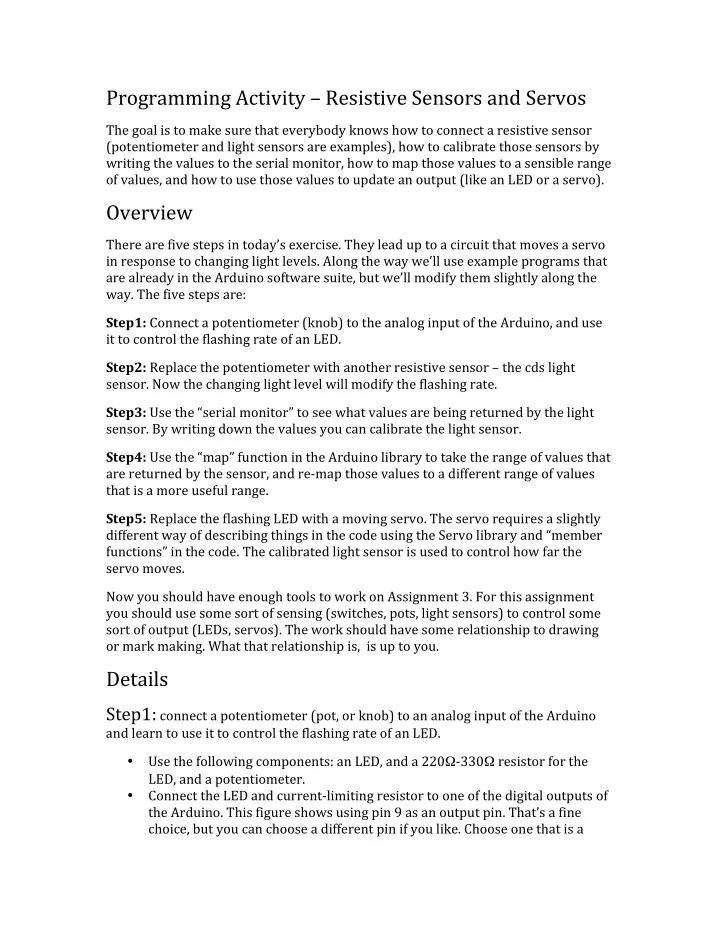
Programming ¡Activity ¡– ¡Resistive ¡Sensors ¡and ¡Servos ¡ The ¡goal ¡is ¡to ¡make ¡sure ¡that ¡everybody ¡knows ¡how ¡to ¡connect ¡a ¡resistive ¡sensor ¡ (potentiometer ¡and ¡light ¡sensors ¡are ¡examples), ¡how ¡to ¡calibrate ¡those ¡sensors ¡by ¡ writing ¡the ¡values ¡to ¡the ¡serial ¡monitor, ¡how ¡to ¡map ¡those ¡values ¡to ¡a ¡sensible ¡range ¡ of ¡values, ¡and ¡how ¡to ¡use ¡those ¡values ¡to ¡update ¡an ¡output ¡(like ¡an ¡LED ¡or ¡a ¡servo). ¡ ¡ Overview ¡ There ¡are ¡five ¡steps ¡in ¡today’s ¡exercise. ¡They ¡lead ¡up ¡to ¡a ¡circuit ¡that ¡moves ¡a ¡servo ¡ in ¡response ¡to ¡changing ¡light ¡levels. ¡Along ¡the ¡way ¡we’ll ¡use ¡example ¡programs ¡that ¡ are ¡already ¡in ¡the ¡Arduino ¡software ¡suite, ¡but ¡we’ll ¡modify ¡them ¡slightly ¡along ¡the ¡ way. ¡The ¡five ¡steps ¡are: ¡ ¡ Step1: ¡Connect ¡a ¡potentiometer ¡(knob) ¡to ¡the ¡analog ¡input ¡of ¡the ¡Arduino, ¡and ¡use ¡ it ¡to ¡control ¡the ¡flashing ¡rate ¡of ¡an ¡LED. ¡ ¡ Step2: ¡Replace ¡the ¡potentiometer ¡with ¡another ¡resistive ¡sensor ¡– ¡the ¡cds ¡light ¡ sensor. ¡Now ¡the ¡changing ¡light ¡level ¡will ¡modify ¡the ¡flashing ¡rate. ¡ ¡ Step3: ¡Use ¡the ¡“serial ¡monitor” ¡to ¡see ¡what ¡values ¡are ¡being ¡returned ¡by ¡the ¡light ¡ sensor. ¡By ¡writing ¡down ¡the ¡values ¡you ¡can ¡calibrate ¡the ¡light ¡sensor. ¡ ¡ Step4: ¡Use ¡the ¡“map” ¡function ¡in ¡the ¡Arduino ¡library ¡to ¡take ¡the ¡range ¡of ¡values ¡that ¡ are ¡returned ¡by ¡the ¡sensor, ¡and ¡re-‑map ¡those ¡values ¡to ¡a ¡different ¡range ¡of ¡values ¡ that ¡is ¡a ¡more ¡useful ¡range. ¡ ¡ Step5: ¡Replace ¡the ¡flashing ¡LED ¡with ¡a ¡moving ¡servo. ¡The ¡servo ¡requires ¡a ¡slightly ¡ different ¡way ¡of ¡describing ¡things ¡in ¡the ¡code ¡using ¡the ¡Servo ¡library ¡and ¡“member ¡ functions” ¡in ¡the ¡code. ¡The ¡calibrated ¡light ¡sensor ¡is ¡used ¡to ¡control ¡how ¡far ¡the ¡ servo ¡moves. ¡ ¡ Now ¡you ¡should ¡have ¡enough ¡tools ¡to ¡work ¡on ¡Assignment ¡3. ¡For ¡this ¡assignment ¡ you ¡should ¡use ¡some ¡sort ¡of ¡sensing ¡(switches, ¡pots, ¡light ¡sensors) ¡to ¡control ¡some ¡ sort ¡of ¡output ¡(LEDs, ¡servos). ¡The ¡work ¡should ¡have ¡some ¡relationship ¡to ¡drawing ¡ or ¡mark ¡making. ¡What ¡that ¡relationship ¡is, ¡ ¡is ¡up ¡to ¡you. ¡ ¡ Details ¡ Step1: ¡connect ¡a ¡potentiometer ¡(pot, ¡or ¡knob) ¡to ¡an ¡analog ¡input ¡of ¡the ¡Arduino ¡ and ¡learn ¡to ¡use ¡it ¡to ¡control ¡the ¡flashing ¡rate ¡of ¡an ¡LED. ¡ ¡ • Use ¡the ¡following ¡components: ¡an ¡LED, ¡and ¡a ¡220 Ω -‑330 Ω ¡resistor ¡for ¡the ¡ LED, ¡and ¡a ¡potentiometer. ¡ ¡ • Connect ¡the ¡LED ¡and ¡current-‑limiting ¡resistor ¡to ¡one ¡of ¡the ¡digital ¡outputs ¡of ¡ the ¡Arduino. ¡This ¡figure ¡shows ¡using ¡pin ¡9 ¡as ¡an ¡output ¡pin. ¡That’s ¡a ¡fine ¡ choice, ¡but ¡you ¡can ¡choose ¡a ¡different ¡pin ¡if ¡you ¡like. ¡Choose ¡one ¡that ¡is ¡a ¡
“PWM” ¡pin ¡though. ¡(Actually, ¡the ¡schematic ¡shows ¡pin9, ¡but ¡I ¡think ¡the ¡photo ¡ uses ¡pin ¡11!) ¡ ¡ • Connect ¡the ¡potentiometer ¡to ¡an ¡analog ¡input ¡of ¡the ¡Arduino. ¡A ¡ potentiometer ¡is ¡a ¡resistor ¡that ¡has ¡a ¡third ¡terminal ¡that ¡can ¡“tap” ¡the ¡ resistor ¡at ¡different ¡spots. ¡You ¡usually ¡change ¡where ¡the ¡tap ¡hits ¡the ¡resistor ¡ by ¡turning ¡a ¡knob. ¡There ¡are ¡linear ¡“slider” ¡pots ¡too. ¡If ¡you ¡put ¡the ¡endpoints ¡ of ¡the ¡pot ¡at ¡5v ¡and ¡gnd, ¡then ¡when ¡you ¡measure ¡at ¡the ¡tap, ¡you ¡get ¡some ¡ analog ¡voltage ¡between ¡5v ¡and ¡0v. ¡The ¡analog ¡inputs ¡of ¡the ¡Arduino ¡are ¡on ¡ the ¡side ¡of ¡the ¡board ¡nearest ¡the ¡processor ¡chip. ¡There ¡are ¡6 ¡analog ¡inputs ¡ named ¡A0, ¡A1, ¡A2, ¡A3, ¡A4, ¡and ¡A5. ¡ ¡ ¡ ¡ • Our ¡pots ¡are ¡also ¡10k ¡pots, ¡but ¡they’re ¡smaller ¡and ¡made ¡of ¡plastic. ¡The ¡ terminals ¡are ¡in ¡the ¡same ¡arrangement ¡though: ¡the ¡measurement ¡point ¡is ¡in ¡ the ¡middle, ¡and ¡5v ¡and ¡gnd ¡are ¡on ¡the ¡outside. ¡It ¡doesn’t ¡matter ¡which ¡one ¡ you ¡connect ¡to ¡5v ¡and ¡which ¡one ¡to ¡gnd. ¡The ¡only ¡difference ¡is ¡whether ¡
turning ¡clockwise ¡or ¡counterclockwise ¡will ¡raise ¡the ¡voltage. ¡ ¡ ¡ ¡ • In ¡the ¡Arduino ¡programming ¡environment, ¡load ¡the ¡ Examples → Analog → AnalogInput ¡program. ¡Modify ¡it ¡to ¡use ¡the ¡LED ¡pin ¡ and ¡the ¡analog ¡pin ¡you ¡chose ¡to ¡use. ¡Note ¡that ¡the ¡pot ¡value ¡is ¡read ¡using ¡the ¡ analogRead(<pinnumber>); ¡function. ¡This ¡returns ¡a ¡numeric ¡value ¡ between ¡0 ¡and ¡1023. ¡The ¡value ¡that’s ¡read ¡from ¡the ¡pot ¡is ¡used ¡to ¡modify ¡the ¡ delay ¡of ¡the ¡flashing ¡LED. ¡You ¡can ¡change ¡the ¡value ¡of ¡the ¡delay ¡(change ¡the ¡ number ¡that’s ¡returned ¡from ¡the ¡pot) ¡by ¡turning ¡the ¡knob ¡on ¡the ¡pot. ¡ ¡ ¡ • This ¡is ¡a ¡general ¡technique ¡that ¡uses ¡a ¡pot/knob ¡to ¡return ¡a ¡range ¡of ¡numbers ¡ that ¡can ¡be ¡used ¡to ¡modify ¡the ¡behavior ¡of ¡some ¡aspect ¡of ¡the ¡program. ¡ Because ¡of ¡the ¡way ¡that ¡the ¡analog ¡voltages ¡are ¡sampled, ¡the ¡numbers ¡you ¡ get ¡from ¡a ¡pot ¡are ¡always ¡between ¡0 ¡and ¡1023, ¡no ¡matter ¡what ¡size ¡pot ¡you ¡ use. ¡10k Ω ¡is ¡a ¡good ¡general ¡pot ¡size ¡for ¡these ¡types ¡of ¡circuits. ¡ ¡ ¡
Recommend
More recommend