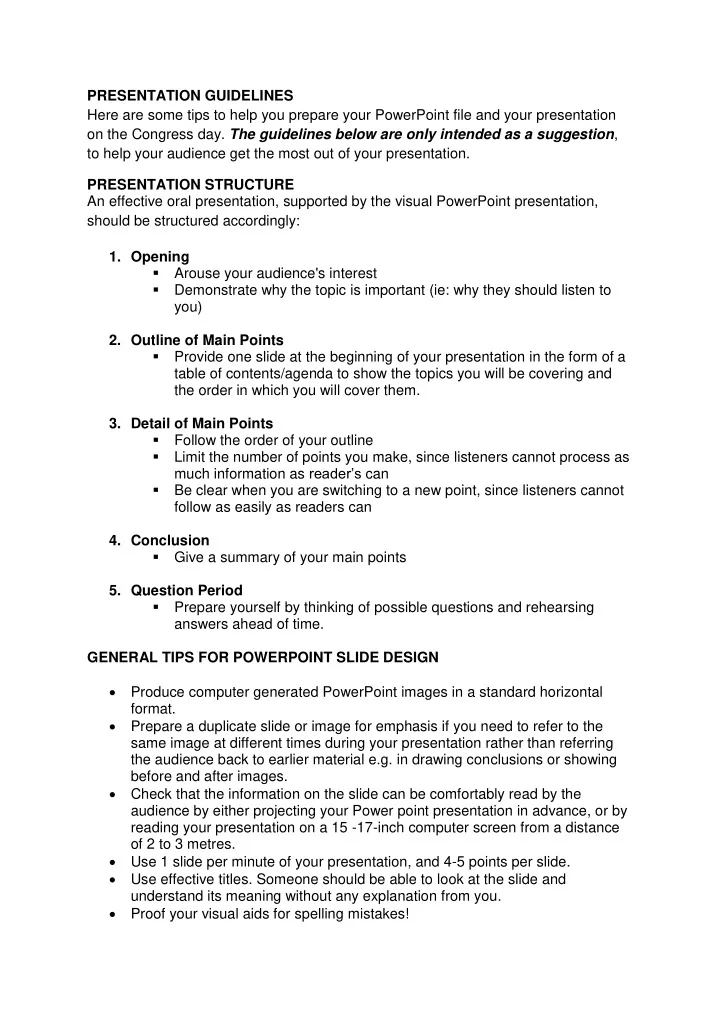
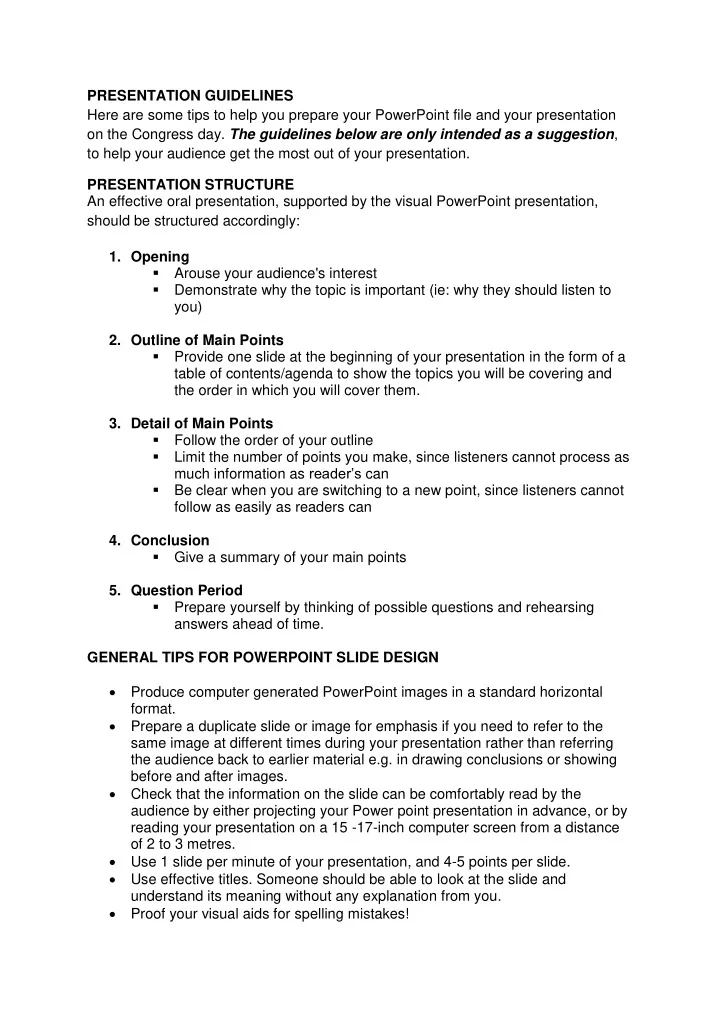
PRESENTATION GUIDELINES Here are some tips to help you prepare your PowerPoint file and your presentation on the Congress day. The guidelines below are only intended as a suggestion , to help your audience get the most out of your presentation. PRESENTATION STRUCTURE An effective oral presentation, supported by the visual PowerPoint presentation, should be structured accordingly: 1. Opening Arouse your audience's interest Demonstrate why the topic is important (ie: why they should listen to you) 2. Outline of Main Points Provide one slide at the beginning of your presentation in the form of a table of contents/agenda to show the topics you will be covering and the order in which you will cover them. 3. Detail of Main Points Follow the order of your outline Limit the number of points you make, since listeners cannot process as much information as reader’s can Be clear when you are switching to a new point, since listeners cannot follow as easily as readers can 4. Conclusion Give a summary of your main points 5. Question Period Prepare yourself by thinking of possible questions and rehearsing answers ahead of time. GENERAL TIPS FOR POWERPOINT SLIDE DESIGN Produce computer generated PowerPoint images in a standard horizontal format. Prepare a duplicate slide or image for emphasis if you need to refer to the same image at different times during your presentation rather than referring the audience back to earlier material e.g. in drawing conclusions or showing before and after images. Check that the information on the slide can be comfortably read by the audience by either projecting your Power point presentation in advance, or by reading your presentation on a 15 -17-inch computer screen from a distance of 2 to 3 metres. Use 1 slide per minute of your presentation, and 4-5 points per slide. Use effective titles. Someone should be able to look at the slide and understand its meaning without any explanation from you. Proof your visual aids for spelling mistakes!
Avoid wordiness. Use key words and phrases only. Font We recommend sans serif fonts (ones without the little stalks on the end) such as Arial or Tahoma Please use large fonts to ensure all participants can read the presentations on the screen. Font size should generally be 18 or greater (preferably at least 20 – 24 for main text and 30 – 36 for titles) with usually no more than six to eight words per line and only six to eight lines per slide (NB the six by six rule – up to six words per line and up to six lines of text per slide approaches the ideal for ease of audience interpretation). Except for very short titles, capitalise only the first letter of a sentence or phrase Be consistent with your headings and subheadings. Use the same font, size, and color throughout. Colour The main goal is to obtain contrast between light and dark not between colours. Background colours should either be DARK, i.e. black , dark blue , very dark green , very dark purples with LIGHT type or vice versa. For best visibility, type colour should be white or yellow on a dark background. Never use black print on a red background or red on blue. Green and red combinations of text and background should obviously be avoided. Use additional colours for emphasis only . “Rainbow” slides are distracting. RED should be avoided unless used boldly on a light background. If red is the background, use mainly clear (white) bold type. Thin red lines on graphs or small red printing against dark backgrounds should be avoided at all times. The human eye is unable to focus clearly on red. Examples: File size photographs should have the photos compressed to 96dpi for screen/web. This will decrease the file size without affecting the image quality. This feature is available within PowerPoint in the picture tool bar. Use illustrations only if they enhance your presentation or clarify an idea. Graphs / Charts Use graphs rather than just figures and words. This makes data easier to comprehend and retain.
If you use graphs or other illustrations, simplify them and use a limited number of captions. Ensure that numeric values on axes are at least 12 pitch font size and preferably greater. Don’t include complex graphs or diagrams that the audiences are expected to decipher. Special Effects Remember that computer generated imaging is an aid to your oral presentation and should not become the main source of interest. Do not complicate your visual presentation with too many “special effects” to be distracting . LANGUAGE All presentations are to be made in English. If English is not your first language, please take the time to write your presentation and have the grammar proofed by someone. Speak slowly Use short sentences and small words Avoid phrases that are difficult to pronounce
Recommend
More recommend