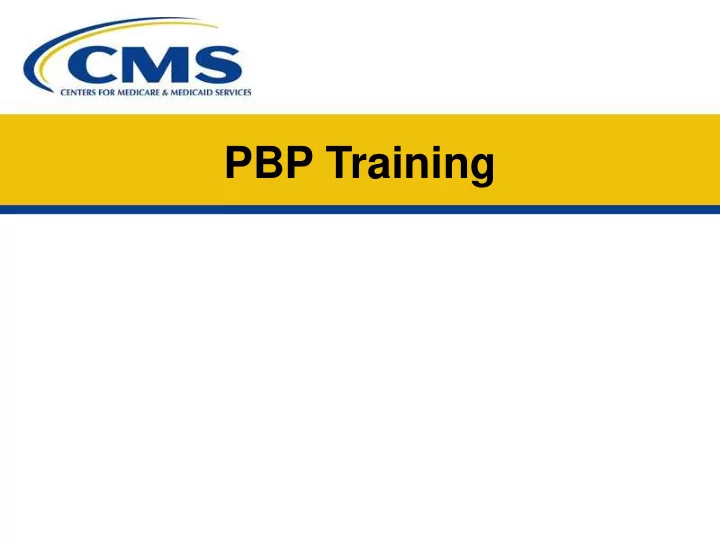
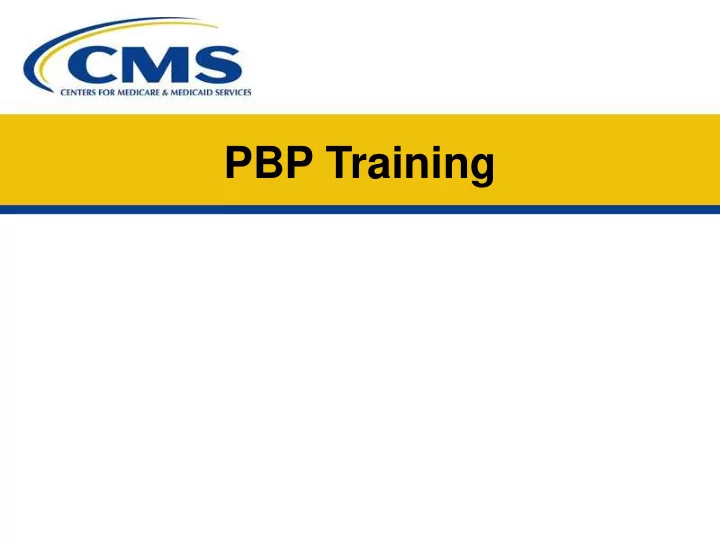
Copy Plan (from Previous Year) – page 6 PBP sections that copied will show a status change from New to Incomplete.
Copy Plan (from Previous Year) – page 7 When Plan Copy (from Previous Year) has been completed, the status of the sections that have been copied change from “New” to “Incomplete.” Starting with Section A, the user must open each section with that status and select “Exit (Validate)” in order to change the status to “Completed.” Copy tip : If you have a plan in 2020 that you want to use for multiple 2021 plans, copy the 2020 plan into 2021, then use the 2021 PBP Plan Copy Feature to populate multiple plans, and make any necessary changes.
Data Entry/Functionality The PBP 2021 Training covers the following lessons: • PBP Introduction • HPMS and PBP/BPT software • PBP Overview and key software features • Data Entry/Functionality • Section A • Section B • Section C • Section D • Section Rx • Key software features for data entry • Benefit Review Highlights/Plan Benefit Reviews • List of contacts
Basic PBP 2021 Data Entry and Functionality – Section A Section A
Section A • General plan information • Most fields are entered in HPMS (and pre-populated in the PBP) • Downloaded into PBP (read-only variables) • Double-click on the plan to access the plan’s data entry • Limited data entry for MA and MA-PD plans • All plan types must successfully Exit with Validation to go on and complete other sections
Section A - continued • The entries in some fields affect data entry in other PBP sections. Some key fields and the sections they affect are: • Plan type • Sections B, C, D • Network indicator • Sections C & D • Enrollee Type (Part A and Part B; Part B Only) • Section B: Inpatient Hospital & SNF • Special Needs Plan (SNP) information • Section B • Standard Bid Questions • Sections B, C, D • Refer to the PBP Data Entry Matrix in the CY 2021 Bid Submission User’s Manual for more specifics and a complete list of all fields that affect other PBP data entry
Section A – HPMS Data Updates Changes to HPMS Organization/Plan data: • Contract Management Module data changes * • Organization Marketing Name • Contract Service Area • Organization Web Addresses *All other fields in Contract Management may only be edited by CMS. Please contact your Account Manager if these fields must be modified.
Section A – HPMS Data Updates - continued • Most data in Section A is entered/updated in the Bid Submission Module under Manage Plans in HPMS. • The following information comes from Set Up Plans: • Add/Delete Plans • Plan Type (includes designation of Employer-Only) • Plan Name, Plan Geographic Name, and Segment Name • Plan Service Area • Participating Pharmacy Website Address • Physician Website Address (except for PDP plans) • Formulary Website Address • The following information comes from Edit Contact Data (Customer Service Phone #s): • Current Members (Part C and Part D/local and toll-free) • Prospective Members (Part C and Part D/local and toll-free)
Section A – HPMS Data Updates: PBP – Update Plan Information • Upon completion of plan information updates in HPMS, a ZIP file called UPDATPBP2021_ date/time .ZIP is created • You are required to save the new UPDATPBP2021_ date/time .ZIP file to the directory where you installed the PBP2021 software
Section A – HPMS Data Updates: PBP – Update Plan Information – continued 1 Select “Update Plan Information” from the Actions menu
Section A – HPMS Data Updates: PBP – Update Plan Information – continued 2 Return to PBP Management Screen. Select OK to complete the update. A message will confirm that your local databases have been updated to match HPMS; click on OK. A warning message will appear if the HPMS update file was not found.
Basic PBP 2021 Data Entry and Functionality – Section B Section B
Section B • Plan-specific benefits information • 20 Service Categories • VBID (Value-Based Insurance Design)/ UF (Uniformity Flexibility)/SSBCI (Special Supplemental Benefits for the Chronically Ill) • For VBID plans • For plan types who may offer MA Uniformity Flexibility • For plan types who may offer Special Supplemental Benefits for the Chronically Ill • PBP Section B-20: Outpatient Prescription Drugs • Only for Cost Contracts NOT offering Medicare Part D • 57 Subcategories • Medicare-covered benefits • Enhanced benefits: • Mandatory and Optional Supplemental benefits covered by the plan, but not by Medicare • Mandatory Supplemental Medicaid benefits covered only by a Medicare-Medicaid Plan, but NOT by Medicare • PBP Section B-13h: Additional Benefits, • Only for Medicare-Medicaid Plans
Section B – ‘Big 9’ Category Questions 1. Enhanced (Mandatory or Optional Supplemental) benefits 2. Maximum Plan Benefit Coverage (for non-Medicare benefits only) 3. Maximum Enrollee Out-of-Pocket costs 4. Coinsurance (for Medicare and enhanced benefits) • Single amount • Min/Max range • Intervals
Section B – ‘Big 9’ Category Questions - continued 5. Deductible 6. Copayments (for Medicare and enhanced benefits) • Single amount • Min/Max range • Intervals 7. Authorization 8. Referral 9. Notes
B-14a: Medicare-covered Zero Cost Sharing Preventive Services • The $0 cost sharing preventive services are not listed on the B-14a Medicare-covered Zero Dollar Preventive Services screen. There is a single attestation check box that reads: • I attest that there is no coinsurance, copayment, or deductible for all Original Medicare preventive services that are offered at zero dollar cost sharing. • The following informational labels are also on the B-14a Medicare-covered Zero Dollar Preventive Services screen: • A note that reads “Note: Plan may not require an authorization or referral for certain $0 cost sharing preventive services, for example, screening mammograms.” • An authorization question that reads “Is authorization required?” • A referral question that reads “Is a referral required?” • A notes field that is restricted to 3000 characters. • “Other” Medicare-covered preventive services are listed in B-14e
MMP-Specific Screens • For MMP (Medicare-Medicaid Plans), additional data entry screens appear in Section B in the following sections: • 6 – Home Health Services • 7c – Occupational Therapy Services • 7i – Physical and Speech Therapies • 11a – Durable Medical Equipment (DME) • 11b – Prosthetics/Medical Supplies • 13h – Additional Services • MMP-specific screens require the following information: • Maximum Plan Benefit Coverage Amount • Coinsurance Minimum/Maximum • Copayment Minimum/Maximum • Authorization • Referral • Periodicity (as appropriate)
B-13h: Additional Services • Section B-13h is available only to MMP plans. This section contains data entry allowing MMP plans to offer the following Additional Services: • Early and Periodic Screening, Diagnostic, and Treatment (EPSDT) Services • Tobacco Cessation Counseling for Pregnant Women • Freestanding Birth Center Services • Respiratory Care Services • Family Planning Services • Nursing Home Services • Home and Community Based Services • Personal Care Services • Self-Directed Personal Assistance Services • Private Duty Nursing Services • Case Management (Long Term Care) • Institution for Mental Disease Services for Individuals 65 or Older • Services in an Intermediate Care Facility for Individuals with Intellectual Disabilities • Case Management • Other 1 through Other 38
B-13h: Additional Services - continued • The names of services Other 1 through Other 38 must be entered by the plan. • All services in Section B-13h require the following data: • Service limits, limit units, and periodicity • Service-specific Maximum Plan Benefit Coverage Amount • Maximum Plan Benefit Coverage Periodicity • State-operated waiver information (if applicable) • Patient pay amount (if applicable) • Coinsurance (Minimum/Maximum) • Copayment (Minimum/Maximum) • Authorization • Referral
B-19 VBID/UF/SSBCI • A VBID plan will outline the components of its Wellness and Health Care Planning (WHP) offered to all enrollees. • A VBID plan can offer three packages of Part C Rewards and Incentives. • in B-19a, a VBID, UF, or SSBCI plan will be allowed to create multiple reduced cost-sharing packages (15 maximum package options). • In B-19b, a VBID, UF, or SSBCI plan will be allowed to create multiple additional benefits packages (15 maximum package options). • VBID plans can offer a VBID Hospice benefit in B19c.
B-19a Reduced Cost Sharing for VBID/UF/SSBCI Plans • In B-19a, a VBID, UF, or SSBCI plan will be allowed to create multiple reduced cost-sharing packages (15 maximum package options). Only VBID and UF packages will select one or more of the following disease states that apply to each package: • Diabetes • Chronic Obstructive Pulmonary Disease (COPD) • Congestive Heart Failure (CHF) • Patient with Past Stroke • Hypertension • Coronary Artery Disease • Mood Disorders • Rheumatoid Arthritis • Dementia • Other CMS-Approved Disease State (for VBID only) • Other 1 – Other 5 (for UF only)
B-19a Reduced Cost Sharing for VBID/UF/SSBCI Plans - continued • For each package in 19a the plan will indicate: • Whether there is a prerequisite for reduction in cost sharing. • Indicate the Medicare-covered and Non-Medicare-covered benefits that will have reduced cost sharing. • Whether any of the Medicare-covered and Non-Medicare-covered benefits are exempt from the plan level deductible. • Whether any of the Medicare-covered and Non-Medicare-covered benefits offer a reduced coinsurance, copayment, and/or deductible and enter the amount. • Whether the benefits in the package will apply to OON/POS. • If a benefit is offered in B-19a: VBID/MA Uniformity Flexibility/SSBCI, the maximum cost-sharing amount entered must be equal to or less than the cost sharing entered for the regular Part C benefit, as identified in the regular PBP Section B screen(s). • Each package will contain a single notes field.
B-19b Additional Benefits for VBID/UF/SSBCI Plans • In B-19b, a VBID, UF, or SSBCI plan will be allowed to create multiple additional benefits packages (15 maximum package options). Only VBID and UF packages will select one or more of the following disease states that apply to each package: • Diabetes • Chronic Obstructive Pulmonary Disease (COPD) • Congestive Heart Failure (CHF) • Patient with Past Stroke • Hypertension • Coronary Artery Disease • Mood Disorders • Rheumatoid Arthritis • Dementia • Other CMS-Approved Disease State (for VBID only) • Other 1 – Other 5 (for UF only)
B-19b Additional Benefits for VBID/UF/SSBCI Plans - continued • For each package in B-19b the plan will indicate: • Whether there is a prerequisite for any additional benefits. • The Non-Medicare-covered additional benefits that will be offered. • Whether any of the Non-Medicare-covered benefits are exempt from the plan-level deductible. • Whether the benefits in the package will apply to OON/POS. • Cost sharing for any additional Non-Medicare-covered benefits. • Each package will contain a single notes field. • Only VBID and SSBCI packages may offer the 13i- Non-Primarily Health related Benefits for the Chronically Ill and 13i- Non-Primarily Health related Benefits for the Chronically Ill (Other) as part of 19B.
Basic PBP 2021 Data Entry and Functionality Section C
Section C • Out-of-Network (OON) benefits • Point of Service (POS) Option • Visitor/Travel Program (V/T) - U.S. See Plan Data Entry matrix in CY 2021 Bid Submission User’s Manual for PBP sections available by plan type
Section C – Out-of-Network OON service categories: • PPO and Full Network PFFS plans must offer the same benefits In-Network and Out-of-Network • All other plan types that cover OON benefits (i.e., Partial Network PFFS) may subset benefits using Category pick list
Section C – Point of Service • Type of benefit • Mandatory or Optional Supplemental • Select service categories for POS • Coverage Limit • Enrollee Out-of-Pocket Cost Limit • Deductible • Authorization • Referral
Section C – Visitor/Travel • Offered (Yes/No) • Type of benefit • U.S. (Mandatory or Optional Supplemental) • The plan must furnish all plan covered services in its designated V/T area(s), including all Medicare Parts A and B services and all mandatory and optional supplemental benefits at in-network cost-sharing levels, consistent with Medicare access and availability requirements at 42 CFR 422.112. • Select Geographic Area • In the United States and its territories • Other
Section C – Cost-Share Structure • Inpatient Hospital & Skilled Nursing Facility • Coinsurance / Copayment options: • Medicare-defined costs • Single amount (per stay, if applicable) • Intervals with varying costs • Deductible (if applicable) • Maximum Plan Benefit Coverage
Section C – Cost-Share Structure - continued • Outpatient Services (1-15 groups) • Group together categories that have the same cost shares • Coinsurance / Copayment • Min/Max range • Deductible • Maximum Plan Benefit Coverage
Basic PBP 2021 Data Entry and Functionality – Section D Section D
Section D – Plan Level Costs • Deductible • Maximum Enrollee Out-of-Pocket Cost • Mandatory for all plan types (Optional for Cost Plans) • Maximum Benefit Coverage • Applies to Non-Medicare benefits only • Plan Premium (Part A/B) • Only for Cost Plans (all other plans enter in BPT) • Premium Reduction • Balance Billing (PFFS plans only)
Section D – Plan Level Costs - continued Plan-level Deductible: Indicate service categories included • Screens based on plan type and network indicator • In-Network • Combined (In-Network and Out-Of-Network) • Out-of-Network • General (Non-Network) • Single (LPPO/RPPO Only)
Section D – Plan Level Costs (LPPO/RPPO Deductible) If an LPPO or RPPO plan offers a deductible, it must be offered as a single annual deductible defined as either: • Medicare-Defined Part A Deductible Amount • Medicare-Defined Part B Deductible Amount • Medicare-Defined Part A and Part B Deductible amount combined as a single deductible • Applied as a single deductible • Differentially applied to Part A and Part B Medicare Services, reflecting original Medicare structure • An amount indicated by the plan LPPO and RPPO plans include all OON Medicare-covered Services in the annual Deductible except B-14a: Medicare-covered Zero Dollar Preventive Services, which the plan can choose to exclude
Section D – Plan Level Costs (LPPO/RPPO Deductible) - continued • LPPO and RPPO plans can include any combination of the following: • In-Network Medicare-covered benefits • In-Network Non-Medicare-covered benefits • Out-of-Network Non-Medicare-covered benefits • LPPO and RPPO plans can choose to apply their deductible differentially to individual benefits as long as any one differential deductible does not exceed the single annual plan level deductible • LPPO and RPPO plans may offer a separate deductible for mandatory enhanced benefits.
Section D – Plan Level Costs – continued 2 • Plan-level Maximum Enrollee Out-of-Pocket Cost: Pick list of service categories INCLUDED • Screens based on plan type and network indicator • Combined (In-Network and Out-Of-Network) • In-Network • Out-of-Network • General (Non-Network)
Section D – Reductions in Cost Sharing • A plan can offer up to three groups of Reductions in Cost Sharing • Select the Medicare-covered and Non-Medicare covered benefits to which the Reductions in Cost Sharing apply • Indicate the maximum plan benefit amount, periodicity, and mode of delivery • Indicate whether the deductible applies
Section D – Combined Supplemental Benefits • A plan can offer up to three packages of Combined Supplemental Benefits • Select the Non-Medicare covered benefits included in each package • Indicate shared maximum plan benefit amount, if applicable • Indicate whether the enrollee is limited to one ore more of the combined supplemental benefits from the package
Section D – Optional Supplemental Packages • A plan can create up to five Optional Supplemental benefit packages • Select applicable service categories for Optional Supplemental Package • Enter package deductible (if applicable) • Enter package premium (Cost Plans only) • MMPs are not allowed to create Optional Supplemental Packages • For the “Big 9” categories, a plan can enter additional data (similar to Section B screens) • Can COPY data from Section B category and make necessary changes for variation (Step-up) in benefit (e.g., 2 visits vs. 1 visit) • Out-of-Network data entry (similar to Section C-OON Group screens) available only for PPOs and other plans with OON benefits
Basic PBP 2021 Data Entry and Functionality – Section Rx Section Rx
Part D Benefit Types • 4 Part D Benefit Types: • Defined Standard – minimal data entry • Actuarially Equivalent Standard – moderate data entry • Basic Alternative – detailed data entry • Enhanced Alternative – detailed data entry • Only one Part D Benefit type may be defined per plan
Rx General Screen 1 • Required Data Entry: • Part D drug benefit offered • Type of drug benefit • Components of Pharmacy Network • The locations and cost-sharing structure selected here must agree with the locations selected on the Tier Locations Screen(s) or the General Location/Supply Screen • Long Term Care (LTC) prescription drug dispensing attestation
Rx General Screen 2 • Required Data Entry: • Floor pricing (non-MMP plans only) • Ceiling price (non-MMP plans only) • Free first fill (Basic and Enhanced Alt. only) • Quantity limits on certain prescription drugs • Prior authorization • Step therapy plan • Over-the-Counter Items under a Utilization Management Program • Indication based formulary design • Over-the-Counter Attestation (MA organizations only)
Rx General Screen 3 • Screen available for all plans except Defined Standard • Required Data Entry • Indicate the total number of formulary tiers (must match the formulary submission count) • Identify the formulary exception tiers • Indicate whether a second less expensive cost-sharing level for all generic drugs approved for formulary exceptions exists • Indicate the lower level cost-sharing Formulary Exceptions Tier if there are two exceptions tiers
Tier Model Screen • Required Data Entry: • Tier Models • Based on total tier count selected on Rx General Screen 3 • Defines tier labels and hierarchy structure • Must match information provided in the formulary submission tier • Only enabled for AE, BA and EA benefit types • MMP tier models different than non-MMP plans
Tier Drug Type and Cost-Share Structure Screen Required Data Entry: • Tier Drug Type(s): Allowable selections based on tier labels chosen on the Tier Model screen • Tier Includes: • Part D Drugs and/or excluded drugs (options for non-MMP plans only) • Part D Drugs and/or Non-Medicare Covered Drugs/OTCs (options for MMPs only) • Cost-sharing Structure (for each tier): • Coinsurance • Copayment (the only option for MMPs) • Greater of Coinsurance and Copayment • Lesser of Coinsurance and Copayment
Tier Cost Sharing Screens • Cost sharing for each tier entered on one screen • Required Data Entry: • Pre-ICL and Additional Gap Coverage cost sharing • Depending on the cost-sharing structure selected: • Enter Copayment amount for selected location / days supply; and/or • Enter Coinsurance percentage for selected location / days supply • Cost sharing should increase as tier number increases, with few exceptions for highest tier offerings (e.g. $0 vaccine tier on tier 5 or 6) • Pre-ICL cost sharing for coinsurance tiers only • Enter the average expected copay equivalent for 1 month coinsurance cost sharing • Pre-ICL cost sharing for copayment tiers only • Enter the daily copay amount on the daily copayment screen • Post-Out-of-Pocket threshold cost sharing • Enter the copayment amount and coinsurance percentage
Tier Information • Pre-ICL Tier Labels, Tier Drug Types, and Pharmacy Location attributes are pre-populated across the other benefit phases (i.e., Gap, Catastrophic)
Part D Benefit Data Entry Summary Actuarially Defined Enhanced Data Entry Equivalent Basic Alternative MMP Standard Alternative Standard Deductible Medicare-defined Medicare-defined Must be $0 Excluded drug N/A N/A N/A N/A coverage Reduced Part D N/A N/A N/A Mandatory Cost Sharing Pre-ICL Cost Medicare-defined N/A Sharing Initial Coverage Medicare-defined Medicare-defined No ICL Limit (ICL) Additional N/A N/A N/A No Gap Reductions in Gap Cost Sharing Cost Sharing N/A N/A N/A N/A Before OOP Threshold Cost Sharing Medicare-defined Beyond OOP Threshold General Locations N/A N/A N/A N/A / Supply Screen
Section Rx-VBID • VBID plans can offer three packages of Part D Rewards and Incentives. For each package, users will describe the incentives and eligibility criteria and indicate the maximum annual Part D Rewards and Incentives available. • VBID plans are allowed to create multiple reduced cost-sharing packages (15 maximum package options) and within each package, the plan will: • Select one or more of the following disease states that apply to the package: • Diabetes • Chronic Obstructive Pulmonary Disease (COPD) • Congestive Heart Failure (CHF) • Patient with Past Stroke • Hypertension • Coronary Artery Disease • Mood Disorders • Rheumatoid Arthritis • Dementia • Other CMS-Approved Disease State • Indicate which phase of the benefit will have reduced cost-sharing: Pre-ICL, Coverage Gap, and Catastrophic Coverage. • Indicate whether the cost sharing reduction is contingent upon participation in a wellness or care management program. • Each package will contain a single notes field.
Section Rx-VBID - continued • A plan may only include an Rx VBID benefit if the plan has an AE, BA, or EA drug benefit. • A plan may only select tiers and Location/Supply amounts that are offered in the regular Rx benefit. • The cost sharing does not need to be reduced for all phases of the benefit, but one or more phases must have some reduction. • If a tier is offered on the Section Rx VBID screens, the maximum cost-sharing amount entered must be equal to or less than the cost sharing entered for the regular Part D benefit, as identified in the regular PBP Section Rx screen(s).
Section Rx-Part D Payment Modernization • Part D Payment Modernization Model Plans must describe their model flexibilities in Section Rx, including Part D Rewards and Incentives. • A plan will select one or more Part D Payment Modernization Model Flexibility from the following list: – Part D Rewards and Incentives Program • the plan describes the incentive and the eligibility criteria. – Reduction or Elimination of Cost Sharing on Generic Drugs and Biosimilars for Low-Income Subsidy Beneficiaries • the plan indicates the type of reduction or elimination – Medication Therapy Management+ (MTM+) – Plan Timeliness for Standard Initial Coverage Determinations – Limited Initial Days’ Supply – Cost-Sharing Smoothing
Key Software Features for Data Entry The PBP 2021 Training covers the following lessons: • PBP Introduction • HPMS and PBP/BPT software • PBP Overview and key software features • Data Entry/Functionality • Section A • Section B • Section C • Section D • Section Rx • Key software features for data entry • Benefit Review Highlights/Plan Benefit Reviews • List of contacts
Key Software Features – to Complete the PBP To Complete the PBP
Key Software Features - continued • File Backups • Copy Plan (within year) • Plan Maintenance • PBP Reports • Upload Plan(s)
PBP File Backups • PBP provides an archive folder in the PBP Installation Directory • Automatically stores backup of every upload and update file • Backup files important for security, historical reference and to aid in root cause analysis of errors
Copy Plan (within year) • Click on ACTIONS in the menu bar. Then, select the Copy Plan option from the drop down menu OR • Click on the <COPY PLAN> button in the tool bar • Note: Only the applicable, similar sections will be copied. The copy functionality will not overwrite basic properties of the plan (e.g., if you copy an MA-PD to an MA, it will only copy the MA data and will NOT convert the plan to an MA-PD).
Copy Plan (within year) - continued Select the Source and Destination plans. Select what you are copying. Assign plans to users. Click to copy.
Plan Maintenance • Reset Open Plan(s) • This function is especially useful when abnormal termination of PBP occurs (e.g., power failure, system lockup) • When PBP is restarted, a user cannot access any plans marked as Open (* = open plan) • These plans must be reset by the Super User before data entry can continue
Plan Maintenance - continued Click on ACTIONS in the menu bar. Then, select Plan Maintenance from the drop down menu. OR Click on the <Plan Maintenance> button in the tool bar. Highlight open plan to be reset. Click on Reset Open Plan(s) button.
PBP Data/History Reports 1. Click on Data Report. 2. Highlight plan(s), and select the sections and categories to display in the report. 3. Click on Generate Data Report or Generate History Report.
PBP Data Report The Data Report displays the data that have been entered for a Section(s) or Service Category(ies). Only the questions that you responded to will display in the data report. Disabled questions will not be included in the report.
PBP History Report The History Report shows what data was entered, the date and time it was entered, and who completed the data entry.
Upload Plan(s) – PBP – page 1 • Select Completed Plan(s) for Upload • Validate Bid • May validate one or more plans at a time • Upload • May upload one or more plans at a time
Recommend
More recommend