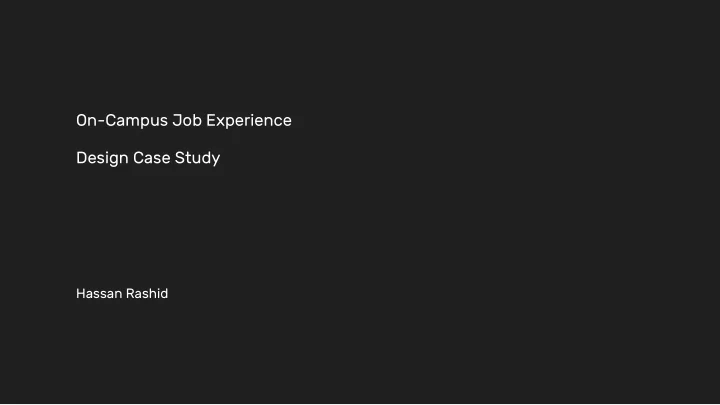
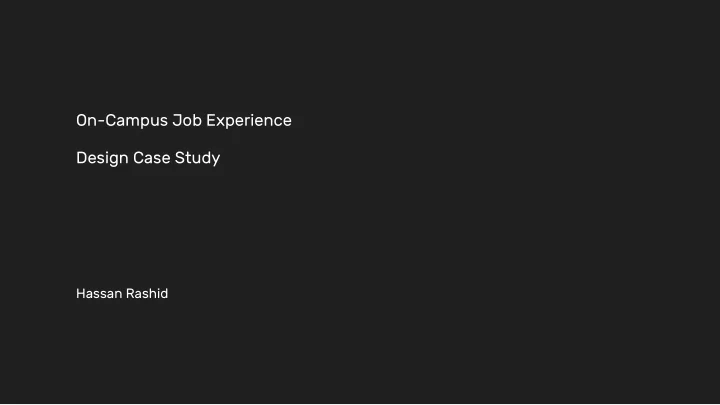
On-Campus Job Experience Design Case Study Hassan Rashid
Design Brief Design a simple experience that new students can use to quickly and easily find, filter and apply for an on-campus job.
Breaking it down Design a simple experience that new students can use to quickly and easily find, filter and apply for an on-campus job. Keywords New students Freshmen? Transfer students? Quickly, easily Onboarding process? How many filters? Necessary information? Find, filter, apply Most important feature? On-campus job Di ff erent from an o ff -campus job
Goal Peter, a freshman college student, wants to find and apply to an on-campus job quickly and easily without spending too much time finding and/or emailing employers back and forth, so he can take care of his personal expenses. To keep the design simple, a specific goal has been created from the simplified design brief.
Micro Goals Micro Tasks Peter wants to: Peter must: 1. Find jobs 1. Log in using campus credentials 2. Select a job 2. Go through job list 3. Apply for interview 2a. Filter jobs (optional) 3. Select a job 4. Write about background/experience 5. Select interview time 6. Submit application
Understanding the user - Peter is starting his first semester at Trinity College - Motivated to get an on-campus job as soon as possible, so he can pay for his personal expenses Pain points Peter’s pain points are: - Being without a job for a long period of time - Having no previous experience - Being unfamiliar with jobs on campus - Not knowing anybody on campus who can help him get a job
User Stories 1. As a freshman 2. I need an on-campus job quickly and easily 3. So I can spend toward my personal expenses 1. As a freshman 2. I do not know employers on campus 3. So I need to find and apply to an on-campus job quickly and easily
Ideas 1. Log in through campus credentials 2. Answer 3 basic questions 3. Filter jobs according to criteria 4. Show job list 5. Select job 6. Write about background/experience 7. Select interview time 8. Submit application This is the initial, step-by-step list of ideas that I came up with.
Refining Ideas 1. Log in through campus credentials 1. Log in through campus credentials 2. Answer 3 basic questions 2. Go through job list 3. Filter jobs according to certain criteria 2a. Filter jobs (optional) 4. Show job list 3. Select job 5. Select job 4. Write about background, skills, experience 6. Write about background, skills, experience 5. Select interview time 7. Submit application 6. Submit application Steps 2 and 3 have been removed since these were not directly related to the goal. In the refined list, an optional step has been added. Steps 2 and 2a may be carried out simultaneously, since the student can filter jobs if the job list is too broad.
Peter’s App Journey 1. Peter logs in through his campus credentials 2. He goes through the already populated job list 2a. According to his preferences, he may filter the jobs (optional) 3. Peter then selects a job he likes 4. He writes about his background, skills, and experience 5. Peter selects an interview time 6. Lastly, he submits application by clicking apply This is the final journey created from the refined ideas list that Peter will take.
Requirements Based on Peter’s goals and pain points, the website must be: Reliable: - Display the most up-to-date information Quick: - Immediate log-in through campus credentials - Understand that the student is a freshman, and so might not have much experience - Filter jobs according to student’s schedule - Non-distracting, i.e., no notifications, pop-ups, or confirmations
Empathizing with the user - No need to create a new account. The student will use current campus credentials to log in This saves time - While filtering jobs, app knows class schedule (through campus login) Peace of mind for the student, no need to check class schedule - While filtering job, able to filter according to hours, experience, etc. Peace of mind for the student, no need to communicate with employer back and forth - While choosing an interview time, app shows times available for both employer and student No need to communicate with employer back and forth. This saves time and energy
Assumptions made - Student is a freshman starting his first semester at college (not a transfer student, etc.) - Student has no previous job experience - Student already has campus credentials - Student already has his class schedule
Trade-o ff s made Only for freshmen college students No job history No timesheet feature There were some trade-o ff s made in the design. Some features, such as the ability to access job history and submit timesheet, improve the experience; however, they do not directly relate to the goal. Therefore, these were not included in the design.
Constraints - Can’t apply before class schedule is known - Can’t save job application - Can’t look up previous applications - Can’t submit timesheet
Transparency The student must know that their college account is being accessed through their campus credentials in order to use their class schedule to avoid timing conflicts or any other confusion.
Final Design Keeping in mind Peter’s main goals… 1. Find jobs 2. Select a job 3. Apply for interview …I created a final design that takes Peter from the first step, logging in, to the last step, submitting his application, in just two screens. I made sure that even though Peter might want to use the filter function in order to get more specific jobs, that it was not a step that was necessary for him to do. Therefore, it has been designed in a non-intrusive manner.
Clearly displays the college’s name at the top of the login screen Explains what the student needs to log in Takes student straight to the jobs portal For quick access in the Explicitly states what info Takes student straight to the future the app will access college “forgot password” page
Can close Filters Clear filters to show all section if not needed available jobs Filters with di ff erent criteria for specific job search States number of Search jobs quickly jobs found Expand a job for to see more info and apply
Job expands to show details Full details about the job, including description, employer name, and other criteria Textbox within job details helps complete application quickly Interview time selection leads to less time wasted Clearly explains next No extra steps needed to step submit application
Recommend
More recommend