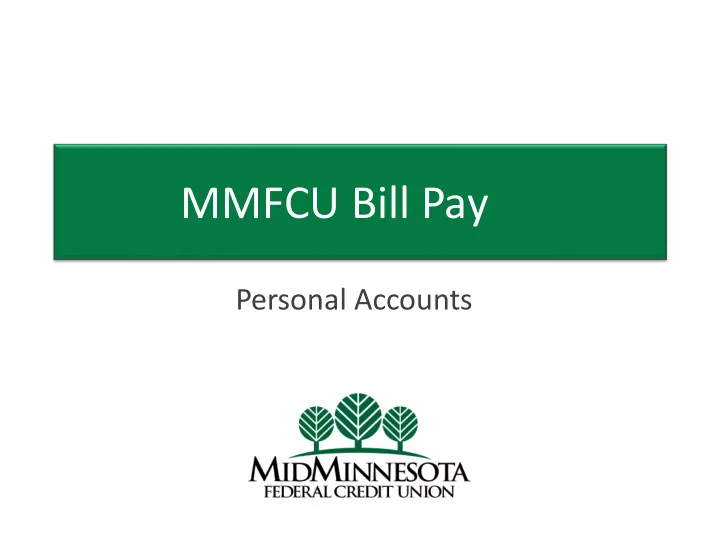
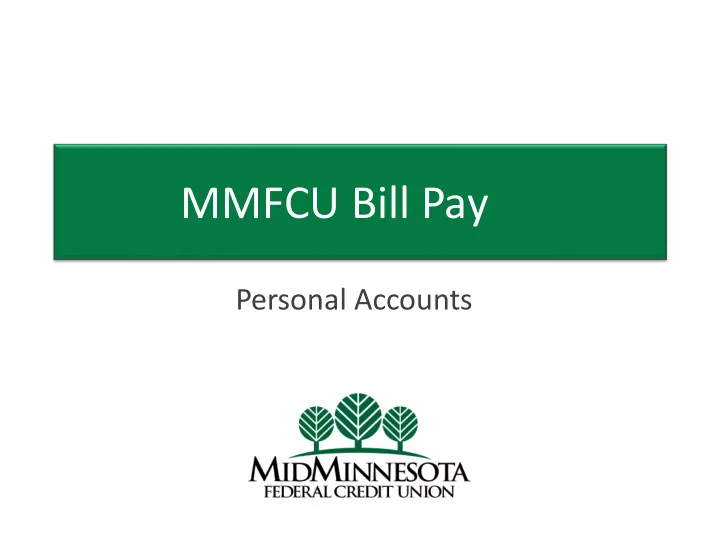
MMFCU Bill Pay Personal Accounts
What is Bill Pay? Bill pay is a service that allows you to pay virtually anyone or any company with a mailing address within the U.S. and Puerto Rico through your Online Banking account. You determine who you want to pay, when you want to make payment, and which account you want to the payment to come from. It’s safe, secure, and easy to use. Examples: utilities, cable, cell phone, credit cards, or individuals such as landlord, babysitter… Bill pay is available for both consumer (personal) and business members.
Enrollment for Bill Pay Whether you are an existing or new Online Banking user, enrolling in Bill Pay is as simple as clicking on the “Bill Pay” widget on a desktop computer or mobile device.
Feature Highlights Add/Edit Payees Make payments to a business or a person Manage One-time Payments Manage Recurring / Scheduled Payments Maintain Payment History Payee Management
Adding Payees To Pay a Business Click on the Add Payee button: Enter the billing/contact information as it appears on a the billing statement (Example: address and phone number). Please note: Payees must have a U.S. or Puerto Rico mailing address. Payees whether business or person can also be set up on the mobile app.
Adding Payees To Pay a Person Click on the Add Payee button – Enter the recipient's name, Payee Category (if applicable), Payment Method, and Default Funding Account. – There are four different routes for the Payment Method: Method Required Recipient Information Description Check Address Mail a check to an address Phone Number Electronic Bank Account Number Send funds via ACH Routing Number Email Email Address The recipient receives an email containing the shared Shared Secret secret and a link to the IPay site. The recipient navigates to the link, enters in the shared secret and registers with IPay to receive the funds. This process must be done before you are able to set up payments to the recipient. SMS (Text Message) Phone Number The recipient receives an SMS (text) containing the Shared Secret shared secret and a link to the IPay site. The recipient navigates to the link, enters in the shared secret and registers with IPay to receive the funds. This process must be done before you are able to set up payments to the recipient.
Adding a Payee via Mobile
Scheduling Payments There are three ways to set up payments-Quick Pay, Multi Pay, & Classic Pay. Quick Pay-This option is used to make a one-time payment to a payee quickly and efficiently. – Multi Pay- This is designed for users that have a need to pay several payees all in a single transaction. – Classic Pay-This allows users to schedule single and recurring payments to the selected payee using a variety – of frequencies (Example: One Time, Weekly, Monthly to name a few…) and include a memo to their payment. Only single payments can be scheduled via mobile—recurring payments can only scheduled via a desktop – computer. Bill pay does not offer same day payments as the number of days until a payment can be submitted will vary – based upon the payment method (electronic or check). Each time a payment is scheduled, a behind the screens process takes place to determine whether a – payment will be made electronically or if a check will be sent. Therefore you may notice the payment method changing from one payment to the next. Funds are deducted from account for Electronic on the payment date and for checks when – the payee cashes the check.
Example of Quick Pay The Calendar will show the first Deliver By date. This is based on the payment method determined in the behind the scenes process. Here is an example of a check payment. It will start processing on 4/5/18 to be delivered by 4/11/18. Payee could receive sooner than the Deliver By date depending on USPS.
Example of Multi Pay
Example of Classic Pay Classic Pay looks very similar to transfers in Online Banking. On recurring scheduled payment, if a day of the month is a weekend or holiday, then the earliest business day is selected for that month only. The specified day of the month will be used again for the next month. If expediting a check payment, a physical address is required- Cannot expedite to a PO BOX (may need to update the Payee address).
Managing One-Time Payments Users can view, edit, and delete single payments in both desktop and mobile. Payments that are already in a processing state cannot be edited. Device Items that can be Edited Desktop Payment Amount Payment Date Payment Memo Mobile Payment Amount
Screenshots of Deleting Single Payments
Managing Recurring / Scheduled Payments Users can view, edit, and delete recurring payments in both desktop and mobile. However, desktop will have more editing options. Edits to recurring payments will impact ALL the payments in the series. Users can opt to delete the next payment in the series or the entire payment series.
Maintain Payment History Payment history can be seen in both desktop and mobile. In desktop, there will be a variety of search options to customize the History displayed.
Payee Management Payees can be viewed, edited, and deleted in both desktop and mobile. Payees can be toggled between an Active and Inactive state. Inactive payees remain within the Bill Pay but are hidden from all make payment workflows. Transaction History for inactive payees will continue to display. Deleting a payee is irreversible and completely purges the payee from the system. This action will cancel all existing payments to the payee and remove all payee history.
Questions? For further information/questions on Bill Pay, please contact MMFCU. The sample screens shown in this presentation are based on the most common account settings. Individual bill pay screens/options may vary based on account set up, please contact MMFCU with questions.
Recommend
More recommend