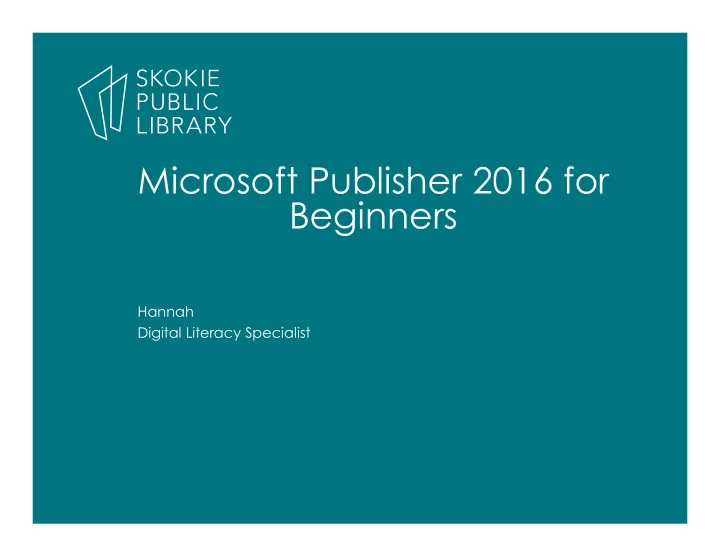
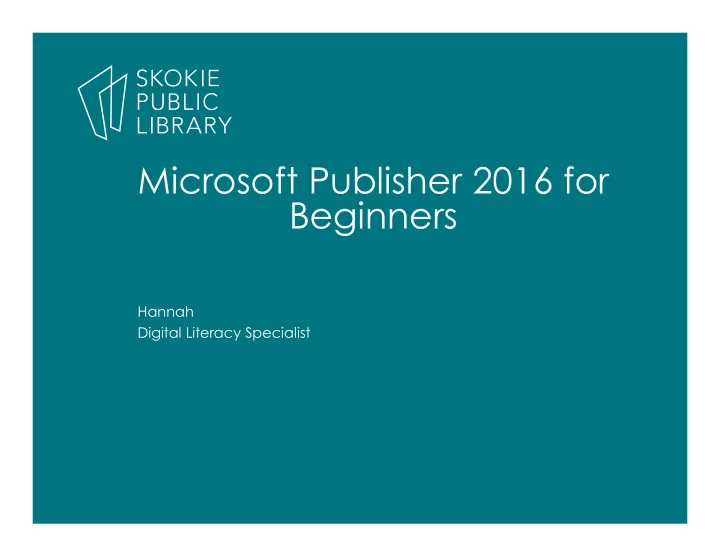
Microsoft Publisher 2016 for Beginners Hannah Digital Literacy Specialist
What is Publisher? A desktop publishing program • Can be used to create a variety of documents • – Newsletters – Cards – Brochures – Certificates – Flyers – Business cards – Many more!
How is Publisher different from other MS Office programs? Publisher is an object based program—you move objects • around the workspace to produce a publication . A program like MS Word is linear —you type letter after • letter, word after word, paragraph after paragraph to produce a document.
When you open Publisher… To open new blank document To open a recent or saved file To open a template
The Publisher Workspace The Ribbon Page View The Workspace
The File Menu In the File Menu you can also: Enter business or • personal information Open a new • document Save • Print • Export to email • Change • Publisher settings See handout for • more detailed information.
Save your Publication There are several ways to save your Publisher document. 1. Click the save icon in the top left corner. 2. Click File and Save or Save As 3. Use the keyboard shortcut “Control S”
Quick Ribbon Tour Home Tab • Insert Tab • Page Design • Mailing—we won’t use this in class today • Review • View • Contextual tabs • – Text Box Format – Picture Tools Format – Drawing Tools Format
Rulers and Guides Rulers Guides
To learn about and practice adding and editing objects in Publisher we will work on recreating this flyer (for an imaginary event). We’ll cover: Text Boxes and • editing text Inserting, • manipulating and editing images Word Art • Shapes •
Getting started with Templates First, let’s switch • over to the fill list of built-in Publisher templates. Scroll through an • select “Greeting Cards” Select “Birthday • Cards” and Template 3
Why use templates in Publisher? Publisher comes • with a wide variety of built-in templates. Templates provide • a place to start if you are new to designing publications or if you are in a hurry. You can even • create and save your own template.
Adapting Templates You have several options to adapt • a template before you start: Choose a pre-set color scheme • Change the font for the whole • publication Insert your personal or business • information Layout and page size options •
Birthday Card Template Activity Original template and Adapted template
Business card template activity
Want to learn more? MS Office Website • http://tinyurl.com/msofficepublisher https://www.gcflearnfree.org/publisher2010/ • Lynda.com (login via library website) search for: • “Publisher 2016 Essential Training” Gale Courses (login via library website) search for: • “Introduction to Microsoft Publisher 2013” For information about Creative Commons licensing, • visit https://creativecommons.org/licenses
Thank You Want a copy of this presentation? Visit www.skokielibrary.info/handouts where this presentation will be available for four weeks.
Recommend
More recommend