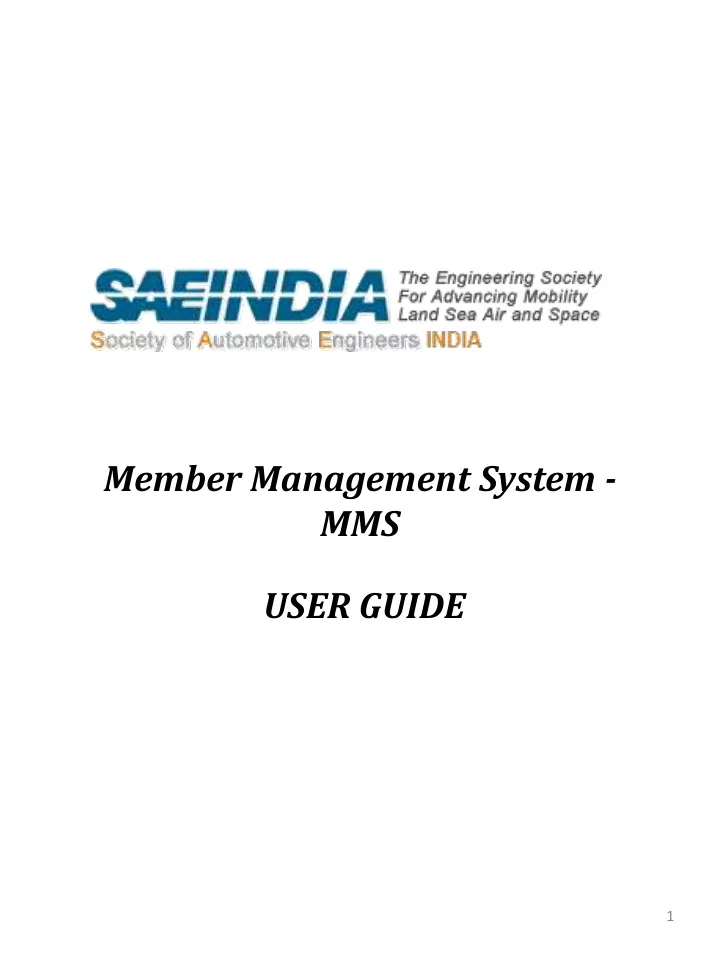
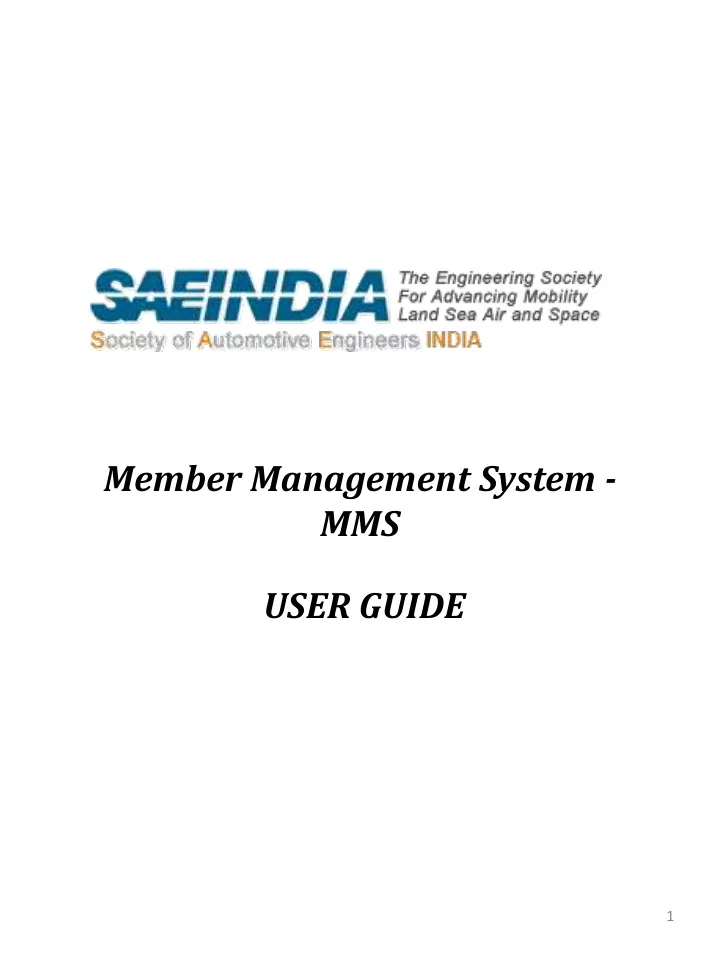
Member Management System - MMS USER GUIDE 1
For your Information : New registration: Working professionals should choose ‘No’ in ‘ Are you a Teaching Faculty Yes/ No’. Provide your personal email id in email id field given below DOB field. This email id will be the login id for SAEINDIA website. Do not give your business email id in this field, as this id cannot be changed. Automated mails including password reset mail will be communicated through this mail id only. Provide your company email id in email id field given below Business address field. This can be changed at anytime. As you have to enter home city and business city , make sure that you are choosing correct Home State & Business State from the dropdown. Choose your preferred mailing address , SAEINDIA membership card & mobility engineering magazines will be dispatched to that address only. Registration Mode : Offline : If you are paying through DD/Cheque choose offline mode and enter DD/Cq number, date, branch, bank and submit your form. You will be redirected to confirmation page. Write the temporary id on the backside of the DD/Cq and send to SAEINDIA Chennai address. Online : If you are paying through credit card/debit card/net banking use online mode. You will be redirected to Citrus Payment gateway. After completing the payment, you will be redirected to confirmation page. 2
Before completing the payment, if you pressed back button or if the page was refreshed your data/email id will be saved in our database. So if you register again with the same email id, error message will be shown ‘ Communication Email id already exists ’. In such cases you have to send email (fathima@saeindia.org) or call Mrs.Fathima (044-24411904), so your email id will be deleted from our online database and you can register again with that email id. Membership Renewal : Click this link http://saeindia.org/user/password and enter your email id (registered with SAEINDIA) to get password resetting link (through mail) to login SAEINDIA website, update your profile & proceed to pay the renewal fee. Note : No password will be given to new members or renewed members, by SAEINDIA. They have to click Request new password using this link only http://saeindia.org/user/password 3
Registration Form Payment mode: For DD/Cheque payments use Offline mode. Debit/Credit card/net banking payments use online mode. 4 On submitting your form ‘Communication email id already exists’ error message displays, contact Mrs.Fathima on fathima@saeindia.org
Confirmation Mail after submitting the form Confirmation Mail - Approval 5
To RESET the password Enter your registered email id to reset the password 6
Confirmation mail to RESET password 7
Member Dashboard 8
Renewal in member Dashboard 9
Online Links Online Membership form http://saeindia.org/register/professional Member login/Reset password/Renewal http://saeindia.org/user Contact Us SAEINDIA #1/17 Ceebros Arcade | 2nd Floor | 3rd Cross | Kasturba Nagar | Adyar | Chennai - 600 020 |Mobile : +91 989-444-99-44 | Ph: +91 44 24411904, 42152280 | www.saeindia.org Email ID: fathima@saeindia.org (For professional membership) 10
Thank You Member Management System - MMS 11
Recommend
More recommend