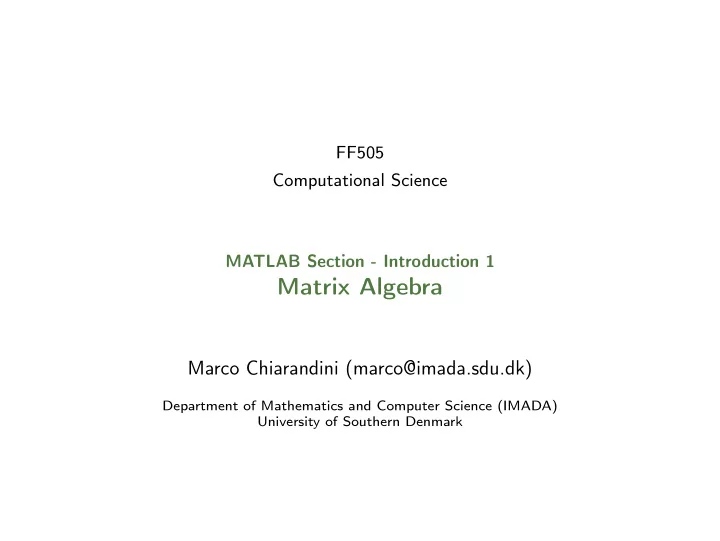
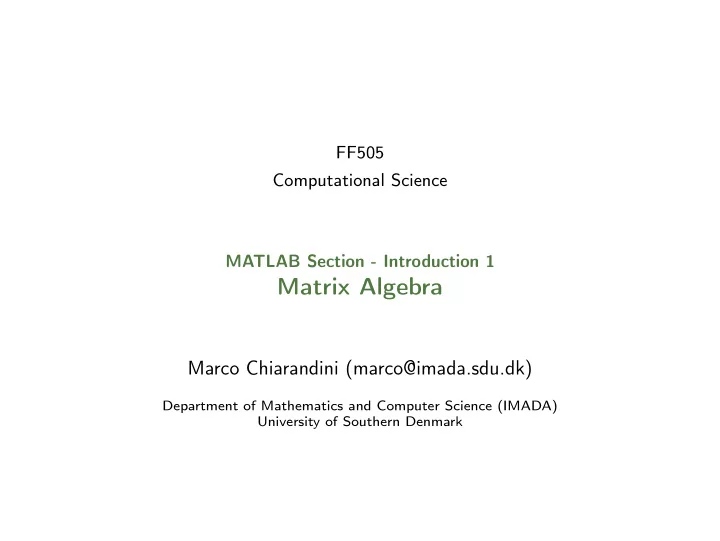
FF505 Computational Science MATLAB Section - Introduction 1 Matrix Algebra Marco Chiarandini (marco@imada.sdu.dk) Department of Mathematics and Computer Science (IMADA) University of Southern Denmark
Getting Started More on Matrix Calculations Outline Math Functions 1. Getting Started 2. More on Matrix Calculations 3. Math Functions 2
Getting Started More on Matrix Calculations Outline Math Functions 1. Getting Started 2. More on Matrix Calculations 3. Math Functions 3
Getting Started More on Matrix Calculations MATLAB Desktop Math Functions Command line programming Command window ✞ ☎ Workspace %%% elementary operations 5+6 Command history 3-2 5*8 Current folder browser 1/2 2^6 1 == 2 % false Variable editor 1 ~= 2 % true. note, not "!=" 1 && 0 MATLAB program editor 1 || 0 xor(1,0) ✝ ✆ Help Desktop menu Docking/Undocking, maximize by double click Current folder Search path ( File menu -> set path ) Documentation: Press ? → MATLAB → Getting Started 4
Getting Started More on Matrix Calculations Customization Math Functions MATLAB -> preferences Allows you personalize your MATLAB experience 5
Getting Started More on Matrix Calculations Variable Assignment Math Functions The = sign in MATLAB represents the assignment or replacement operator. It has a different meaning than in mathematics. Compare: x = x + 3 In math it implies 0=2, which is an invalid statement In MATLAB it adds 2 to the current value of the variable ✞ ☎ ✞ ☎ %% variable assignment x + 2 = 20 % wrong statement a = 3; % semicolon suppresses output x = 5 + y % wrong if y unassigned ✝ ✆ b = ’hi’; c = 3>=1; Variables are visible in the workspace % Displaying them: Names: a = pi disp(sprintf(’2 decimals: %0.2f’, a)) [a-z][A-Z][0-9]_ disp(sprintf(’6 decimals: %0.6f’, a)) format long % 16 decimal digits case sensitive a format short % 4 decimal digits + max 63 chars scientific notation a ✝ ✆ 6
Getting Started More on Matrix Calculations Variable Editor Math Functions 7
Getting Started More on Matrix Calculations Managing the Work Session Math Functions ✞ ☎ Predefined variables who % lists variables currently in memory ✞ ☎ whos % lists current variables and sizes pi clear v % clear w/ no argt clears all Inf % 5/0 edit filename % edit a script file NaN % 0/0 clc % clears theCommand window eps % accuracy of computations ... % ellipsis; continues a line i,j % immaginary unit i=j=sqrt( − 1) help rand % returns help of a function 3+8i % a complex number (no ∗ ) quit % stops MATLAB Complex(1,-2) ✝ ✆ ✝ ✆ 8
Getting Started More on Matrix Calculations Working with Files Math Functions MATLAB handles three types of files: M-files .m : Function and program files MAT-files .mat : binary files with name and values of variables data file .dat : ASCII files ✞ ☎ %% loading data load q1y.dat load q1x.dat save hello v; % save variable v into file hello.mat save hello.txt v -ascii; % save as ascii % fopen, fprintf, fscanf also work % ls %% cd, pwd & other unix commands work in matlab; % to access shell, preface with "!" ✝ ✆ Files are stored and searched in current directory and search path 9
Getting Started More on Matrix Calculations Directories and paths Math Functions If we type problem1 1. seeks if it is a variable and displays its value 2. checks if it is one of its own programs and executes it 3. looks in the current directory for file program1.m and executes the file 4. looks in the search path for file program1.m and executes it ✞ ☎ addpath dirname % adds the directory dirname to the search path cd dirname % changes the current directory to dirname dir % lists all files in the current directory dir dirname % lists all files in dirname path % displays the MATLAB search path pathtool % starts the Set Path tool pwd % displays the current directory rmpath dirname % removes the directory dirname from the search path what % lists MATLAB specific files in the current directory what dirname % lists MATLAB specific files in dirname which item % displays the path name of item ✝ ✆ 10
Getting Started More on Matrix Calculations Getting Help Math Functions help funcname : Displays in the Command window a description of the specified function funcname . lookfor topic : Looks for the string topic in the first comment line (the H1 line) of the HELP text of all M-files found on MATLABPATH (including private directories), and displays the H1 line for all files in which a match occurs. Try: lookfor imaginary doc funcname : Opens the Help Browser to the reference page for the specified function funcname , providing a description, additional remarks, and examples. 11
Getting Started Scripts, M-files More on Matrix Calculations Math Functions Overview Scripts are collection of commands executed in sequence written in the MATLAB editor saved as MATLAB files (.m extension) To create an MATLAB file from command-line ✞ ☎ edit helloWorld.m ✝ ✆ or from Menu on the top 12
Getting Started More on Matrix Calculations Script: the Editor Math Functions 13
Getting Started More on Matrix Calculations Exercise: Scripts Math Functions Make an initial script Gravity and save it. When run, the script should display the following text: This is my first script! Yuhuu! Hint: use disp to display strings. Strings are written between single quotes, like ’This is a string’ 14
Getting Started More on Matrix Calculations 1-D Arrays Math Functions Vectors : To create a row vector, separate the elements by commas. Use square brackets. For example, ✞ ☎ >> p = [3,7,9] p = 3 7 9 ✝ ✆ You can create a column vector by You can also create a column vector using the transpose notation (’). by separating the elements by ✞ ☎ semicolons. For example, >> p = [3,7,9]’ ✞ ☎ p = >> g = [3;7;9] 3 g = 7 3 9 7 ✝ ✆ 9 ✝ ✆ Appending vectors: ✞ ☎ ✞ ☎ r = [2,4,20]; r = [2,4,20]; w = [9,-6,3]; w = [9,-6,3]; u = [r,w] u = [r;w] u = u = 2 4 20 9 -6 3 2 4 20 ✝ ✆ 9 -6 3 ✝ ✆ 15
Getting Started More on Matrix Calculations 2-D Arrays Math Functions Matrices : spaces or commas separate elements in different columns, whereas semicolons separate elements in different rows. ✞ ☎ >> A = [2,4,10;16,3,7] A = 2 4 10 16 3 7 >>c = [a b] c = 1 3 5 7 9 11 >>D = [a ; b] D = 1 3 5 7 9 11 ✝ ✆ 16
Getting Started More on Matrix Calculations Arrays Math Functions Arrays are the basic data structures of MATLAB (weakly typed language - no need to declare the type) Types of arrays: numeric • character • logical • cell • structure • function handle ✞ ☎ %% vectors and matrices A = [1 2; 3 4; 5 6] v = [1 2 3] v = [1; 2; 3] v = [1:0.1:2] % from 1 to 2, with stepsize of 0.1. Useful for plot axes v = 1:6 % from 1 to 6, assumes stepsize of 1 C = 2*ones(2,3) % same as C = [2 2 2; 2 2 2] w = ones(1,3) % 1x3 vector of ones w = zeros(1,3) w = rand(1,3) % drawn from a uniform distribution w = randn(1,3) % drawn from a normal distribution (mean=0, var=1) w = -6 + sqrt(10)*(randn(1,10000)) % (mean = 1, var = 2) hist(w) % histogram e = []; % empty vector I = eye(4) % 4x4 identity matrix A = linspace(5,8,31) % equivalent to 5:0.1:8 ✝ ✆ 17
Getting Started More on Matrix Calculations Indexing Math Functions ✞ ☎ %% indexing A(3,2) % indexing is (row,col) A(2,:) % get the 2nd row. %% ":" means every elt along that dimension A(:,2) % get the 2nd col A(1,end) % 1st row, last elt. Indexing starts from 1. A(end,:) % last row A([1 3],:) = [] % deletes 1st and 3rd rows A(:,2) = [10 11 12]’ % change second column A = [A, [100; 101; 102]]; % append column vec % A = [ones(size(A,1),1), A]; % e.g bias term in linear regression A(:) % Select all elements as a column vector. ✝ ✆ ✞ ☎ %% dimensions sz = size(A) size(A,1) % number of rows size(A,2) % number of cols length(v) % size of longest dimension ✝ ✆ 18
Getting Started More on Matrix Calculations Plots Math Functions ✞ ☎ %% plotting t = [0:0.01:0.98]; y1 = sin(2*pi*4*t); plot(t,y1); y2 = cos(2*pi*4*t); hold on; % "hold off" to turn off plot(t,y2,’r--’); xlabel(’time’); ylabel(’value’); legend(’sin’,’cos’); title(’my plot’); close; % or, "close all" to close all figs ✝ ✆ ✞ ☎ figure(2), clf; % can specify the figure number subplot(1,2,1); % Divide plot into 1x2 grid, access 1st element plot(t,y1); subplot(1,2,2); % Divide plot into 1x2 grid, access 2nd element plot(t,y2); axis([0.5 1 -1 1]); % change axis scale ✝ ✆ help graph2D 19
Getting Started More on Matrix Calculations Rapid Code Iteration Math Functions Rapid code iterations using cells in the editor cells are small sections of code performing specific tasks they are separated by double % they can be executed independently, eg, CTRL+Enter and their parameters adjusted navigate by CTRL+SHIFT+Enter or by jumping publish in HTML or PDF or Latex (menu publish on the top). 20
Getting Started More on Matrix Calculations Outline Math Functions 1. Getting Started 2. More on Matrix Calculations 3. Math Functions 22
Recommend
More recommend