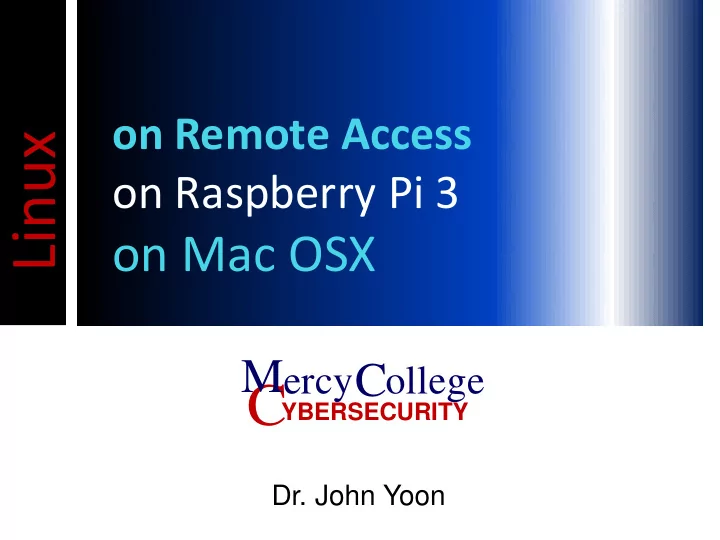
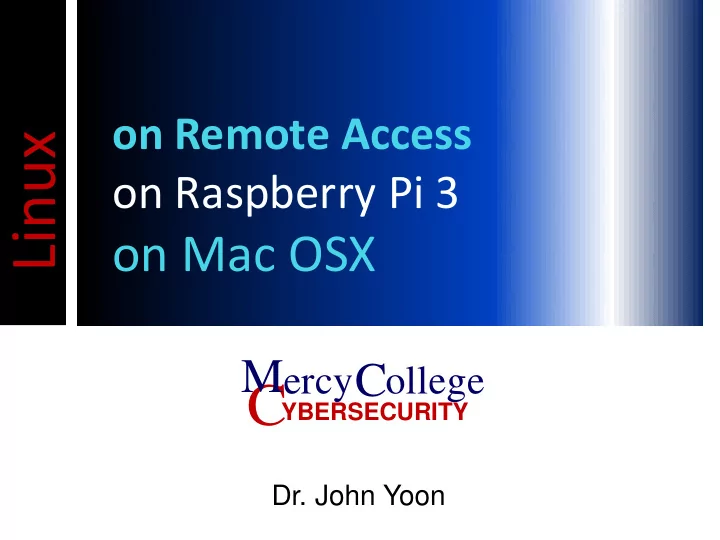
on Remote Access Linux on Raspberry Pi 3 on Mac OSX M ercy C ollege C YBERSECURITY Dr. John Yoon
Remote Accesses For security reason • VPN • Putty VPN • Download for Windows • From: https://supportcenter.checkpoint.com/supportcen ter/portal/user/anon/page/default.psml/media- type/html?action=portlets.DCFileAction&eventSu bmit_doGetdcdetails=&fileid=55515 • Install
VPN Right click on the Check Point SecuRemote • Choose “VPN Options”
VPN Create “New” site • Enter IP
VPN Connect the IP • Username • Password: will be given in lecture
putty After VPN is successfully connected • Click on putty • You may want a shortcut icon of the putty app
putty Your server host • IP for Linux: will be given on lecture • Port: 22
Shell Terminal If putty connects the Ubuntu • Login & password: refer to email at BB
UbuntuMate on Raspberry Ubuntu On Raspberry Pi 3 • Format a sd card using sd formatter if cap needs adjustments o Otherwise, simply format on Windows or do nothing Ubuntu • Download: https://wiki.ubuntu.com/ARM/RaspberryPi • Or, https://ubuntu-mate.org/download/ Unzip the zip file of iso This works well Disk Imager • https://sourceforge.net/projects/win32diskimager/?source=typ_redirect • For Mac, refer to https://support.apple.com/kb/PH22247?locale=en_US&viewlocale=en_US • Or, https://www.raspberrypi.org/documentation/installation/installing- images/mac.md
UbuntuMATE on Raspberry Few commands to update; upgrade; sudo apt-get update sudo apt-get upgrade If the network is inactive sudo service NetworkManager restart
Networking on UbuntuMATE Step1: ifconfig wlan0 down ifconfig wlan0 up Step2: create wireless config file: sudo vi /etc/network/interfaces.d/wlan0 Note: I tried without sudo but it would not let me save the changes Step3: add the following content auto wlan0 iface wlan0 inet dhcp wpa-essid WIRELESSSSID wpa-psk WIRELESSPASSWORD Step4: reboot
Networking for Multiple SSID Step2: create wireless config file: sudo vi /etc/wpa_supplicant/wpa_supplicant.conf Note: I tried without sudo but it would not let me save the changes Step3: add the following content ctrl_interface=DIR=/var/run/wpa_supplicant GROUP=netdev update_config=1 network={ ssid="network_one_here" psk="wpa_password" id_str="home" } network={ ssid="network_two_here" psk="wpa_password" id_str="work" } Step4: reboot
Web browser UbuntuMATE on Raspberry If firefox has an error, you may want to install a chrome browser sudo apt-get install chromium-browser Run chromium-browser
Recommend
More recommend