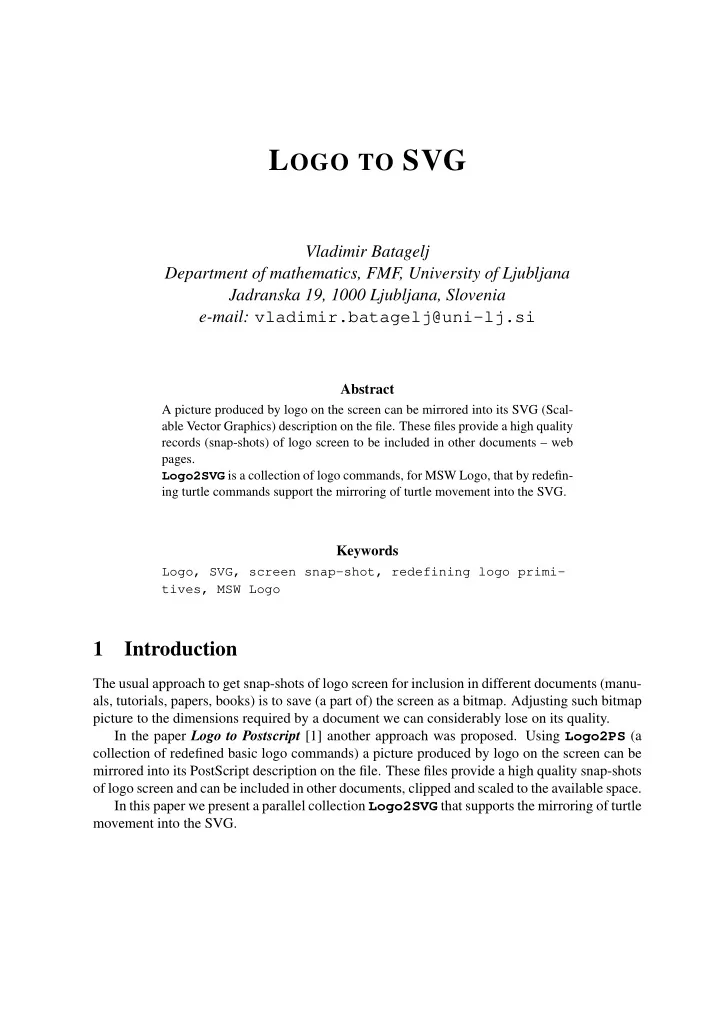
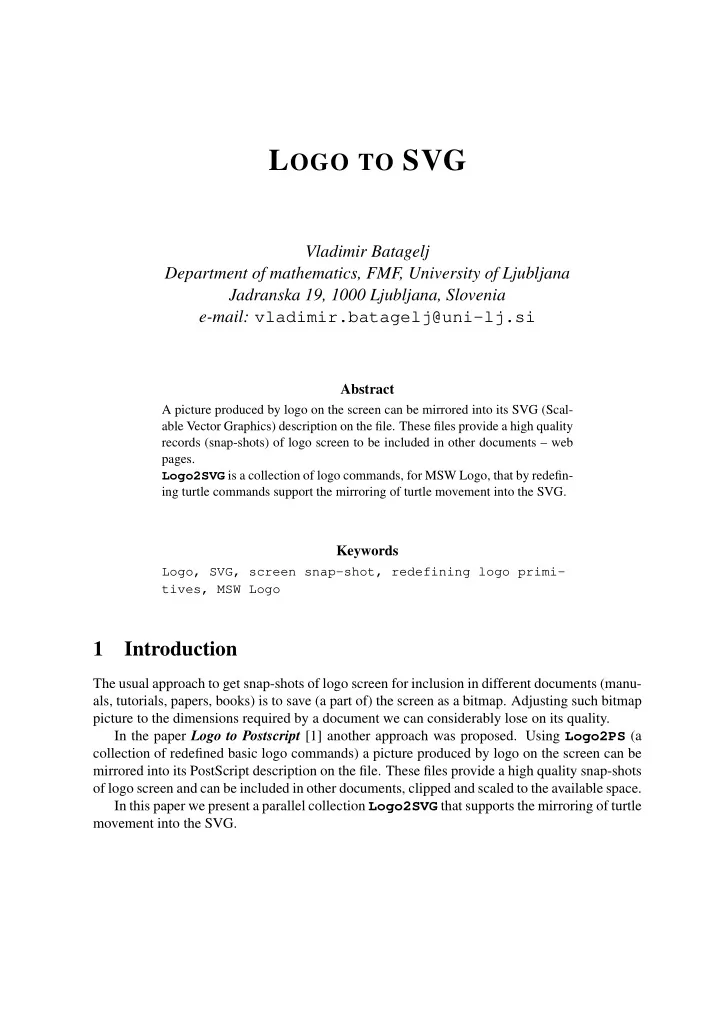
L OGO TO SVG Vladimir Batagelj Department of mathematics, FMF, University of Ljubljana Jadranska 19, 1000 Ljubljana, Slovenia e-mail: vladimir.batagelj@uni-lj.si Abstract A picture produced by logo on the screen can be mirrored into its SVG (Scal- able Vector Graphics) description on the file. These files provide a high quality records (snap-shots) of logo screen to be included in other documents – web pages. Logo2SVG is a collection of logo commands, for MSW Logo, that by redefin- ing turtle commands support the mirroring of turtle movement into the SVG. Keywords Logo, SVG, screen snap-shot, redefining logo primi- tives, MSW Logo 1 Introduction The usual approach to get snap-shots of logo screen for inclusion in different documents (manu- als, tutorials, papers, books) is to save (a part of) the screen as a bitmap. Adjusting such bitmap picture to the dimensions required by a document we can considerably lose on its quality. In the paper Logo to Postscript [1] another approach was proposed. Using Logo2PS (a collection of redefined basic logo commands) a picture produced by logo on the screen can be mirrored into its PostScript description on the file. These files provide a high quality snap-shots of logo screen and can be included in other documents, clipped and scaled to the available space. In this paper we present a parallel collection Logo2SVG that supports the mirroring of turtle movement into the SVG.
2 SVG – Scalable Vector Graphics 2.1 What is SVG ? SVG - Scalable Vector Graphics [6] is a new web graphics standard. The SVG development group published in October 1998 the requirements on SVG and in February 1999 the first draft. Several improved versions followed. The last version was published in November 2000 as a candidate release. Technically, SVG is a 2D-graphics markup language based on XML [5]. It is compatible with other web standards: HTML, XML Namespace, Xlink, Xpointer, CSS 2, DOM 1, Java, ECMA/Javascript, Unicode, SMIL 1.0, . . . [4, 8, 7, 9]. It allows us to include in HTML docu- ments pictures described by their structure – composition of curves and shapes. Since the SVG viewer is not integrated yet into web browsers we need, to view SVG pictures, to install it as a plug-in. An excellent SVG plug-in for Windows was produced by Adobe [10]. The SVG pictures are not static (as standard bitmaps GIF, JPEG, PNG). The SVG viewer provides options to zoom in (to see details) and out (to see global view), to move the picture, to search for text, . . . Besides this, using built-in animation capabilities or Javascript program support, the pictures can be made alive and interactive, SVG files are relatively small and inde- pendent of output devices and computer platforms. To get some impression about SVG see some examples from: http://sio.edus.si/list/1/svg/svg06.htm 2.2 Applications of SVG SVG pictures can be produced by drawing tools. On Windows we can use last versions of Adobe Illustrator, Corel Draw, WebDraw (by Jasc) and Mayura [11, 12, 13, 14]. But special programs for visualization of obtained data/results will produce most SVG pictures. See, for example: Social patterns and structures in Vienna [15] and European countries [16]. Other applications include: data visualization, presentations (like Power Point), maps (GIS), layouts, educational pictures, . . . Using Logo2SVG we can produce SVG pictures also with MSW Logo. 2.3 A simple example in SVG Here is a simple example of picture description in SVG <svg> <circle cx="120" cy="65" r="30" style="fill:yellow;stroke:black;stroke-width:3;"/> <text style="fill:red;" x="100" y="55">EuroLogo 2001</text> </svg> It creates yellow circle with black border containing red inscription EuroLogo 2001 .
2.4 Embedding SVG pictures in web pages To insert a SVG picture into a HTML document we use the EMBED tag. For the picture from our simple example we have: <EMBED SRC="./svgfiles/simple.svg" NAME="simplex" HEIGHT="100" WIDTH="300" TYPE="image/svg-xml" PLUGINSPAGE="http://www.adobe.com/svg/viewer/install/"> The attribute SRC determines the location (URL) of the SVG file; NAME becomes important in advanced applications using Javascript or Java. The attributes HEIGHT and WIDTH are obligatory and determine the size of rectangle in which the picture is rendered. The value of TYPE is the MIME-type of the file – for a SVG file it can be image/svg or image/svg- xml . The attribute PLUGINSPAGE directs the user that has not a SVG viewer installed on his computer, to the web site from which he can obtain a viewer. 3 Redefining logo primitive commands Berkeley logo [2] and its adaptation for Windows, MSWlogo [3] allow the user to redefine also the primitive commands. In general this is a dangerous, but sometimes very useful, practice. To enable this possibility we have first to switch-on the special (system) variable REDEFP MAKE "REDEFP "true To redefine commands we shall use two logo commands COPYDEF newname oldname that makes newname a procedure identical to oldname ; and DEFINE procname [ params body ] that defines a procedure with name procname , parameters list params and body – sequence of lists containing instruction lines. Since we want to add the generation of SVG code to the turtle moving and related com- mands, the general pattern of redefinitions will be COPYDEF ". cmd " cmd DEFINE " cmd [ [ params ] [ ext1 ] [ . cmd params ] [ ext2 ] ]
We first save the original definition of the primitive command cmd as . cmd . Afterwards we redefine cmd by surrounding the application . cmd params of original command with additions ext1 and ext2 . For example the commands FORWARD and SETPENCOLOR are redefined as follows COPYDEF ".forward "FORWARD DEFINE "FORWARD [[d][.forward :d .move]] COPYDEF ".setpencolor "SETPENCOLOR DEFINE "SETPENCOLOR [[c] [IF AND :.draw :.shape [ messagebox [Logo2SVG] [SetPC Ignored. Not allowed in Shape] STOP ]] [.setpencolor :c] [.EndPath MAKE ".pc .conv :c .BegPath ] ] 4 Logo to SVG To use Logo2SVG we simply load the Logo2SVG.LGO file. It defines the following com- mands: SVGInit Redefines turtle commands to mirror the turtle movement into the SVG. SVGInit is executed on Logo2SVG load. SVGExit Erases Logo2SVG commands and variables. BegPic :p :bbox :pen :d Initializes the file p .SVG for a new SVG picture. bbox = [ xll, yll ; xur, yur ] determines the screen bounding box; d determines the precision – decimal places of real numbers written to p .SVG ; and c selects the type of line caps ( butt , round , square ). The parameters bbox , pen and d are optional. Their default values are pen = round , bbox = [ − 300 − 300 300 300] , d = 2 EndPic Ends the current picture on the SVG file. BegShape :w :pc :fc Starts a new shape with border width w , border color pc and fill color fc . Between BegShape and EndShape these attributes should not be changed; also PU command is not allowed. EndShape :t Ends the drawing of a shape. The list t contains logo commands that determine a point in the interior of the shape, required by the logo FILL command – the (FILL "true) is used. After the fill the position before the t moves is restored. and some auxiliary commands.
Figure 1 : Pictures from examples. 4.1 Examples To start tracing the turtle movement to the SVG file(s) we execute the BegPic filename com- mand. Then we run the logo commands that produce the picture. We finish tracing by command EndPic For example: BegPic "test CS SetPenSize [8 8] REPEAT 8 [ REPEAT 8 [ SetPenColor (LIST random 256 random 256 random 256) FD 50 RT 45 ] RT 45 ] EndPic produces the picture presented on the left side of Figure 1 . The shape commands BegShape and EndShape were introduced because the logic of filling in logo is different from that in SVG. Logo2SVG partially supports also the use of fonts. The use of both is illustrated with the picture on the right side of Figure 1 , obtained by the following command: TO Smiley IF NOT definedp "svginit [PRINT "|Load Logo2SVG.LGO first| STOP] BegPic "smiley Cs Ht SETSCREENCOLOR [100 240 100] PU SETPOS [0 0] PD BegShape 4 [255 0 0] [255 255 0] CIRCLE 220 EndShape [ SETPOS [0 0] ] PU SETPC [0 0 0] SETPOS [238 120] SETHEADING 180 SETTEXTFONT [[Times New Roman] -350 0 0 400 0 0 0 0 3 2 1 34] LABEL "|:-)| SETPC [0 0 255] SETPOS [-220 -210] SETHEADING 90 SETTEXTFONT [[Comic Sans MS] -40 0 0 800 0 0 0 0 3 2 1 18] LABEL "Smiley SETPC [255 255 255] SETPOS [80 -210] (LABEL "Smesko "Smeš\;ko) EndPic END
Recommend
More recommend