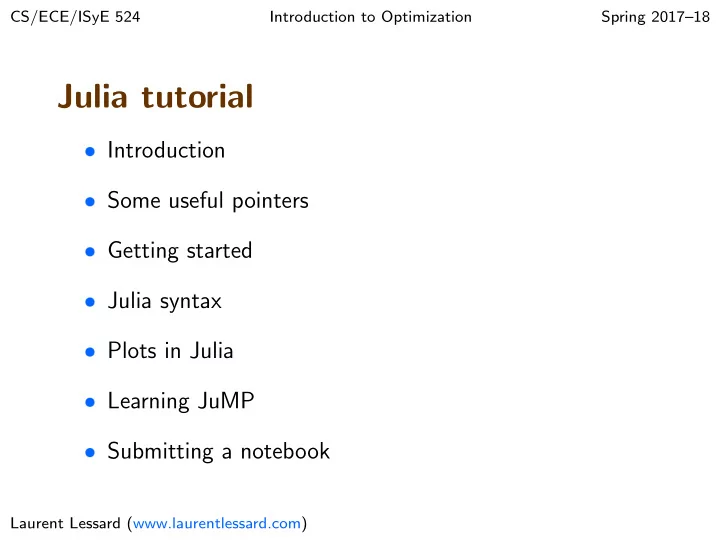
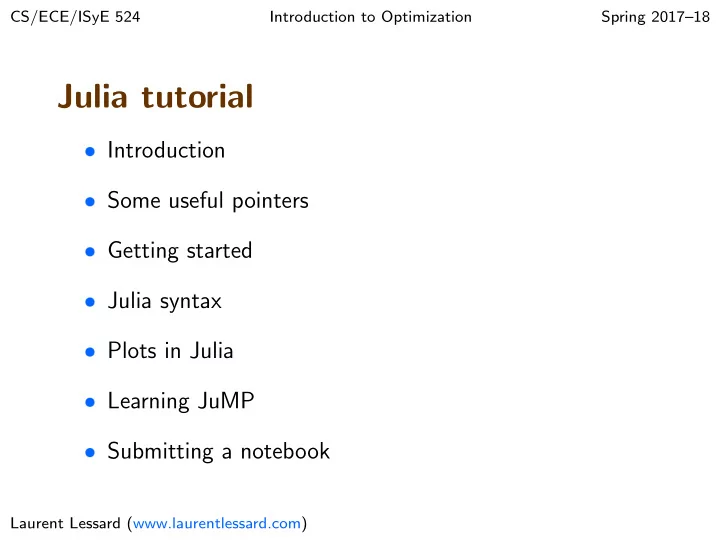
CS/ECE/ISyE 524 Introduction to Optimization Spring 2017–18 Julia tutorial ❼ Introduction ❼ Some useful pointers ❼ Getting started ❼ Julia syntax ❼ Plots in Julia ❼ Learning JuMP ❼ Submitting a notebook Laurent Lessard (www.laurentlessard.com)
Why this tutorial? To give you the resources and tools necessary to learn Julia, IJulia, and JuMP quickly and efficiently. ❼ Most of the learning will happen on your own as you work on homework assignments and the project ❼ The goal of this tutorial is to make that learning easy ❼ This tutorial was written on 1/29/2018. Current versions: Julia: 0.6.2, IJulia: 1.6.2, JuMP: 0.18.0. Things change quickly! 2
What is Julia? ❼ A modern programming language developed for scientific computing. Created in 2012 by a group of MIT students. ❼ features ◮ designed for scientific computing but with the functionality of a modern object-oriented programming languages ◮ simple efficient syntax similar to Matlab ◮ dynamic language with speed comparable to statically compiled languages (e.g. C) ◮ designed for parallelism and distributed computation ◮ can call Python and C functions directly ◮ IJulia notebooks ◮ free and open-source 3
What is Julia? ❼ disadvantages ◮ use is not widespread. Engineering community uses mostly Matlab, data science community uses mostly Python or R. ◮ popular in classrooms at many schools, unclear whether it will become more broadly adopted. Time will tell. ◮ does not have the same level of support as other languages. Julia community is small (but very active!) ◮ weak toolboxes and packages compared to other languages. If you want something, you might have to code it yourself! ◮ no good IDE (Juno is buggy and still crashes a lot), which is essential for data science applications. ◮ plotting still has a long way to go. 4
Some useful pointers Easiest option is to install JuliaPro: https://juliacomputing.com/products/juliapro.html Help with Julia ❼ Noteworthy differences between Julia and other languages: http://docs.julialang.org/en/stable/manual/noteworthy-differences/ ❼ Useful tutorial “learn X in Y minutes”: https://learnxinyminutes.com/docs/julia/ ❼ Julia manual: http://docs.julialang.org/en/stable/ ❼ ? (help mode) in Julia ❼ Piazza + GIYF 5
Some useful pointers Help with IJulia notebooks ❼ IJulia command list: in command mode ( ESC ), press h . ❼ Markdown reference: https://github.com/adam-p/markdown-here/wiki/Markdown-Cheatsheet ❼ L A T EX (pronounced lay-tech) cheat sheet: http://users.dickinson.edu/˜richesod/latex/latexcheatsheet.pdf detexify: http://detexify.kirelabs.org/classify.html Help with JuMP ❼ JuMP manual: http://www.juliaopt.org/JuMP.jl/0.18/ ❼ more JuMP examples: check the class website! 6
Managing modules ❼ Pkg.add("...") : download and install a new package ❼ Pkg.status() : list of installed packages ❼ Pkg.update() : update all installed packages Some extra tips: ❼ most commands involving Pkg can take a couple minutes to run. I don’t know why. ❼ any time a package is updated, the first time you try using it, Julia will update its cache, which may take 10–30 sec. This only happens the first time. ❼ if a successfully installed package produces an error when you try using it, try restarting the kernel. 7
Getting started To start a new notebook, at the Julia prompt type: using IJulia notebook() or, run jupyter notebook from a command prompt. The basics ❼ ESC and ENTER switches between command/edit modes. ❼ to execute a block, select it and hit SHIFT+ENTER . ❼ for a list of commands, hit h in command mode. ❼ to open/edit a notebook, browse to it in the IJulia interface. To view a notebook, you can use http://nbviewer.jupyter.org/ 8
Julia basics Follow along with: https://learnxinyminutes.com/docs/julia/ Key items (sections 1–4 in the document above): ❼ Comments: # and #= ... =# . ❼ Types (Int, Float, String, Symbol), the typeof command ❼ Unicode, e.g. \ pi[TAB] (I’ll probably regret this...) http://docs.julialang.org/en/stable/manual/unicode-input/ ❼ Ranges, arrays, and indexing. Stack operations. ❼ Tuples, dictionaries, and sets. ❼ Flow control (loops) ❼ Functions. fun(...) vs fun!(...) vs @fun(...) 9
Plots in Julia Two methods currently available that I recommend: 1. The PyPlot package ❼ Comes pre-installed in JuliaPro. ❼ Identical to Python’s matplotlib library. ❼ Plotting syntax similar to matlab. ❼ Static plot or dynamic windowed plot via pygui(true) . ❼ Static plot uses png or svg via PyPlot.svg(true) . ❼ Resize your figure! figure(figsize=(x,y)) Basic usage: https://github.com/JuliaPy/PyPlot.jl Examples: https://gist.github.com/gizmaa/7214002 matplotlib manual: http://matplotlib.org/ 10
Plots in Julia 2. The Plots package ❼ Will likely become the defacto plotting package for Julia. ❼ Can create animations, save as animated gif! ❼ It’s a front end that can call other plotting libraries using a unified syntax. Of course, has its own syntax... ❼ Still quite buggy at this point. Usage and examples: https://juliaplots.github.io/ 11
Learning JuMP ❼ There are only a few JuMP commands. Use the manual: http://www.juliaopt.org/JuMP.jl/0.18/ ❼ Most aspects of JuMP will be covered in class through examples and posted on the website. Note: files from last year that haven’t been updated yet may return errors! ❼ If you’re struggling with an error or with syntax, Piazza is probably your best bet. 12
Submitting a notebook ❼ For homeworks, you will submit a PDF file. Two ways: ◮ In Jupyter, use File → Download as → “PDF via LaTeX”. May require installing pandoc/latex. Disadvantages: it doesn’t always handle graphics correctly and it won’t render HTML properly. e.g. if you use HTML code in a text block. ◮ Print the webpage directly to PDF. Results can vary wildly depending on browser and OS. A common error: graphics don’t print properly or there are large white spaces in your final PDF. One fairly reliable approach: use Chrome browser, use the browser’s print function, choose “Save as PDF” as the Destination, and pick a large paper size (e.g. A3). This will mitigate the effect of the large white spaces. ❼ For the final project, you will turn in your .ipynb notebook file along with any supplemental attachments called by the code (data files, images, etc.). Instructions to come later. 13
Final comments ❼ Go through the “learn X in Y minutes” tutorial yourself (sections 1–4). It’s definitely worth it. ❼ For more complicated aspects we discussed, it’s ok to “learn as you go”. Just make sure to start your assignments early to give yourself time to debug, learn syntax, deal with random printing bugs, etc. ❼ Julia is rapidly evolving. If you find a better way to do something in Julia/IJulia/JuMP than how I’ve been teaching it, please let me know! 14
Office hours ❼ Laurent’s office hours: Tue 3–4pm, CS 3310 (starts today) ❼ TA office hours: see class website 15
Next class... ❼ Back to linear programming ❼ Linear constraints and geometry ❼ General linear programs ❼ Standard forms 16
Recommend
More recommend