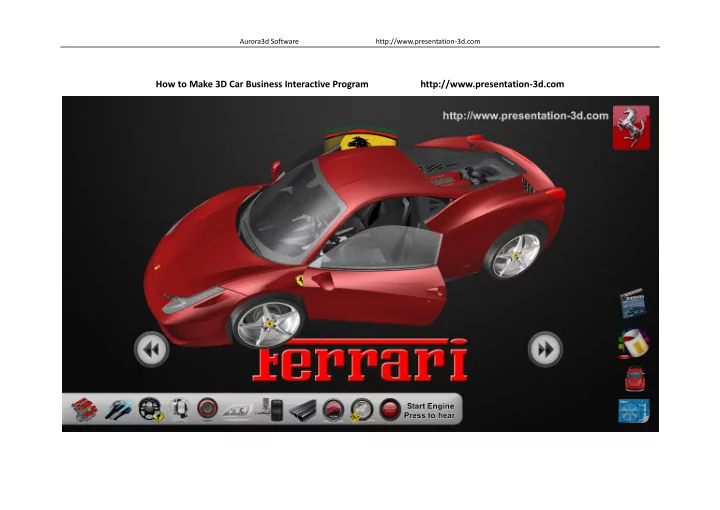
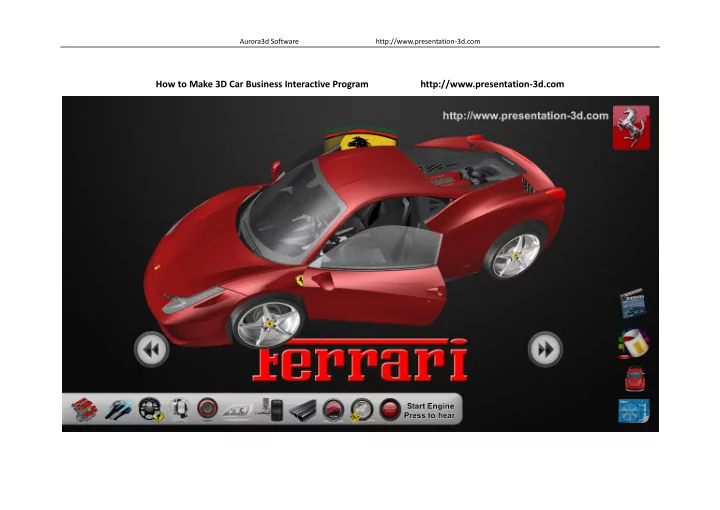
Aurora3d Software http://www.presentation-3d.com How to Make 3D Car Business Interactive Program http://www.presentation-3d.com
Aurora3d Software http://www.presentation-3d.com How to Make 3D Car Business Interactive Program Shops, exhibitions, product launches, automobiles, real estate, health care, training and other occasions, the need for effective interactive presentations, to attract more customers stop, in a limited space to display more information. Use Aurora 3D Presentation, you can do everything you want. Now, we can learn how to create a commercial interactive presentations. 1. Make Program UI First, presentation interface and button making. This is a very important part of the presentation, friendly interface and buttons guide users to browse information and options. We need to select the background image, the effect is as shown:
Aurora3d Software http://www.presentation-3d.com After selecting the background, we create a new UI, select the "button" because we need to make the camera animation, UI object will not change as the camera position changes. It is always on top, but the angle will not change. Select the "button" after the direct drag and drop interface, you can add a default button. Double-click the button, the button Settings dialog box will pop up. We choose the button image, if there are multiple UI coincidence, then, you can choose UI Layer, set the current UI which floor. Adding UI study, we look at how to add a 3D model, select the object-> 3D Model, select a 3D model import dialog box will pop up split Model, in order to adjust the color and easy to create interactive animation, we chose YES. Select yes, the model will be imported into the show, in the hierarchy, we see that model to form a group.
Aurora3d Software http://www.presentation-3d.com Accordance with the above method, we can build one by one slide, in this show, we need to build a total of 5 slide, including the home page, color choices, more features, parts decomposition, video parts, the establishment of a good slide below:
Aurora3d Software http://www.presentation-3d.com In establishing the color interface, we can mix different colors of a UI to achieve, so do not need to create multiple images. Also in the Object, we need to create a video, select the video, here we need to add the file, add video, pop up dialog box, in this show, we select auto start, loop play, and play completed return to beginning. After confirmation, the video will be added to the display of. Final, we build a 5 page slides. Here we will link each page.
Aurora3d Software http://www.presentation-3d.com Right-click on the option to add the link button in the pop-up menu, select "Edit Hyper Link", in the pop-up dialog box, select click the button to jump to the slide. as shown. We can use this method to set the page's navigation menu. After the completion of all the navigation, we need each page object animation and interactive design, this time, we need to use the interactive panel features. Open the Presentation Tab, click the Interactive Panel, we will see an interactive panel on the right.
Aurora3d Software http://www.presentation-3d.com First, we have to design the control vehicle rotation around the button animation. Rotating button is selected, the interactive panel on the Event List, select, Add-> Node-> Left Mouse Click, add a button's click event. Then select the 3D model, at the bottom of the Action List, select Add-> Node Animation, Node Animation pops up a dialog box, where we choose Rotation animation, set the offset value of -30, so click the left arrow Button, three-dimensional model will be rotated 30 degrees to the left to make a movie. Similarly, we can make the right rotate animation.
Aurora3d Software http://www.presentation-3d.com Use the same method, we can also produce color animation, increased left-click event, and then select the need to change the color of the object, in the click event to increase under the action list object Node animation, color animation in the dialog box, select, set the colors you need to change.
Aurora3d Software http://www.presentation-3d.com Page feature in detail, we need to design a camera for each feature animation, when you click the button for each function when the camera will automatically give the location of car model features a close-up. First, we need to move the camera to the location, the mouse wheel operation from near and far, right rotation operation, hold down the mouse button move the mouse, operating the camera movement. After the mobile good camera, in the action list, select add -> camera animation. and then a dialog box will pop up a camera animation. You can just click OK. Because playing in the interactive display process, the operation of the vehicle to rotate and so on, if the car changed direction, camera animation displays the results might be different, so here we have to add a Node Reset the action, so that we Do not worry about the car during playback rotate, move, etc. operation.
Aurora3d Software http://www.presentation-3d.com Increase in the audio when playing animat ion. In the action list, select add -> Play Sound, pop-up dialog box, select the audio file, select open, the audio file player in the action list will be added to, you can set the playback time and delay and so on. Setting Tooltip Action, a function to do when the camera close-up, we need to display a tooltip to the reality of functional and do image enhancement is described. In the action list, select add -> Tooltip Action, in the pop-up dialog box, select to use the picture, fill in the caption, and set the text size, and the tooltip shows the relative position of the screen. After setting, Results shown in Figure:
Aurora3d Software http://www.presentation-3d.com 3D model of the car door opened and closed design of the animation, first select the object group to the door, right-click and select Adjust Group Center, so you can adjust the rotation of the center, we will rotate in the center of the door near the front wheel set to the location of This door will be in the rotation along the left axis. Set the center, the same door we add a click event object, to increase the click event opening and closing of the rotation action, set two action, one grou p is open, one is closed. Tick in the trigger that requires the mouse and then tap to trigger the next action, another event loop functions ha ve chosen. A door opened and closed the animation is complete.
Aurora3d Software http://www.presentation-3d.com Increase the slide show animation of each page, slide show automatically when each page is made by animation, such as each page is opened in the car we need to do an animation, UI to do an animation, or video camera can make a movie here Achieved. In the Event list, select add -> slide show, In this slide show, we added a 3D Model of the loop the animation, set repeat: until the end, set the rotation: 360, set the duration: 10s. In addition, we also added a camera animation, and a sound. In addition, we set the UI to enter the animation, note that the Spring UI to set the animation speed we choose out bounce. Play time is what we see effects.
Aurora3d Software http://www.presentation-3d.com In addition, we can set up a web link in the show, when we click on this link and they will jump to our site. Set by right-menu, select Edit Hyperlink, select the website, completed in go to the URL address. Set up a post, we can set the UI properties of the link, select always visible in every slide, so that on each page will be displayed. Player Settings: Select the menu play setup, where we can select whether the full-screen playback, can freely move the camera, is hidden mouse. Finally, the completion of all the animation, open the presentation tab, click the preview, you can preview the animation. Preview complete, you want to share with friends or send to customers, the software can be exported into a single exe file, select file-> export as exe, in the pop-up dialog box, select Export to export the path, you can click save. I wish you happy. Thank You Very Much. http://www.presentation-3d.com Aurora3D Software
Recommend
More recommend