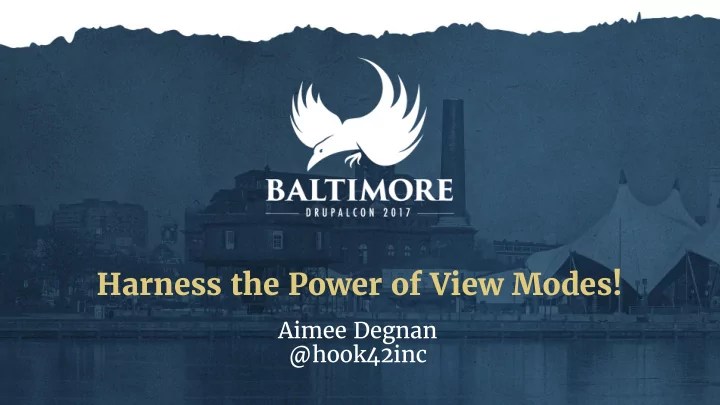
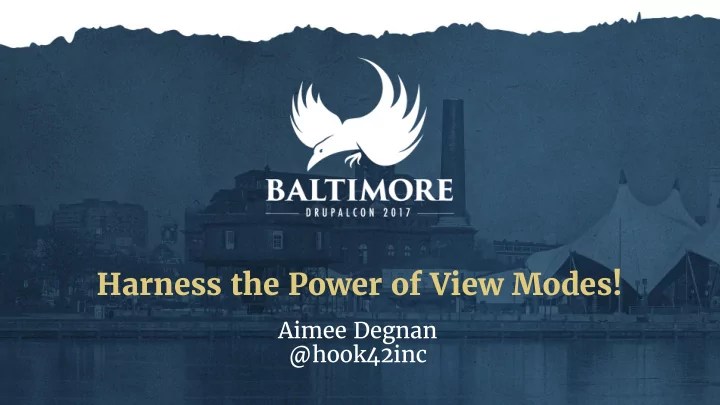
Harness the Power of View Modes! Aimee Degnan @hook42inc
Harness the Power of View Modes! Aimee Degnan / aimee@hook42.com
Me Aimee Degnan, Hook 42 • 1996 – Enterprise Web Tech & CMS • 2006 – PMP, Stanford Advanced PM • 2008 – Drupal • 2010 – Agile: Scrum Master, Product Owner • aimee@hook42.com • @aimeeraed • www.hook42.com • @hook42inc
Who are you? Site Project Builder? Manager? Developer? Themer? All?!?!
About the session ● There is a lot to cover today. ● We are going to go fast. Enjoy the ride. :) ● Slides will be posted after the session. ● A View Modes BOF - Room 306 @ 5pm. How? Site + Strategy + Skills
What does harness mean?
Who has used View Modes? Who has imposter syndrome? ☺ 7
“Definition” of View Modes “It is all the stuff on the Manage Display tab.”
Definition of View Modes A View Display is the rendered output of an entity following the configuration rules defined in a View Mode .
View Display View Mode
Are view modes new? ● No. ● D6: Contrib provided the Build Mode module (CCK) ● D7: ○ Core has them, but lacks UI tools ○ Contrib adds entity support, UI tools ● D8: ○ Core: Everything entity = everything View Mode! ○ Core: Basic UI tools ○ Contrib adds entity support & UI tools
Sample site. Let’s get ready to climb!
Let’s go shopping. ● Need a climbing harness. ● Need to see what climbing is “really like”. I know! Let’s shop on Amazon!
Let’s go shopping. Searches on “harness” got me a lot of things I didn’t want to see: electrical harness, dog harness, others… Specificity matters.
Strategy. Remember biology class?
Use taxonomic rank approach Image from: https://www.livingoceansfoundation.org/education/portal/course/classification/
Applied taxonomic rank Image from: http://ib.bioninja.com.au/_Media/classification-examples_med.jpeg
Drupal taxonomic rank Domain Display Modes Kingdom View Modes Form Modes File View Modes
Domain Display Modes Kingdom View Modes Phylum Content Type | Block | Term | Differentiator: Comment Segmented per content entity type. Example: Block view modes are different than Content Type view modes.
Domain Display Modes Kingdom View Modes Phylum Content Type | Block | Term | Comment Per content entity Class Teaser | Full Content | Banner | Card | Admin Differentiator: Display characteristics. Example: Lists and grids.
Define View Modes Classes ● Full content displays the most content of a single entity. Commonly is “the” URL for the content. ( Default ) ● Teasers display content in a listing format. ● Cards display content in a grid format. ● Banners display content in banded layouts for call to actions . Used in cross-linking and lead generation. ● Admin variants display content used by internal teams to manage the content. Inventory, tagging, tech specs.
Teaser
Card
Banner
Full Content
Domain Display Modes Kingdom View Modes Phylum Content Type | Block | Term | Comment Per content entity type. Class Teaser | Full Content | Banner | Card | Admin Per display similarity. Order Teaser Short Differentiator: Variant per display “class” Example: When you have more than one type of list display.
Teaser Short
Name your view modes ● Naming is important!!! ● Teaser 1 doesn’t mean anything! ● Article Teaser? One view per content type may not be necessary. You can reuse them! ● Name them in a Broad to Narrow fashion. ● Reduce unnecessary View Modes to reduce clutter.
Naming Convention [ Content Specificity] + [ Entity Specificity] + [View Mode Family ] + [View Mode Variant ] + [ Display Context ]
Domain Display Modes Kingdom View Modes Phylum Content Type | Block | Term | Comment Per content entity Class Teaser | Full Content | Banner | Card | Per display similarity Admin Order Teaser Short Variant per display class Family Product Teaser Short Content entity + Display Differentiator: Variant per display “class” and per entity bundle Example: Further specificity is needed.
Product Teaser Short
Product Card Minimal
Domain Display Modes Kingdom View Modes Phylum Content Type | Block | Term | Comment Per content entity Class Teaser | Full Content | Banner | Card | Admin Per display similarity Order Teaser Short Variant per display class Family Product Teaser Short Content entity + Display Genus Video Product Teaser Short | Clothing Product Differentiator: Teaser Short Content Specificity + Content Entity + Display Example: Specific type of content has a very specific display variant.
[Type] Product Card Minimal
Domain Display Modes Kingdom View Modes Phylum Content Type | Block | Term | Per content entity Comment Class Teaser | Full Content | Per display similarity Banner | Card | Admin Order Teaser Short Variant per display class Family Product Teaser Short Content entity + Display Genus Video Product Teaser Short | Content Specificity + Content Entity + Display Clothing Product Teaser Short Species Video Product Teaser Differentiator: Short - ES Content Specificity + Content Entity + Display + Display Context Example: Specific type of content has a very specific display variant that is different per language. (German)
Full Content - ES
Hardware Product Card Mini - ES
Skills. How to build your Amazon?
Nexus-Travel.com
About the content ● Locations Node ● Tours Node ● Vendors User ● Members User ● LOTS of pretty pictures! Media entity ● Rich content tagging Taxonomy ● Advertisements are sold to vendors Blocks ● Commerce (membership, trips) Commerce entities
Review your site design ● Component based design / Atomic Design ● http://atomicdesign.bradfrost.com/ ● Identify Similarities ○ Banners ○ Lists ○ Grids ○ Full content ○ Embellishments
Make View Modes ● List of all view modes: ○ Structure > Display modes > View Modes /admin/structure/display-modes/view ○ Click Add view mode button ● It doesn’t seem like a lot happened. ●
Make View Modes
Make View Modes
Make View Modes
Enable View Mode display ● Structure > Content types > [type] > Manage display /admin/structure/types ○ /admin/structure/types/manage/page ○ Directly to a Content type’s edit page ● /admin/structure/types/manage/ page/display ○ Open CUSTOM DISPLAY SETTINGS fieldset. ● Check the View Modes you would like to configure for this ● content type. Click Save. ●
Enable View Mode display Checked here.
Checked here.
Configure View Mode display ● Structure > Content types > [type] > Manage display > [view mode] ● Directly to a Content type’s edit page /admin/structure/types/manage/ page/display/teaser_short ○ ● Enable, disable, and order fields as needed. ● Click Save.
Tune field entity rendering ● What does this mean? ● Most commonly: ○ Taxonomy terms ○ Nodes ● Node content can be displayed in multiple view modes! ● If you choose Rendered Entity , you can choose the view mode for display!
Tune field entity rendering ● Change the display format to Rendered Entity . ● The page will autosave. ● Click the settings cog to expose configuration. ● Choose the view mode you would like to display. ● Note that we did not yet configure a view mode for terms, and you have Default and Taxonomy term page as choices.
Entity Display Entity Reference Checked here.
Apply additional theming ● Ask the CSS folks to help. ● If you use Display Suite, you have more Site Builder theming control.
Apply to views results ● How do I make the pretty lists? ● Create a view (content type, filters, sorts, items). ● Go to the specific view’s edit page. ● Find the Format section and the Show settings. ● Choose Content. ● Choose the View Mode for display.
Core Contrib
Place blocks ● If you made a View block display (e.g. related content), place it with the block system, Panels, or Display Suite. ● Core: ○ Manage > Structure > Block layout ○ Click Place block in the desired layout region. ○ Configure display as needed.
How do you feel?
Takeaways ● You can create a rich display experience with Site Building tools ● Naming conventions are important. ● Leverage contrib to expand your site building tools.
Join Us for Contribution Sprints Friday, April 28, 2017 First-Time Sprinter General Sprints Mentored Core Sprint Workshop 9:00am-6:00pm 9:00am-12:00pm 9:00am-12:00pm Room:309-310 Room:301-303 Room: 307-308 #drupalsprints
Recommend
More recommend