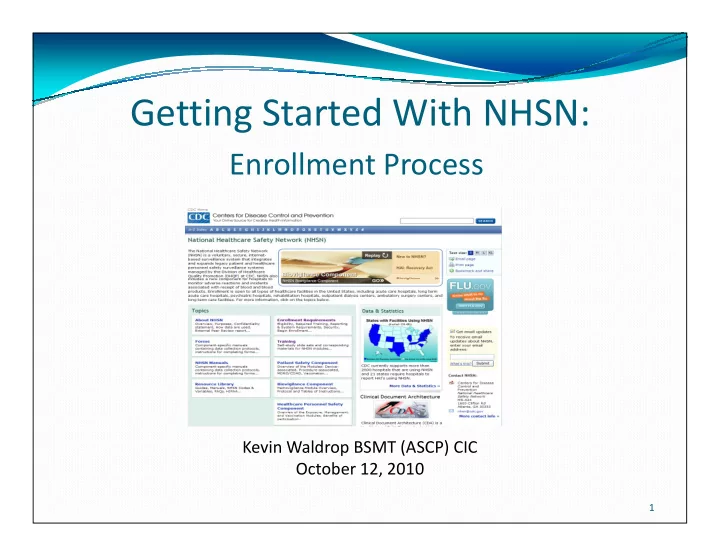
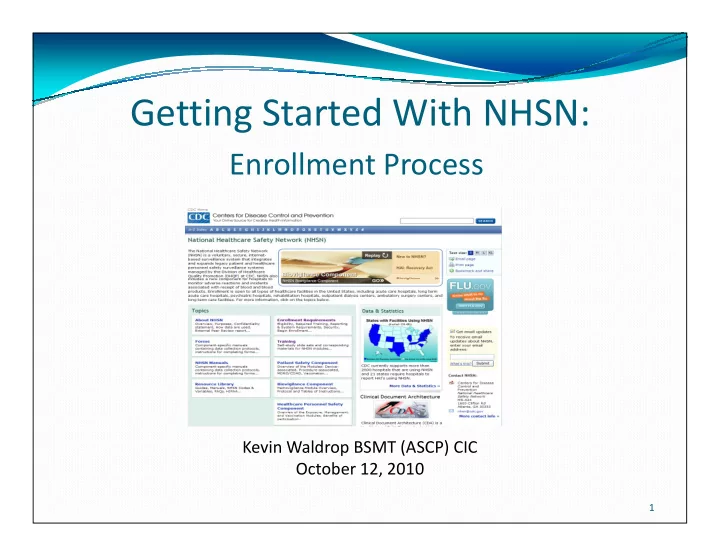
Getting Started With NHSN: Enrollment Process Kevin Waldrop BSMT (ASCP) CIC October 12, 2010 1
Goals At the end of this presentation, participants will be able to: � Describe the 5 step enrollment process for NHSN � Describe the role of the Facility Administrator � Identify potential delays in the enrollment process � Identify potential delays in the enrollment process � Complete the NHSN facility enrollment process 2
Recommended Reading � Facility Administrator: review document “Facility/Group Administrator Rules of Behavior” http://www.cdc.gov/nhsn/PDFs/FacAdminROB.pdf � All users: review document “User Rules of Behavior” http://www.cdc.gov/nhsn/PDFs/UserROB.pdf � Review slide set “Patient Safety Component – Central Line- associated Bloodstream Infection” http://www.cdc.gov/nhsn/PDFs/slides/CLABSI.pdf � NHSN Training and Enrollment Requirements for the Hospital Inpatient Quality Reporting Program http://www.cdc.gov/nhsn/cms-ipps-rule_training.html 3
The 5 Step Enrollment Process Step 1 Step 4 Step 5 Step 3 Choose a Complete Online Fill out and Digital Facility Enrollment mail Step 2 Certificate Administrator Forms: “Facility “Agreement to Register application Contact Form” Participate and Review and Review and and and and “Annual and “Annual Consent Form” Consent Form” accept Rules installation Facility Survey” to NHSN of Behavior 4
Step 1a – Choose a Facility Administrator � Can be an Infection Preventionist � Does not have to be a manager or director � The NHSN Facility Administrator: � is the only person who can enroll a facility and complete NHSN Enrollment. NHSN Enrollment. � is the only person who can reassign the role of Facility Administrator to another user. � is responsible for initially adding users and assigning user rights. � is responsible for managing locations and patients across components. 5
Step 1b – Review and Accept Rules of Behavior � NHSN main page: http://www.cdc.gov/nhsn/ � Click on “Enrollment Requirements” � Click on “Begin Enrollment” 6
Step 1b- Review and Accept Rules of Behavior Click on link 7
Step 1 – Done! Scroll down to read through the text in gray box. Then click “agree” to go to Step 2. 8
Step 2 - Register � Enter the required information � You must use the same email address through the entire enrollment process � Allow nhsn@cdc.gov and PHINTech@cdc.gov to come through your organization’s email through your organization’s email spam blockers � Make sure “*.cdc.gov” is listed as a trusted site in your browser and pop-ups are allowed � The 6 digit CMS ID is recommended for Facility Identifier � Enter the date NHSN training was completed and click “Save” 9
Step 2 – Done! � Within 72 hours, you should receive an email from NHSN with the website and password needed to apply for a digital certificate (Step 3) 10
Step 3: Digital Certificate A digital certificate provides an electronic means of proving your identity to securely conduct business with NHSN. � Data sent to NHSN is encrypted so that only NHSN can read it � Provides assurance to NHSN that the data has not been changed in transit � Certifies that the certificate owner actually sent the transmission Digital Certificates: Digital Certificates: � User specific – Do not share your digital certificate with another user! Each user must have their own digital certificate. � Installed on your computer � If you enroll more than one hospital, you only need one digital certificate � Make a copy as soon as it is installed � Can be installed on additional computers � CDC pays for the digital certificate � Digital certificates expire 12 months from Enter the password you received in the date of installation. You must apply for a new digital certificate each year. NHSN the email (Step 2) will notify you 30 days before your digital certificate expires. 11
Step 3 – Digital Certificate Application 1b 1a 12
Step 3: Digital Certificate Application 2 3a 4 3b Challenge Phrase is your password to log on and access NHSN. Do not forget! Must be case-sensitive and meet the criteria listed above. 13
Step 3 – Digital Certificate Application Application for Digital Certificate is complete! Within 72 hours you will receive an email with a link and instructions to download the digital certificate. 14
Step 3 – Installing Digital Certificate � Contact your IT department for help with installation. � Click on the email link to download the Your request for a CDC digital certificate has been Digital Certificate. approved. The next step is the installation of your digital certificate. Your computer settings may be � Reminders about Digital Certificates: different from other computers. These differences may make installing your digital certificate more � Each user must have their own digital difficult than we would like. We are working to make this process easier. certificate We recommend that your IT Specialist install the � If two NHSN users share the same digital certificate for you. We have provided instructions for the IT Specialist at computer, both will need digital Help is https://ca.cdc.gov/sdncode/sdnapp/doc/DigitialCerti certificates installed on the same ficateInstallation.html. available! available! computer computer After reviewing these instructions, your IT Specialist can begin the process of installing your � Can be installed on additional digital certificate by going to your installation computers link. Digital Certificate Installation Link: � If you enroll multiple facilities, you only need one digital certificate https://ca.cdc.gov/sdncode/sdnapp/serlet/CertServle t?usertoken=xxxxxx � Make a backup copy of the Digital If you do not have an IT Specialist or need further Help is Certificate. information, contact CDC SDN Support: e-mail: phintech@cdc.gov available! telephone: 1-800-532-9929 and select option 1 � Must apply for a new digital certificate every year. NHSN will notify you 30 days before your digital certificate expires. 15
Step 4: Complete Online Enrollment � After your digital certificate has been successfully installed, go to https://sdn.cdc.gov � Enter your challenge phrase (created when you applied for digital certificate) � After you are logged in, click on “NHSN Enrollment” 16
Step 4: Complete Online Enrollment � This link takes you to the Facility Contact Form and the Annual Facility Survey Form (use the Patient Safety Component Annual Survey). � Print these forms and gather the information you need before entering the information into the NHSN online forms. � If you have already completed these forms, skip to online entry. 17
Step 4: Complete Online Enrollment Print and fill out both pages of the “Facility Contact Form” � Under “NHSN Components” select “Patient Safety Component”. � Fill in the Facility � Fill in the Facility Administrator contact info under Patient Safety. � Fill in contact info for Microbiology Laboratory. � Form available here: http://www.cdc.gov/nhsn/f orms/57.101_FacConInf_BL ANK.pdf 18
Step 4: Complete Online Enrollment Print and fill out both pages of the “Patient Safety Component – Annual Facility Survey” � You will need information from previous year such as number of patient days and number of admissions. admissions. � You will also need number of beds and information from your microbiology laboratory regarding susceptibility testing. � Form available on NHSN website only. 19
Step 4: Complete Online Enrollment Print and fill out both pages of the “Patient Safety Component – Annual Facility Survey” Alert! � Page 2 of the “Annual Facility Survey” requires Survey” requires detailed information from your microbiology department. 20
Step 4: Complete Online Enrollment After you have filled out your facility contact facility contact and annual survey forms on printed copies Click here to enter info 21
Step 4: Complete Online Enrollment � For Facility Identifier, enter only numbers – no dashes or spaces. � Enter only 1 identifier and check NA for the others. others. � After the data verifies, enter data from the Facility Survey and submit. � If your data does not verify, contact NHSN. 22
Step 4 – Done! � Once enrollment information is completed and submitted online, you will receive an email to access the “Agreement to access the “Agreement to Participate and Consent” form. � This form must be accessed within 30 days. 23
Step 5 – Agreement to Participate and Consent Form � This form must be printed. � Signature of corporate level For Facility Administrat official required. or info i.e. � Send copy with ORIGINAL YOU SIGNATURES to NHSN via US Mail (can be sent via Mail (can be sent via overnight mail). � Printed signed copy must be received by NHSN within 60 For CEO or days. COO info. Must have a � NHSN will return any form high level that is not completed corporate correctly. official � Print and save a copy for signature such as CEO your files. or COO 24
Recommend
More recommend