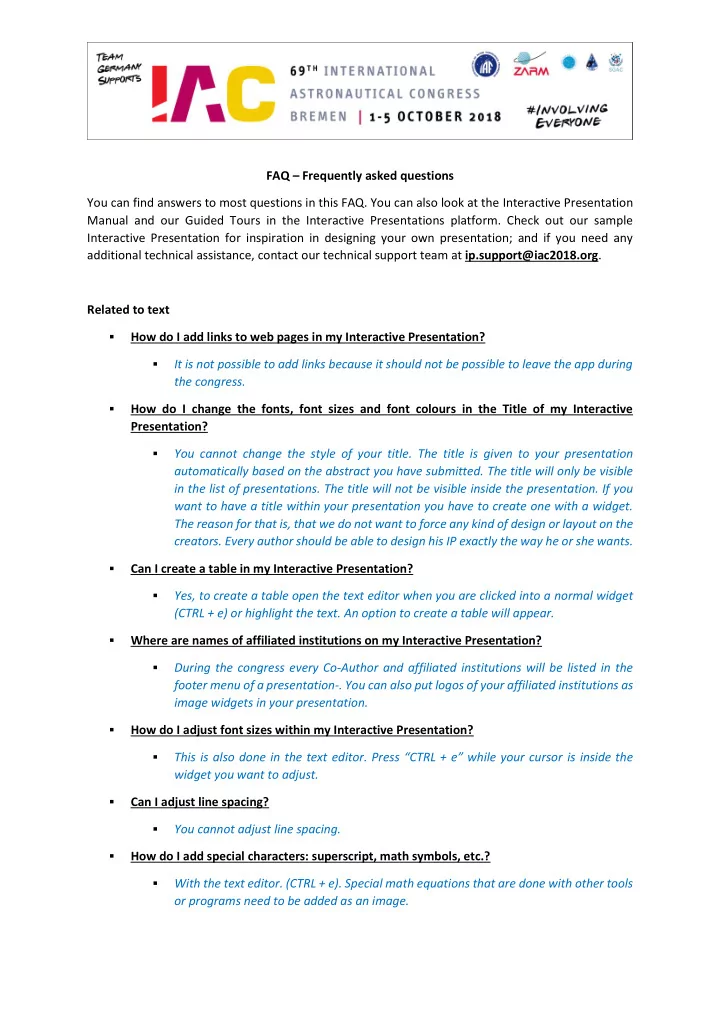
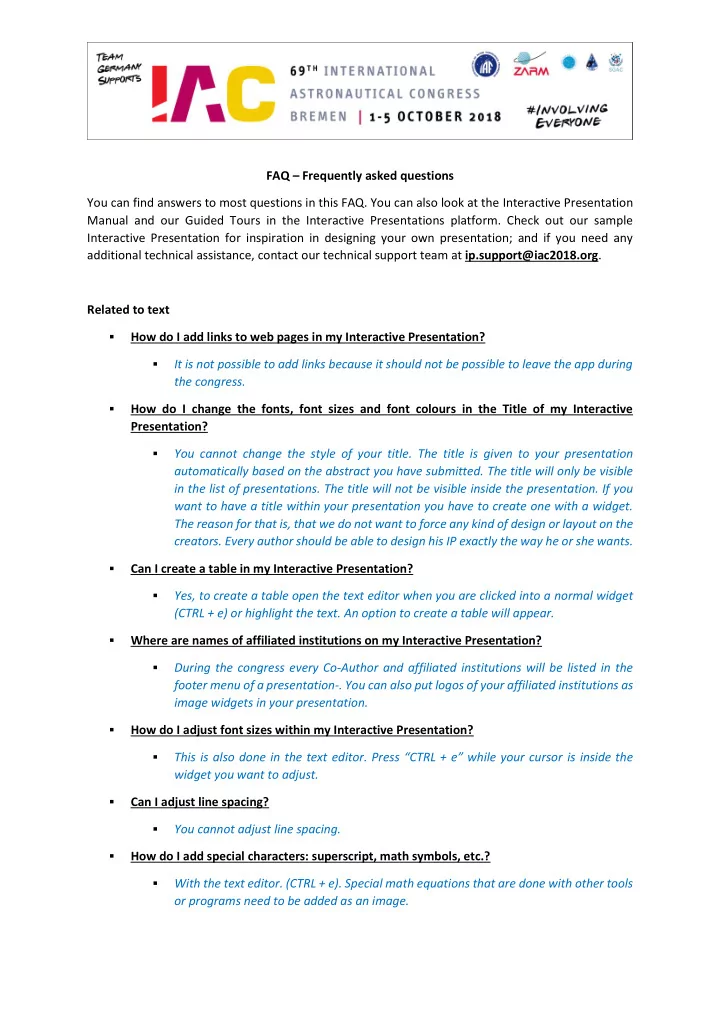
FAQ – Frequently asked questions You can find answers to most questions in this FAQ. You can also look at the Interactive Presentation Manual and our Guided Tours in the Interactive Presentations platform. Check out our sample Interactive Presentation for inspiration in designing your own presentation; and if you need any additional technical assistance, contact our technical support team at ip.support@iac2018.org . Related to text ▪ How do I add links to web pages in my Interactive Presentation? ▪ It is not possible to add links because it should not be possible to leave the app during the congress. ▪ How do I change the fonts, font sizes and font colours in the Title of my Interactive Presentation? ▪ You cannot change the style of your title. The title is given to your presentation automatically based on the abstract you have submitted. The title will only be visible in the list of presentations. The title will not be visible inside the presentation. If you want to have a title within your presentation you have to create one with a widget. The reason for that is, that we do not want to force any kind of design or layout on the creators. Every author should be able to design his IP exactly the way he or she wants. ▪ Can I create a table in my Interactive Presentation? ▪ Yes, to create a table open the text editor when you are clicked into a normal widget (CTRL + e) or highlight the text. An option to create a table will appear. ▪ Where are names of affiliated institutions on my Interactive Presentation? ▪ During the congress every Co-Author and affiliated institutions will be listed in the footer menu of a presentation-. You can also put logos of your affiliated institutions as image widgets in your presentation. ▪ How do I adjust font sizes within my Interactive Presentation? ▪ This is also done in the text editor. Press “CTRL + e” while your cursor is inside the widget you want to adjust. ▪ Can I adjust line spacing? ▪ You cannot adjust line spacing. ▪ How do I add special characters: superscript, math symbols, etc.? ▪ With the text editor. (CTRL + e). Special math equations that are done with other tools or programs need to be added as an image.
Related to media ▪ Adding a video to my Interactive Presentation? ▪ There is an option to upload a video when using the text editor. ▪ How to resize or crop an image in a textbox? ▪ You can resize an image by dragging the corners of your image. Unfortunately, it is not possible to crop an image. ▪ W hy can’t I see a preview of my Interactive Presentation? ▪ The presentation will look exactly like it looks during editing. The buttons within the bottom bar will be replaced by buttons that show additional information about the author and the co-authors and a way to contact the author. The timeslot the author chose will also be displayed in these menus as well. ▪ How to insert tables, graphs and diagrams? ▪ Tables can be added via the Text Editor. Graphs and diagrams have to be inserted as images. ▪ How large should my images be? ▪ As large as you want them to be displayed. There is a limit of 2MB per image because it is not necessary to upload high resolution images, since the screens at the congress will be in Full HD (1920 x 1080) and can’t display more than 72dpi. ▪ How do I add an audio presentation to my Interactive Presentation? ▪ Currently it is not possible to add audio files. You can however add a video with only sound and no image. Related to Accessing, publishing and sharing my Interactive Presentation ▪ How to delete my Interactive Presentation? ▪ You cannot delete the entire presentation. You can however clear your entire presentation in the footer menu or simply unpublish your presentation in the presentation settings. If your presentation is unpublished, it will not be visible to others. ▪ How to retrieve an Interactive Presentation that was deleted by mistake? ▪ Since you cannot delete your presentation there is no need to retrieve a deleted presentation. There is no backup if you clear your presentation entirely, so it will not be possible to restore it after it has been cleared.
▪ How to retrieve my forgotten login details? ▪ You can click on “forgot your password? ” in the login screen . After that, you enter your email address and click on “send password reset link”. Y ou should receive an email with further instructions. ▪ If I publish my Interactive Presentation, can I still work on it? ▪ Yes, you can still work on your IP after you have published it. You can also unpublish it in the presentation settings. ▪ How do I share my Interactive Presentation? ▪ You currently cannot share your IP prior to the congress. We are working on a solution. ▪ How do I import my Powerpoint or Keynote presentation? ▪ You cannot import your Powerpoint or Keynote directly. You can however create a screenshot of your Powerpoint or Keynote. You can then insert that screenshot into either a widget or set it as the presentation background. ▪ How to take a screenshot: ▪ Mac (Full-screen): Press Shift-Command ( ⌘ )-3. Mac (selected area): Press Shift Command 4, select an area via dragging your mouse. Screenshots will be saved on your desktop. ▪ Windows: You can either search for “Snipping Tool” and select an area you want to screenshot, you can then choose where the file will be saved. Or press the “print” button on your keyboard and then paste (CTRL+v) that screenshot into paint and save it as a .png file. Deadline for content completion: September 17 (11:59 pm Paris time) Contact Information For IP Technical Assistance: ip.support@iac2018.org For all other IP questions (schedule, IP competition, paper submission, change of presenters, cancellations, speaker replacements, and related issues): ipsupport@iafastro.org To contact the local organizing committee: registration@iac2018.org
Recommend
More recommend