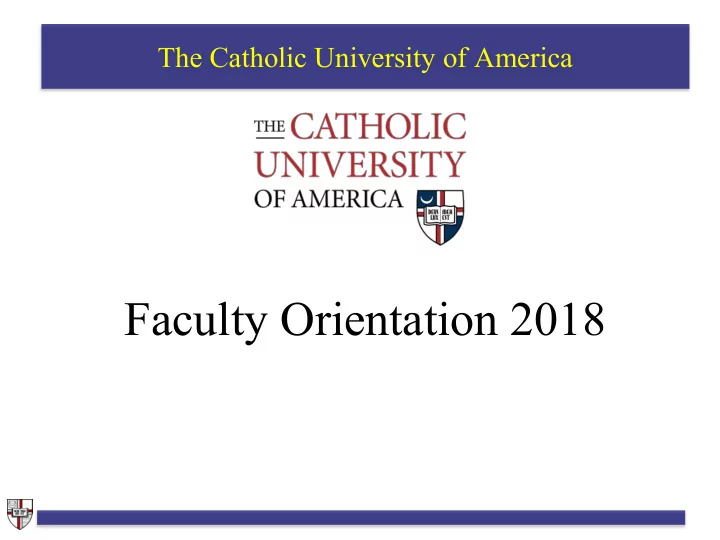
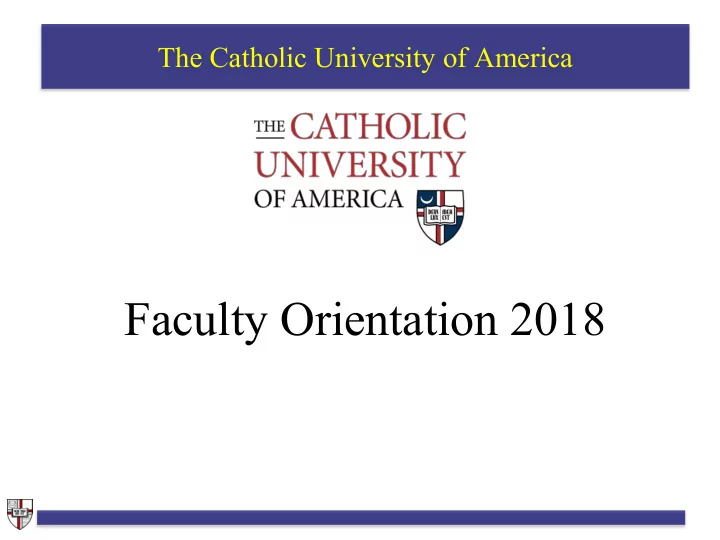
The Catholic University of America Faculty Orientation 2018
Agenda • Introduction • Technology Services – Instructional Technology • Enrollment Services • Technology Services – Service Desk • Technology Services – Audio/Visual Support • Technology Services - Security 1
Instructional Technology Team Helen Smetheram Senior Instructional Designer/Team Lead 202-319-5507 Techsupport@cua.edu 2
Blackboard Go Green • Become paperless by posting all documents and lectures • Reduce printing costs and department expense Use the Assignments feature Reduce assignment confusion and grading time • Assignments are secure and time stamped • Ease of use for grading Connect with your students • Reach your students easily through mass emails and Announcements • Accommodate different learning styles Increase student engagement • Discussions, journals, and blogs • Group tool 3
Blackboard Tests, Quizzes, and Surveys • Use the Test tool to set up self graded quizzes • Make tests timed, randomize questions and randomize answers for increased protection against academic integrity violations • Deliver surveys to get basic information or demographics on students The Group tools for students in a group to communicate and collaborate • Group email • Group wiki • Group file sharing • Group discussion • Group blog • Group journals All group tools are private and can only be seen by group • Group task lists members and instructors • Group chat 4
Publisher Tools in Blackboard These tools are interactive, offer assignments associated directly with the text, supplements to Blackboard course materials, and integrated into the Blackboard Gradebook.
Blackboard – Notes Courses •Created in Blackboard when Cardinal Students assignments have been made •Set as Unavailable when created – meaning students are not able to see them ○ Instructors can upload content, copy content from previous semesters, and make adjustments to the course while it is unavailable ○ Once the course is as desired, Instructors must make the course Available for students to see the course and all materials •Student enrollments are populated daily from Cardinal Students Content •Instructors are responsible for getting content into the course either through uploading or copying previous semesters •Tutorials are available online at: http://computing.cua.edu/training/bb/index.cfm Technical Notes •Use Chrome, Firefox, or Safari for best user experience •Internet Explorer is not supported due to compatibility issues •Make sure you see the CUA logo and picture before logging in 6
Course Materials for Faculty Why adopt early? Submitting adoptions on time helps your students Faculty play a pivotal role in ensuring that students get the learning materials they need, in time for the first day of class, at a price they can afford. So why do we need all adoptions well in advance of the next term? Because, when faculty partner with us, their bookstore, and submit adoptions on time, this gives us time to: Remedy Research Source Pay • common issues such as • hard-to-find, limited • more books to make • students the highest price publisher shipping edition books and available as used and possible when selling delays, edition changes, provide more options to rental options. Our their books back at the and out-of-stock titles. choose from. textbook rental program end of the term. If we saves students more than know a professor will 50% off the cost of reuse books for multiple buying a new book, and terms, this lets the current used books save students semester’s students get 25% off the new book the highest price price. available when they sell them back to the bookstore, often up to 50% of the new price. For more information: http://computing.cua.edu/training/bb/faculty/bb-faculty-tools/courseMaterialsFaculty.cfm or contact the CUA Bookstore for more information or assistance: (202) 594-3300 7
Lecture Capture Use Panopto to: Advantages of Panopto : • Record your lectures (from anywhere!) • Instructors may record and post everything to Blackboard easily • Add voice-over to PowerPoints • Ideal for Distance Learning – online or • Create audio podcasts blended • Students can review material on their own time, multiple times • Disability Services stamp of approval as it can reduce need for note-takers • Easy to use and integrates with Blackboard • Drop-box can be added for Student Recordings • Viewer analytics are available 8
Plagiarism Detection SafeAssign and Turnitin are Plagiarism Detection tools offered for faculty use at CUA: • Effective as both a deterrent and an educational tool • Prevent plagiarism • Create opportunities to teach citing, paraphrasing, quoting, etc. • Compare student papers against large databases of electronic academic materials • Integrated into Blackboard • Unable to distinguish between properly cited and plagiarized text • Unable to catch false citations or made-up facts • Not currently integrated into Blackboard • More robust database 9
Instructional Technology Team Ongoing Training and Support • 30-minute working sessions by phone or in-person to walk through online setup, gradebook, new ideas, etc. • 60-minute working sessions in-person, by appointment • Informal, drop-in working sessions to be scheduled throughout the semester • Tutorials available online 24/7 at: http://computing.cua.edu/training/index.cfm Welcome to Instructional Learning Instructional Learning can help you find the right technological tools to enhance your personal pedagogical style and improve learning in your class. 8
Instructional Technology Team – We can help! Course navigation and structure Available by appointment Tools: use and availability throughout the year Guidance on learning styles Blackboard Best Practices 1:1 Tutorials Expertise on Educational Technology and implementation Urgent issue support 202-319-5507 Techsupport@cua.edu 9
Instructional Technology Team – We can help! Instructional Technology Support Submit requests to the Service Desk for escalation to Instructional Technology Check that course items are Urgent assistance for Working sessions by phone or available or unavailable as non-working items, missing in-person per faculty instruction students, etc. Technical course reviews, by Urgent assistance for technical Check Panopto settings appointment as available errors All students in the course are For individual issues, contact Red error messages unable to access course the Service Desk for assistance material 9
Enrollment Services Danielle Spinato Director of Constituent Services and Associate Registrar 13
Cardinal Students To access system, visit https://cardinalstation.cua.edu Select the Cardinal Students option: 14
Cardinal Students Faculty Center These tabs allow users to toggle These tabs allow users to toggle between the Faculty Center, Advisor between the Faculty Center, Advisor Center, and Class Search pages. Center, and Class Search pages. This page should be the default view for faculty logging into Cardinal Students. It can also be accessed by selecting “Faculty Center” from the Main Menu at the top of the page. 15
Faculty Center: My Schedule (default view) Select this button to view your teaching schedule from a past or future term. Select this icon to view your class roster for the listed course. 16
Faculty Center: Class Roster Use this menu to Select this button toggle between to view your roster Enrolled, Dropped, for a different and Waiting class. rosters. Select this button to view student photos with the roster. Select these buttons to send email notifications to students. If roster is split onto multiple screens, use these arrows to view next or previous page. 17
Faculty Center: My Schedule (default view) Select the hyperlinked course listing to view course details. 18
Faculty Center: Class Detail All of the course and schedule information is entered into Cardinal Students by your department’s scheduler. Most classroom assignments are managed by Enrollment Services. Rooms are assigned based on room characteristics requested by your department’s scheduler. 19
Faculty Center: My Schedule (default view) Select this link to view your teaching schedule on a weekly calendar. 20
Faculty Center: My Weekly Schedule Use these buttons to view the next or previous week’s schedule. Courses with no meeting pattern listed Use these fields to in Cardinal Students show a specific will appear here. week or time range. Note: Default time range is 8am-6pm. Change the time range to view evening courses. Use these checkboxes to customize display options. 21
Faculty Center: My Schedule (default view) Once grade rosters have been generated (near the end of the term), a grade roster icon will appear next to the class roster icon in your class schedule. 22
Recommend
More recommend