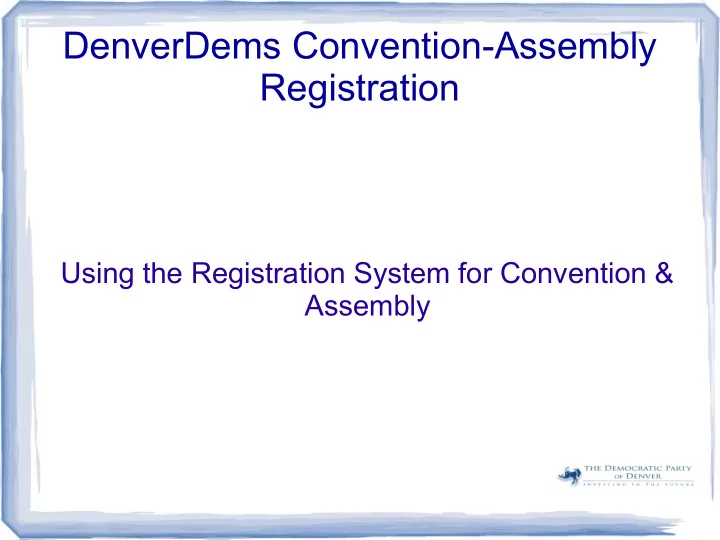
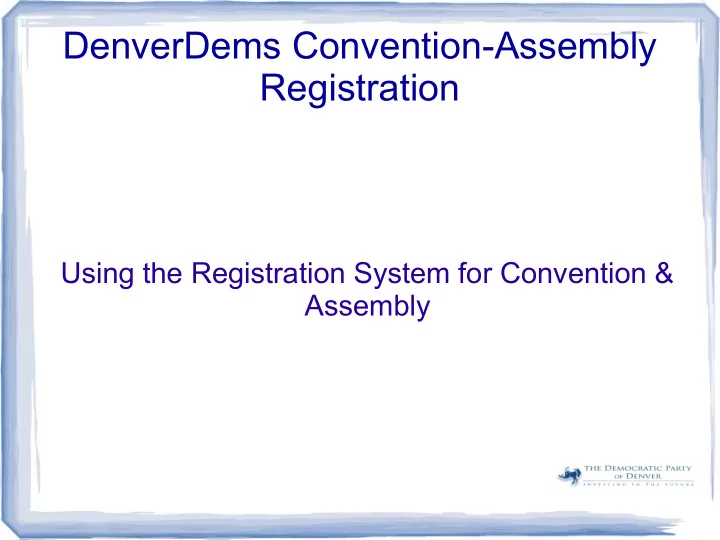
DenverDems Convention-Assembly Registration Using the Registration System for Convention & Assembly
Convention & Assembly Overview Page ● URL: rg_home.php ● Register Button ● Report Button ● Credentials Button
Check-In Procedure for Alternates ● Press “Check-In”
Check-In for Alternates ● Cursor Starts at Last Name ● Ask for VANID or Last Name, First Name ● Place Cursor over VANID, Type Number. Press “Find”; or ● Type Last Name, Press “Find”. Press “Next” Until Last Name & First Name is Displayed ● Verify Address ● Press “Check-In”
Check-In for Alternates-Review & Print Alternate Credential ● Review Credential & Advise Return Seating Time ● Press “Print” ● Close PDF
Check-In Procedure for Delegates ● Press “Check-In”
Check-In for Delegates Assembly or Convention ● Cursor Starts at Last Name ● Ask for VANID or Last Name, First Name ● Place Cursor over VANID, Type Number or ● Type Last Name, press “Next” Until Last Name & First Name is Displayed ● Verify Address ● Convention or Assembly is displayed. Both will be displayed ● Press “Check-In”
Check-in Convention Display
Check-in Assembly Display
Check-In for Delegates-Review & Print Delegate Credential ● Review Credential ● Press “Print” ● Close PDF
Seating Alternates ● At 10 AM Check-in will be suspended ● Alternates will be automatically seated by the system ● Only alternates will be seated and given credentials ● When told to seat alternates, from the Main Menu, ● Press “Check-In”
Seating Alternates Check-in ● Cursor Starts at Last Name ● Ask for VANID or Last Name, First Name ● Place Cursor over VANID, Type Number or ● Scan Alternate credential ● Press “Check-In”
Seated Alternate Checked In
Seated Alternate Checked In ● After Seating Alternate, Check to See if Alternate Has Been Seated in Assembly ● Press “Change” ● If Another Credential Appears, Seat Alternate in the Same Way as Before
Seated Alternate-Review & Print Delegate Credential ● Review Credential ● Press “Print” ● Close PDF
Un-Seating Alternates ● After alternates have been seated, a delegate may arrive for a Credential ● The Alternate holding the Delegate's credential will be Unseated ● Look up the Delegate's name. ● From the Main Menu Press “Check-In”
Start w-Delegate Check-in ● Cursor Starts at Last Name ● Ask for VANID or Last Name, First Name ● Place Cursor over VANID, Type Number or ● Press “Find” & Use “Next Until Delegate's Information Is Displayed
Un-Seating Alternate Checked In ● Tell Delegate the name of the Alternate holding the credential and advise that the Alternate be found. ● Delegate must returns with Alternate & Credential
Un-Seating Alternate Checked In ● When Delegate Arrives with Alternate Holding Credential. Look Up Delegate's Information. ● Holding Credential, Press “Press Unseat Alternate.
Seating Delegate After Removing Alternate ● Check-in Delegate ● Press “Check-In” ● “View Credential” & Verify ● Press “Print Credential”
Seating Delegate After Removing Alternate - Review & Print Delegate Credential ● Review Credential ● Press “Print” ● Close PDF
Reports Convention & Assembly Overview Page ● URL: rg_home ● Register Button ● Report Button ● Credentials Button
Reports ● Press “Reports”
Report Page
Assembly or Convention Report Page ● Reports for Assembly or Convention ● To Switch, Press “Change”
Report Page ● Reports May Be Provided As Requested ● This Is Generally Done By Credentials ● If Requested by a Leader, Select the Report Requested
DenverDems Convention-Assembly Registration Using the Registration System for Convention & Assembly
Recommend
More recommend