Git commands — An introduction git config [--system|--global|-- repository (default behaviour), globally for the current user or system-wide. git config --global core.editor emacs git config core.autocrlf true References : https://git-scm.com/docs/ Cheatsheet : http://ndpsoftware.com/git-cheatsheet.html Windows users? Use Git Bash , included when downloading the offjcial git at https://git-scm.com/download/win . 8 local] <name> <value> — Update git confjguration in the
Git commands — An introduction git config [--system|--global|-- repository (default behaviour), globally for the current user or system-wide. git config --global core.editor emacs git config core.autocrlf true References : https://git-scm.com/docs/ Cheatsheet : http://ndpsoftware.com/git-cheatsheet.html Windows users? Use Git Bash , included when downloading the offjcial git at https://git-scm.com/download/win . 8 local] <name> <value> — Update git confjguration in the
Git commands — An introduction git config [--system|--global|-- repository (default behaviour), globally for the current user or system-wide. git config --global core.editor emacs git config core.autocrlf true References : https://git-scm.com/docs/ Cheatsheet : http://ndpsoftware.com/git-cheatsheet.html Windows users? Use Git Bash , included when downloading the offjcial git at https://git-scm.com/download/win . 8 local] <name> <value> — Update git confjguration in the
Git commands — An introduction git remote add <remote> <url> — Add a remote to the specifjed remote to the specifjed URL. git remote set-url <remote> <url> — Point the remote from the local repository. git remote remove <remote> — Remove the specifjed given <url> . local repository with the name <remote> and pointing to the repository. git init [--bare] — Initialize an empty local repository not git remote -v — List remotes associated with the local branch master . remote within the local repository is origin and the default given remote repository at <url> . The default name of the git clone <url> — Initialize a local repository from the associated with any upstream. 9
Git commands — An introduction git remote add <remote> <url> — Add a remote to the specifjed remote to the specifjed URL. git remote set-url <remote> <url> — Point the remote from the local repository. git remote remove <remote> — Remove the specifjed given <url> . local repository with the name <remote> and pointing to the repository. git init [--bare] — Initialize an empty local repository not git remote -v — List remotes associated with the local branch master . remote within the local repository is origin and the default given remote repository at <url> . The default name of the git clone <url> — Initialize a local repository from the associated with any upstream. 9
Git commands — An introduction git remote add <remote> <url> — Add a remote to the specifjed remote to the specifjed URL. git remote set-url <remote> <url> — Point the remote from the local repository. git remote remove <remote> — Remove the specifjed given <url> . local repository with the name <remote> and pointing to the repository. git init [--bare] — Initialize an empty local repository not git remote -v — List remotes associated with the local branch master . remote within the local repository is origin and the default given remote repository at <url> . The default name of the git clone <url> — Initialize a local repository from the associated with any upstream. 9
Git commands — An introduction git remote add <remote> <url> — Add a remote to the specifjed remote to the specifjed URL. git remote set-url <remote> <url> — Point the remote from the local repository. git remote remove <remote> — Remove the specifjed given <url> . local repository with the name <remote> and pointing to the repository. git init [--bare] — Initialize an empty local repository not git remote -v — List remotes associated with the local branch master . remote within the local repository is origin and the default given remote repository at <url> . The default name of the git clone <url> — Initialize a local repository from the associated with any upstream. 9
Git commands — An introduction git remote add <remote> <url> — Add a remote to the specifjed remote to the specifjed URL. git remote set-url <remote> <url> — Point the remote from the local repository. git remote remove <remote> — Remove the specifjed given <url> . local repository with the name <remote> and pointing to the repository. git init [--bare] — Initialize an empty local repository not git remote -v — List remotes associated with the local branch master . remote within the local repository is origin and the default given remote repository at <url> . The default name of the git clone <url> — Initialize a local repository from the associated with any upstream. 9
Git commands — An introduction git remote add <remote> <url> — Add a remote to the specifjed remote to the specifjed URL. git remote set-url <remote> <url> — Point the remote from the local repository. git remote remove <remote> — Remove the specifjed given <url> . local repository with the name <remote> and pointing to the repository. git init [--bare] — Initialize an empty local repository not git remote -v — List remotes associated with the local branch master . remote within the local repository is origin and the default given remote repository at <url> . The default name of the git clone <url> — Initialize a local repository from the associated with any upstream. 9
Git commands — An introduction git status [-s] — Display the state of the local repository. -s gives you a shorter version. git diff [--cached] <commit> — Display the difference between the working directory (or the index with the --cached option) and the specifjed commit (or the index if no commit is specifjed). git log [--oneline] — Display the history of commits of the current branch. The option --oneline gives a shorter output. git log --oneline --left- right <branch1> <branch2> 10
Git commands — An introduction git status [-s] — Display the state of the local repository. -s gives you a shorter version. git diff [--cached] <commit> — Display the difference between the working directory (or the index with the --cached option) and the specifjed commit (or the index if no commit is specifjed). git log [--oneline] — Display the history of commits of the current branch. The option --oneline gives a shorter output. git log --oneline --left- right <branch1> <branch2> 10
Git commands — An introduction git status [-s] — Display the state of the local repository. -s gives you a shorter version. git diff [--cached] <commit> — Display the difference between the working directory (or the index with the --cached option) and the specifjed commit (or the index if no commit is specifjed). git log [--oneline] — Display the history of commits of the current branch. The option --oneline gives a shorter output. git log --oneline --left- right <branch1> <branch2> 10
Git commands — An introduction git status [-s] — Display the state of the local repository. -s gives you a shorter version. git diff [--cached] <commit> — Display the difference between the working directory (or the index with the --cached option) and the specifjed commit (or the index if no commit is specifjed). git log [--oneline] — Display the history of commits of the current branch. The option --oneline gives a shorter output. git log --oneline --left- right <branch1> <branch2> 10
branch> — Update the remote branch of the given <remote> Git commands — An introduction git pull — Pull the upstream associated with the current branch, upading the local repository, the index and the working directory. Might fail if there are confmicts between the local state and the remote one. git push — Push the current branch to its associated remote ( git 2+), or all the branches with associated remotes and matching branch ( git 1). git push <remote> <local-branch>:<remote- to match the specifjed local branch. git fetch — Update the local repository but not the index nor the working directory. 11
branch> — Update the remote branch of the given <remote> Git commands — An introduction git pull — Pull the upstream associated with the current branch, upading the local repository, the index and the working directory. Might fail if there are confmicts between the local state and the remote one. git push — Push the current branch to its associated remote ( git 2+), or all the branches with associated remotes and matching branch ( git 1). git push <remote> <local-branch>:<remote- to match the specifjed local branch. git fetch — Update the local repository but not the index nor the working directory. 11
Git commands — An introduction git pull — Pull the upstream associated with the current branch, upading the local repository, the index and the working directory. Might fail if there are confmicts between the local state and the remote one. git push — Push the current branch to its associated remote ( git 2+), or all the branches with associated remotes and matching branch ( git 1). git push <remote> <local-branch>:<remote- to match the specifjed local branch. git fetch — Update the local repository but not the index nor the working directory. 11 branch> — Update the remote branch of the given <remote>
Git commands — An introduction git pull — Pull the upstream associated with the current branch, upading the local repository, the index and the working directory. Might fail if there are confmicts between the local state and the remote one. git push — Push the current branch to its associated remote ( git 2+), or all the branches with associated remotes and matching branch ( git 1). git push <remote> <local-branch>:<remote- to match the specifjed local branch. git fetch — Update the local repository but not the index nor the working directory. 11 branch> — Update the remote branch of the given <remote>
Git commands — An introduction git add [-u] <files...> — Add the given fjle to the index, i.e., stage the fjle. The option -u update all fjles already in the index to match the working repository (but not newly created fjles). git rm [--cached] <files...> — Remove a fjle from both the index and the working directory. The option --cached allow to remove a fjle only from the index. git mv <files...> <file> — Rename fjle or move fjles to directory in both the working directory and the index (similar to the mv command). git checkout <files...> — Update fjles in the working directory to match their counterparts in the index. 12
Git commands — An introduction git add [-u] <files...> — Add the given fjle to the index, i.e., stage the fjle. The option -u update all fjles already in the index to match the working repository (but not newly created fjles). git rm [--cached] <files...> — Remove a fjle from both the index and the working directory. The option --cached allow to remove a fjle only from the index. git mv <files...> <file> — Rename fjle or move fjles to directory in both the working directory and the index (similar to the mv command). git checkout <files...> — Update fjles in the working directory to match their counterparts in the index. 12
Git commands — An introduction git add [-u] <files...> — Add the given fjle to the index, i.e., stage the fjle. The option -u update all fjles already in the index to match the working repository (but not newly created fjles). git rm [--cached] <files...> — Remove a fjle from both the index and the working directory. The option --cached allow to remove a fjle only from the index. git mv <files...> <file> — Rename fjle or move fjles to directory in both the working directory and the index (similar to the mv command). git checkout <files...> — Update fjles in the working directory to match their counterparts in the index. 12
Git commands — An introduction git add [-u] <files...> — Add the given fjle to the index, i.e., stage the fjle. The option -u update all fjles already in the index to match the working repository (but not newly created fjles). git rm [--cached] <files...> — Remove a fjle from both the index and the working directory. The option --cached allow to remove a fjle only from the index. git mv <files...> <file> — Rename fjle or move fjles to directory in both the working directory and the index (similar to the mv command). git checkout <files...> — Update fjles in the working directory to match their counterparts in the index. 12
Git commands — An introduction git commit [-m <msg>] — Create a new commit (snapshot) using the index with the specifjed message. If no message is specifjed, the default git editor is opened. git commit --amend — Update the last commit with changes from the index. git reset [<files...>] — Update the specifjed fjles (or all fjles) in the index to match their counterparts in the current local repository. git reset --mixed <commit> — Update the index to match the specifjed commit. 13
Git commands — An introduction git commit [-m <msg>] — Create a new commit (snapshot) using the index with the specifjed message. If no message is specifjed, the default git editor is opened. git commit --amend — Update the last commit with changes from the index. git reset [<files...>] — Update the specifjed fjles (or all fjles) in the index to match their counterparts in the current local repository. git reset --mixed <commit> — Update the index to match the specifjed commit. 13
Git commands — An introduction git commit [-m <msg>] — Create a new commit (snapshot) using the index with the specifjed message. If no message is specifjed, the default git editor is opened. git commit --amend — Update the last commit with changes from the index. git reset [<files...>] — Update the specifjed fjles (or all fjles) in the index to match their counterparts in the current local repository. git reset --mixed <commit> — Update the index to match the specifjed commit. 13
Git commands — An introduction git commit [-m <msg>] — Create a new commit (snapshot) using the index with the specifjed message. If no message is specifjed, the default git editor is opened. git commit --amend — Update the last commit with changes from the index. git reset [<files...>] — Update the specifjed fjles (or all fjles) in the index to match their counterparts in the current local repository. git reset --mixed <commit> — Update the index to match the specifjed commit. 13
current HEAD ). Discard all changes not already commited! Git commands — An introduction git checkout <branch> — Switch to the specifjed branch, updating the index and the working tree. git checkout <commit> — Switch to the specifjed commit, updating both the index and the working tree and entering a detached HEAD state. git reset --hard [<commit>] — Reset the index and working tree to match the specifjed commit (default to the 14
current HEAD ). Discard all changes not already commited! Git commands — An introduction git checkout <branch> — Switch to the specifjed branch, updating the index and the working tree. git checkout <commit> — Switch to the specifjed commit, updating both the index and the working tree and entering a detached HEAD state. git reset --hard [<commit>] — Reset the index and working tree to match the specifjed commit (default to the 14
Git commands — An introduction git checkout <branch> — Switch to the specifjed branch, updating the index and the working tree. git checkout <commit> — Switch to the specifjed commit, updating both the index and the working tree and entering a detached HEAD state. git reset --hard [<commit>] — Reset the index and working tree to match the specifjed commit (default to the 14 current HEAD ). Discard all changes not already commited!
Git commands — An introduction merge — Merging introduces the changes from a different branch into the current one, and create a new commit representing the “merge”. git merge [--no-commit] [-m <msg>] <branch> — Merge the change from the given <branch> into the current branch. The --no-commit performs the merge but does not commit the result. The -m option can be used to override the default commit message. git merge --abort — Abort the current merge process. git merge --continue — Continue the current merge process after resolving confmicts. 15
Git commands — An introduction merge — Merging introduces the changes from a different branch into the current one, and create a new commit representing the “merge”. git merge [--no-commit] [-m <msg>] <branch> — Merge the change from the given <branch> into the current branch. The --no-commit performs the merge but does not commit the result. The -m option can be used to override the default commit message. git merge --abort — Abort the current merge process. git merge --continue — Continue the current merge process after resolving confmicts. 15
Git commands — An introduction merge — Merging introduces the changes from a different branch into the current one, and create a new commit representing the “merge”. git merge [--no-commit] [-m <msg>] <branch> — Merge the change from the given <branch> into the current branch. The --no-commit performs the merge but does not commit the result. The -m option can be used to override the default commit message. git merge --abort — Abort the current merge process. git merge --continue — Continue the current merge process after resolving confmicts. 15
Git commands — An introduction rebase — Rebasing modifjes the history in order to insert commits from a different branches before the commits of the current branch. git rebase <branch> — Rebase the given branch into the current branch. git rebase --abort — Abort the current rebase process. git rebase --continue — Continue the current rebase process after resolving confmicts. 16
Git commands — An introduction rebase — Rebasing modifjes the history in order to insert commits from a different branches before the commits of the current branch. git rebase <branch> — Rebase the given branch into the current branch. git rebase --abort — Abort the current rebase process. git rebase --continue — Continue the current rebase process after resolving confmicts. 16
Git commands — An introduction rebase — Rebasing modifjes the history in order to insert commits from a different branches before the commits of the current branch. git rebase <branch> — Rebase the given branch into the current branch. git rebase --abort — Abort the current rebase process. git rebase --continue — Continue the current rebase process after resolving confmicts. 16
Git commands — An introduction cherry-pick — Cherry-picking applies the change from one or more commits to the current branch, creating new commits. git cherry-pick <commits...> — Cherry-pick the given commit(s) on top of the current branch. git cherry-pick --abort — Abort the current cherry-pick process. git cherry-pick --continue — Continue the current cherry-pick process after resolving confmicts. 17
Git commands — An introduction cherry-pick — Cherry-picking applies the change from one or more commits to the current branch, creating new commits. git cherry-pick <commits...> — Cherry-pick the given commit(s) on top of the current branch. git cherry-pick --abort — Abort the current cherry-pick process. git cherry-pick --continue — Continue the current cherry-pick process after resolving confmicts. 17
Git commands — An introduction cherry-pick — Cherry-picking applies the change from one or more commits to the current branch, creating new commits. git cherry-pick <commits...> — Cherry-pick the given commit(s) on top of the current branch. git cherry-pick --abort — Abort the current cherry-pick process. git cherry-pick --continue — Continue the current cherry-pick process after resolving confmicts. 17
Git commands — An introduction stash — Saves and restores local changes by storing them in the stash stack. git stash — Record local changes by creating a new stash on top of all previous ones. git stash apply — Apply the changes from the stash on top of the stack to your current working directory. git stash drop — Drop the stash on top of the stack. git stash pop — Equivalent to apply then drop . 18
Git commands — An introduction stash — Saves and restores local changes by storing them in the stash stack. git stash — Record local changes by creating a new stash on top of all previous ones. git stash apply — Apply the changes from the stash on top of the stack to your current working directory. git stash drop — Drop the stash on top of the stack. git stash pop — Equivalent to apply then drop . 18
Git commands — An introduction stash — Saves and restores local changes by storing them in the stash stack. git stash — Record local changes by creating a new stash on top of all previous ones. git stash apply — Apply the changes from the stash on top of the stack to your current working directory. git stash drop — Drop the stash on top of the stack. git stash pop — Equivalent to apply then drop . 18
Git commands — An introduction stash — Saves and restores local changes by storing them in the stash stack. git stash — Record local changes by creating a new stash on top of all previous ones. git stash apply — Apply the changes from the stash on top of the stack to your current working directory. git stash drop — Drop the stash on top of the stack. git stash pop — Equivalent to apply then drop . 18
Resolving confmicts Confmicts occurs when a fjle has two versions that must be merged, e.g., after a merge , a rebase , a cherry-pick or a stash . <<<<<<< HEAD Version 2 ======= Version 3 >>>>>>> Other branch 19
Resolving confmicts 1. Abort the current process, e.g., with the --abort option that most commands have. 2. Retrieve one version of the fjle: git checkout --theirs|--ours <files...> The --theirs and --ours do not have the same meaning for merge or rebase . 3. Modify the fjle manually to resolve the confmict. Do it! Do it! Do it! 4. Use a dedicated tool, e.g., git mergetool , Magit . 20
Resolving confmicts 1. Abort the current process, e.g., with the --abort option that most commands have. 2. Retrieve one version of the fjle: git checkout --theirs|--ours <files...> The --theirs and --ours do not have the same meaning for merge or rebase . 3. Modify the fjle manually to resolve the confmict. Do it! Do it! Do it! 4. Use a dedicated tool, e.g., git mergetool , Magit . 20
Resolving confmicts 1. Abort the current process, e.g., with the --abort option that most commands have. 2. Retrieve one version of the fjle: git checkout --theirs|--ours <files...> The --theirs and --ours do not have the same meaning for merge or rebase . 3. Modify the fjle manually to resolve the confmict. Do it! Do it! Do it! 4. Use a dedicated tool, e.g., git mergetool , Magit . 20
Resolving confmicts 1. Abort the current process, e.g., with the --abort option that most commands have. 2. Retrieve one version of the fjle: git checkout --theirs|--ours <files...> The --theirs and --ours do not have the same meaning for merge or rebase . Do it! 4. Use a dedicated tool, e.g., git mergetool , Magit . 20 3. Modify the fjle manually to resolve the confmict. → Do it! Do it!
Resolving confmicts 1. Abort the current process, e.g., with the --abort option that most commands have. 2. Retrieve one version of the fjle: git checkout --theirs|--ours <files...> The --theirs and --ours do not have the same meaning for merge or rebase . Do it! 4. Use a dedicated tool, e.g., git mergetool , Magit . 20 3. Modify the fjle manually to resolve the confmict. → Do it! Do it!
Git objects git stores objects within the .git/objects directory (local): Each object represented by its SHA-1 checksum (20 bytes, 40 hexadecimal characters), e.g: .git/objects/98/7c3be764396c5a315e2c5ea536d8956aba82bc 21 • blob objects; • tree objects; • commit objects; • (annotated) tag objects. Once created, objects never change .
Git objects — blob blob objects — • identical contents means identical objects due to SHA-1 naming: • two identical fjles are represented by a single blob object; • a blob has no metadata associated directly with it: added to the repository ( git add ) or fjles are compared ( git diff ). git does not store delta between fjle revisions. 22 • a blob contains the content of a “fjle” (a binary array of data); • names of fjles are stored within tree objects and within the index ; • blob objects are usually created when (revision of) fjles are
Git objects — tree tree objects — references; 23 • a tree is similar to a directory, it contains: • references to blob objects (fjles); • references to other tree objects (sub-directories); • a tree associates names and modes to blob and tree objects it • a tree object has no “name” by itself.
Git objects — tree tree objects — possible modes: • 040000 : directory • 100644 : regular non-executable fjle • 100755 : regular executable fjle • 120000 : symbolic link • 160000 : gitlink (submodule) tree blob commit 24
Git objects — commit commit objects — object) with associated metadata: author, committer, date, …; relationship, creating a revision tree; • references ( branch es, HEAD , tag s) target commit objects using their SHA-1 checksums (names). 25 • commit objects are the building blocks of git ; • a commit object contains a snapshot of the working tree (a tree • commit objects are linked together by a parent-child
Git objects — Relation between objects <object-id> 0..* blob <file-content> 0..* <blob-id> 0..* tag (annotated) <object-type> 0..* <tag-name> <tagger> <date> <message> 0..* 1 <object-id> 1 1 <tree-id> 1 commit 0..2 <tree-id> <parent-id> <parent-id> <author> <date> <committer> <date> <message> 0..* <parent-id> tree <tree-id> <mode> <name> <blob-id> <mode> <name> <tree-id> <mode> <name> <blob-id> <...> 0..* <commit-id> 0..* 0..* 26
Git objects — Inspecting objects parent eacd8426cd48c7e14f80b1650110439dbb13a7df test.txt 100644 blob 7170a5278f42ea12d4b6de8ed1305af8c393e756 new.txt 100644 blob fa49b077972391ad58037050f2a75f74e3671e92 $ git cat-file -p HEAD^{tree} third commit committer Mikaël Capelle <mikael.capelle@irt-saintexupery.com> 1541587661 +0100 author Mikaël Capelle <mikael.capelle@irt-saintexupery.com> 1541587661 +0100 tree 0f318b9fb1845be79439afc88c7b76dfa2ff8d91 # List files in the index. $ git cat-file -p HEAD version 4 $ git cat-file -p 96ac8f82e27c18f4a736ebb277fb0aa9648b711f # Display the content of the given blob. test.txt foo.txt 100644 fa49b077972391ad58037050f2a75f74e3671e92 0 $ git ls-files --stage 27 100644 96ac8f82e27c18f4a736ebb277fb0aa9648b711f 0
Git — Example new.txt "version 4" 96ac8f HEAD HEAD HEAD index test.txt test.txt test.txt new.txt test.txt foo.txt Working directory "version " test.txt "new file" "some file" bar.txt git init .git test.txt new.txt third commit tree ed6491 second commit eacd84 first commit 3e397a tree 0f318b tree 0155eb d8329f test.txt "version 3" 7170a5 "version 2" 1f7a7a "new file" fa49b0 "version 1" 83baae test.txt 28
Git — Example new.txt "version 4" 96ac8f HEAD HEAD HEAD index test.txt test.txt test.txt new.txt test.txt foo.txt Working directory "version 1" test.txt "new file" "some file" bar.txt echo "version 1" > test.txtgit test.txt new.txt third commit tree ed6491 second commit eacd84 first commit 3e397a tree 0f318b tree 0155eb d8329f test.txt "version 3" 7170a5 "version 2" 1f7a7a "new file" fa49b0 "version 1" 83baae test.txt 28
Git — Example new.txt "version 4" 96ac8f HEAD HEAD HEAD index test.txt test.txt test.txt new.txt test.txt foo.txt Working directory "version 1" test.txt "new file" "some file" bar.txt git add test.txtgit test.txt new.txt third commit tree ed6491 second commit eacd84 first commit 3e397a tree 0f318b tree 0155eb d8329f test.txt "version 3" 7170a5 "version 2" 1f7a7a "new file" fa49b0 "version 1" 83baae test.txt 28
Git — Example new.txt "version 4" 96ac8f HEAD HEAD HEAD index test.txt test.txt test.txt new.txt test.txt foo.txt Working directory "version 1" test.txt "new file" "some file" bar.txt git commit -m "first commit"git test.txt new.txt third commit tree ed6491 second commit eacd84 first commit 3e397a tree 0f318b tree 0155eb d8329f test.txt "version 3" 7170a5 "version 2" 1f7a7a "new file" fa49b0 "version 1" 83baae test.txt 28
Git — Example new.txt "version 4" 96ac8f HEAD HEAD HEAD index test.txt test.txt test.txt new.txt test.txt foo.txt Working directory "version 2" test.txt "new file" "some file" bar.txt echo "version 2" > test.txtgit test.txt new.txt third commit tree ed6491 second commit eacd84 first commit 3e397a tree 0f318b tree 0155eb d8329f test.txt "version 3" 7170a5 "version 2" 1f7a7a "new file" fa49b0 "version 1" 83baae test.txt 28
Git — Example new.txt "version 4" 96ac8f HEAD HEAD HEAD index test.txt test.txt test.txt new.txt test.txt foo.txt Working directory "version 2" test.txt "new file" "some file" bar.txt echo "some file" > bar.txtgit test.txt new.txt third commit tree ed6491 second commit eacd84 first commit 3e397a tree 0f318b tree 0155eb d8329f test.txt "version 3" 7170a5 "version 2" 1f7a7a "new file" fa49b0 "version 1" 83baae test.txt 28
Git — Example test.txt "version 4" 96ac8f HEAD HEAD HEAD index test.txt test.txt new.txt test.txt new.txt foo.txt Working directory "version 2" test.txt "new file" new.txt "some file" bar.txt echo "new file" > new.txtgit test.txt new.txt third commit tree ed6491 second commit eacd84 first commit 3e397a tree 0f318b tree 0155eb d8329f test.txt "version 3" 7170a5 "version 2" 1f7a7a "new file" fa49b0 "version 1" 83baae test.txt 28
Git — Example test.txt "version 4" 96ac8f HEAD HEAD HEAD index test.txt test.txt new.txt test.txt new.txt foo.txt Working directory "version 2" test.txt "new file" new.txt "some file" bar.txt git add test.txtgit test.txt new.txt third commit tree ed6491 second commit eacd84 first commit 3e397a tree 0f318b tree 0155eb d8329f test.txt "version 3" 7170a5 "version 2" 1f7a7a "new file" fa49b0 "version 1" 83baae test.txt 28
Git — Example test.txt "version 4" 96ac8f HEAD HEAD HEAD index test.txt test.txt new.txt test.txt new.txt foo.txt Working directory "version 2" test.txt "new file" new.txt "some file" bar.txt git add new.txtgit test.txt new.txt third commit tree ed6491 second commit eacd84 first commit 3e397a tree 0f318b tree 0155eb d8329f test.txt "version 3" 7170a5 "version 2" 1f7a7a "new file" fa49b0 "version 1" 83baae test.txt 28
Git — Example test.txt "version 4" 96ac8f HEAD HEAD HEAD index test.txt test.txt new.txt test.txt new.txt foo.txt Working directory "version 2" test.txt "new file" new.txt "some file" bar.txt git commit -m "second commit"git test.txt new.txt third commit tree ed6491 second commit eacd84 first commit 3e397a tree 0f318b tree 0155eb d8329f test.txt "version 3" 7170a5 "version 2" 1f7a7a "new file" fa49b0 "version 1" 83baae test.txt 28
Git — Example test.txt "version 4" 96ac8f HEAD HEAD HEAD index test.txt test.txt new.txt test.txt new.txt foo.txt Working directory "version 3" test.txt "new file" new.txt "some file" bar.txt echo "version 3" > test.txtgit test.txt new.txt third commit tree ed6491 second commit eacd84 first commit 3e397a tree 0f318b tree 0155eb d8329f test.txt "version 3" 7170a5 "version 2" 1f7a7a "new file" fa49b0 "version 1" 83baae test.txt 28
Git — Example test.txt "version 4" 96ac8f HEAD HEAD HEAD index test.txt test.txt new.txt test.txt new.txt foo.txt Working directory "version 3" test.txt "new file" new.txt "some file" bar.txt git commit -am "third commit"git test.txt new.txt third commit tree ed6491 second commit eacd84 first commit 3e397a tree 0f318b tree 0155eb d8329f test.txt "version 3" 7170a5 "version 2" 1f7a7a "new file" fa49b0 "version 1" 83baae test.txt 28
Git — Example test.txt "version 4" 96ac8f HEAD HEAD HEAD index test.txt test.txt new.txt test.txt new.txt foo.txt Working directory "version 4" test.txt "new file" new.txt "some file" bar.txt echo "version 4" > test.txtgit test.txt new.txt third commit tree ed6491 second commit eacd84 first commit 3e397a tree 0f318b tree 0155eb d8329f test.txt "version 3" 7170a5 "version 2" 1f7a7a "new file" fa49b0 "version 1" 83baae test.txt 28
Git — Example test.txt "version 4" 96ac8f HEAD HEAD HEAD index test.txt test.txt new.txt test.txt new.txt foo.txt Working directory "version 4" test.txt "new file" new.txt "some file" bar.txt git add -ugit test.txt new.txt third commit tree ed6491 second commit eacd84 first commit 3e397a tree 0f318b tree 0155eb d8329f test.txt "version 3" 7170a5 "version 2" 1f7a7a "new file" fa49b0 "version 1" 83baae test.txt 28
Git — Example test.txt "version 4" 96ac8f HEAD HEAD HEAD index test.txt test.txt new.txt test.txt new.txt foo.txt Working directory "version 4" test.txt "new file" foo.txt "some file" bar.txt mv new.txt foo.txtgit test.txt new.txt third commit tree ed6491 second commit eacd84 first commit 3e397a tree 0f318b tree 0155eb d8329f test.txt "version 3" 7170a5 "version 2" 1f7a7a "new file" fa49b0 "version 1" 83baae test.txt 28
Git — Example test.txt "version 4" 96ac8f HEAD HEAD HEAD index test.txt test.txt new.txt test.txt new.txt foo.txt Working directory "version 4" test.txt "new file" foo.txt "some file" bar.txt git rm new.txtgit test.txt new.txt third commit tree ed6491 second commit eacd84 first commit 3e397a tree 0f318b tree 0155eb d8329f test.txt "version 3" 7170a5 "version 2" 1f7a7a "new file" fa49b0 "version 1" 83baae test.txt 28
Git — Example test.txt "version 4" 96ac8f HEAD HEAD HEAD index test.txt test.txt new.txt test.txt new.txt foo.txt Working directory "version 4" test.txt "new file" foo.txt "some file" bar.txt git add foo.txtgit test.txt new.txt third commit tree ed6491 second commit eacd84 first commit 3e397a tree 0f318b tree 0155eb d8329f test.txt "version 3" 7170a5 "version 2" 1f7a7a "new file" fa49b0 "version 1" 83baae test.txt 28
Recommend
More recommend