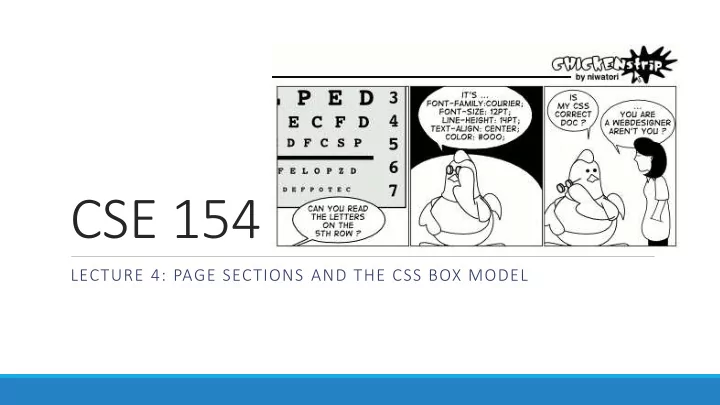
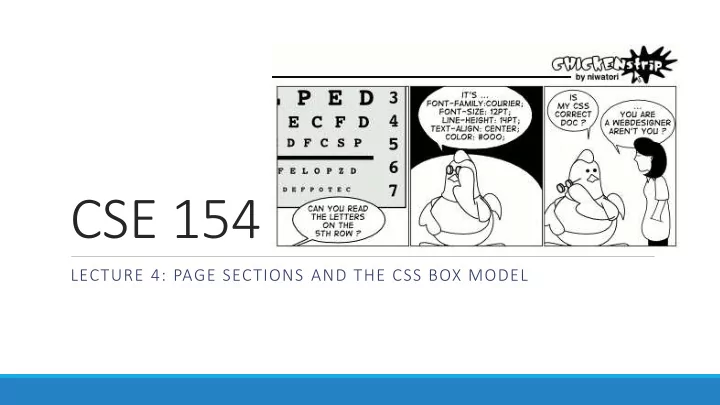
CSE 154 LECTURE 4: PAGE SECTIONS AND THE CSS BOX MODEL
The vertical-align property property description vertical-align specifies where an inline element should be aligned vertically, with respect to other content on the same line within its block element's box • can be top , middle , bottom , baseline (default), sub , super , text-top , text- bottom , or a length value or % • baseline means aligned with bottom of non-hanging letters
Vertical Align img { vertical-align: middle } img { vertical-align: bottom } img { vertical-align: top }
The HTML id attribute <p>Spatula City! Spatula City!</p> <p id="mission">Our mission is to provide the most spectacular spatulas and splurge on our specials until our customers <q>esplode</q> with splendor!</p> HTML Spatula City! Spatula City! Our mission is to provide the most spectacular spatulas and splurge on our specials until our customers “ esplode ” with splendor! output • allows you to give a unique ID to any element on a page • each ID must be unique; can only be used once in the page
Linking to sections of a web page <p>Visit <a href= "http://www.textpad.com/download/index.html#downloads"> textpad.com</a> to get the TextPad editor.</p> <p><a href="#mission">View our Mission Statement</a></p> HTML Visit textpad.com to get the TextPad editor. View our Mission Statement output • a link target can include an ID at the end, preceded by a # • browser will load that page and scroll to element with given ID
CSS ID selectors #mission { font-style: italic; font-family: "Garamond", "Century Gothic", serif; } CSS Spatula City! Spatula City! Our mission is to provide the most spectacular spatulas and splurge on our specials until our customers ” esplode ” with splendor! output • applies style only to the paragraph that has the ID of mission • element can be specified explicitly: p #mission {
The HTML class attribute <p class="shout">Spatula City! Spatula City!</p> <p class="special">See our spectacular spatula specials!</p> <p class="special">Today only: satisfaction guaranteed.</p> HTML Spatula City! Spatula City! See our spectacular spatula specials! Today only: satisfaction guaranteed. output • classes are a way to group some elements and give a style to only that group (“I don't want ALL paragraphs to be yellow, just these three...”) • unlike an id , a class can be reused as much as you like on the page
CSS class selectors .special { /* any element with class="special" */ font-weight: bold; } p.shout { /* only p elements with class="shout" */ color: red; font-family: cursive; } CSS Spatula City! Spatula City! See our spectacular spatula specials! Today only: satisfaction guaranteed. output • applies rule to any element with class special , or a p with class shout
Multiple classes <h2 class="shout">Spatula City! Spatula City!</h2> <p class="special">See our spectacular spatula specials!</p> <p class="special shout">Satisfaction guaranteed.</p> <p class="shout">We'll beat any advertised price!</p> Spatula City! Spatula City! See our spectacular spatula specials! Satisfaction guaranteed. We'll beat any advertised price! • an element can be a member of multiple classes (separated by spaces)
CSS for following examples .special { background-color: yellow; font-weight: bold; } .shout { color: red; font-family: cursive; } CSS • for the next several slides, assume that the above CSS rules are defined
Sections of a page: <div> a section or division of your HTML page (block) <div class="shout"> <h2>Spatula City! Spatula City!</h2> <p class="special">See our spectacular spatula specials!</p> <p>We'll beat any advertised price!</p> </div> HTML Spatula City! Spatula City! See our spectacular spatula specials! We'll beat any advertised price! output • a tag used to indicate a logical section or area of a page • has no appearance by default, but you can apply styles to it
CSS context selectors selector1 selector2 { properties } CSS • applies the given properties to selector2 only if it is inside a selector1 on the page selector1 > selector2 { properties } CSS • applies the given properties to selector2 only if it is directly inside a selector1 on the page ( selector2 tag is immediately inside selector1 with no tags in between)
Context selector example <p>Shop at <strong>Hardwick's Hardware</strong>...</p> <ul> <li>The <strong>best</strong> prices in town!</li> <li>Act while supplies last!</li> </ul> HTML li strong { text-decoration: underline; } CSS Shop at Hardwick's Hardware ... • The best prices in town! • Act while supplies last! ouput
More complex example <div id="ad"> <p>Shop at <strong>Hardwick's Hardware</strong>...</p> <ul> <li class="important">The <strong>best</strong> prices!</li> <li>Act <strong>while supplies last!</strong></li> </ul> </div> HTML #ad li.important strong { text-decoration: underline; } CSS Shop at Hardwick's Hardware ... • The best prices! • Act while supplies last! output
Inline sections: <span> an inline element used purely as a range for applying styles <h2>Spatula City! Spatula City!</h2> <p>See our <span class="special">spectacular</span> spatula specials!</p> <p>We'll beat <span class="shout">any advertised price</span>!</p> HTML Spatula City! Spatula City! See our spatula specials! spectacular We'll beat any advertised price ! output • has no onscreen appearance, but you can apply a style or ID to it, which will be applied to the text inside the span
The CSS Box Model • for layout purposes, every element is composed of: ◦ the actual element's content ◦ a border around the element ◦ padding between the content and the border ( inside ) ◦ a margin between the border and other content ( outside ) • width = content width + L/R padding + L/R border + L/R margin height = content height + T/B padding + T/B border + T/B margin ◦ IE6 doesn't do this right
Document flow - block and inline elements
CSS properties for borders h2 { border: 5px solid red; } CSS This is a heading. output property description border thickness/style/color of border on all 4 sides • thickness (specified in px, pt, em, or thin, medium, thick) • style (none, hidden, dotted, dashed, double, groove, inset, outset, ridge, solid) • color (specified as seen previously for text and background colors)
More border properties property description border-color, border-width, specific properties of border on all 4 sides border-style border-bottom, border-left, all properties of border on a particular side border-right, border-top border-bottom-color, border-bottom-style, properties of border on a particular side border-bottom-width, border-left-color, border-left-style, border-left-width, border-right-color, border-right-style, border-right-width, border-top-color, border-top-style, border-top-width Complete list of border properties
Border example 2 h2 { border-left: thick dotted #CC0088; border-bottom-color: rgb(0, 128, 128); border-bottom-style: double; } CSS This is a heading. output • each side's border properties can be set individually • if you omit some properties, they receive default values (e.g. border-bottom- width above)
Rounded corners with border-radius p { border: 3px solid blue; border-radius: 12px; padding: 0.5em; } CSS This is a paragraph. This is another paragraph. It spans multiple lines. output • each side's border radius can be set individually, separated by spaces
CSS properties for padding property description padding padding on all 4 sides padding-bottom padding on bottom side only padding-left padding on left side only padding-right padding on right side only padding-top padding on top side only Complete list of padding properties
CSS properties for margins property description margin margin on all 4 sides margin-bottom margin on bottom side only margin-left margin on left side only margin-right margin on right side only margin-top margin on top side only Complete list of margin properties
CSS properties for dimensions p { width: 350px; background-color: yellow; } h2 { width: 50%; background-color: aqua; } CSS This paragraph uses the first style above An h2 heading output property description width, height how wide or tall to make this element (block elements only) max-width, max-height, max/min size of this element in given min-width, min-height dimension
Recommend
More recommend