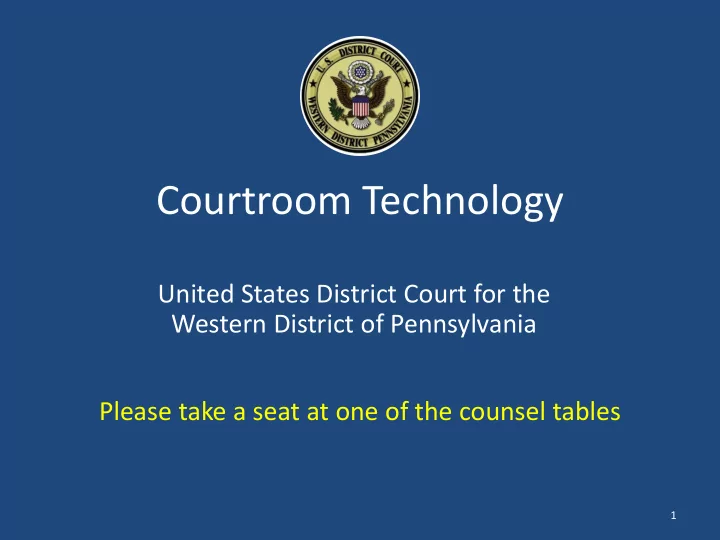
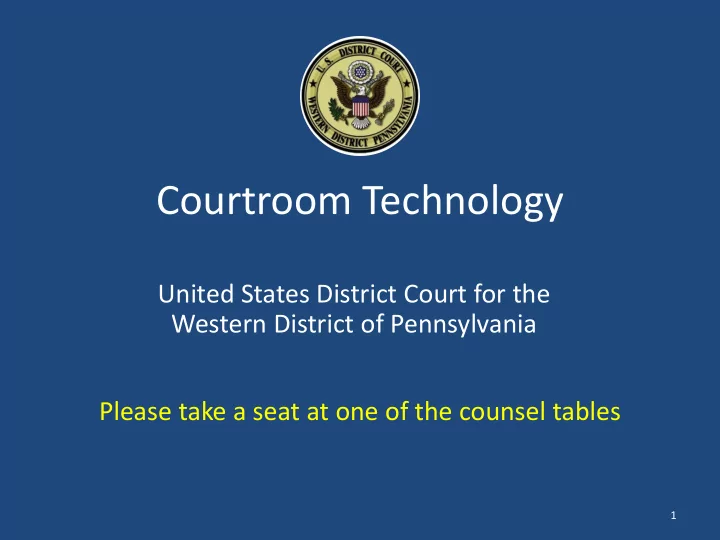
Courtroom Technology United States District Court for the Western District of Pennsylvania Please take a seat at one of the counsel tables 1
Agenda Equipment that is available in each courtroom Newest Courtrooms, 6A and 10A Pittsburgh 3 rd , 5 th and 7 th Floor Pittsburgh / Erie Courtrooms Historic Courtrooms Magistrate /Johnstown Courtrooms Operation of Equipment Avoiding Common Problems Questions 2
AVAILABLE EQUIPMENT 3
Courtroom 6A and 10A Pittsburgh Rail area Computer hookups (HDMI & VGA), Blu-Ray DVD player, Document Camera, and Touchpad for selecting equipment Witness Box and Counsel table computer hookups (HDMI & VGA) Annotation Monitors at Cart/Bench area and Witness Stand* Available videoconferencing and integrated speakerphone *Currently 10A has annotation only at the witness stand 4
3 rd , 5 th , AND 7 th Floor Pittsburgh Courtrooms Erie Courtrooms A/V Cart with computer hookup (VGA), DVD/VCR, Document Camera, A/V Inputs and Touchpad for selecting equipment (HDMI to VGA converters are available, test beforehand) Counsel table computer hookups (VGA) Annotation Monitors at Cart and Witness Stand Built in Video and Audio Conference Equipment (Judge Cohill in Erie have Audio Only) 5
Historic Pittsburgh Courtrooms (6 th and 8 th Floor) A/V Cart with DVD/VCR, Document Camera, A/V Inputs and Touchpad for selecting equipment No counsel table hookups Audio Conference ability built into system Most have Annotation (All but 8A and 8B) Portable Video Conference Equipment Available 6
Magistrate Judge Eddy Courtroom 10A 7
Courtroom 6A, Judge Hornak 8
Courtrooms 3A, 3B, 5A, 5B, 7A, and 7C Chief Judge Conti and Judges, Ambrose, Fischer, Cercone, and Schwab 9
Courtrooms 6B, 6C, and 8C Judges Bissoon, McVerry, and Bloch 10
8A Judge Cohill and 8B Judge Diamond 11
Magistrate / Johnstown Courtrooms A/V Podium with DVD/VCR, Document Camera, A/V Inputs, Monitor with telestrator 65” wall mounted Plasma for Jurors LCD Projector and Screen in Johnstown Monitor with telestrator for witness Monitors for counsel tables, judge and clerk. Touchpad setup similar to Senior Judges Videoconferencing available in Pgh via portable equipment 12
Courtrooms 7B, 9B, and 9C Magistrate Judges Lenihan, Mitchell, and Kelly 13
Johnstown Layout 14
OPERATING THE EQUIPMENT 15
Using the Equipment (3 rd , 5 th , and 7 th Floor) COURT STAFF CONTROL System Power on/off Council table computer connections Equipment in A/V Cart Video/Audio Conference Can block images, mute evidence PA system settings Sidebar whitenoise 16
AV Carts Cart Closed Cart with Document Camera Open 17
Magistrate / Johnstown A/V Podiums 7B, 9 th Floor and Johnstown Courtroom 10A 18
Using the Equipment (All Courtrooms) USER CONTROL Use AV cart Touchpad Pittsburgh and Erie Courtrooms Activate Computer connection Document Camera DVD/VCR Activate video/audio connection Pittsburgh Magistrate Courtrooms and Johnstown Courtroom 19
Touchpad Control 20
Document Camera Use 21
DVD/VCR Screen 22
Courtroom 10A 23
Courtrooms 7B, 9A, 9B, 9C, Johnstown 24
Annotation / Telestrator Clear vs. Undo Undo Erases last drawn item Clear Erases ALL items All courtrooms BUT Cohill (Pgh), and Diamond have annotation 25
COMMON PROBLEMS 26
Avoiding Laptop Problems Bring Any Accessories you may need power supply USB/Apple video to VGA adaptors if needed Display port vs HDMI outputs and adaptors Know how your laptop outputs a video signal Windows 7 or newer usually switch over automatically Mac products will activate jack but may need settings changes Bring Backups of materials on an external or thumb drive 27
Common DVD Problems Playing OK at your home or office is not a guarantee of playing OK here Errors in creation or the type of recording performed may let it play fine on some DVD players, but not with others DVDs can contain material that will only play with the use of a computer or on some DVD players but not all 28
Common Questions Can I bring in a LCD projector and screen? Yes, and we can assist you hooking it up to the system Some Judges do prefer that you do not bring in LCDs, check with clerk Can you run my PC or play my Deposition? No, we suggest you hire a A/V Support Company I have a hearing impaired client/witness Inform the Judge’s staff prior to trial for accommodation 29
Prior to Trial Schedule a Pre-trial meeting with chambers Bring Laptop, DVDs and other materials Will make sure your laptop or adaptors connect OK Can verify readability of exhibits 30
Video Conference Information Let court know as soon as possible to ensure equipment and hookup availability Skype is possible via the Court’s free WiFi but subject to the usual quality issues that Skype has. Must use your own Skype account on your computer 31
Contacting the Court with Questions or Schedule a Pre-Trial Meeting Sean Fox Courtroom Technology Administrator Sean_fox@pawd.uscourts.gov 412-208-7468 32
Recommend
More recommend