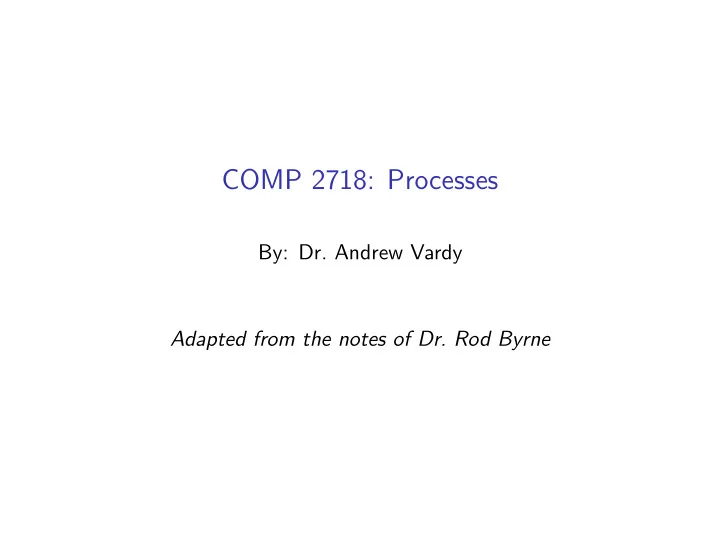
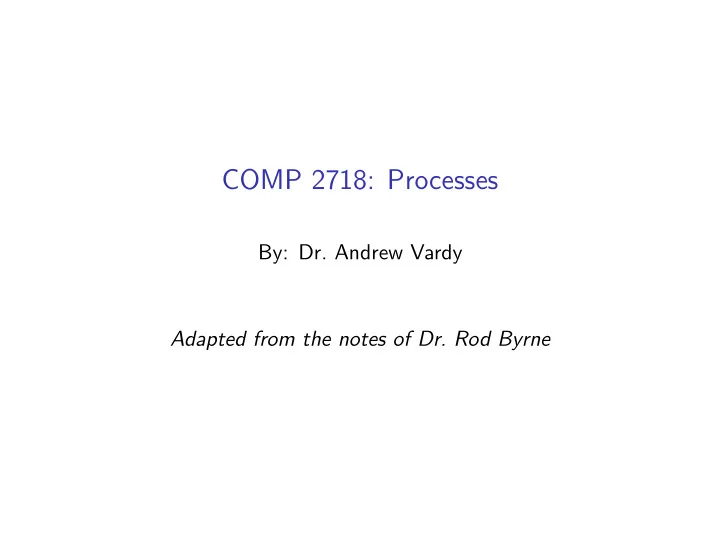
COMP 2718: Processes By: Dr. Andrew Vardy Adapted from the notes of Dr. Rod Byrne
Outline ◮ Processes — Chapter 10 of TLCL ◮ What is a Process ◮ How a Process Starts ◮ ps - View Processes ◮ top - View Processes Dynamically ◮ Foreground and Background ◮ Job Control ◮ Stopping a Process ◮ Signals ◮ kill Doesn’t Always Mean Kill!
Processes — Chapter 10 of TLCL We’re going to cover processes from chapter 10 of the textbook. Along the way, we’ll introduce the following commands: ◮ ps – Report a snapshot of current processes ◮ top – Display tasks ◮ jobs – List active jobs ◮ bg – Place a job in the background ◮ fg – Place a job in the foreground ◮ kill – Send a signal to a process ◮ killall – Kill processes by name
What is a Process A process is a running instance of a particular program . It is a useful word because the same program (e.g. cat ) can have many different running instances. That is, many processes. Modern OS’s give the appearance of running many processes simultaneously even when limited to a single-core CPU. This is done by rapidly switching between process, so that all processes appear active to the user. This is known as multitasking .
How a Process Starts One process is always launched from another process. The first is the parent process while the second is the child process . In Unix and Unix-like systems, a process is launched when a process forks . A fork is a system call (a request to the OS kernel) which creates a copy of the calling process. Another system call caled exec which replaces the code and memory of the parent process with those of the child process. Why this strange strategy? Interprocess communication: The child process will get a copy of the parent’s file descriptors and therefore get input from the parent (e.g. through a pipe). Also, the parent will get an exit status from the child when it terminates.
On Linux, there is a program called init which the kernel launches. ◮ init launches a bunch of init scripts in etc ◮ Some are daemon programs which run various services All processes have a process ID or PID . For init the PID is 0. All other processes get incrementally increasing PIDs.
ps - View Processes ps [options] Without arguments, ps shows the processes associated with the current terminal (referred to as TTY —which comes form teletype). $ ps PID TTY TIME CMD 2304 pts/0 00:00:00 bash 2390 pts/0 00:00:00 ps TIME means the CPU time consumed
ps is typically used with BSD syntax which does not use can use a leading dash for options. The most common form: ps aux a, u, and x mean: a List processes belonging to every user u Display in user-oriented format x List processes without a terminal (tty) [Run examples]
What do these new columns mean ?
What does the STAT column mean?
top - View Processes Dynamically ps is a fundamental command, but presents only a snapshot. By contrast top presents a continuous update (every 3 seconds) and highlights the top processes: top top displays some of the same info from ps aux but also other things including: ◮ Load average (upper right): Number of processes waiting to run (in a runnable state) averaged over 60 seconds, 5 minutes, and 15 minutes. ◮ “%Cpu(s)” (third line): Percentage CPU activity for user (us), system (sy), nice (ni), and idle (id) processes.
We will do some experiments using the sysbench tool for benchmarking CPU performance. This is probably not installed on your system. Under Linux install as follows: sudo apt-get install sysbench We will run the following to perform an extended CPU test: $ sysbench --test=cpu --cpu-max-prime=10000000 run Since this is hard to type, lets make an alias to it: $ alias prime_test='sysbench --test=cpu \ > --cpu-max-prime=1000000 run' Finally, lets run this in the background by ending the command with & (we will cover background processes shortly): $ prime_test & We can now run this several times to see the load on the system in top , which should be running in another terminal.
Foreground and Background When the shell executes a program, that program is normally said to be running in the foreground . That is, we have to wait for it to exit before returning to the shell to do more work. Meanwhile, the foreground process has control of the terminal and can use the display in various ways (e.g. vi , ninvaders ). Since the OS supports multitasking, we can run multiple programs simultaneously. To run a program but immediately return control to the shell, we run the process in the background . This is done by suffixing the program with & . $ gedit & Any command can be run in the background, but a fast-running program like ls or cat would just return immediately anyway.
Try running in the foreground: $ gedit You can interrupt a process with “control-c”. This will send a signal to the process, asking it to quit (it may not respond). Note that the “control-c” must be entered at the terminal, so you may have to switch your window manager’s focus back to the terminal from gedit .
Job Control The jobs command gives a listing of the jobs (i.e. processes) launched from the shell. e.g. $ prime_test & $ gedit & $ jobs [1]- Running sysbench --test=cpu ... [2]+ Running gedit & You can refer to the above job numbers and bring a job to the foreground as follows: $ fg %2 # Brings gedit to foreground gedit can now be terminated with “control-C”.
Stopping a Process A process in the foreground can be stopped (which really means “paused”) with “control-z”. For example, start vi then pause it with “control-z” to return to the shell. $ vi [In vi hit "control z"] $ jobs Now try running gedit and hitting “control-z” (at the terminal). Note how gedit has become unresponsive when the window size is adjusted. Thus. . . A background process is disconnected from the terminal but is still running. A stopped process is not actively running.
We have introduced the following commands above: Command Description jobs [args] Display status of jobs fg [jobspec] Places the job in the foreground bg [jobspec] Places the job in the background Notes: ◮ These commands refer to “jobs” not “processes”. A job may be a single process or a group of processes (e.g. a pipeline). ◮ A jobspec is a ‘%’ followed by the corresponding job number (from running jobs ).
Signals Processes can send each other signals. We have seen two already: “control-c” Sends a signal called INT (Interrupt) which generally means—please terminate. “control-z” Sends a signal called TSTP (Terminal Stop) which means—please stop. Note that termination is different from stopping. A stopped process can be resumed. Also, both of the above signals can be ignored by the process. There are many other types of signals. Here are some of the most common. . .
kill Doesn’t Always Mean Kill! The command to send a signal is kill . kill [-signal] PID PID refers to the process ID of the recipient. This command is probably called “kill” because the default signal is TERM (Terminate). But a program can still ignore TERM (e.g. if broken). So if all else fails, try kill -9 . Note that only the owner of the process (or the superuser) can kill a process. You can also kill all process belonging to a particular user or having a particular name with killall . killall [-u user] [-signal] name...
Recommend
More recommend