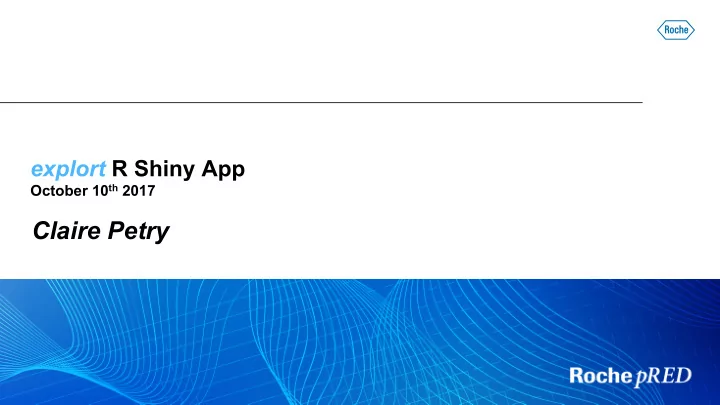
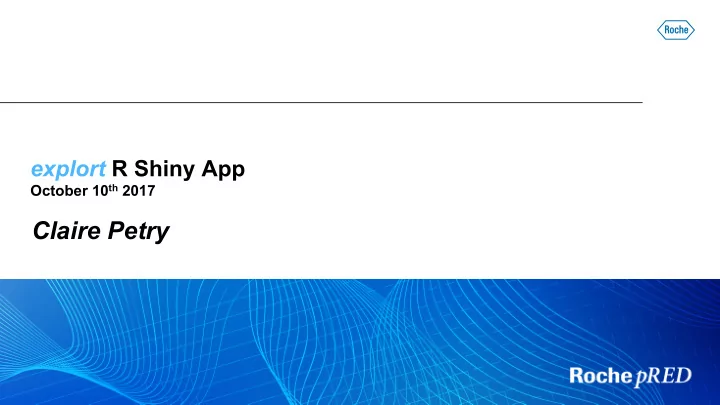
explort R Shiny App October 10 th 2017 Claire Petry
Agenda • Objectives of the app • Demo – How to upload your data (CSV or FIT file) – How to create plots – How to export R code and use it • Next steps • Conclusion 2
Objectives of the app • Interactive data exploration: create and customize basic plots to – Review data Explore Export – Identify potential data issues – Identify outliers – … • Export R code to explort – Be able to recreate the plots of interest – Allow R beginners to use it as a kind of template, to create plots and personnalize them without starting from scratch • Spotfire also allows the interactive data exploration, but not the reproducibility and traceability of the plots 3
Demo • Prerequisite to run the app No data manipulation done by the app (except subsetting) the data file must be ready to use (create categorical variables with the right labels etc.) • Demo video 4
Demo - How to upload a CSV file 5
Demo - How to upload a FIT file 6
Demo - How to create plots • 5 types of plots can be created and customized via the app – Scatter plots – Spaghetti plots – Boxplots – Diagnostic plots – Mean plots • To create one of those plots, click on the corresponding tab in the menu bar 7
Demo - How to create plots • Available features for each type of plots Scatter Spaghetti Boxplot Diagnostic Mean plots plots s plots plots X and Y variables o o o o Color / shape variables o o o o Facetting variable(s) o Y scale (normal or log) o o o o Dose normalization o o o Plot title and labels o o o o Legend position o o o o Identity line o Smooth line o o Mean / median line o Interactivity o o o 8
Demo - How to export R code • In the tabs to create plots, select the plots of interest by clicking on ‘‘ Add to selection ’’ • In the Main tab, once all the plots of interest have been selected: – select the desired extension for the file that will be created running the exported R code (either .docx or .pdf) – export the corresponding R code by clicking on ‘‘ Export code ’’ • The exported code will be saved in your Downloads folder 9
Demo - How to use the exported R code • Open the R program which has been created and adapt it – Change the path of the uploaded data file – Define the path of the .docx or .pdf file that will be created running the R code – Modify the code if necessary: change titles, labels … – Add comments to make your program readable • Run your updated R program and get your plots in the defined format 10
Next steps • Update the R script template to warn users about required edits (input/output files) • Update the diagnostic plots display and add other diagnostic plots (distribution of model parameters) • Identify and correct bugs • Get users’ feedback • Improve the app – Integrate other types of plots (histograms, bar plots … ) – Add more interactivity – Improve performance of the app 11
Conclusion • explort allows interactive data exploration – Creation of different types of data visualizations – Customization of the plots via many features – Detection of outliers – Display of selected data in a table below the plot • It is also designed to export the R code to reproduce the plots of interest – Ready to run code – Can be used as a template to create and customize additional plots – The user can choose the format of the file that will be created running the exported code – Does not require any programming skills – Guaranties the traceability and reproducibility of the plots 12
Thank you 13
Back-up 14
Demo - How to create plots • Scatter plot example 15
Demo - How to create plots • Spaghetti plot example 16
Demo - How to create plots • Boxplot example 17
Demo - How to create plots • Diagnostic plots example 18
Demo - How to create plots • Mean plot example 19
Doing now what patients need next 20
Recommend
More recommend