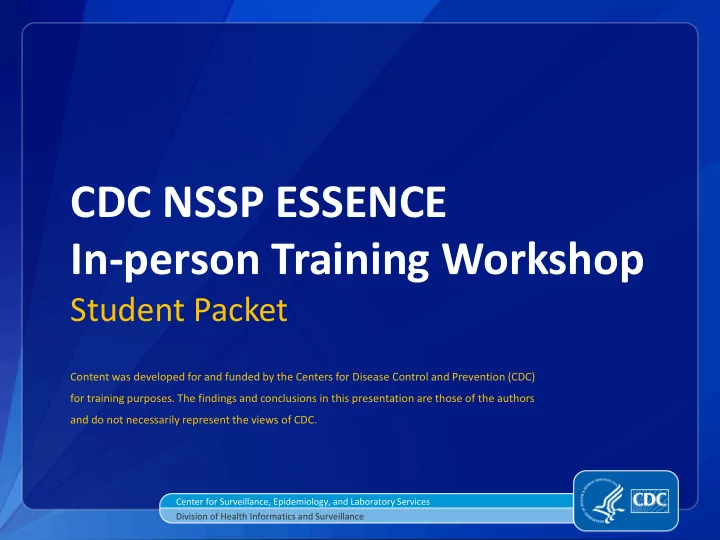
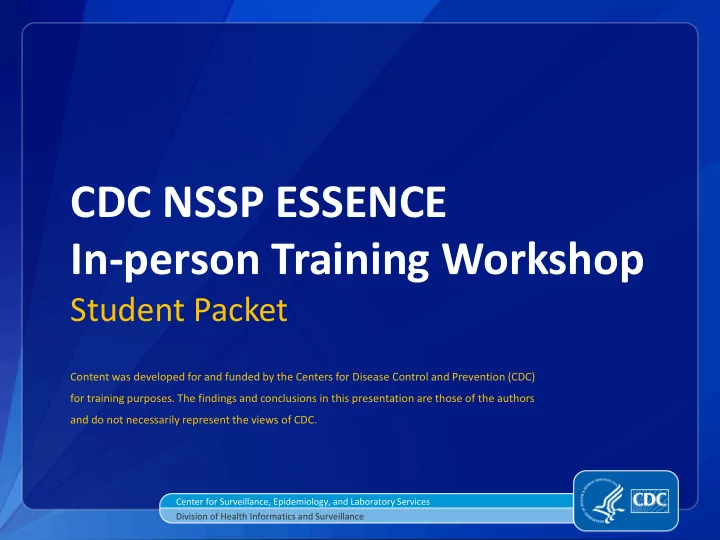
Time Series Page: Overlay The Overlay configuration window, you can choose single or multiple graphs, and date alignment. Under the denominator parameters section, you can decide if you want to have the one of the queries divided by the other. You can also display the overlay and/or original query on the same or different axis. For the purpose of this walkthrough, leave the defaults and click Display Overlay.
Time Series Page: Overlay The result will be displayed. Currently, the data table below the graph only represents the original query. We hope to update this in the future to include both the original and the overlay. For the purpose of this walkthrough, click on a data details link in the data table below for a single date.
Data Details Page The Data Details provides the line listings for the query you performed. You can scroll left/right to view all the information provided by that data source. You can select Pie/Bar charts to view breakdowns of individual parameters. You can download the information in CSV or Excel formats. You can view the information broken down by 30/60/90/120 minute windows. You can control which columns are visible to your account in the Data Details Table Configuration. You can sort by clicking on a column header. For this walkthrough, please click on the Map View link.
Map View When you click on a Map View link, you are given these options. For this walkthrough, leave the default options checked, and click Map.
Map View The Map View allows you to zoom / pan to see any part of the map. You can make layers visible / invisible by checking the “Show” box next to a layer’s name. You can make labels visible / invisible by checking the “Labels” box next to a layer’s name. The active layer is the layer that will be selected if using any selection tools. There are tools in the upper right corner that allow you to save a Map to be used in a report (and make it easier to download the image or print). There is also a tool to allow you to create an animated movie of the map over time. The bottom of the map will show you information about the query or what is currently selected. Special note: If you cannot see your layer, it may be hidden underneath another already visible layer. Click the active button to bring it to the top. For this walkthrough, please close the Map window and click on the Alert List menu option.
Alert List: Summary The Summary Alert List is made up of 2 rows of stars in each Region Group / Syndrome cell. The stars represent the last 9 days (most recent day to the right), and are color coded. The top row represents mathematical alerts from the Region / Syndrome Temporal Alerts page. The bottom row represents concern levels discussed by users in the Event List. Note: A grey cell does not mean there are zero Region / Syndrome Alerts. It just means that there were either not enough or none strong enough to create a Summary Level alert. For this walkthrough, please click on a Fever Summary Alert.
Alert List: Region / Syndrome Temporal Alerts The Region / Syndrome alerts will provide a listing of all data slices (Datasource x Region x Age x Syndrome) that are alerting over the past 7 days (or on the day you chose from the Summary Alert List). For the default detector, the Level column contains the Pvalue. Each column can be sorted. Each alert can be investigated by clicking on the Time Series Link. For ease, it is common to right- click on the Time Series link and “Open in a new tab” to preserve your alert list window for further investigation. For this walkthrough, please click on the link for the Spatial alert list.
Alert List: Spatial The Spatial Alert List will show any cluster alerts that have occurred in the past 8 days. The count is the number of cases. The cluster size is the diameter (in miles) of the zip code centroids involved in the cluster. The region is a comma separated list of the regions involved in the cluster. The Map View Link and Time Series button will allow you to investigate the cluster further. For this walkthrough, please click on the link for the Hospital / Subsyndrome Time of Arrival alert list.
Alert List: Time of Arrival (ToA) To view ToA alerts, first choose your hospitals and subsyndromes of interest, then choose “Change Configuration” All ToA alerts will then be shown as red squares on the grid. If you click on any red square, a details table will be created to show all ToA alerts that fell into that Hospital / Time window. From there, you can click on Data Details or Time Series links that will allow you to investigate the alert further. This walkthrough is now complete.
Advanced ESSENCE System Components Hands-on Guide Content was developed for and funded by the Centers for Disease Control and Prevention (CDC) for training purposes. The findings and conclusions in this presentation are those of the authors and do not necessarily represent the views of CDC. Center for Surveillance, Epidemiology, and Laboratory Services Division of Health Informatics and Surveillance
ESSENCE Training Workshop Advanced System Components
Introduction This is the second of two stepwise laboratory exercises that guides the user through select ESSENCE features and functions. Initially, it is recommended that users follow the suggested paths to walk through the basic components of ESSENCE. However, soon it will become evident that there is more than one pathway to access ESSENCE data visualization and analysis features. Given that there is no one single “correct” method for using ESSENCE, after walking through suggested paths within this exercise, the user is encouraged to further explore additional functions embedded within ESSENCE features. With frequent use and familiarity, over time, individuals often establish their preferred path(s) for viewing ESSENCE visualizations and analysis outputs of interest.
Features and Functions Within this challenge, you will: Conduct a free-text query View advanced features of the Data Details Page Conduct an Advanced Query Tool (AQT) query Create and view myAlerts Create and view myESSENCE tabs Access Query Manager Access Report Manager Access the Overview Portal Access a Stat Table Access Data Quality Portal
Accessing the Query Portal The Home Page provides access to the System Information section. This section can contain announcements and information posted by the administrators. For this walkthrough, please click on the Query Portal
Query Portal To perform free-text queries, choose the Chief Complaints parameter under the Medical Grouping System folder. The syntax for a chief complaint query is described in the help popup. Type in your free text query, then choose the select button to move it into your query definition. For the purpose of this walkthrough, please click on the Time Series button.
Time Series Page A free-text query behaves just like any other query. For the purpose of this walkthrough, please click on a point on the graph to investigate the chief complaints in the Data Details page.
Data Details Page You can open up Pie and Bar charts for any parameter that has reference values. Additional tabs will be created with the data from the Pie / Bar chart. For the purpose of this walkthrough, please click on “Popup Time of Day Graphs” button.
Data Details Page You can view the data based on the Time of Arrival. For the purpose of this walkthrough, please click on the Back button on your browser, then click on the Query Portal.
Query Portal: AQT For the purpose of this walkthrough, please choose the Adv Qry button The AQT screen allows you to create very complex queries. You can use the forms at the bottom to choose Variables, Operators, and Values. Once chosen, you can click “Add Expression” to put the expression into the Query window. You can also type your query directly into the Query Window. Continue on next slide…
Query Portal: AQT You can save your expression privately with the “Save Private Expression” or publicly with the “Save Public Expression”. In the bottom of the Variable list, you can choose Private, Public, and Administrator Saved Expressions. Once chosen, you can click on the button of the expression and it will be added to your Query. Once you choose the Execute button, your query will be performed as a Time Series. For the purpose of this walkthrough, please click on the Query Portal.
Time Series: myAlerts Perform a Fever query, and view the Time Series of that query. In the Query Options section, you can name a query. Once named, a query can be Saved, used to create a myAlert, used to create a Report Query, added to a myESSENCE dashboard. For the purpose of this walkthrough, please click on the Create myAlert button.
Time Series: myAlerts The “Records of Interest” option will create an myAlert for any record that meets the query definition. The “Detection” option allow you to determine the aspects of the detector you want. You can choose Detector and/or Minimum Count, but you must choose one. You can save a myAlert definition just for yourself or for multiple ESSENCE users. Saved myAlerts will run based on the back-end schedule for detectors. Results will not be available immediately. Cancel the myAlert creation, and continue to next slide…
Time Series: Saved Queries The “Save Query” option will popup the window shown here. You can type in a new Grouping name if you want to organize your saved queries by name. Notes provide a place to describe your saved query, this is useful if sharing Can create the saved query for you or another ESSENCE user. For the purpose of this walkthrough, please click on the Save button.
Time Series: Report Saved Queries The “Save Report Query” option will popup the window shown here. You can type in a Grouping name if you want to organize your saved queries by name. Report Queries are used in the MS Word Report System that will be explored later in this presentation. For the purpose of this walkthrough, please click on the Save button.
Query Portal: URL Sharing The “Share URL” option will popup the window shown here. You can copy the URL and use it to email or send to others. This is done because if URLs are too long, the URL on the browser will not contain the information needed to recreate the query. For the purpose of this walkthrough, please click on the OK button.
myESSENCE The “Add to myESSENCE” option will popup the window shown here. You can name the graph to be added to your myESSENCE tab. You can choose which myESSENCE tab the graph is added to. For the purpose of this walkthrough, please click on the Submit button. Then click on the myESSENCE option from the main ESSENCE menu bar.
myESSENCE You can create new tabs. You can add widgets (easier to do it from Time Series, Data Details, Overview pages) Copy / Share Tab Sharing can be done by giving a copy to another user or “Managed” sharing, which shares a read-only version that you remain in control of. Filter to change the geography of most graphs (depends on data source). Can drag-n-drop widgets to re- organize them. For the purpose of this walkthrough, please click on the myAlert option from the main ESSENCE menu bar.
myAlerts When myAlerts are created by the back-end process you can view Alerts and Records of Interest. Continue on next slide…
myAlerts The Manage Alert Definitions option pops up the window shown here. You can double click on a definition to edit it. The Subscribe option allows you to setup email subscriptions for myAlerts. For the purpose of this walkthrough, please click on the Query Manager option from the main ESSENCE menu bar.
Query Manager Saved Queries can be viewed as they were originally saved (Show) or with the start date end date shifted so that the end date = today using the Show (Today) link. If you choose multiple saved queries, you can create a Multi-Series Time Series Graph Continue on next slide…
Query Manager Intersecting Time Series takes two queries and finds all records that positively or negatively match between the two queries. For the purpose of this walkthrough, please click on the Report Manager option from the main ESSENCE menu bar.
Report Manager By Viewing the Sample Template, a MS Word document will be downloaded. The sample contains instructions on how to edit / save a new report. For the purpose of this walkthrough, download the sample.
Report Manager Right-Click on the image and select the Format Picture… In the Alt Text section, replace the SI_Death Query with the name of the query you want embedded. The saved MS Word document can then be uploaded as a new report. For the purpose of this walkthrough, do not upload a new report, just click Run on an existing report.
Report Manager You can choose the date range you want, then submit to run the report. A MS Word document will be created with the embedded graphs or maps in the document. For the purpose of this walkthrough, please click on the Overview Portal option from the main ESSENCE menu bar.
Overview Portal The Overview Portal can be accessed two ways: the Overview Portal menu option or from a Query Wizard. If you enter the Overview Portal from the menu button, you will get the default options for the datasource you choose. If you enter from the Query Wizard, you can choose the parameters you want pre-defined before entering the overview portal. The functionality of the Overview Portal has been almost entirely replaced by the Stratification system on the Time Series Page. The last remaining feature that has not been duplicated is the ability to add all the overview graphs to a myESSENCE dashboard with a single click. If you wish to perform an overview by hospital or region – it is best to down select those in a Query Portal first, to minimize the amount of querying the system must do to create graphs for every region or every hospital across the entire country. You can also download a zip file containing all the graphs from the link at the bottom of the page. For the purpose of this walkthrough, please click on the Stat Table option from the main ESSENCE menu bar.
Stat Table The Stat Table provides pre- built reporting capabilities. Choose a report, and complete the required form. The report will then be created and available for view in Excel or in the web page. For the purpose of this walkthrough, please click on the Data Quality option from the main ESSENCE menu bar.
Data Quality The Data Quality portal has a few different options. The first allows you to view the Percent Completeness, Percent Mapped to Known Values, and the Percent Received Within 24 Hours for any data source that has been Data Quality configured. You can choose specific facilities (recommended) or parameters to view. Continue on next slide…
Data Quality The results will be displayed in a color coded table. For the purpose of this walkthrough, please click on the Data Quality - Alerts option from the main ESSENCE menu bar.
Data Quality Data Quality Alerts will show any factor that has changed (+ / -) 10%. For the purpose of this walkthrough, please click on the Data Quality - Frequencies option from the main ESSENCE menu bar.
Data Quality Frequencies will allow you to choose a text-based parameter and view the top 10 more common results. In a non-simulated version of ESSENCE, you will also be able to view the Data Quality – Hospital Status and Data Quality – Data Status pages to get information on data availability. This walkthrough is now complete.
ESSENCE Alerting Algorithms Content was developed for and funded by the Centers for Disease Control and Prevention (CDC) for training purposes. The findings and conclusions in this presentation are those of the authors and do not necessarily represent the views of CDC.
ESSENCE Training Workshop Statistical Alerting Algorithms
Content • Overview • Back-End vs. On-The-Fly • Temporal (Single time series alerting) • Linear Regression • Exponential Weighted Moving Average (EWMA) • Regression / EWMA / Poisson Switch • Classical EARS methods C1 / C2 / C3 • Spatial Cluster Detection • Time of Arrival: syndromic temporal clusters • Summary Alerts: to control alert rate from many parallel streams • Term-based: non-syndromic Alerting of Anomalous Chief Complaint Terms
Overview • The purpose of the ESSENCE algorithms are to direct the attention of the users to data features that merit further investigation • Algorithms in ESSENCE are not intended to identify outbreaks without supporting evidence. • Algorithms in ESSENCE monitor for unusually high counts, not low counts (one-sided tests). • Algorithms are designed to execute, produce prompt results in normal ESSENCE computing environments (not on supercomputers or very large clusters).
Overview Major Types of Algorithms in ESSENCE include: • Temporal • Spatial • Time of Arrival • Summary • Non-syndromic term-based alerting • Fusion of multiple evidence types
Overview Purpose: • Temporal • Detect anomalous increases in cases over time (daily, weekly) • Spatial • Detect geographic case clusters anomalous relative to a sliding baseline spatial distribution • Time of Arrival • Detect temporal clusters of syndromic visits with similar arrival times (hourly) • Summary • Provide alerts across numerous data streams adjusted for multiple testing • Term-based Alerts (currently not in NSSP) • Find individual and unexpected terms in recent chief complaints that are anomalous relative to a baseline set • Fusion: Bayesian Networks designed to emulate epidemiologist reactions to alerts across multiple syndromic/diagnostic data sources (currently only for DoD)
Back-End vs. On-The-Fly In ESSENCE, the Alert List and myAlert pages are computed by algorithms running on a set schedule on back-end compute servers. Time series graphs are color-coded red and yellow based on on-the-fly runs of the temporal detection algorithm chosen by the user. This means that the alert list results can get out of sync with the time series results if newer data has been processed since the last time the back-end detection process has ran.
Temporal Linear Regression • Accounts for: • Linear Trend (seasonality) • Day-of-Week effects • Holiday effects • Day after Holiday effects • 28 Day Baseline • 2 Day Guard Band • Outlier Removal • Zero Filtration (avoids bias from data dropouts) • Threshold p-values: .01 = Red, .05 = Yellow
Temporal Exponentially Weighted Moving Average (EWMA) • Performed at .9 and .4 smoothing coefficients (influence of recent past data) • 28 Day Baseline • 2 Day Guard Band • Outlier Removal • Zero Filtration • Threshold p-values: .01 = Red, .05 = Yellow
Temporal Switch Detector – Regression / EWMA / Poisson • Performs Regression • If baseline data pass goodness-of-fit test, Regression results used, else… • Perform EWMA • If there is not enough data in the baseline • Perform Poisson • 28 Day Baseline • 2 Day Guard Band • Outlier Removal • Zero Filtration • Threshold p-values: .01 = Red, .05 = Yellow
Temporal EARS C1 / C2 / C3 • CDC Early Aberration Reporting System (EARS) Algorithms Conventional settings: • 7 Day Baseline • No Guard Band • No Outlier Removal • No Zero Filtration • Threshold p-values: 2 = Red, 1.5 = Yellow
Spatial Cluster Detection • Java-based Cluster Analysis based on methods in SaTScan software • Zip Code based clusters • 28 Day Baseline • 2 Day Guard Band • Test statistic: Kulldorff’s Poisson log likelihood ratio • Monte Carlo trials used to determine p-value (accelerated for rapid output) • Threshold p-values: .01 = Red, .05 = Yellow
Time of Arrival Finding clusters of visits linked by syndrome at similar times • 60 Day Baseline • Uses day of the week • Inspection time blocks: • 60 minute on the hour • 30 minute • 60 minute on the half hour • Performed by Hospital / Subsyndrome (special subset) • Minimum 3 cases required to alert (may be increased by subsyndrome ) • Threshold p-value: 10 -4 (0.0001)
Summary Summary • Used on Summary Alert List to derive a single resultant significance value from many parallel data streams. • All data streams with p-values below the resultant value are considered to alert. • To control alerting purely due to multiple testing. • Uses a False Discovery Rate (FDR) based method. Effect: alerts for • a single alert of very high significance, or • multiple alerts of joint relative significance
Summary An example of the how the FDR detectors work is shown below. The algorithm starts by sorting all the input p-values. It then creates a multiplication factor based on the number of p-values (N) and the position in the sorted array (i). After you multiply the input p-value with the multiplier, you can take the minimum p-value and that becomes the summary alert p-value. The FDR-Major uses a modification that checks the input p-values and if at least half alerting, the input p-values are cut in half, and the FDR algorithm runs on the first half of the sorted input p-values.
Word Alerts Word Alerts • Investigates frequency of individual words in text fields (like chief complaints) relative to pooled terms in 1-month baseline • Uses Fisher’s Exact Test • For larger counts, uses chi-square test • 30 Day Baseline • 7 Day Guard Band • Pvalue: 10 -5 (0.00001) • Not currently in NSSP
ESSENCE Alerting Algorithms Additional Reference Material Content was developed for and funded by the Centers for Disease Control and Prevention (CDC) for training purposes. The findings and conclusions in this presentation are those of the authors and do not necessarily represent the views of CDC. Center for Surveillance, Epidemiology, and Laboratory Services Division of Health Informatics and Surveillance
Explanatory Overview of ESSENCE zyxwvutsrqponmlkjihgfedcbaZYXWVUTSRQPONMLKJIHGFEDCBA Alerting Algorithms The following principles were written to clarify the use of univariate temporal algorithms in ESSENCE but apply to all of the methods described below: General considerations: 1. These methods are not intended to positively identify outbreaks without supporting evidence. Their purpose is to direct the attention of a limited monitoring staff with increasingly complex data streams to data features that merit further investigation. They have also been useful for corroboration of clinical suspicions, rumor control, tracking of known or suspected outbreaks, monitoring of special events and health effects of severe weather, and other locally important aspects of situational awareness. Successful users value these methods more for the latter purposes and do not base public health responses solely on algorithm alerts. 2. All of these algorithms are one-sided tests that monitor only for unusually high counts, not low ones. Low counts could result from an emergency situation because data reporting could be interrupted, but there are many more common reasons for low counts (such as unscheduled closings or system problems), so the algorithms do not test for abnormally low counts. 3. In addition to data- and disease-specific considerations below, algorithm selection was also driven by system considerations. Users need to monitor many types of data rapidly. External covariates such as climate data or clinic schedules are not available for prompt analysis. Many methods in the literature, armed with substantial retrospective data of a certain type, depend on analysis of substantial history. Day-to- day users, often with only a small fraction of time available for monitoring, will not wait several minutes for each query. In the absence of data history and data-specific analysis time for each stream, ESSENCE methods have been adapted from the literature and engineered to system requirements. 4. If the time series monitored by algorithms represent many combinations of clinical groupings, age groups, and geographic regions, excessive alerting may occur simply because of the number of tests applied. The Summary Alert method was implemented to limit such excessive alerting. This method is based control of the false discovery rate , or the expected ratio of false alerts to the total alert count, and its statistical implementation in ESSENCE is detailed in the Summary Alert section below. Beyond analytic methods to control alerting, default alert lists should be limited to 1 Johns Hopkins University Applied Physics Laboratory
results from those time series of concern to the user, either by system design or by active specification by the user. For example, one method of reducing the default alert list is to restrict algorithms to all-age time series groupings. Depending on the scope of the user’s responsibility, the alert list may also be restricted according to both epidemiological interest and the resources available for investigation. For example, a monitor of a national-level system with algorithms applied to many facilities may be interested only in alerts with at least 5-10 cases. In circumstances of heightened concern, these restrictions can be relaxed, or the user can use ESSENCE advanced querying methods to apply algorithms to age groups and/or subsyndromes. The default temporal algorithm is an automated selection between data modeling (adaptive multiple regression) and control-chart-based (adaptive exponentially weighted moving average (EWMA)) algorithms, resorting to a simplistic (Poisson) method if only a few days of recent data are available. The primary regression and EWMA methods are discussed first separately. Each description below gives a method category, purposes of the method, a brief technical description, key benefits, limitations, and literature sources. 2 Johns Hopkins University Applied Physics Laboratory
zyxwvutsrqponmlkjihgfedcbaZYXWVUTSRQPONMLKJIHGFEDCBA Alerting Methods Applied to Single Time Series 1. Algorithm: Linear Regression Categorization: Adaptive Multiple Regression Model Purposes: This model is an adaptive regression model applied to remove the systematic behavior often seen in time series of daily, syndromic, clinical visit counts and in other surveillance data. The reason for removing these common effects is to avoid bias in identifying unusual behavior. For example, there is a customary jump in visits on Mondays because many clinics resume normal hours, and this expected jump should not automatically increase the possibility of an alarm. Similarly, alarms should be possible on weekends even though visit counts drop off from weekday levels. Technical Details: This adaptive, multiple, least-squares regression algorithm contains terms to account for linear trends, day-of-week effects, and holidays. Multipliers for these terms are calculated using 4 weeks of recent counts as a training period. This training period is separated from the date of the test data by a 2-day buffer intended to keep early outbreak effects from contaminating the training. Extreme data values in the training period are reduced to reasonable values in order to avoid inappropriate predictions. This outlier correction for model inference avoids loss of sensitivity in the weeks after either data problems or true outbreaks. The regression multipliers are recomputed each day for calculation of a predicted count based on the expected data trends. The algorithm then subtracts this prediction from the observed visit count, scales the excess by the standard error of regression, and applies a statistical hypothesis test to determine whether to signal an alert. The test is a Student’s t-distribution at significance levels of 1% for red alerts and 5% for yellow alerts, with the number of degrees of freedom determined by the number of regression covariates and the baseline length. Benefits: The main benefit is avoiding alerting bias resulting from expected data trends. The length for the training baseline is critical. Based on performance comparisons among multiple baseline lengths, it was chosen to be short and recent enough to capture seasonal time series behavior but long enough to smooth out daily fluctuations. Separate multipliers are updated so that a data source with regular but unusual patterns such as high weekend counts will be modeled correctly. While a better fit may often be obtained with a more complex model for a given data stream with a certain syndromic filter for a certain subregion and analysis of sufficient data history, the current regression approach is relatively robust across recent ESSENCE time series. Limitations: If this algorithm is applied to a data series without the baseline weekly and seasonal behavior, the model will not explain the data well, and the detection sensitivity and specificity will be decreased. The automated switch in the default method is applied for this reason. There is no claim of optimal modeling for a given time series. 3 Johns Hopkins University Applied Physics Laboratory
zyxwvutsrqponmlkjihgfedcbaZYXWVUTSRQPONMLKJIHGFEDCBA Sources: 1. Brillman JC, Burr T, Forslund D, Joyce E, Picard R and Umland E. Modeling emergency department visit patterns for infectious disease complaints: results and application to disease surveillance, BMC Medical Informatics and Decision Making 2005, 5:4, pp 1-14 http://www.biomedcentral.com/content/pdf/1472-6947-5-4.pdf. 2. Burkom, H.S., Development, Adaptation, and Assessment of Alerting Algorithms for Biosurveillance, Johns Hopkins APL Technical Digest 24 (2007), 4: 335-342 4 Johns Hopkins University Applied Physics Laboratory
2. Algorithm: Adaptive Exponentially Weighted Moving Average (EWMA) Categorization: Adaptive Control Chart Purposes: This algorithm is appropriate for daily counts that do not have the characteristic features modeled in the regression algorithm. It is more applicable for Emergency Department data from certain hospital groups and for time series with small counts (daily average below 10) because of the limited case definition or chosen geographic region. Technical Details: This algorithm compares a weighted average of the most recent visit counts to a baseline expectation. For the weighted average to be tested, an exponential weighting gives the most influence to the most recent observations. Two weightings are applied: the first gives negligible weight to observations over 3 days old and is designed zyxwvutsrqponmlkjihgfedcbaZYXWVUTSRQPONMLKJIHGFEDCBA to detect sudden events where most outbreak cases affect data within a few days. The second weighting distributes influence further over the past week for sensitivity to more gradual outbreaks. The monitored weighted averages are the S k given by: S k = ω S k-1 + (1- ω ) X k , for a constant smoothing coefficient ω, with 0 < ω < 1 and X k as the successive data counts, with X 0 = 0 and S 0 = half the alerting threshold for prompt sensitivity. (Occasionally a useful starting value for X 0 is known, but restarts may occur for many reasons, so the conservative initialization to 0 is used.) For separate monitoring of sudden and gradual events, smoothing coefficients ω = 0.9 and 0.4 are used. For both weighted averages, the 4-week baseline mean is subtracted, with a 2-day buffer period to separate the baseline from the counts being tested. The rationale for the baseline length was the same as described above for the regression method above. The test statistic is then (S k – µ k ) / σ k , where µ k , σ k are baseline mean, standard deviation. As in the regression method, the hypothesis applied to determine alerting is a Student’s t distribution at significance levels of 1% for red alerts and 5% for yellow alerts. The number of degrees of freedom is the baseline length + 1. This algorithm is designed for any series that does not fit the characteristic trends, so safeguards are included for rapid adjustment to and recovery from data dropouts and catch-ups and for avoiding excessive alerts when counts are sparse. Benefits: This method gives sensitivity to both sudden and gradual outbreaks and has demonstrated prompt alerting capability. It is less susceptible than the EARS methods C1, C2, and C3 to trends and to day-of-week effects. The added recovery features handle common problems in the data acquisition chain. Alerting is indirectly adjusted for the 5 Johns Hopkins University Applied Physics Laboratory
zyxwvutsrqponmlkjihgfedcbaZYXWVUTSRQPONMLKJIHGFEDCBA data distribution via the standardized residual test statistic, which provides a safeguard against excessive alerting when counts are small. zyxwvutsrqponmlkjihgfedcbaZYXWVUTSRQPONMLKJIHGFEDCBA Limitations: This algorithm applied to pure daily counts does not control for expected trends or cyclic effects as in the regression method. Sources: 1. Ryan TP. Statistical Methods for Quality Improvement. New York: John Wiley & Sons: New York, 1989 2. EWMA-Shewhart charts in Morton AP, Whitby M, McLaws M-L, Dobson A, McElwain S, Looke D, Stackelroth J, Sartor A; The application of statistical process control charts to the detection and monitoring of hospital-acquired infections; J Qual Clin Prac 2001; 21:112-117. 6 Johns Hopkins University Applied Physics Laboratory
zyxwvutsrqponmlkjihgfedcbaZYXWVUTSRQPONMLKJIHGFEDCBA 3. Algorithm: Poisson/Regression/EWMA (default) Categorization: Automated switch between data model and control chart Purpose: Many researchers and developers have applied complex statistical models to surveillance data for prediction and detection. However, the predictive capability of a model varies according to the specific data stream and how it is filtered and aggregated. This capability may also be affected by data behavior changes that result from seasonal variations, population shifts, and changes in the informatics. To account for such day-to- day changes, ESSENCE automatically monitors its predictive capability of its regression model each day. When this test fails, indicating that the model is not helpful for explaining the data, the system switches to the EWMA adaptation described above. The result is that the regression model is usually applied for the common respiratory and gastrointestinal syndrome classifications applied to county-level data, but EWMA is more commonly applied to rare syndrome data. For situations where less than a week of recent baseline data exists, a simple Poisson detector is applied. Such situations include new start-ups and more common restarts after long (several-week) intervals of missing data. Technical Details: Details for the separate regression and EWMA methods are given in the preceding pages. The adjusted R 2 coefficient for the regression is tested each day. This coefficient does not give the quality of regression but is employed here specifically as a measure of daily predictive capability using an empirically derived threshold criterion. When the data pass this test, the model is assumed to have explanatory value, and the regression algorithm is applied. When the data fail this test, the EWMA algorithm is used. The Poisson distribution test is applied when less than a week (3-6 days) of recent data is available. A Poisson distribution is assumed with mean and variance equal to the mean of the recent counts. An alert is issued if the current count exceeds this mean and if its probability is less than 1% (red alert) or 5% (yellow alert) according to the Poisson assumption. For additional features engineered to meet the needs and requests of epidemiologist users, see the reference below. Benefits: This algorithm is the default because it is designed to avoid mismatching the method to the data. The regression model accounts for the expected data trends when they are seen in the baseline. When they are absent because of the case definition used to filter the data, because of the size of the monitored region, or because of data problems, alerting is based on the EWMA algorithm. Limitations: The goodness-of-fit test occasionally misclassifies the data. The test is set to err toward the more conservative EWMA to avoid mis-fitting the data model. 7 Johns Hopkins University Applied Physics Laboratory
zyxwvutsrqponmlkjihgfedcbaZYXWVUTSRQPONMLKJIHGFEDCBA Sources: Burkom HS, Elbert Y, Magruder SF, Najmi AH, Peter W, Thompson MW. Developments in the roles, features, and evaluation of alerting algorithms for disease outbreak monitoring. Johns Hopkins APL Technical Digest 2008;27:313. 8 Johns Hopkins University Applied Physics Laboratory
4. Algorithms: C1, C2, and C3 Categorization: Adaptive Control Chart Purpose: To purpose is to detect general data aberrations. Algorithms C1, C2, and C3 of the Early Aberration Reporting System (EARS) developed at the Centers for Disease Control and Prevention are used in many U.S. states and in numerous foreign countries. They are included in the ESSENCE suite because of their wide application. While they lack many of the features described above, their simplicity has both benefits and limitations. Technical Details: The C1 algorithm subtracts the daily count from the mean of a moving baseline ending the previous day. In effect, it then divides this difference by the standard deviation of counts in that baseline. If the result exceeds 3, indicating an increase above the mean of more than 3 standard deviations, an alert is issued. The C2 algorithm does the same calculation but imposes a 2-day buffer between the test day and the baseline. The C3 algorithm is a more sensitive version of C2 that adds the values from the 2 previous days if they do not exceed the threshold. All three algorithms use the same criterion of an increase of at least 3 baseline standard deviations above the sliding baseline mean. An important implementation detail is that ESSENCE does not use the standard 7-day baseline because substantial experience has shown that for many time series, such a short baseline gives an unstable statistic that can lead to a loss of confidence in the results. The implemented baseline is 28 days as in the EWMA and regression methods. There are no other changes to the standard EARS methods, including retention of the flat 3-standard- deviation threshold regardless of the data stream. Benefits: The methods are easy to understand and widely known. Limitations: Like the EWMA, the methods take no account of systematic data behavior such as day-of-week effects or seasonal trends. C3 is the only one of these methods with sensitivity to gradual outbreak effects, but it is known to produce high alarm rates. For all three methods, threshold data values for alerting may fluctuate noticeably from day to day. 9 Johns Hopkins University Applied Physics Laboratory
Sources: 1. Hutwagner LC, Maloney EK, Bean NH, Slutsker L, Martin SM. Using laboratory- based surveillance data for prevention: an algorithm for detecting Salmonella outbreaks. Emerg Infect Dis 1997; 3:395–400 2. Tokars JI, Burkom HS, Xing J, English R, Bloom S, Cox K, and Pavlin JA, Enhancing Time-Series Detection Algorithms for Automated Biosurveillance, Emerg Infect Dis. 2009 Apr;15(4):533-9. zyxwvutsrqponmlkjihgfedcbaZYXWVUTSRQPONMLKJIHGFEDCBA Epidemiologic investigation involves analyzing the geographic distribution of cases to determine if an outbreak is associated with a geographic region. Geographic information systems (GIS) are tools that allow spatial mapping of data. In ESSENCE systems, data visualization is performed with the geo-spatial analysis software, Geoserver. This GIS capability assists the user in determining if an anomaly in syndrome counts is localized, and it may aid in the identification of a point-source disease outbreak. GIS may also help in predicting the geographic extent of the affected population to expedite the correct allocation of public health resources. In addition to spatial mapping, ESSENCE uses spatial scan statistics to search for unexpected clustering of cases for each of several syndrome groups. 10 Johns Hopkins University Applied Physics Laboratory
Recommend
More recommend