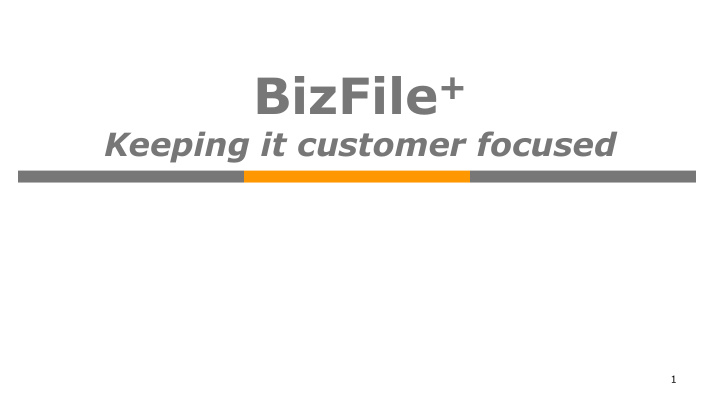

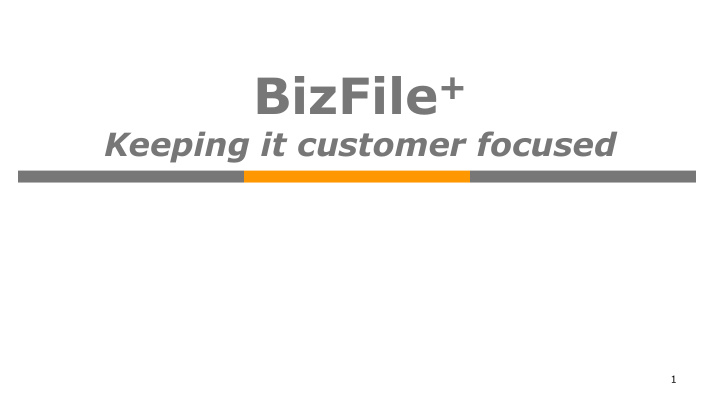

Payment Page Alternate Address at $40 43
Acknowledgement Page 44
Walkthrough of Transactions My Dashboard 1. Application for a New Business Name/ Application to 2. Register Person(s) and Business Name Application for New Company Name/ Incorporation 3. of Local Company Change in Company Particulars 4. Extension of Time Under Section 175/201 5. Filing of Annual Return by Local Company 6. Notice of Error 7. iShop@ACRA 8. Mobile App – ACRA on the Go 9. 45
3. Application for New Company Name Click on Local Company under Explore eServices 46
3. Application for New Company Name Click on Application for New Company Name 47
Click ‘Next’ to proceed 48
Click on “Add Officer” to add director and shareholder 49
50
Option to provide an Alternate Address ($40) Click on ‘Add Officer’ to update the information to the table 51
Officer is added into this table 52
Preview Page 53
Preview Page 54
Payment Page Click on ‘Register’ for 1 - step incorporation Click ‘Pay Now’ to make payment and reserve name 55
Acknowledgement Page Important: The Transaction No. is required when you file for incorporation 56
3. Incorporation of Local Company Enter the transaction no. for the approved name application. 57
Click on ‘Add Officer’ to add new officer or shareholder 58
Enter the required information for the new officer 59
Officer added is updated at this table 60
Select the Currency to add the share capital details 61
Select Shares Select Shares Payable option and Payable option and enter Allotment enter Allotment Details Details Select whether there are any sub-classes for this currency 62
Enter the sub-class details Click on ‘Add Sub - Class’ to update the details 63
Click on ‘Add Share Capital’ to update for this currency 64
Click on ‘Currency’ to add share capital details for another currency 65
Click on the ID no. or UEN to add the shares info for shareholder 66
Select the Currency 67
Enter the required shares information for shareholder Click on “Edit Shareholding” to update 68 the details
Shareholder(s) info is added to this table Enter the info for another shareholder 69
Enter Postal Code and Enter Postal Code and key in the Level/Unit key in the Level/Unit 70
Select the Working Hours Select the Working and Constitution Hours and Constitution 71
Preview Page 72
Payment Page 73
Acknowledgement Page 74
Walkthrough of Transactions My Dashboard 1. Application for a New Business Name/ Application to 2. Register Person(s) and Business Name Application for New Company Name/ Incorporation of 3. Local Company Change in Company Particulars 4. Extension of Time Under Section 175/201 5. Filing of Annual Return by Local Company 6. Notice of Error 7. iShop@ACRA 8. Mobile App – ACRA on the Go 9. 75
4. Change in Company Particulars Click on Local Company under Explore eServices 76
4. Change in Company Particulars Click on Change in Company Particulars 77
Enter UEN and click ‘Next’ to proceed 78
Remember to select the checkbox to indicate the change Important Note: If filing for Change in Company’s Name, the rest of the changes will be disabled. 79
The rest of the changes (except Change in Company’s Name) can be filed together in this Change in Company Particulars transaction. 80
Click on ‘Add Officer’ to add new officers 81
Select the Position Held and fill in the required information 82
Officer added is displayed at this table 83
Click on ‘Withdraw’ to withdraw officer 84
Remember to select the checkbox to indicate the change Withdrawal Date is displayed for withdrawn officer Click on ‘Submit’ to proceed to Preview Page 85
Walkthrough of Transactions My Dashboard 1. Application for a New Business Name/ Application to 2. Register Person(s) and Business Name Application for New Company Name/ Incorporation of 3. Local Company Change in Company Particulars 4. Extension of Time Under Section 175/201 5. Filing of Annual Return by Local Company 6. Notice of Error 7. iShop@ACRA 8. Mobile App – ACRA on the Go 9. 86
5. Extension of Time under Section 175/201 Click on Local Company under Explore eServices 87
5. Extension of Time under Section 175/201 Click on Extension of Time under Section 175/201 88
5. Extension of Time under Section 175/201 Enter UEN and click ‘Next’ to proceed 89
Selection Type of Extension 90
When Section 175 is selected Based on the Type of Extension selected, respective details are displayed. Select ‘Period of time requested’ respectively. When Section 201 is selected 91
When Both is selected 92
Select if ‘Current Financial Year End’ is correct Select ‘Reason for Application’ If Current Financial Year End is not correct, select ‘No’. A section on ‘Change of Financial Year’ will be displayed. Lodger need to enter the correct date under ‘New Financial Year will end on’. 93
Preview Page 94
Payment Page 95
If ‘Add to Cart’ is chosen, a message will be displayed and you can click on ‘Proceed to Payment Cart’ to view your unpaid items. Select the items and click on ‘Check Out’ to make the payment. 96
Walkthrough of Transactions My Dashboard 1. Application for a New Business Name/ Application to 2. Register Person(s) and Business Name Application for New Company Name/ Incorporation of 3. Local Company Change in Company Particulars 4. Extension of Time Under Section 175/201 5. Filing of Annual Return by Local Company 6. Notice of Error 7. iShop@ACRA 8. Mobile App – ACRA on the Go 9. 97
6. Filing of Annual Return by Local Company Click on Local Company under Explore eServices 98
6. Filing of Annual Return by Local Company Click on Filing of Annual Return by Local Company 99
6. Filing of Annual Return by Local Company Enter UEN and click ‘Next’ to proceed 100

Recommend
More recommend