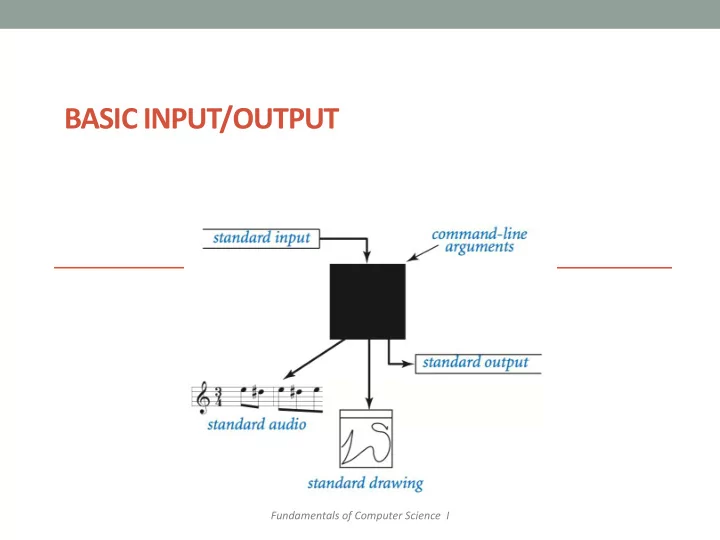
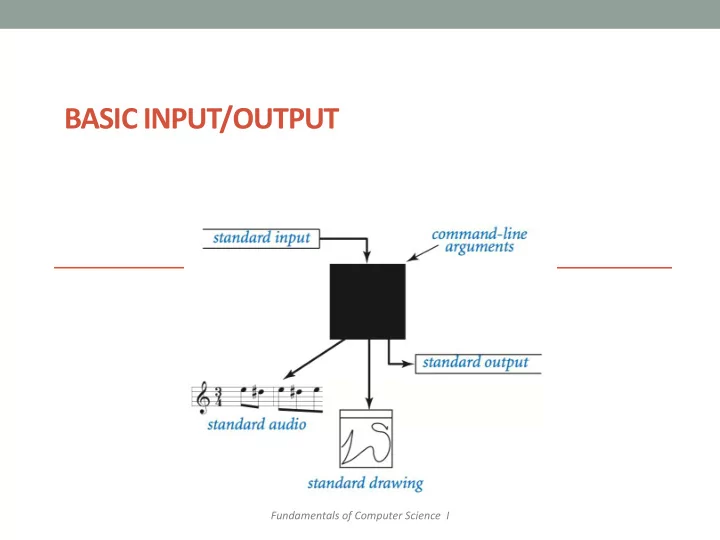
BASIC INPUT/OUTPUT Fundamentals of Computer Science I
Outline: Basic Input/Output Screen Output Keyboard Input Command Line Input File Input
Simple Screen Output print("The count is " + str(count)) • Outputs the sting literal "The count is " • Followed by the current value of the variable count , converted to a string. • We've seen several examples of screen output already. • print() is a function in python • The “stuff” inside the parenthesis are arguments to that function
Screen Output • The line continuation operator ( \ ) is useful when everything does not fit on one line. print("Lucky number = " + str(13) + \ " Secret number = " + str(42)) • You don’t want to break the line in the middle of s string though.
Screen Output • To get text to print out on the same line as the previous print, use: print("One, two, ", end="") print(" buckle my shoe. ", end="") print(" Three, four,") print(" shut the door.")
Pretty Text Formatting • printf-style formatting • Common way to nicely format output • Present in many programming languages • Java, C++, Perl, PHP, ... • Use a special format language: • Format string with special codes • One or more variables get filled in • In Python: print( " text %code " %(value)) 6
Formatted Printing # print integer and float value print("Enrollment: %2d, Average Score: %5.2f" %(52, 78.523)) # print integer and float variables enroll = 52 score = 78.523 print("Enrollment: %2d, Average Score: %5.2f" %(enroll, score)) # print two integer value print("Total students: %3d, Monday Class: %2d" %(52, 26)) # print exponential value print("%10.3E"% (356.08977))
Floating-Point Formatting import math f = 0.123456789 # %f code is used with floating point variables # %f defaults to rounding to 6 decimal places # \n prints a newline character f is about 0.123457 print("f is about %f\n" %(f)) \n means line feed # Number of decimal places specified by .X PI is about 3.1 # Output is rounded to that number of places print("PI is about %.1f\n" %(math.pi)) PI is about 3.14 print("PI is about %.2f\n" %(math.pi)) print("PI is about %.3f\n" %(math.pi)) PI is about 3.142 print("PI is about %.4f\n" %(math.pi)) PI is about 3.1416 # %e code outputs in scientific notation # .X specifies number of significant figures C = 299792458.0 C = 2.997925e+08 print("C = %e\n" %(C)) print("C = %.3e\n" %(C)) C = 2.998e+08 8
Integer Formatting # %d code is for integer values # Multiple % codes can be used in a single print() power = 1 for i in range(0, 8): 1 = 2^0 print("%d = 2^%d" %(power, i)) 2 = 2^1 power = power * 2 4 = 2^2 8 = 2^3 You can have multiple % codes that # A number after the % indicates the minimum width 16 = 2^4 are filled in by a list of parameters to # Good for making a nice looking tables of values 32 = 2^5 power = 1 print() 64 = 2^6 for i in range(0, 8): 128 = 2^7 print("%5d = 2^%d" %(power, i)) power = power * 2 Minimum width of this field in the output. 1 = 2^0 Python will pad with whitespace to reach this 2 = 2^1 width (but can exceed this width if necessary). 4 = 2^2 8 = 2^3 16 = 2^4 32 = 2^5 64 = 2^6 128 = 2^7 9
Flags # Same table, but left justify the first field power = 1 for i in range(0, 8): print("%-5d = 2^%d" %(power, i)) 1 = 2^0 power = power * 2 2 = 2^1 4 = 2^2 8 = 2^3 16 = 2^4 32 = 2^5 - flag causes this field to be left justified 64 = 2^6 128 = 2^7 10
Text Formatting # Characters can be output with %c, strings using %s name = "Bill" grade = 'B' print("%s got a %c in the class." %(name, grade)) Bill got a B in the class. # This prints the same thing without using printf print(name + " got a " + grade + " in the class.") An equivalent way to print the same thing out using good old concatenation. # And so does this str = name + " got a " + grade + " in the class." print(str) 11
Creating Formatted Strings • Formatted String creation • You don't always want to immediately print formatted text to standard output • Save in a string variable for later use # Formatted Strings can be created and added to lines = "" for i in range(0, 4): lines += "Random number %d = %.2f\n" %(i, random.random()) print(lines) Random number 0 = 0.54 Random number 1 = 0.50 Random number 2 = 0.39 Random number 3 = 0.64 12
The Format Specifier Minimum number of character used, but if number is longer it won't get cut off % [flags][width][.precision] type Special formatting Type is the only required Sets the number options like part of specifier. "d" for of decimal places, making left an integer, "f" for a don't forget the . justified, etc. floating-point number %[flags][width][.precision] type print("%-6.1f" %(42.0)) 13
print Gone Bad • Format string specifies: • Number of variables to fill in • Type of those variables • With great power comes great responsibility • Format must agree with #/types of arguments • Runtime error otherwise # Runtime error %f expects a number print("crash %f\n" %("Hello")) # Runtime error, %d expects a number #print("crash %d\n" %("Hello")) # Runtime error, not enough arguments #print("crash %d %d\n" %(2)) 14
print Puzzler Code Letter Letter Output print("%f" %(4242.00)) 4242 A E print("%d" %(4242)) 4242.00 B A print("%.2f" %(4242.0)) 4.242e+03 C B print("%.3e" %(float(4242))) D 4,242 C print("%-d" %(4242)) E 4242.000000 A Code # # Output print("%d%d" %(42, 42)) 42+42 1 2 print("%d+%d" %(42, 42)) 4242 2 1 print("%d %d" %(42)) 42 3 5 print("%8d" %(42)) 4 42 3 print("%-8d" %(42)) 5 runtime error 4 print("%d" %(42.0)) 4242.00 6 4 15
Interactive Keyboard Input • Python has reasonable facilities for handling keyboard input. • Use the input() command • If you don’t save to a variable, the input gets lost name = input( " Enter your name: " ) variable command prompt string • Whatever the user types before pressing <Enter> gets stored in the variable called name
Interactive Keyboard Input • Input comes in as a string number = input( “ Enter your favorite number: " ) • If you want to use the incoming value as numeric, you must convert it number = int(input( “ Enter your favorite number: " )) Or: number = float(input( “ Enter your favorite number: " ))
Command Line Input • Input comes from the command line when you run the program • Run…customized in the Idle shell • From the Command window • Input data comes into the list of strings, sys.argv • If you don’t save the data to variable(s), the data is lost • You must import sys before you can access the list import sys program = sys.argv[0] number = sys.argv[1]
Command Line Input • Input comes in as a list of strings import sys program = sys.argv[0] number = sys.argv[1] • If you want to use the incoming value as numeric, you must convert it number = int(sys.argv[1]) Or: number = float(sys.argv[1])
Input from Files • What if.. • There are too many values for a user to type interactively? • These values are stored in a text file? • Can our program read these values from a file? • Yep! ☺
Python File Input • Step 1: We need to open the file: with open(fname, 'r') as f: • fname is a string for the file name • f is just any variable that you want to use • ‘r’ means we want to read the file (as opposed to writing it ) f = open(fname, ' r ' ) • The first approach will help you walk through the whole file • The second approach just opens it and lets you figure things out • Step 2: We need to read in data from the file (and save the data somehow) • Step 3: Once we are done with the file, we need to close it: f.close()
File Input import sys As an example, here we are reading in a file containing many sum = 0.0 count = 0 numbers and finding their average # Check if we need to print out command line help if len(sys.argv) < 2: print("AvgNumsFile <filename>") Run this with squares.txt as the else: command line argument. # Open up the text file for reading fname = sys.argv[1] with open(fname, 'r') as f: # Keep going as long as there is more text in the file for line in f: What’s in squares.txt ? # Translate that line to a float 0 sum += float(line) 1 4 count += 1 9 16 f.close() 25 36 49 # Print out the final average 64 81 print(sum / count) 100 121 144 169 … 1000 entries of squared numbers
Recommend
More recommend