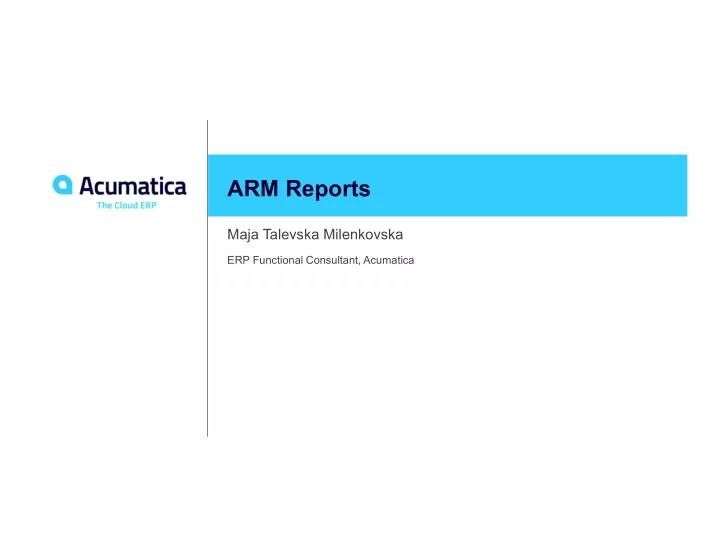
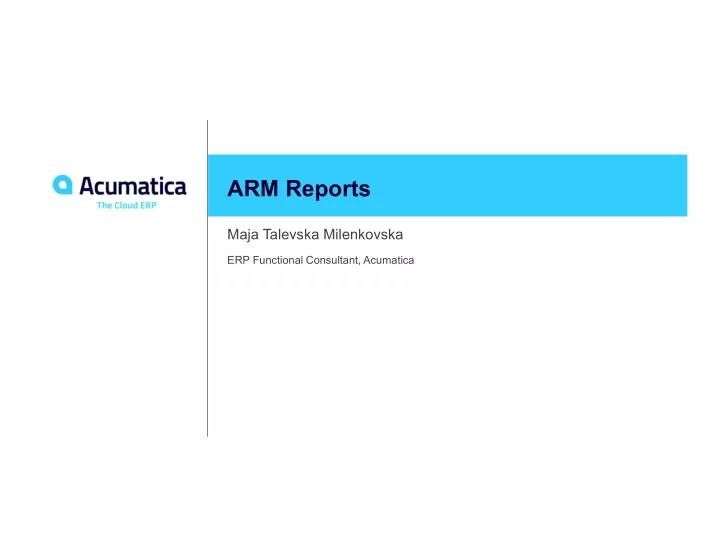
ARM Reports Maja Talevska Milenkovska ERP Functional Consultant, Acumatica
Class Syllabus Day 1: ARM WarmUp What is an ARM Report? ARM Elements How can I create an ARM Report? Practice Examples Day 2 : The Real Deal! Create a new report from scratch 2
Advanced Preparations Acumatica 2019 R1 u4 installed (19.104.0024) I100 Demo Data installed F350 User Guide 3
Day 1: ARM WarmUp 4
What is ARM? The Analytical Report Manager is a web-based report access and management tool for creating and modifying analytical reports. All reports created using the ARM Toolkit are called ARM Reports – Analytical, Financial reports 5
ARM: Key Data PM History Table: GL History Table: Project ID Ledger ID Project Task ID Branch ID Cost Code ID Account ID Account Group ID Sub ID Period ID FinPeriod ID 6
ARM Report Layout Report Header (column set) Column Headers Unit Set Row Headers 7
Report Definition 8
Row Set 9
Column Set 10
Data Sources 11
Save regularly Use report description that matches title Save parameters as a template Use upper-case references to codes of row/units in formulas (@ROWCODE1) Use caution when deleting columns in column sets Always use Upper Case references for rows and units in formulas Do Not use @ symbol for row codes Use numbers for Row Codes and leave a set of numbers in between to insert rows at a later time. E.g. 0010, then 0020 12
Day 2: The Real Deal! 13
https://www.surveymonkey.com/r/onlinesessions2019
Unit Set 15
Filtering Data using Unit Sets Setting values versus Printing Groups Data Source Add to column set to hide Values (@U1+@U2) layered Match in unit set to show roll-ups, but no hyperlink drill down Data Source filters data and allows drill down 16
Overlapping Data Sources Overlapping / merged data Accounts, Subaccounts, branches Row set gets 100 – 600 Column set gets 400 – 900 Result: 400 – 600 Non-overlapping data Ledger, Account Class, Financial Periods, Offers, Amount are used from a single data source Unit Set (if available) Row Set (if available) Column Set (if available) Report definition 17
Account Ranges Start Account, Start Sub and Start Branch allows you to specify an account list, account range, or both Syntax is similar to Microsoft Excel ranges: 400000:420000 You can combine multiple ranges or accounts, separate them with coma: 400000:420000,425000,426000:426099 Wildcards are supported in ranges: 4260?? 18
Handling of NaN/Infinity Values Scenario: Variance in Comparative Balance Sheet Detects and eliminates divide by zero errors 19
When modifying report, create a copy of the report Use account classes instead of complicated masks Masks can be used only for non-segmented accounts and subaccounts Cannot use Account Types in ARM reports Overlapping Data Sources: Accounts, subaccounts, branches are merged Account classes, ledgers, financial periods are used from only one data source 20
Maja Talevska Milenkovska mmilenkovska@acumatica.com
Recommend
More recommend