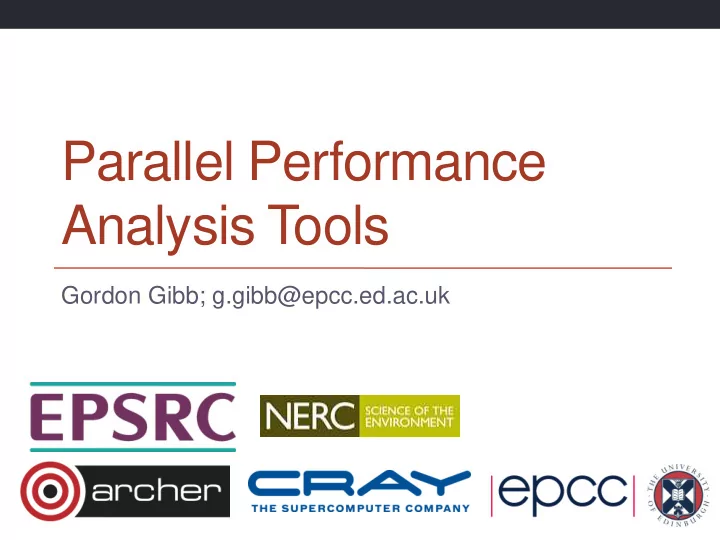
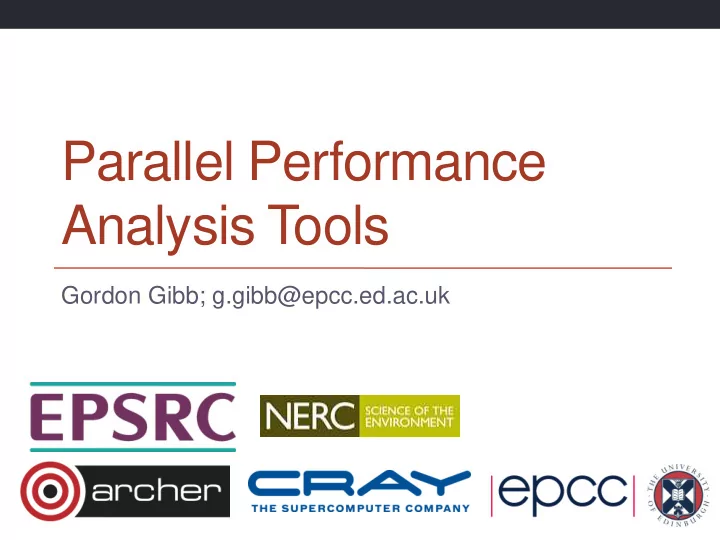
Parallel Performance Analysis Tools Gordon Gibb; g.gibb@epcc.ed.ac.uk
Reusing this material This work is licensed under a Creative Commons Attribution- NonCommercial-ShareAlike 4.0 International License. http://creativecommons.org/licenses/by-nc-sa/4.0/deed.en_US This means you are free to copy and redistribute the material and adapt and build on the material under the following terms: You must give appropriate credit, provide a link to the license and indicate if changes were made. If you adapt or build on the material you must distribute your work under the same license as the original. Note that this presentation contains images owned by others. Please seek their permission before reusing these images.
Outline • Motivations • Discussion of CrayPAT and Scalasca • Outline example code • CrayPAT Usage • Scalasca Usage
Motivations – What is Profiling? • Examine the behaviour of the code • Pick out any subroutines/functions that cause slowdown or have unusual behaviour • Two types: Sampling (periodically queries running code to determine what 1. function the code is in) Tracing (adds instructions into the code that report when 2. entering/leaving functions, and various statistics)
Motivations – What is Profiling? Make changes Build code to code Need to gather Identified a Instrument additional data? problem to fix? code Analyse Run experiment profiling data
Picking an Example to Analyse • Profiling generates a lot of extra data, and can cause your code to run more slowly • Need to choose a reasonably short example, but: • Program execution must be representative of a production run • Must be long enough to hide start-up and finalisation costs • Should include all the I/O of a normal job • A good choice is something like a benchmark problem that takes a few minutes to run on a node/handful of nodes
Motivations - Why Profile? • For developers: • Understand what the most time-consuming parts of the program are • Understand communication patterns and problems • E.g. load imbalance, synchronisation costs • Tool to help direct development efforts to give maximum benefits • For users? • Understand why your program performs in a certain way • Help with choice of appropriate parameters, MPI processes …
Profilers: CrayPAT and Scalasca • In this course we will consider two parallel performance analysis tools; CrayPAT and Scalasca • With each tool you Instrument your code (typically during building) 1. Run your code 2. Analyse results 3.
CrayPAT + Various levels of detail + Extreme customisibility for expert users - Only available on Cray Platforms - GUI is not particularly useful
Scalasca + Open source + Portable + Allows you to determine early/late senders etc … + Useful GUI (Cube) - Unable to trace CUDA, SHMEM events or OpenMP nested parallelism
Example Test Code - CFD • In this tutorial we will use a simple MPI code to demonstrate parallel performance analysis • A computational fluid dynamics (CFD) code is employed, which calculates the flow of fluid within a cavity with an inlet in one side, and an outlet on another. • The code can calculate the inviscid or viscid fluid flow.
Example Test Code - CFD • Solves Poisson’s Equation for the streamfunction: • Available in both C and Fortran
Example Test Code - CFD • Iterate until convergence
Example Test Code - CFD • Parallelised in the x (C) or y (Fortran) directions • Halos transferred via MPI_Sendrecv
Example Test Code - CFD • The code can be found on the course web pages • To run it, use aprun – n [nprocs] ./cfd <scale> <numiter> <Re> Where • nprocs is the number of MPI processes • scale scales the size of the box (32 x scale cells) • numiter is the number of iterations • Re (optional) is the Reynolds number (0 ≤ Re < 3.7)
Example Test Code - CFD • The output can be visualised using: $ gnuplot – persist cfd.plt
Examples of Performance Tools • I will now go onto demonstrate CrayPAT and Scalasca on ARCHER using the CFD code. • Afterwards you will get an opportunity to try using CrayPAT/Scalasca yourselves • For best results, it is recommended that you to login to ARCHER with an X-windows connection, e.g. $ ssh – X [username]@login.archer.ac.uk
Using CrayPAT - Sampling • Load the CrayPAT modules: $ module load perftools-base $ module load perftools • Build executable as normal $ make clean; make • Instrument the binary using pat_build $ pat_build ./cfd
Using CrayPAT - Sampling • Instrumentation creates a new binary cfd+pat • Modify the job submission script to run this new binary, then submit the job $ qsub submit.pbs • This will run the cfd code with sampling
Using CrayPAT - Sampling • Once the job has completed, it will have created an additional file: cfd+pat+<number>.xf • Generate a human-readable report using pat_report $ pat_report cfd+pat+<number>.xf (You can put this information into a file by using the argument ‘– o <file> ’ )
Using CrayPAT - Sampling Table 1: Profile by Function Samp% | Samp | Imb. | Imb. |Group | | Samp | Samp% | Function | | | | PE=HIDE 100.0% | 1,906.5 | -- | -- |Total |----------------------------------------------- | 96.6% | 1,842.0 | -- | -- |USER ||---------------------------------------------- || 74.9% | 1,427.2 | 15.8 | 1.5% |jacobistepvort || 21.0% | 401.0 | 8.0 | 2.6% |main ||============================================== | 3.3% | 62.5 | -- | -- |MPI ||---------------------------------------------- || 3.1% | 58.5 | 25.5 | 40.5% |MPI_Sendrecv |===============================================
Using CrayPAT - Sampling Pat_report also produces two other files; an .ap2 file, and an .apa file: • The ap2 file acts as an input to the Apprentice2 graphical interface for viewing performance statistics $ app2 <file>.ap2 • The apa file contains suggested configuration options for a traced experiment
Using CrayPAT – Apprentice2
Using CrayPAT - Tracing • Instrument the binary for tracing using the .apa file as an input to pat_build $ pat_build -O cfd+pat+<number>.apa • Modify the job submission script to use the new binary then submit the job $ qsub submit.pbs • View the results data using pat_report as before $ pat_report cfd+apa+<number>.xf • Then use Apprentice2 if desired $ app2 cfd+apa+<number>.ap2
Using CrayPAT • This process can be continued as necessary until the information you need has been obtained/you have gained the desired understanding of your code’s performance • More information on CrayPAT can be found using the commands $ pat_help $ man intro_pat $ man pat_build $ man pat_report
Using Scalasca - Sampling • Load the Scalasca module $ module load scalasca • Instrumentation must be carried out during compilation by prepending scorep to the compiler. For example $ scorep cc -c foo.c or $ scorep ftn – c foo.f90 • Modify the compiler line in Makefile to include scorep: CC = scorep cc FC = scorep ftn
Using Scalasca - Sampling • It is important to ensure that scorep is used during the linking of the object files. • Functions/subroutines/files that you do not need/want to instrument do not need to be compiled with scorep • Build the executable make clean; make
Using Scalasca - Sampling • Modify the submission script to launch the parallel job with scalasca – analyze, e.g. scalasca – analyze aprun – np 4 ./cfd <options> • Submit the job $ qsub submit.pbs • A measurement directory scorep_cfd_4_sum is created during the job’s execution which contains all the log files
Using Scalasca - Sampling • To analyse the output data, first run $ scalasca – examine scorep_cfd_4_sum • This will open the cube browser, which allows you to examine the code’s timings • Using the – s option produces a file (scorep.score) that can be used to advise you about setting up a tracing experiment $scalasca – examine – s scorep_cfd_4_sum
Using Scalasca - Cube
Using Scalasca - Tracing Examining the scorep.score file in the measurement directory reveals information on the estimated final disk usage and memory usage of a trace Estimated aggregate size of event trace: 128MB Estimated requirements for largest trace buffer (max_buf): 32MB Estimated memory requirements (SCOREP_TOTAL_MEMORY): 34MB (hint: When tracing set SCOREP_TOTAL_MEMORY=34MB to avoid intermediate flushes or reduce requirements using USR regions filters.) type max_buf[B] visits time[s] time[%] time/visit[us] region ALL 33,493,662 3,848,767 78.79 100.0 20.47 ALL MPI 22,401,846 2,000,134 2.95 3.7 1.47 MPI USR 7,491,672 1,248,609 57.90 73.5 46.37 USR COM 3,600,144 600,024 17.95 22.8 29.91 COM
Using Scalasca - Tracing • To trace the code, alter your job submission script to contain: scalasca – analyze – q – t aprun – np 4 ./cfd <options> • Don’t forget to also set SCOREP_TOTAL_MEMORY in the script as suggested in the .score file: export SCOREP_TOTAL_MEMORY=34MB
Recommend
More recommend