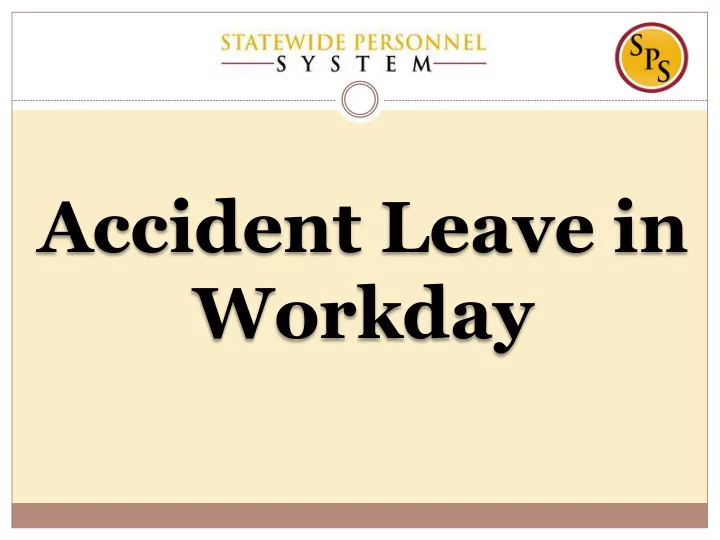
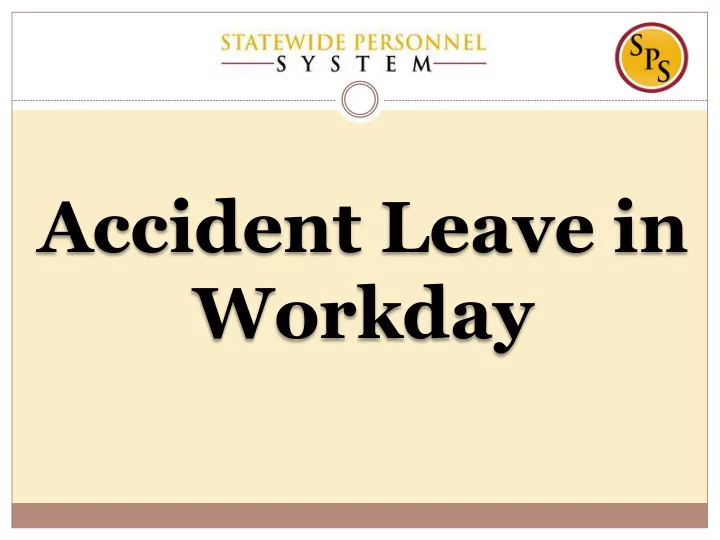
Accident Leave in Workday
Covered Topics Best Practice Processing Continuous Accident LOA concurrently with FMLA in Workday Processing Intermittent Accident leave in Workday Extending Accident and Temporary Total Disability leave Correcting Accident pay and time codes that were incorrectly applied on the timesheet .
Suggested Best Processes Outside of Workday Eliminate backdating of transactions: Hires Terminations Start new employees at the beginning of a pay period whenever possible Ensure that contractual start and end dates are audited regularly Ensure that employee and HR fields are not missing data Include data validation as part of a weekly or monthly maintenance Good communications : supervisors and managers are timely notifying HR of employee events Train Supervisors and Managers Refrain from processing HR transactions during the “ dead zone ” The “dead zone” is the last five calendar days of a pay period .
Summary of IWIF in Workday Continuous LOA Event vs. Timesheet Entry
Capturing FMLA on Timesheet vs LOA Event FMLA runs concurrently with IWIF Approved Accident leave • FMLA will be unpaid and not paid, because IWIF Approved Accident LOA will pay the employee. (FMLA covers the job protection piece of the IWIF claim.) • While on paid IWIF Approved Accident LOA, the employee will still be able to pay for the benefits directly from the employee’s paycheck. • If an unpaid FMLA event is entered in Workday, then it will unnecessarily trigger a Benefits event. Instead, the unpaid FMLA will be captured on the timesheet to prevent triggering a Benefits event to the employee.
Capturing FMLA on Timesheet vs LOA Event (continue) IMPORTANT: This is the ONLY time FMLA is not captured as a LOA event in Workday. • FMLA must be concurrent with IWIF Approved Accident leave • All other types of leave of absence will be captured as an LOA event in Workday. NOTE : The timekeeper will have to adjust the employee’s leave accrual while using unpaid FMLA on the timesheet. NOTE : If the employee does not have sufficient FMLA to cover the IWIF Approved Accident Leave, then leave the timesheet blank. (Workday will display an Alert message on the timesheet, if the employee does not have sufficient FMLA.)
Accident Leave Process Outside of Workday: Employees must complete a 1 st Report of Injury. Agency HR must file injury report electronically online. IWIF Pending: In the event an employee has a work injury, Accident Leave should be granted pending the determination by IWIF; captured on timesheet. IWIF Approved: If IWIF approves Accident claim, then enter the Accident Leave event in Workday using the date IWIF as the First Day of Leave. IWIF Denied: If IWIF denies the Accident claim, then work with timekeepers to make corrections. Accident Leave may run concurrent with FMLA. Note: Accident Leave is NOT for personal accidents; must be during the actual performance of duties.
Accident Leave Scenarios Scenario 1: Continuous IWIF Approved Accident Leave Extending IWIF Approved Accident Leave Processing Temporary Total Disability Extending TTD LOA (unpaid LOA) – New Process Termination Scenario 2: IWIF Denied Accident Leave
Processing Continuous IWIF Approved Accident Leave & FMLA
Accident Leave Process: IWIF Approved & FMLA Outside of Workday : Employee completes a 1 st Report of Injury and the Agency HR files injury report electronically online. IWIF Pending: As of the injury date , use IWIF Approved Accident Leave (Timesheet) code on the employee’s Timesheet IWIF Approved: HRC will enter the Accident LOA event in Workday using the date IWIF notifies HR that the claim has been approved. IWIF Approved Accident Leave (Timesheet) code is no longer used on the timesheet Unpaid FMLA (zFMLA code) is recorded on the Timesheet , NOT an LOA event
Accident Leave Process: IWIF Approved & FMLA (continue) FMLA runs concurrently with IWIF Accident leave, if it has been approved as a qualifying event. After IWIF approves, HRC will instruct the employee, manager and/or timekeeper to code the timesheet using zFMLA (Leave without Pay), starting with the date IWIF notified HR. *FMLA will NOT be an LOA Event
Scenario 1: IWIF Approved & FMLA Injury Date: 12/13/2017 IWIF Approved Claim on: 12/27/2017 Claim Approved Until: 2/1/2018 • Use IWIF Approved Accident Leave (Timesheet) starting with 12/13/2017. • On 12/27/2017, IWIF notifies HR that the claim is approved until Thursday, February 1, 2018. • HRC will enter the Accident LOA event in Workday First Day of Leave is 12/27/2017 • Estimated Last Day of Leave is 2/1/2018. • • Use zFMLA Leave Without Pay (Timesheet) on timesheet from 12/27/2017 to 2/1/2018.
Scenario 1: IWIF Approved & FMLA (continue) While IWIF is Pending Approval: • Use IWIF Approved Accident Leave (Timesheet) starting with 12/13/2017, date of injury, until notification from IWIF. • Add “ Pending IWIF Approval ” in Comment field.
Scenario 1: IWIF Approved & FMLA (continue) IWIF Approves the Claim and notifies HR (in this example on 12/27/2017) • Stop using the time off code on the timesheet (this will NOT be corrected). • HRC will enter Accident LOA in Workday. • FMLA is entered on the timesheet.
Scenario 1: IWIF Approved & FMLA (continue) HRC enters the IWIF Approved Accident leave event in Workday: First Day of Leave is 12/27/2017 (Date IWIF Notified HR) • Estimated Last Day of Leave is 2/1/2018 • Use “ Paid > IWIF Approved Accident ” •
Scenario 1: IWIF Approved & FMLA (continue) Concurrent FMLA with IWIF Approved Accident Leave: • Manager, Employee or Timekeeper will use zFMLA Leave Without Pay (Timesheet). In this example, zFMLA Leave Without Pay (Timesheet) will be coded from • 12/27/2017 to 2/1/2018.
Avoid Double Accident Pay Once the employee is on Paid > IWIF Approved Accident LOA, DO NOT use IWIF Approved Accident Leave (Timesheet) time off code. The LOA event will automatically pay the employee Accident pay.
Extending Continuous IWIF Claim & Processing Intermittent IWIF
Extending IWIF Approved Accident Leave IWIF Approved Accident Leave may be approved up to six months; and may be extended for an additional six more months. Complete a Return Worker from Leave event to close the 1. initial LOA event. 2. Complete a second Paid > IWIF Approved Accident LOA event in Workday. *See NOTE #6 on the Leave of Absence and Corresponding Time Off Codes chart located on the SPS website for instructions.*
Processing Intermittent IWIF Approved Accident Leave The employee’s doctor may approve the employee to return to work, but may required additional treatments related to the IWIF Approved Accident claim. Complete a Return Worker from Leave event to close the initial LOA event. 1. Complete a Paid > Intermittent Time Off Approval Range LOA event in 2. Workday. Use IWIF Approved Accident Leave (Timesheet) time off code to capture the Accident pay.
Temporary Total Disability
Processing Temporary Total Disability Temporary Total Disability (TTD) is a leave of absence event that requires approval and documentation from IWIF. 1. Complete a Return Worker from Leave to close the Paid > IWIF Approved Accident LOA. 2. Complete a Unpaid > Temporary Total Disability (Unpaid) LOA event in Workday. 3. Attach IWIF approved documentation with the date range of the TTD (including the end date) to Workday in 2 possible locations: Place Worker on Leave page • Worker History > Maintain Employee Documents page •
Upload IWIF Documentation: Place Worker on Leave Page Click the Supporting Documents tab Click the Plus icon Click the Attach button
Upload IWIF Documentation: Worker History > Maintain Employee Documents Click the Add button. Click the Select Files button.
Processing Temporary Total Disability Once the employee is on Unpaid > Temporary Total Disability LOA, DO NOT use the TTD time off code on the timesheet.
Extending TTD LOA – New Process DO NOT complete a return from leave event and enter a second LOA event to extend an unpaid LOA event. Returning the employee to close the first unpaid LOA event, and /or entering a second unpaid LOA event, or rescinding the unpaid LOA event will negatively impact an employee’s benefits eligibility . Once an unpaid LOA event is entered in Workday, do not make any changes or corrections to the event. Extending an unpaid LOA or any corrections needs to be corrected by DBM Shared Services. Submit a ticket to SPS Shared Services Support ticketing system at: http://spshelp.dbm.md.gov/login/create_request#/ticket-form/20341
Termination
Terminating Employee Processing an employee who will not return to work from TTD: Complete a Return Worker from Leave event to close the 1. Temporary Total Disability LOA event. Complete a Termination event on the employee. 2.
IWIF Approved Accident & FMLA Flow Chart
During the IWIF pending approval period, use the IWIF time off code on the timesheet. If IWIF approves the claim, then use the flow chart below.
Processing IWIF Denied Accident Leave
Recommend
More recommend