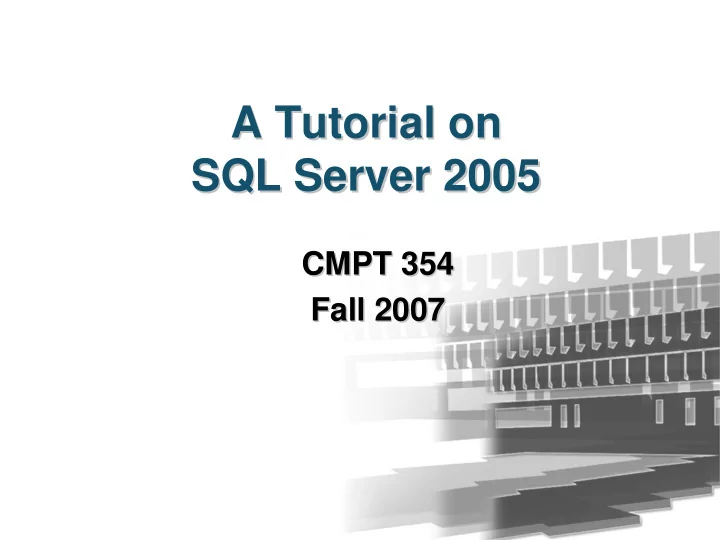
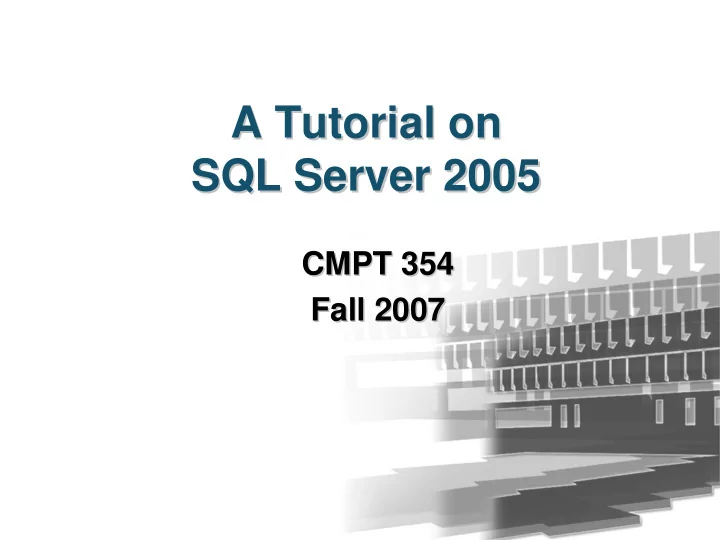
A Tutorial on A Tutorial on SQL Server 2005 SQL Server 2005 CMPT 354 CMPT 354 Fall 2007 Fall 2007
Road Map Road Map Create Database Objects Create Database Objects Create a Create a a Set a Create a Create a database table constraint view user table Query Manage the Data Manage the Data Import Export Backup the Restore the data data database database 2 2
Client- -Server Architecture Server Architecture Client User runs a query 1 Query is sent to the server 2 3 4 Results sent back Database Query is run Workstation to workstations Server on server 5 Results are given to user 3 3
Versions of SQL Server 2005 Versions of SQL Server 2005 • • Enterprise (only support Windows Server OS) Enterprise (only support Windows Server OS) – – Includes all of the features of SQL Server 2005 and meets the hi Includes all of the features of SQL Server 2005 and meets the high demands of gh demands of enterprise online transaction processing and data warehousing applications plications enterprise online transaction processing and data warehousing ap • Standard (mostly support Windows Server OS) • Standard (mostly support Windows Server OS) – Includes the essential functionality needed for e Includes the essential functionality needed for e- -commerce, data warehousing, commerce, data warehousing, – and line- -of of- -business solutions business solutions and line • Workgroup • Workgroup – Includes the core database features of the SQL Server product li Includes the core database features of the SQL Server product line, and is the ne, and is the – data management solution for small organizations that need a database with no data management solution for small organizations that need a dat abase with no limits on size or number of users limits on size or number of users • Express (free) Express (free) • – A free, easy A free, easy- -to to- -use, lightweight, and embeddable version of SQL Server 2005, use, lightweight, and embeddable version of SQL Server 2005, – includes powerful features such as SQL Server 2005 Reporting Services and vices and includes powerful features such as SQL Server 2005 Reporting Ser SQL Server 2005 Management Studio Express SQL Server 2005 Management Studio Express • Developer (can support Windows XP OS) • Developer (can support Windows XP OS) – Includes all of the functionality of Enterprise Edition, but is Includes all of the functionality of Enterprise Edition, but is licensed only for licensed only for – development, test, and demo use development, test, and demo use • • Compact Compact – – A free, easy A free, easy- -to to- -use embedded database engine that lets developers build robust use embedded database engine that lets developers build robust Windows Desktop and mobile applications that run on all Windows platforms platforms Windows Desktop and mobile applications that run on all Windows Reference: http://technet.microsoft.com/en-us/library/ms144275.aspx 4 4
Administrator’ ’s Duties s Duties Administrator • Install and configure SQL Server 2005 Install and configure SQL Server 2005 • • Plan and create databases Plan and create databases • • Back up the databases Back up the databases • • Restore the databases when necessary Restore the databases when necessary • • Set up and manage users for SQL Server Set up and manage users for SQL Server • • Manage security for new users and existing users Manage security for new users and existing users • • Import and export data Import and export data • • Set up and manage tasks, alerts, and operators Set up and manage tasks, alerts, and operators • • Manage the replication environment Manage the replication environment • • Tune the SQL Server system for the optimal Tune the SQL Server system for the optimal • performance performance • Troubleshoot any SQL Server problems Troubleshoot any SQL Server problems • 5 5
Installing SQL Server Installing SQL Server 2005 2005
A Simplified Installation Process A Simplified Installation Process • Starting from Starting from setup.exe setup.exe • • Click buttons other than Click buttons other than “ “Cancel Cancel” ” in the Wizard in the Wizard • (using most of the default setup) (using most of the default setup) – Select components to install: Select components to install: – • SQL Server Database Services • SQL Server Database Services • Workstation components, books online and development Workstation components, books online and development • tools tools – User User “ “Advanced Advanced” ” option to setup installation path and option to setup installation path and – include sample databases include sample databases – Create a default instance Create a default instance – – Use the built Use the built- -in System account: Local System in System account: Local System – – User Windows Authentication Mode User Windows Authentication Mode – 7 7
Create Database Objects Create Database Objects with Microsoft SQL Server with Microsoft SQL Server Management Studio Management Studio
Create A Database Create A Database • Start the Management Studio Start the Management Studio • • Connect to your SQL Server Connect to your SQL Server • • Right Right- -click the Databases folder in the click the Databases folder in the • console tree, choose New Database from console tree, choose New Database from the context menu the context menu • Fill in the boxes in the database properties Fill in the boxes in the database properties • sheet sheet • Click OK when you are finished. Click OK when you are finished. • 9 9
10 10
Create A Table Create A Table • Open Management Studio, drill down to Open Management Studio, drill down to • the DB354 database, and expand it the DB354 database, and expand it • Right Right- -click on Tables and select New click on Tables and select New • Table Table • Type the column name and data type, and Type the column name and data type, and • setup column properties (in the window at setup column properties (in the window at the bottom of the screen) the bottom of the screen) • Click on the Save button, enter a name for Click on the Save button, enter a name for • the table and click OK the table and click OK 11 11
12 12
Create A Constraint Create A Constraint • Open Management Studio and drill down Open Management Studio and drill down • to target table and expand it to target table and expand it • Right Right- -click on Constraints and select New click on Constraints and select New • Constraint Constraint • In the Check Constraint dialog box type In the Check Constraint dialog box type • the constraint expression the constraint expression • Click OK to create the constraint Click OK to create the constraint • 13 13
14 14
Create Views Create Views • Open Management Studio and drill down to the Open Management Studio and drill down to the • target database target database • Expand the database and locate View Expand the database and locate View • • Right Right- -click on View and select New View click on View and select New View • • In Tables page, select target table and click Add In Tables page, select target table and click Add • • Edit the view definition in the appearing GUI Edit the view definition in the appearing GUI • • Click the Save button Click the Save button • • Name the view and save it Name the view and save it • 15 15
16 16
User Management User Management
Security Modes Security Modes • Windows Authentication Mode Windows Authentication Mode • – The user logs on to a Windows domain; the user The user logs on to a Windows domain; the user – name and password are verified by Windows name and password are verified by Windows – The user then opens a trusted connection with SQL The user then opens a trusted connection with SQL – Server Server – Since this is a trusted connection, SQL does not need Since this is a trusted connection, SQL does not need – to verify the user password to verify the user password • Mixed Mode (SQL Server and Windows) Mixed Mode (SQL Server and Windows) • – The user logs on to their network, Windows or The user logs on to their network, Windows or – otherwise otherwise – Next, the user opens a non Next, the user opens a non- -trusted connection to SQL trusted connection to SQL – Server using a separate user name and password Server using a separate user name and password – The user name and password should be verified by The user name and password should be verified by – SQL Server SQL Server 18 18
Recommend
More recommend