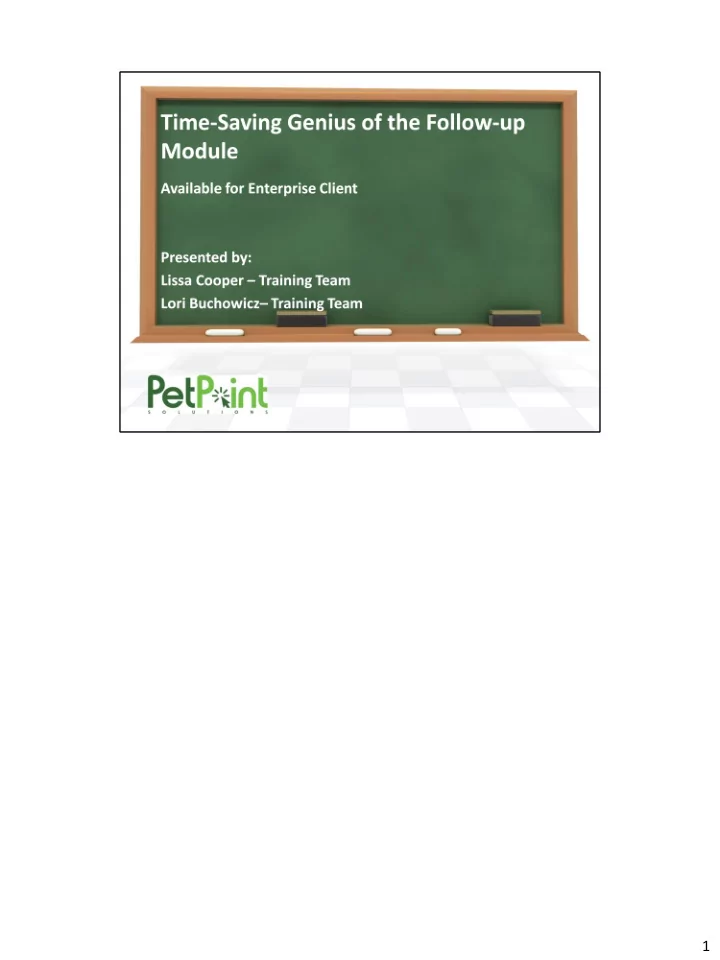
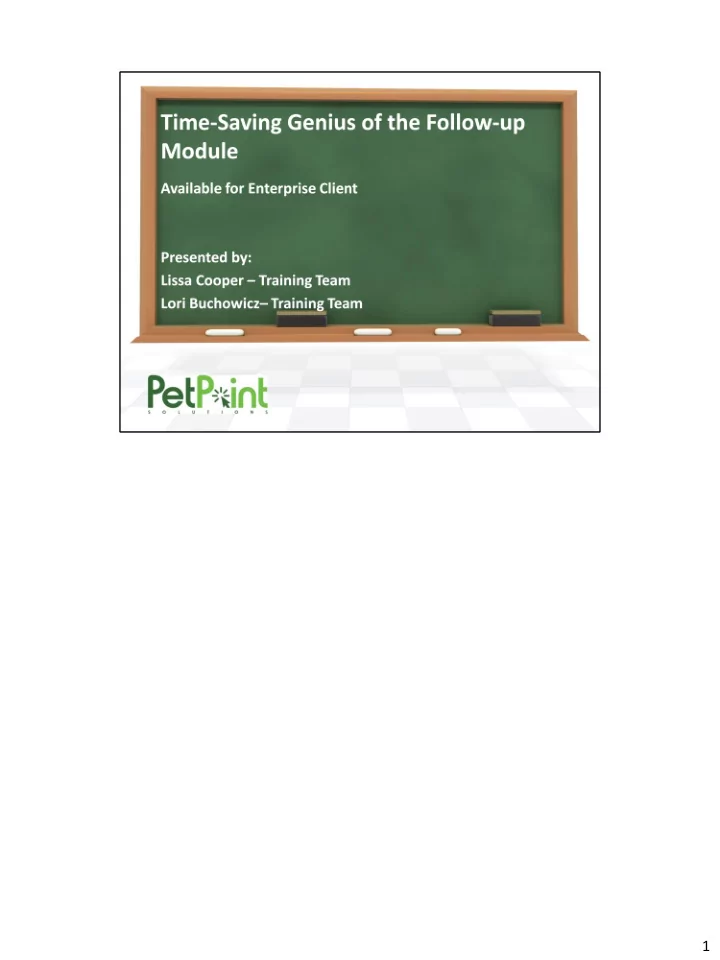
1
2
How many of you create a to do list to help you accomplish your goals. Did you know that you can create to do lists in PetPoint? 3
Using Follow up is like checking off and completing your to do list. We will use follow up to change the status of scheduled/pending activities to completed. 4
Use medical module to show how to mark items completed: For further information and videos: http://www.petpoint.com/help/edit_follow_up_medical.htm#MiniTOCBookMark3 5
Did you know that you can schedule all these other activities as well? 6
Answer – All the Above 7
All of these modules A. Intakes B. Medical C. Foster D. Behavior E. Outcome F. Care Activity Use the tabbed style format shown above. On the details tab the first line allows you to change the status. It will default to completed, but you can manually change the status to pending or scheduled. 8
9
10
11
Please read Connie’s Weekly: 101 Great Shelter Ideas: http://www.petpoint.com/newsletters/Connies%20Weekly%20Newsletter%20August %2030.pdf 12
13
Does anyone know why Stage & Location is greyed out? Because the intake is scheduled and the animals are not currently in your care. When you complete the intake you will be able to add the stage and location. Please make sure to record your Group # 14
Intake Search Video: http://www.youtube.com/watch?v=zI2Nq9IC1Vw&feature=player_embedded For more information: http://www.petpoint.com/help/intake_search.htm All intake reports with have the Intake Status as an option. 15
PetPoint Follow Up modules allow for quick, mass completion of items or operations. This Advanced Intake/Outcome Follow Up screens will allow Enterprise users to mass complete Pending and Scheduled Intakes. There is no administrative setup required to use the Follow Up Module. The Follow Up module can be found under the Edit menu in PetPoint (Edit > Follow Up). 16
Select the Intake tab first. Then the Search filter will allow you to search for specific intake type. Leaving everything else as is will bring up those intakes that are scheduled for today. Leaving the Include past due records will bring up those intakes that are overdue. 17
Video Demonstration: http://www.youtube.com/watch?v=iwQbSd2I4oU&feature=player_embedded Status Date time – if left blank will complete the intake for the date/time scheduled All fields were already filled in when creating the intake. The only fields that needs to be filled in now are stage/location Demonstrate using the find button – enterprise only Using the Follow Up module For general instructions on using the Follow Up module, please see Edit > Follow Up. There is one important change: before searching, users will need to select the specific Follow Up module from the list of tabs (Medical is the default) below the Seach/Filter area: For non-Enterprise users, these additional tabs will be inactive. Intake Follow Up Intake Follow Up allows users to complete Pending or Scheduled intakes and to update/modify fields in the following categories: Status Details : Status, Status Date/Time, Record Owner Intake Details : Intake Type, Intake SubType, Born in Care (checkbox), DOA (checkbox), Asilomar Status, Emancipation Date, Case ID, Jurisdiction, Zip, State, City, City Alias, Location Found Stage & Location Express : Stage, Review Date, Location, Sub Location Animal Holds : Hold Reason, Review Date, Comments You need to enter/change only the specific fields you want to mass-update. Follow Up mass- updates only the data fields that have new or modified data, not fields that have been left blank 18
Search for Intake Record – Intake type is required Select animals to be completed. Click on Apply Selection Change Status to Completed Status Date time – if left blank will complete the intake for the date/time scheduled All fields were already filled in when creating the intake. The only fields that needs to be filled in now are stage/location Submit Intake 19
Complete Intakes using the follow up module – the group you scheduled the intake for. Please Schedule your group for an outcome adoption in the PetPoint Enterprise Database USAC04 We will use it later to complete outcomes using follow up. 20
Follow Up for Foster provides mass update functionality to Enterprise clients for Foster Operation records, so shelters will be able to select multiple Pending/Scheduled Foster Records and: Change their Start Status from Pending/Scheduled to Completed or Cancelled. Change the Start/End Status Date/Time fields without changing the Statuses. Update specific fields within the Start & End Details. 21
You can now use the group that you created (intake – follow up) and schedule them for Foster. In order to use foster follow up a foster parent will need to be assigned. 22
From the top section of the Edit: Follow Up screen, users can filter foster records for follow up by the following options: Status: choices are Foster Start or Foster End, one must be chosen to populate Foster Follow Up Grid and display Foster Details section/subsections. Foster Parent: list of all Person records with Foster Parent Association plus “ --All-- ” and “NO Foster Parent Assigned”. Start Reason: only shown if Status = Foster Start and lists all Foster Start Reasons plus default of “ --All-- ”. Start/End Site: shown only in multi- site databases and displays all Sites in the database plus default of “ --All-- ”. Filters Foster Records based on Foster Start Site or Foster End Site. Foster Reports: See which Foster Parents are Available In the previous version of PetPoint, the Foster: Available report provided information on all persons with an active Foster Association from the person screen, and a count of how many animals those foster parents have. In PetPoint 4.0, user Foster Person Express, group by first name or last name as appropriate. Click “detail” if you want the information on how to contact that person. Alternately, if you want more filtering choices, like whether or not someone has foster animals, a history of their foster animals, or memos, use Foster Person Detail. Foster Reports Run Foster by Outcome Reports The previous “Foster By Outcome” Report information can be achieved by using Foster Animal Details report, choosing the outco me type and subtype as appropriate. You can now also run this same report By Intake, which is new functionality as part of PetPoint 4.0. Foster Reports: See Animals Currently in Foster Previously called “Foster Current,” the easiest way to get this information is to run the Foster Animal Express report. The “ Bas ed On” choice should be “foster Inventory date,” and the based on From/To is defaulted to today. You can now also run this same report for animals that went to foster during a certain time period, or based on a specific type, species, breed or age group. Foster Reports: Run a Crosstab of Foster History Previously called “Foster History Age Species Crosstab,” this information can now be obtained from the Foster Animal Crosstab report. Foster Reports: Report on Foster Animals that were Returned Previously called “Foster History Return Age Species Crosstab,” this information can now be found in the Foster Animal Crosst ab report. Choose Based On as Foster End Status + Status Date, and choose status = Foster End Status. Then enter the date ranges that you are looking for that animals would have been “returned.” You can now create this Crosstab based on any status or intake/outcome criteria you need. Foster Reports: See Foster History on a given day Previously called “Foster Inventory Report,” the easiest way to get this information is to run the Foster Animal Express OR A nimal Detail report. The “Based On” choice should be “foster Inventory date,” and the based on From/To is defaulted to today, but can be changed t o any date that you are looking for in history. Foster Reports: Compare Foster Animals with Outcomes Previously called Foster “Outcome Age Species Crosstab,” this information can now be found using the Foster Animal Crosstab r eport. You can now also run this same report based on intakes, as needed. Foster Reports: See which Animals are "Pending" Foster Previously called “Foster Pending,” this report provided a list of animals that had been assigned a foster parent, but not be en picked up yet. This information can be found in report form by using the Foster Animal Express or Detail reports, where the foster start status = “Scheduled” or “Pending,” depending on what information you are looking for and how your organization is using the status fields. You can al so obtain this information from the application through the Foster screen, searching for animals that are in the scheduled or pending statuses. 23
Video Demonstration: http://www.youtube.com/watch?v=PJR3Kcl_0dU&feature=player_embedded 24
Recommend
More recommend