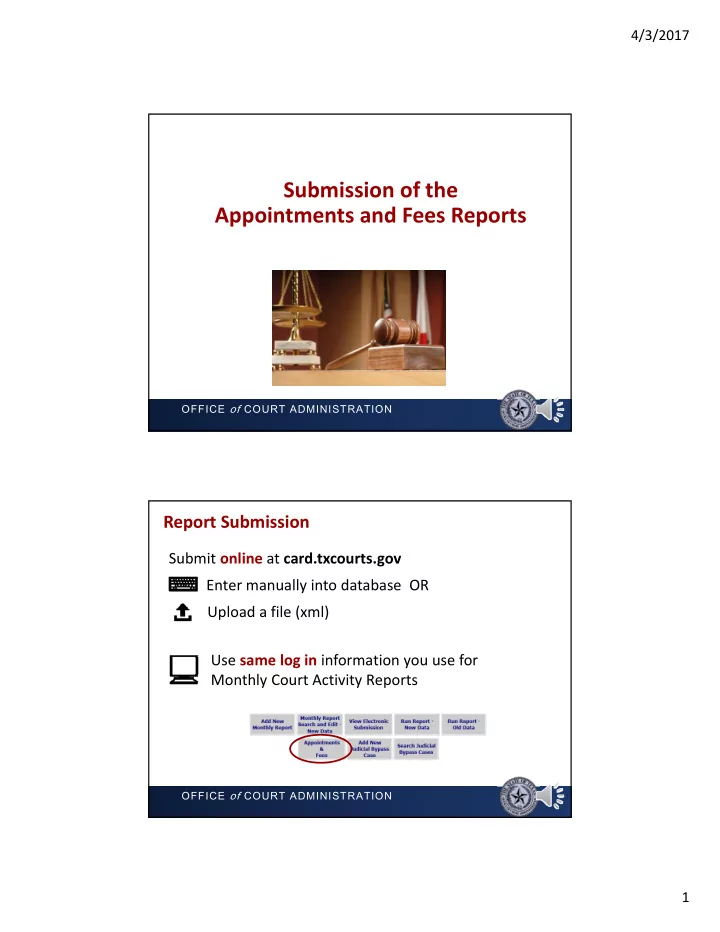
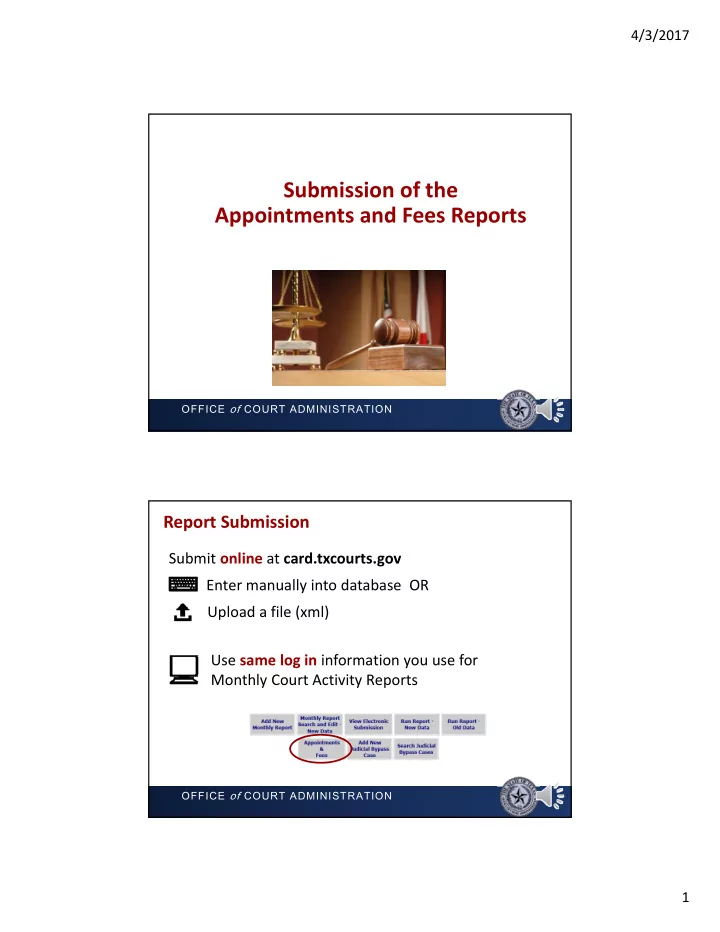
4/3/2017 Submission of the Appointments and Fees Reports OFFICE of COURT ADMINISTRATION Report Submission Submit online at card.txcourts.gov Enter manually into database OR Upload a file (xml) Use same log in information you use for Monthly Court Activity Reports OFFICE of COURT ADMINISTRATION 1
4/3/2017 To Enter a Report Manually OR OFFICE of COURT ADMINISTRATION Reporting an Appointment or Fee OFFICE of COURT ADMINISTRATION 2
4/3/2017 Reporting “No Activity” Check the box OFFICE of COURT ADMINISTRATION Manual Entry Results Failure Success An asterisk (*) to the right of a field indicates where a correction needs to be made 3
4/3/2017 To Upload an XML File Your vendor/IT staff need to create program to generate XML file from case management system For information on XML instructions, send email to JudInfo@txcourts.gov OFFICE of COURT ADMINISTRATION To Upload an XML File 1 2 4
4/3/2017 XML Upload Results Failure Success OFFICE of COURT ADMINISTRATION Editing, Copying and Deleting Records First, search by using one of the following options at the top of the reporting screen: Court Date Date Range Sort by OFFICE of COURT ADMINISTRATION 5
4/3/2017 Editing Records To edit, select the Pencil icon next to the desired record to open it Edit the selected record, then press Save OFFICE of COURT ADMINISTRATION Copying Records To save time, if a record is similar to one already entered, select the Copy icon next to that record to open it Make any changes to the newly duplicated record, then press Save OFFICE of COURT ADMINISTRATION 6
4/3/2017 Deleting Records Before you delete a record, you may view it by clicking on the Copy icon or If you need to the Pencil icon delete a large number of records, Once you have identified the record you contact wish to delete, select the Delete icon Judicial Information next to the desired report staff OFFICE of COURT ADMINISTRATION Submitting Corrected XML Reports Newly uploaded XML files DO NOT overwrite or correct reports previously submitted To correct reports: Add new records manually Correct each record manually, or Delete all records previously submitted for the time period in question then upload a new XML file OFFICE of COURT ADMINISTRATION 7
4/3/2017 Appointments and Fees Reports Received http://www.txcourts.gov/statistics/appointments ‐ fees/ Website updated once a month OFFICE of COURT ADMINISTRATION Run Report for Most Current Data Log in to Appointments and Fees database Report Content Select Reports Approved Fee Everything reported into Details database Court Appointments Number appointments by Summary county & court level Court Fees Total fees by county & Summary court level Missing Activity Reports received/missing Reports List of No Activity reports No Activity submitted for a court http://www.txcourts.gov/media/1435805/district ‐ and ‐ county ‐ online ‐ reporting ‐ appts ‐ fees.pdf OFFICE of COURT ADMINISTRATION 8
4/3/2017 Additional Information, Answers to Questions Report submission instructions Judicial Information Section Still have JudInfo@txcourts.gov (512) 463 ‐ 1625 OFFICE of COURT ADMINISTRATION 9
Recommend
More recommend