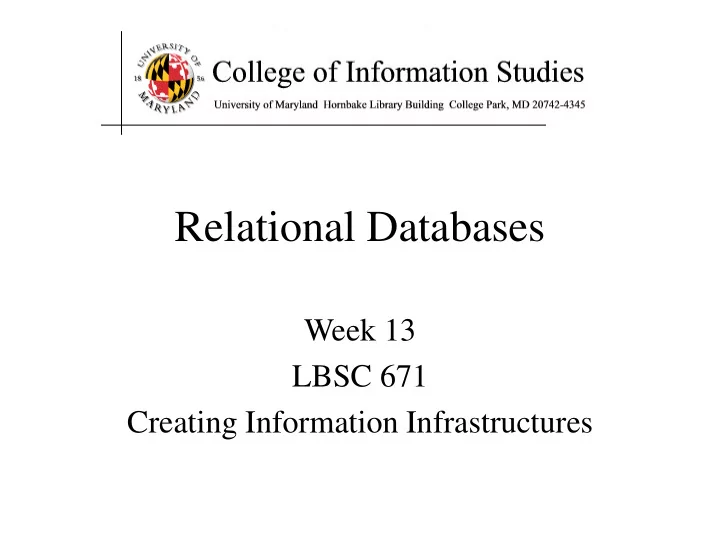
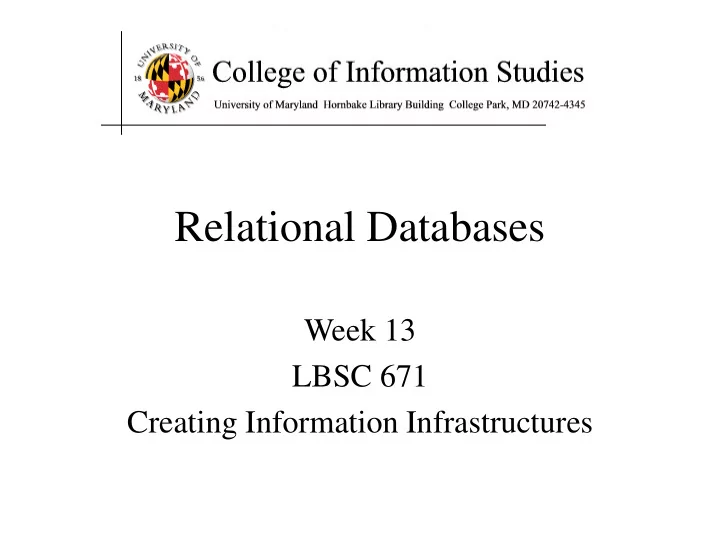
Relational Databases Week 13 LBSC 671 Creating Information Infrastructures
Databases • Database – Collection of data, organized to support access – Models some aspects of reality • DataBase Management System (DBMS) – Software to create and access databases • Relational Algebra – Special-purpose programming language
Structured Information • Field An “atomic” unit of data – number, string, true/false, … • Record A collection of related fields • Table A collection of related records – Each record is one row in the table – Each field is one column in the table • Primary Key The field that identifies a record – Values of a primary key must be unique • Database A collection of tables
A Simple Example primary key
Registrar Example • Which students are in which courses? • What do we need to know about the students? – first name, last name, email, department • What do we need to know about the courses? – course ID, description, enrolled students, grades
A “Flat File” Solution Student ID Last Name First Name Department IDDepartmentCourse ID Course description Grades email 1 Arrows John EE EE lbsc690 Information Technology 90 jarrows@wam 1 Arrows John EE Elec Engin ee750 Communication 95 ja_2002@yahoo 2 Peters Kathy HIST HIST lbsc690 Informatino Technology 95 kpeters2@wam 2 Peters Kathy HIST history hist405 American History 80 kpeters2@wma 3 Smith Chris HIST history hist405 American History 90 smith2002@glue 4 Smith John CLIS Info Sci lbsc690 Information Technology 98 js03@wam Discussion Topic Why is this a bad approach?
Goals of “Normalization” • Save space – Save each fact only once • More rapid updates – Every fact only needs to be updated once • More rapid search – Finding something once is good enough • Avoid inconsistency – Changing data once changes it everywhere
Relational Algebra • Tables represent “relations” – Course, course description – Name, email address, department • Named fields represent “attributes” • Each row in the table is called a “tuple” – The order of the rows is not important • Queries specify desired conditions – The DBMS then finds data that satisfies them
A Normalized Relational Database Student Table Student ID Last Name First Name Department ID email 1 Arrows John EE jarrows@wam 2 Peters Kathy HIST kpeters2@wam 3 Smith Chris HIST smith2002@glue 4 Smith John CLIS js03@wam Department Table Course Table Department ID Department Course ID Course Description EE Electronic Engineering lbsc690 Information Technology HIST History ee750 Communication CLIS Information Stuides hist405 American History Enrollment Table Student ID Course ID Grades 1 lbsc690 90 1 ee750 95 2 lbsc690 95 2 hist405 80 3 hist405 90 4 lbsc690 98
Approaches to Normalization • For simple problems (like the homework) – Start with “binary relationships” • Pairs of fields that are related – Group together wherever possible – Add keys where necessary • For more complicated problems – Entity relationship modeling (LBSC 670)
Example of Join Student Table Department Table Student ID Last Name First Name Department ID email Department ID Department 1 Arrows John EE jarrows@wam EE Electronic Engineering 2 Peters Kathy HIST kpeters2@wam HIST History 3 Smith Chris HIST smith2002@glue CLIS Information Stuides 4 Smith John CLIS js03@wam “Joined” Table Student ID Last Name First Name Department IDDepartment email 1 Arrows John EE Electronic Engineering jarrows@wam 2 Peters Kathy HIST History kpeters2@wam 3 Smith Chris HIST History smith2002@glue 4 Smith John CLIS Information Stuides js03@wam
Problems with Join • Data modeling for join is complex – Useful to start with E-R modeling • Join are expensive to compute – Both in time and storage space • But it is joins that make databases relational – Projection and restriction also used in flat files
Some Lingo • “Primary Key” uniquely identifies a record – e.g. student ID in the student table • “Compound” primary key – Synthesize a primary key with a combination of fields – e.g., Student ID + Course ID in the enrollment table • “Foreign Key” is primary key in the other table – Note: it need not be unique in this table
Project New Table Student ID Last Name First Name Department IDDepartment email 1 Arrows John EE Electronic Engineering jarrows@wam 2 Peters Kathy HIST History kpeters2@wam 3 Smith Chris HIST History smith2002@glue 4 Smith John CLIS Information Stuides js03@wam SELECT Student ID, Department Student ID Department 1 Electronic Engineering 2 History 3 History 4 Information Stuides
Restrict New Table Student ID Last Name First Name Department IDDepartment email 1 Arrows John EE Electronic Engineering jarrows@wam 2 Peters Kathy HIST History kpeters2@wam 3 Smith Chris HIST History smith2002@glue 4 Smith John CLIS Information Stuides js03@wam WHERE Department ID = “HIST” Student ID Last Name First Name Department IDDepartment email 2 Peters Kathy HIST History kpeters2@wam 3 Smith Chris HIST History smith2002@glue
The SELECT Command • Project chooses columns – Based on their label • Restrict chooses rows – Based on their contents • e.g. department ID = “HIST” • These can be specified together – SELECT Student ID, Dept WHERE Dept = “History”
Restrict Operators • Each SELECT contains a single WHERE • Numeric comparison <, >, =, <>, … • e.g., grade<80 • Boolean operations – e.g., Name = “John” AND Dept <> “HIST”
Using Microsoft Access • Create a database called M:\rides.mdb – File->New->Blank Database • Specify the fields (columns) – “Create a Table in Design View” • Fill in the records (rows) – Double-click on the icon for the table
Creating Fields • Enter field name – Must be unique, but only within the same table • Select field type from a menu – Use date/time for times – Use text for phone numbers • Designate primary key (right mouse button) • Save the table – That’s when you get to assign a table name
Entering Data • Open the table – Double-click on the icon • Enter new data in the bottom row – A new (blank) bottom row will appear • Close the table – No need to “save” – data is stored automatically
Building Queries • Copy ride.mdb to your M:\ drive • “Create Query in Design View” – In “Queries” • Choose two tables, Flight and Company • Pick each field you need using the menus – Unclick “show” to not project – Enter a criterion to “restrict” • Save, exit, and reselect to run the query
Some Details About Access • Joins are automatic if field names are same – Otherwise, drag a line between the fields • Sort order is easy to specify – Use the menu • Queries form the basis for reports – Reports give good control over layout – Use the report wizard - the formats are complex • Forms manage input better than raw tables – Invalid data can be identified when input – Graphics can be incorporated
Entity-Relationship Diagrams • Graphical visualization of the data model • Entities are captured in boxes • Relationships are captured using arrows
Registrar ER Diagram Student Student ID Enrollment Student First name has Course Last name Grade Department E-mail … … associated with has Course Department Course ID Department ID Course Name Department Name … …
Getting Started with E-R Modeling • What questions must you answer? • What data is needed to generate the answers? – Entities • Attributes of those entities – Relationships • Nature of those relationships • How will the user interact with the system? – Relating the question to the available data – Expressing the answer in a useful form
Components of E-R Diagrams • Entities – Types • Subtypes (disjoint / overlapping) – Attributes • Mandatory / optional – Identifier • Relationships – Cardinality – Existence – Degree
Types of Relationships 1-to-Many 1-to-1 Many-to-Many
Project Team E-R Example manage-role 1 M 1 student team member-of 1 M human creates implement-role 1 M 1 client project needs d php-project ajax-project
Making Tables from E-R Diagrams • Pick a primary key for each entity • Build the tables – One per entity – Plus one per M:M relationship – Choose terse but memorable table and field names • Check for parsimonious representation – Relational “normalization” – Redundant storage of computable values • Implement using a DBMS
Normalized Table Structure • Persons: id, fname, lname, userid, password • Contacts: id, ctype, cstring • Ctlabels: ctype, string • Students: id, team, mrole • Iroles: id, irole • Rlabels: role, string • Projects: team, client, pstring
Recommend
More recommend