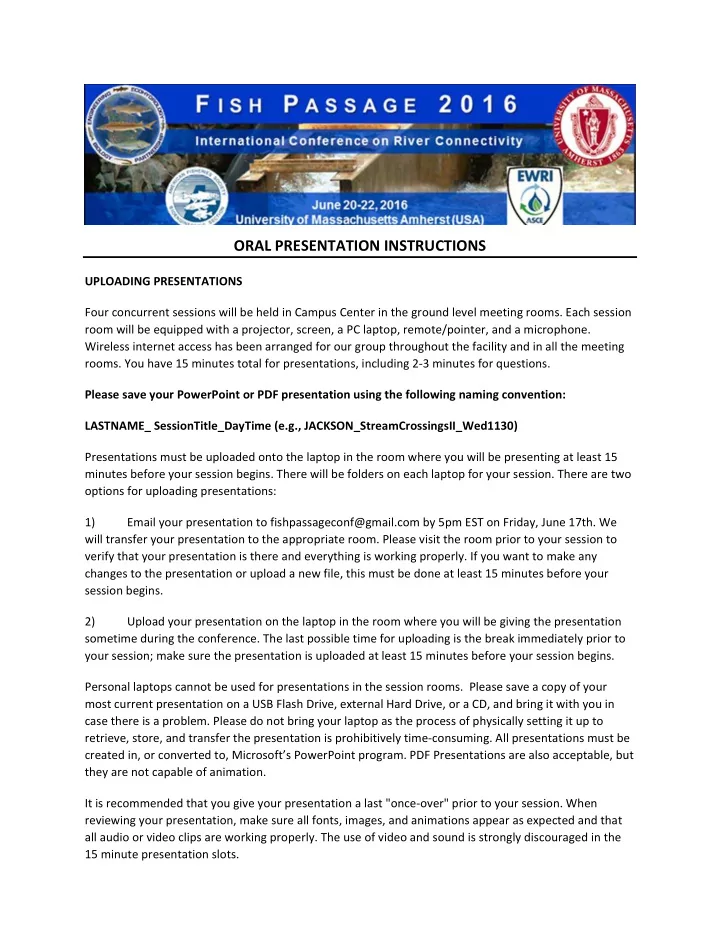
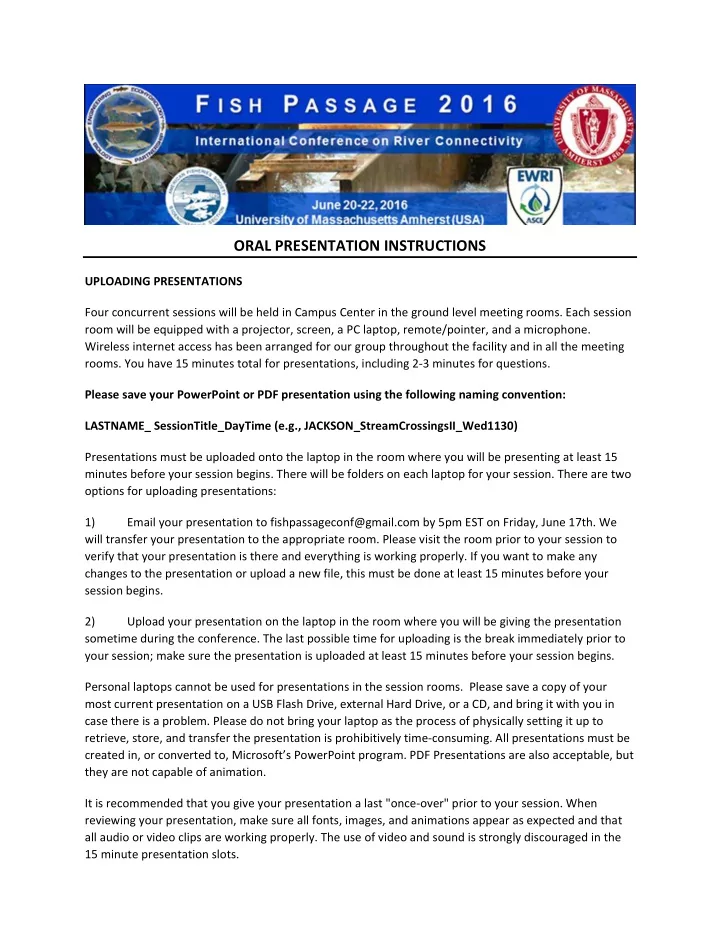
ORAL PRESENTATION INSTRUCTIONS UPLOADING PRESENTATIONS Four concurrent sessions will be held in Campus Center in the ground level meeting rooms. Each session room will be equipped with a projector, screen, a PC laptop, remote/pointer, and a microphone. Wireless internet access has been arranged for our group throughout the facility and in all the meeting rooms. You have 15 minutes total for presentations, including 2-3 minutes for questions. Please save your PowerPoint or PDF presentation using the following naming convention: LASTNAME_ SessionTitle_DayTime (e.g., JACKSON_StreamCrossingsII_Wed1130) Presentations must be uploaded onto the laptop in the room where you will be presenting at least 15 minutes before your session begins. There will be folders on each laptop for your session. There are two options for uploading presentations: 1) Email your presentation to fishpassageconf@gmail.com by 5pm EST on Friday, June 17th. We will transfer your presentation to the appropriate room. Please visit the room prior to your session to verify that your presentation is there and everything is working properly. If you want to make any changes to the presentation or upload a new file, this must be done at least 15 minutes before your session begins. 2) Upload your presentation on the laptop in the room where you will be giving the presentation sometime during the conference. The last possible time for uploading is the break immediately prior to your session; make sure the presentation is uploaded at least 15 minutes before your session begins. Personal laptops cannot be used for presentations in the session rooms. Please save a copy of your most current presentation on a USB Flash Drive, external Hard Drive, or a CD, and bring it with you in case there is a problem. Please do not bring your laptop as the process of physically setting it up to retrieve, store, and transfer the presentation is prohibitively time-consuming. All presentations must be created in, or converted to, Microsoft’s PowerPoint program. PDF Presentations are also acceptable, but they are not capable of animation. It is recommended that you give your presentation a last "once-over" prior to your session. When reviewing your presentation, make sure all fonts, images, and animations appear as expected and that all audio or video clips are working properly. The use of video and sound is strongly discouraged in the 15 minute presentation slots.
CREATING YOUR PRESENTATION The computers in the session rooms will be Windows 10 based PCs with Microsoft Office 2013, including PowerPoint. Verification of proper performance is essential, particularly if video and animation are included in the presentation. Arial and Helvetica are recommended for clarity and compatibility. Confirm a font size of AT LEAST 24 points for body text and 36-40 points for headings. Avoid using red or green. Confirm that the maximum number of lines in text slides is no more than 6 or 7. Internet access will be available during your presentation, however it is best to download any files containing videos and sound to your presentation folder rather than rely on internet links for those components, to assure trouble-free access and smooth streaming. The use of video and sound are strongly discouraged in the 15 minute presentation slots. For Macintosh users, please make sure that all inserted pictures are either JPEG or PNG file-types. Quicktime (.mov) files are also an accepted video format. Presenters using Macintosh’s Keynote program should read http://support.apple.com/kb/PH6262?viewlocale=en_US&locale=en_US for directions on converting their presentation to PowerPoint. This conversion should be completed prior to uploading the presentation. The recommended video format for Windows-based presentations is Windows Media (.wmv). For more detailed information regarding adding videos to your presentation please read http:/office.microsoft.com/en-us/powerpoint/HA012303111033.aspx. PowerPoint embeds image files directly into the file when you save them, while video files are not embedded. Only a link is made to the video file. Copy the video clips you want to insert into the same folder as the PowerPoint file. This will eliminate the problem of PowerPoint losing the link to the file. There is a trade-off between high quality videos and large files. Use short video segments when needed, and try to keep the file size to less than 20 Mb.
POSTER PRESENTATION INSTRUCTIONS POSTER GUIDELINES Posters will be mounted on poster boards located in the back of the large meeting room and one side room on the lower level of the Campus Center. Posters must be no larger than 48 inches (121 cm) high by 72 inches (182 cm) wide . Posters will adhere to the boards using push pins that will be provided. POSTER SESSION TIME The dedicated Poster Session will take place on Tuesday, June 21st from 5:30 to 7:00 pm during the pre- banquet reception in the large meeting room. Posters can be set up on Monday, June 20th during breaks between sessions. To optimize viewing and interaction opportunities we encourage presenters to leave their posters in place until Wednesday when they need to be removed by 1 pm.
Recommend
More recommend