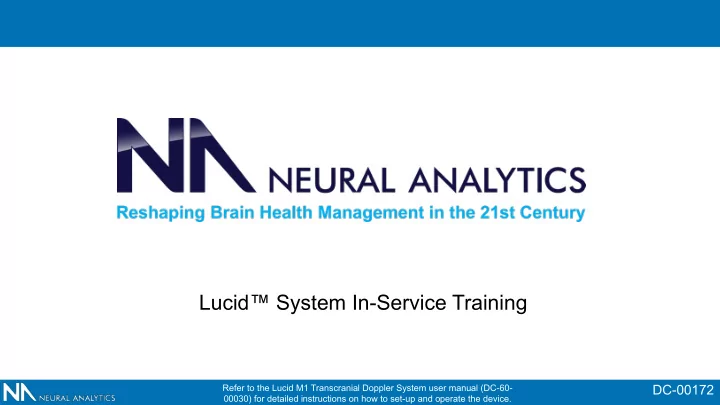
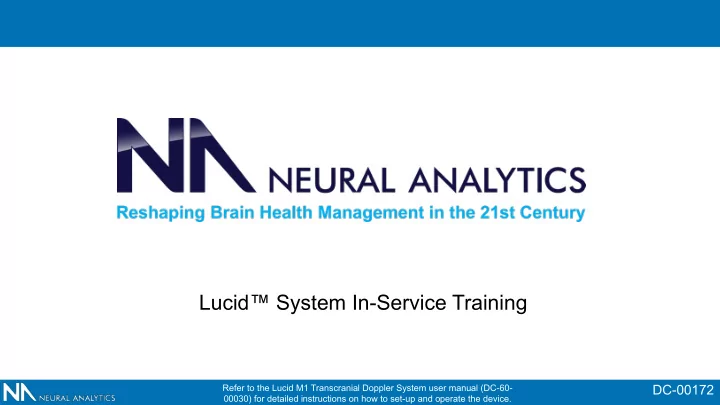
Lucid™ System In-Service Training DC-00172 Refer to the Lucid M1 Transcranial Doppler System user manual (DC-60- 00030) for detailed instructions on how to set-up and operate the device.
Indications for Use The Lucid M1 System is a medical ultrasound system intended for use as an adjunct to the standard clinical practices for measuring and displaying cerebral blood flow velocity within the major conducting arteries and veins of the head and neck. Additionally, the Lucid M1 System measures the occurrence of transient emboli signals within the blood stream. The device is not intended to replace other means of evaluating vital patient physiological processes, is not intended to be used in fetal applications, and is not intended to be used inside the sterile field. Refer to the Lucid M1 Transcranial Doppler System user manual (DC-60- 00030) for detailed instructions on how to set-up and operate the device.
Hardware Set Up 1. Unfold the kickstand. Position in a comfortable viewing position. 2. Connect the DC power cord between the Lucid M1 System (“System”) console and the AC adapter 3. Connect the AC cordset to the AC adapter and a standard AC power outlet. 4. Plug the transducer connector/s into the Power Plug Transducer Plugs front panel. 5. Plug in the remote control, keyboard or mouse if desired. Remote Plug 6. Turn on the System 7. Press the power button on the left side of Power Button the system. USB Ports Refer to the Lucid M1 Transcranial Doppler System user manual (DC-60- 00030) for detailed instructions on how to set-up and operate the device.
System Set Up System Setup 1. At the login screen, enter username and password • When this is the first time the device is used, enter the default username and password (without the quotes) i. default username: “admin” ii. default password: “password” • The user will be asked to change the password Refer to the Lucid M1 Transcranial Doppler System user manual (DC-60- 00030) for detailed instructions on how to set-up and operate the device.
Start the Patient Exam 1. Login by entering username and password 2. Select Run 3. Make sure a probe is plugged into the system prior to starting an exam. 4. Choose an exam by selecting the appropriate button The System will display the exam screen with the pre-defined settings for the test procedure selected The pre-defined settings are set for convenience; the user is strongly encouraged to thoroughly review the settings and make the appropriate adjustments for safe and effective measurements. Refer to the Lucid M1 Transcranial Doppler System user manual (DC-60- 00030) for detailed instructions on how to set-up and operate the device.
Performing an Exam 1. Adjust Power to desired level. 2. Adjust depth into the desired vessel. 3. Adjust sample volume for the desired vessel. 4. Adjust gain to desired level. 5. Adjust scale for the desired vessel. 6. Adjust baseline for the desired vessel. Next, position the transducer and optimize blood flow velocity in the Spectrogram Screen and M-mode. Adjust the depth for the desired signal. Refer to the Lucid M1 Transcranial Doppler System user manual (DC-60- 00030) for detailed instructions on how to set-up and operate the device.
Performing an Exam Power The Power controls sets the acoustic power. The power is adjustable from 0 to 100% in increments of 1, 2, 5, 10, 20, 30, 40, 50, 60, 70, 80, 90, 100%. Adjust the acoustic power to the minimal setting that allows effective measurement. Pressing the Up arrow increments power. Pressing the Down arrow decrements power. Refer to the Lucid M1 Transcranial Doppler System user manual (DC-60- 00030) for detailed instructions on how to set-up and operate the device.
Performing an Exam Depth The Depth setting adjusts the depth (in mm) at which the velocity spectrogram is produced within a specific vessel. Pressing the Up arrow increments the depth setting. (the measurement is deeper with reference to the transducer) Pressing the Down arrow decrements the depth setting (the measurement is shallower with reference to the transducer) Refer to the Lucid M1 Transcranial Doppler System user manual (DC-60- 00030) for detailed instructions on how to set-up and operate the device.
Performing an Exam Sample Volume The Sample Volume adjusts the volume of space centered at the Depth setting where the Spectrogram is produced. Pressing the Up arrow increments the sample volume setting. (the measurement volume is larger) Pressing the Down arrow decrements the sample volume setting (the measurement volume is smaller) Refer to the Lucid M1 Transcranial Doppler System user manual (DC-60- 00030) for detailed instructions on how to set-up and operate the device.
Performing an Exam Display Controls Velocity Scale and Baseline The Velocity Scale is used to adjust the vertical axis of the Spectrogram display and can be used to capture the full velocity envelope and spectrum on the display. The Baseline adjustment is used to adjust the 0 cm/s line on the vertical axis. Pressing the Up arrow increases the Velocity Scale setting allowing higher velocities to be displayed on the scale. Pressing the Down arrow decreases the Velocity Scale setting allowing smaller velocity signals to be magnified. Refer to the Lucid M1 Transcranial Doppler System user manual (DC-60- 00030) for detailed instructions on how to set-up and operate the device.
Performing an Exam Sweep Speed The Sweep Speed is used to adjust the horizontal axis of the Spectrogram and M- mode display and can be used to capture the desired Spectrogram waveforms. Refer to the Lucid M1 Transcranial Doppler System user manual (DC-60- 00030) for detailed instructions on how to set-up and operate the device.
Performing an Exam Gain The Gain control adjusts the intensity of the Spectrogram display. Pressing the Up arrow increases the intensity of the display. Signals that are faint will increase in brightness and be more visible. Pressing the Down arrow decreases the intensity of the display. Signals that are faint will decrease in brightness and be less visible. Refer to the Lucid M1 Transcranial Doppler System user manual (DC-60- 00030) for detailed instructions on how to set-up and operate the device.
Performing an Exam PRF -3dB Frequency Cutoff Step Size Filter Range 5Khz, 6.25Khz, 8Khz 25 to 600 Hz 25Hz 10Khz, 12.5Khz 100 to 2400 Hz 100Hz The Filter controls adjusts the low pass filter frequency. For signals that have low frequency noise, the filter can be adjusted to screen out that noise. Pressing the Up arrow increases the filter frequency Pressing the Down arrow decreases the filter frequency. Refer to the Lucid M1 Transcranial Doppler System user manual (DC-60- 00030) for detailed instructions on how to set-up and operate the device.
Performing an Exam Vessel Selection The Vessel control allows the labeling of the snapshot with a vessel name The Vessel control lists the vessels and the depths for each vessel for a Complete Study. For any Monitoring Study, only the vessel name is displayed. The vessel name indicates the side of the head. Press the Up/Down arrows to increment up or down the list of vessels. Refer to the Lucid M1 Transcranial Doppler System user manual (DC-60- 00030) for detailed instructions on how to set-up and operate the device.
Performing an Exam When the Record control is toggled ON, the Record Spectrogram and M-mode display are recorded The Record control toggles the under the Patient Exam. The Snapshot feature is record feature ON / OFF. enabled. When the Record control is toggled OFF, the recording stops. Refer to the Lucid M1 Transcranial Doppler System user manual (DC-60- 00030) for detailed instructions on how to set-up and operate the device.
Performing an Exam Taking Snapshots 1. A Snapshot captures the Spectrogram, M-mode, control settings and measurements as well as a video of the previous sweep. 2. Perform a Snapshot by pressing the Snapshot button when the desired signal is in view in the Spectrogram. Refer to the Lucid M1 Transcranial Doppler System user manual (DC-60- 00030) for detailed instructions on how to set-up and operate the device.
Performing an Exam M-Mode Display The M-Mode display shows the direction and intensity of the blood flow velocity in a given depth range. Red indicates blood flow in the direction of the insonating transducer. Blue indicates blood flow velocity away from the insonating transducer. Brighter colors indicate greater intensity of the signal. The sample depth is displayed as a bar on the M-Mode graph. Refer to the Lucid M1 Transcranial Doppler System user manual (DC-60- 00030) for detailed instructions on how to set-up and operate the device.
Performing an Exam Spectrogram Display The Spectrogram display shows the Doppler spectral waveform of the blood flow velocity at the sampled depth. The Doppler gain can be adjusted by pressing the Gain button and adjusting the value. The gain adjusts the Doppler Spectrogram color scale. The Spectrogram gain does not adjust the ultrasound power or receiver gain. Refer to the Lucid M1 Transcranial Doppler System user manual (DC-60- 00030) for detailed instructions on how to set-up and operate the device.
Recommend
More recommend