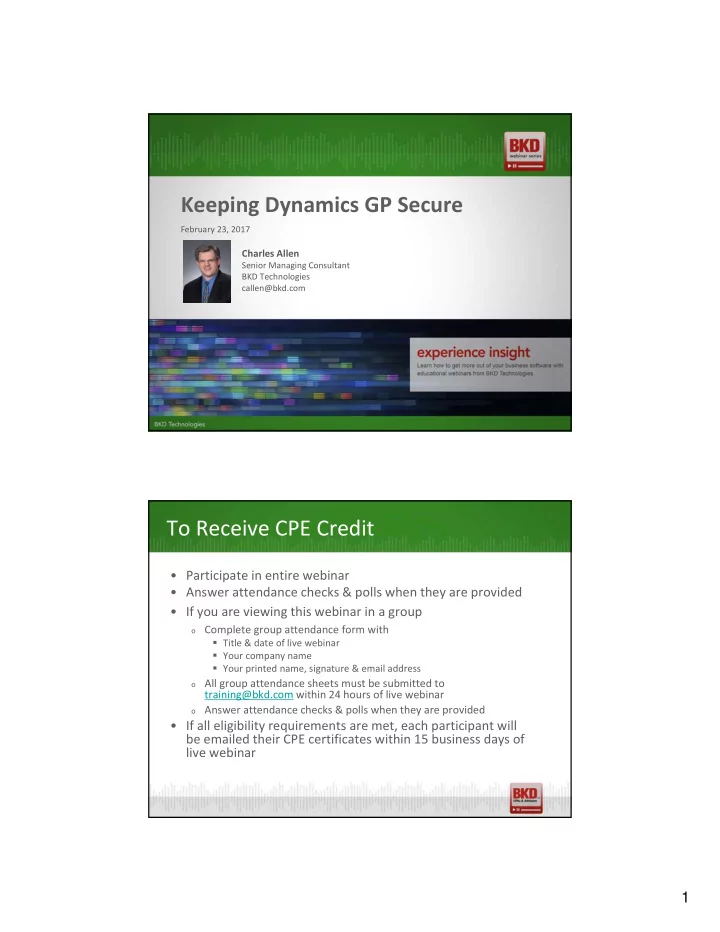
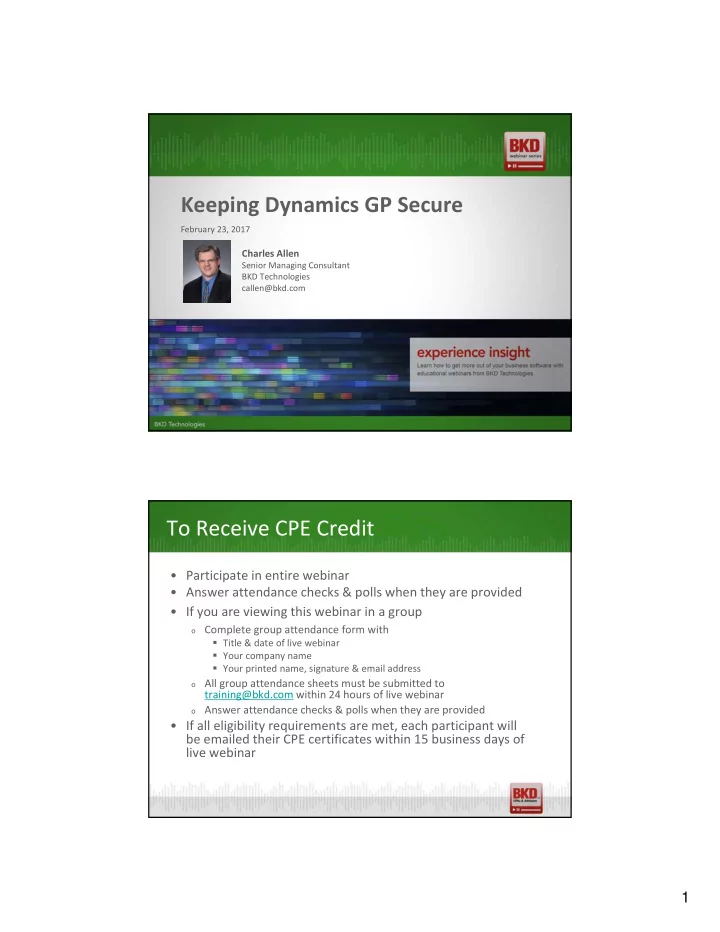
Keeping Dynamics GP Secure February 23, 2017 Charles Allen Senior Managing Consultant BKD Technologies callen@bkd.com To Receive CPE Credit • Participate in entire webinar • Answer attendance checks & polls when they are provided • If you are viewing this webinar in a group o Complete group attendance form with Title & date of live webinar Your company name Your printed name, signature & email address o All group attendance sheets must be submitted to training@bkd.com within 24 hours of live webinar o Answer attendance checks & polls when they are provided • If all eligibility requirements are met, each participant will be emailed their CPE certificates within 15 business days of live webinar 1
Introduction Charles Allen • Senior managing consultant More than 27 years of experience • • Microsoft MVP Agenda • Introduction • Getting Started • Security Roles & Tasks • User Classes • Account Level Security • Field Level Security • Activity Tracking • Auditing Tables Using SQL Server • Q&A 2
Getting Started Getting Started • Create a system password (Administration area page >> Setup >> System >> System Password) – this password protects the System Setup options • GP passwords are encrypted – they only work in GP & Management Reporter • GP passwords can be set to obey password complexity & expiration rules (Administration area page >> Setup >> System >> User) 3
Security Roles & Tasks Security Roles & Tasks 4
Security Roles • Security Roles o Collections of Security Tasks o Assigned to users o More than one role can be assigned to users o Can be edited to include more or less Security Tasks o New roles can be created to fit your needs o At least 93 roles come with GP for U.S. companies Security Tasks • Security Tasks o Collections of specific GP objects (Windows, Reports, SmartList objects, Posting Permissions, Files & Other) o Assigned to Security Roles o Task can be assigned to multiple roles o Can be edited to include more or less objects o New tasks can be created to fit your needs o At least 601 tasks come with GP for U.S. companies 5
Security Task Setup • Security Task Setup o Controls which functions in GP a task includes o Use the Print button to get a report of what a task includes o Click on a specific item in the Operations area & click Print Operation Access to see what users can use this item Where? • Can be found by going to Security Task Setup • Found by series & type of object Windows Microsoft Dynamics GP Import Reports Document Access Files Letters Custom Reports Navigation Lists Series Posting Permissions Service Enabled Procedures Customization Tools SQL Objects 6
POWERUSER • Users who are assigned to POWERUSER role can grant & change security • Assign Admin_System_001* role to enable a user to work with security • Go to Administration area page >> Setup >> System Alternate/Modified Forms & Reports • Can create multiple IDs • User can have a different one for each company • Control which versions of forms & reports a user sees • Important when considering modified forms & reports, Advanced Payroll, Project Accounting, Manufacturing & SmartList & ISV (third-party) applications 7
Tables to Know Table Name Usage SY09000 Task Master SY09100 Role Master SY09200 Alternate/Modified Form & Report SY10500 Role Assignment Master SY10550 DEFAULTUSER Task ID Assignment Master SY10600 Tasks Assignments Master SY10700 Operations Assignments Master SY10750 DEFAULTUSER Task Assignment User Classes 8
User Classes • Set up via Administration area page >> Setup >> System >> User Classes • Used by Field Level Security & Organizational Structures Account Level Security 9
Account Level Security • Use to control which accounts a user can access • Works in these areas o Transactions o Inquiries o GP reports o SmartLists • Does NOT work in these areas o Excel reports o SQL reports Management Reporter • Management Reporter o Works with Legacy Provider o Does not work with Data Mart 10
Field Level Security Field Level Security • Enables you to control access to fields on windows • Can be assigned to users or user classes • Multiple options for how to handle fields • Good way to prevent you from having to modify a window • You can also disable the window 11
Field Level Actions Actions You Can Take Meaning Disable Field Stops user from using the field Password Before Requires user to enter a password before entering a field Password After Requires a password after entering data in a field Warning Before Warning that the field cannot be accessed Lock Field You cannot use or access a field Password Window You must enter a password to open the window Disable Window You must enter the system password to open the window Password Form You must enter the correct password to open the form Disable Form You must enter the system password to modify the form Activity Tracking 12
Activity Tracking • Poor man’s auditing tool • Enables you to track when certain activities occur • Does not track before & after values • Must be turned on prior to tracking the activity Activity Type Activity Type Meaning Login/Logout Tracking Track who is logging in & out, successfully or not Access Tracking Who is trying to open, print & execute which windows, reports & other tools File Tracking Who is making changes to data Process Tracking What maintenance, routines & utilities are being used Posting Tracking Who is posting what type of transactions 13
Auditing Tables Using SQL Server Auditing Tables • Create triggers on tables to create records in audit tables based on insert, delete & update operations • Payroll Activity Tracker – free utility that tracks changes to employee master record data 14
Questions BKD Technologies Support Center • Microsoft Dynamics GP – 877.253.7778 GPsupport@bkd.com • Monday–Friday, 8 a.m.–5 p.m. Call Support Center toll-free 15
Stay Connected Follow dynamicsGPinsights.com us on Twitter Join us on LinkedIn At Dynamics GP Insights you can read articles, watch webinars & join View conversations videos on YouTube Continuing Professional Education (CPE) Credits BKD, LLP is registered with the National Association of State Boards of Accountancy (NASBA) as a sponsor of continuing professional education on the National Registry of CPE Sponsors. State boards of accountancy have final authority on the acceptance of individual courses for CPE credit. Complaints regarding registered sponsors may be submitted to the National Registry of CPE Sponsors through its website: www.nasbaregistry.org The information contained in these slides is presented by professionals for your information only. Applying specific information to your situation requires careful consideration of facts & circumstances. Consult your BKD advisor before acting on any matters covered herein or in these seminars. 16
CPE Credit • CPE credit may be awarded upon verification of participant attendance • For questions, concerns or comments regarding CPE credit, please email the BKD Learning & Development Department at training@bkd.com Charles Allen | Senior Managing Consultant | 713.499.4629 | callen@bkd.com 17
Recommend
More recommend