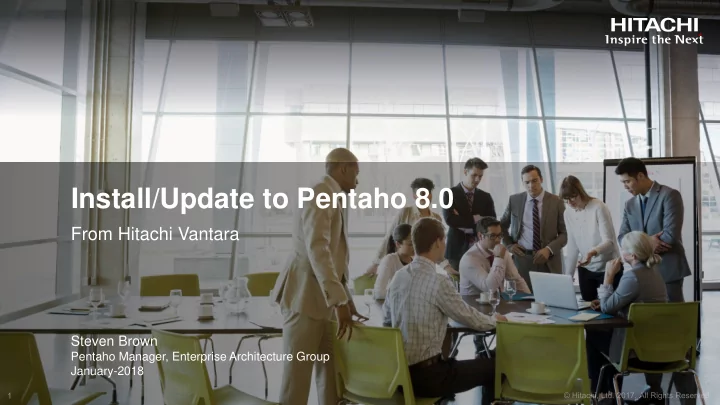
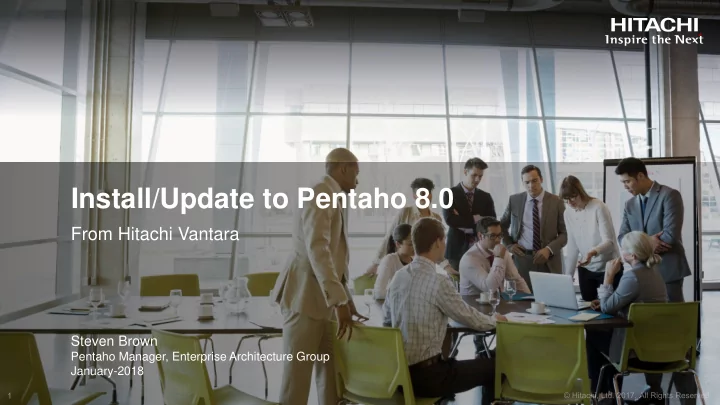
Install/Update to Pentaho 8.0 From Hitachi Vantara Steven Brown Pentaho Manager, Enterprise Architecture Group January-2018
Install/Update to Pentaho 8.0 Evaluation Installation Configuration Administration Upgrade
Evaluation
The Pentaho Installation Wizard Default Test and run Business Analytics (BA) and Data Integration (DI) components Create reports and visualize data Custom Create and schedule data integration processes Model data Perform processing on traditional and big data sources
Wizard Installation Requirements Requirements Description You Supply • A computer that meets Pentaho‘s operating system and hardware requirements. Please see the Component Reference We Supply • Installation Package • Oracle Java Runtime Environment (JRE) • Repository Platform • Repository Platform JDBC Driver • Web Application Server Technologies Used • PostgreSQL database to house the Pentaho Repository • Tomcat web application server Expertise • Basic computer knowledge Approximate Installation • 30 minutes Time
Pentaho Business Analytics Installer
Component Reference Server & Workstations Embedded Software Application Servers Solution Database Repository Traditional & Big Data Sources SQL Dialect-Specific Security Java Virtual Machines & Web Browsers
Installation Wizard Process Overview Choose the default or Download the customer installation software method 1 2 3 4 Start the Verify your Installation installation Wizard
Installation
Installation Methods ARCHIVE MANUAL DESIGN TOOLS Choose this option if you want to Choose this option if you want to Choose this option to install run the Pentaho Server on the deploy the Pentaho Server on Business Analytics (BA) or Data version of Tomcat which we your existing Tomcat or JBoss web Integration (DI) design-tool supply app server components only
Archive Installation Requirements Requirements Description You Supply • Computer with a supported operating system and hardware configuration • Oracle Java Runtime Environment (JRE) or Oracle Java Development Kit (JDK) • Pentaho Repository Database (PostgreSQL, MySQL, MS SQL Server or Oracle) • Pentaho Repository Database JDBC Drivers We Supply • Installation package Best Practices - Installation • The web application server Technologies • Tomcat web application server (provided by Pentaho) Used Expertise • Knowledge of your networking environment, including database port numbers • Permission to access installation directories • Root or administrative access Installation Time • 60 to 90 minutes.
Pentaho Server Package
Archive Install Process Overview Prepare Environment ‒ Create the Pentaho User ‒ Create Directory Structure ‒ Install Java ‒ Download & Unpack the Installation Files Prepare Repository ‒ Install & Configure the Pentaho Repository Database Configure, Administer & Start the Server
Download and Unpack the Install Files Verify Directory Unpack and Install Download Advanced Linux Structure any Plugin Files Files Considerations 1 2 3 4 5 6 7 Unpack the Pentaho (Optional) Unpack Operations Set Environment Server Installation File Variables Mart DDL Files Pentaho Operations Mart Tuesday, February 27th
Configuration
Configuring the Pentaho Platform Pentaho User Console (PUC) Pentaho Data Integration (PDI) Client Tools Shell Script / Properties File Editor Pentaho Admin creates and A Pentaho administrator user Pentaho The manages users, roles and name and password is required Login Admin Pentaho workstations to perform configuration tasks Credentials Platform IT Admin IT Admin installs, configures, and upgrades the Pentaho Server
IT Administration Tasks Configure the Pentaho Server ‒ Starting and stopping the Pentaho Server ‒ Increasing the server's memory limit ‒ Specifying data connections policy Best Practices – Pentaho Server Optimizing Connection Pools Define Security for the Pentaho Server ‒ Define a security plan to meet the enterprise requirements Set Up Pentaho to Connect to a Hadoop Cluster Set Up the Adaptive Execution Layer (AEL) ‒ Use AEL to run transformations in different engines like Spark
Pentaho Administration Tasks Define Data Connections ‒ Use the Database Connection in PUC and PDI client Assign Permissions to Use or Manage DB Connections ‒ Specify which data to make visible to users and roles Manage Users and Roles ‒ Add, delete and edit users and roles with PUC ‒ Control users & roles in the Pentaho Repository w/PDI client Configure the Design Tools and Utilities ‒ Perform configuration tasks for each workstation Guidelines – Pentaho Tools & Integrated Authentication Methods
Administration
Secure the Pentaho System Implement Security for the Pentaho Server ‒ Apply the security plan previously defined Best Practices – Pentaho and Tomcat Security Best Practices - Secure LDAP Passwords for Pentaho Suite User Security ‒ Choose Pentaho or Advanced User Security Options Best Practices - Migrate Users/Roles from Pentaho Security to JDBC Guidelines - Pentaho Tools & Integrated Authentication Methods Big Data Security ‒ Choose between Kerberos authentication and secure impersonation Best Practice – Pentaho, Linux & MSAD Authentication with Kerberos
Manage the Pentaho System Pentaho Licenses ‒ Use PUC, PDI client or the command line interface Pentaho Server ‒ Changing ports and URLs, cluster servers and maintain various server options Pentaho Repository ‒ Configure change management, import/export options and define backup/restore plans Folder and Report Localization ‒ For names and descriptions for folders and reports in PUC
Optimize the Pentaho System Performance Monitoring ‒ Use logging to monitor and review system performance Best Practices – Logging and Monitoring for Pentaho Servers Performance Tuning - Pentaho Server - Pentaho Reporting - Pentaho Data Integration - Pentaho Analysis (Mondrian) - Pentaho Data mining (Weka) - Java VM memory limits - Jackrabbit repository - Karaf Troubleshoot the Pentaho System
Upgrade
Upgrade Path Convergence The upgrade process from 6.1.x to 8.0 is similar whether you are upgrading the Pentaho Business Analytics (BA) Server or the Data Integration (DI) Server 6.1.x 8.0 7.x This upgrade process from 7.x to 8.0 is designed for the Pentaho Server which contains both the Pentaho Business Analytics (BA) Server and Data Integration (DI) Server
6.1.x to 8.0 Deployment Scenarios Pentaho BA-Style DI-Style Server Server Server New Installation Existing BA Server Upgrade Existing DI Server Upgrade
Post Install Configuration Scenarios Pentaho BA-Style DI-Style Server Server Server New Installation Optimize for BA (Manual Installation) Optimize for DI Existing BA Server Optimize for BA Existing DI Server Fresh Install w/ Existing Repository
Get Started with the Upgrade to 8.0 Verify Your Current Version of the Pentaho Suite and PDI Verify Your System Components are Current Review Pentaho System Updates Past Your Current Version Download and Configure Info-ZIP (Linux only) Get the Pentaho Upgrade and Utility Files Guidelines for Upgrade: Merge Files and Class References Unzip Distribution Files Verify That No Users Are Logged into the Server Backup Your Databases Upgrade the Pentaho Server
Upgrade the Pentaho Server Backup Your Restore Your Start the Configuration and Configuration and Pentaho (Optional) Configure Solution Files Solution Files Server 8.0 File Changes 1 2 3 4 5 6 7 Perform Previous Test Your Execute the Version Upgrades Server Pentaho Server 8.0 Install Program
Update Your Design Tools Verify Your Current Version of the Pentaho Design Tools Verify Your System Components are Current Update Your Design Tools For Customers Using Analyzer ‒ Analyzer can be upgraded from Visualization API 2.0 to Visualization API 3.0 For Customer Using the DI Ops Mart ‒ After you have completed the upgrade to 8.0, you can reinstall the DI Ops Mart
Update Your Design Tools Restart to verify that your design tools Exit all Backup existing where upgraded design tools directories 1 2 3 4 5 6 Unzip and copy all Locate the directory where Test the new design you downloaded the files in Design tools into your the Available Update Tools existing directory
References Pentaho 8.0 Product Page https://www.pentaho.com/product/version-8-0 Pentaho 8.0 Documentation https://help.pentaho.com/Documentation/8.0 Support Portal https://support.pentaho.com Best Practices https://support.pentaho.com/hc/en-us/categories/200888603-Best-Practices Enterprise Architecture Group http://www.pentaho.com/service/enterprise-support Professional Services http://www.pentaho.com/service/consulting-services
Questions?
Recommend
More recommend