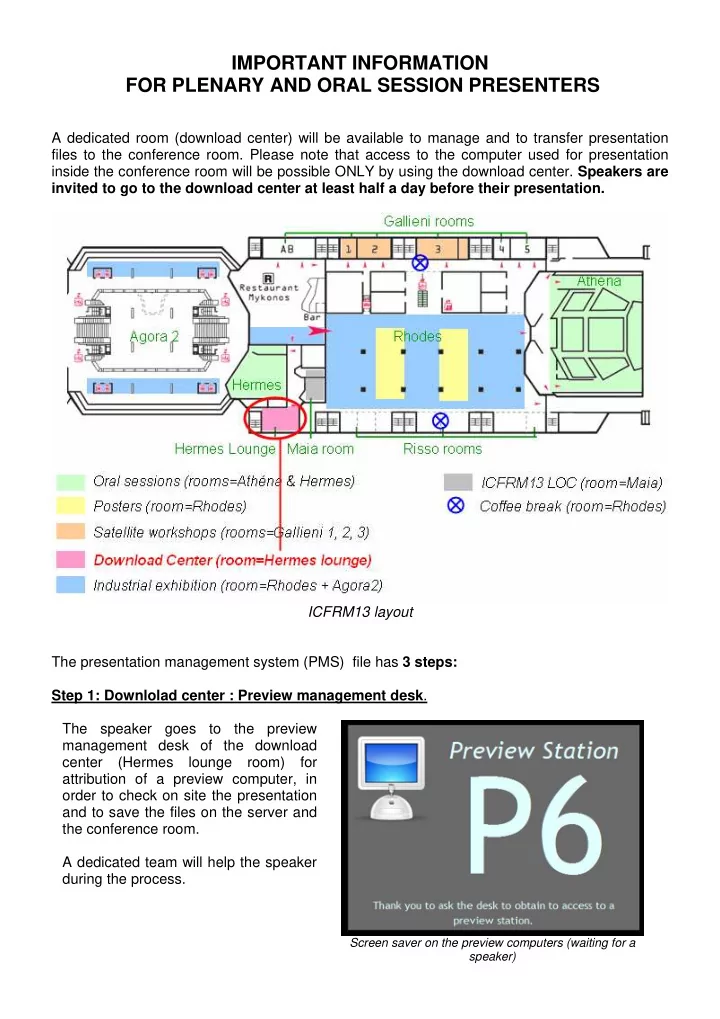
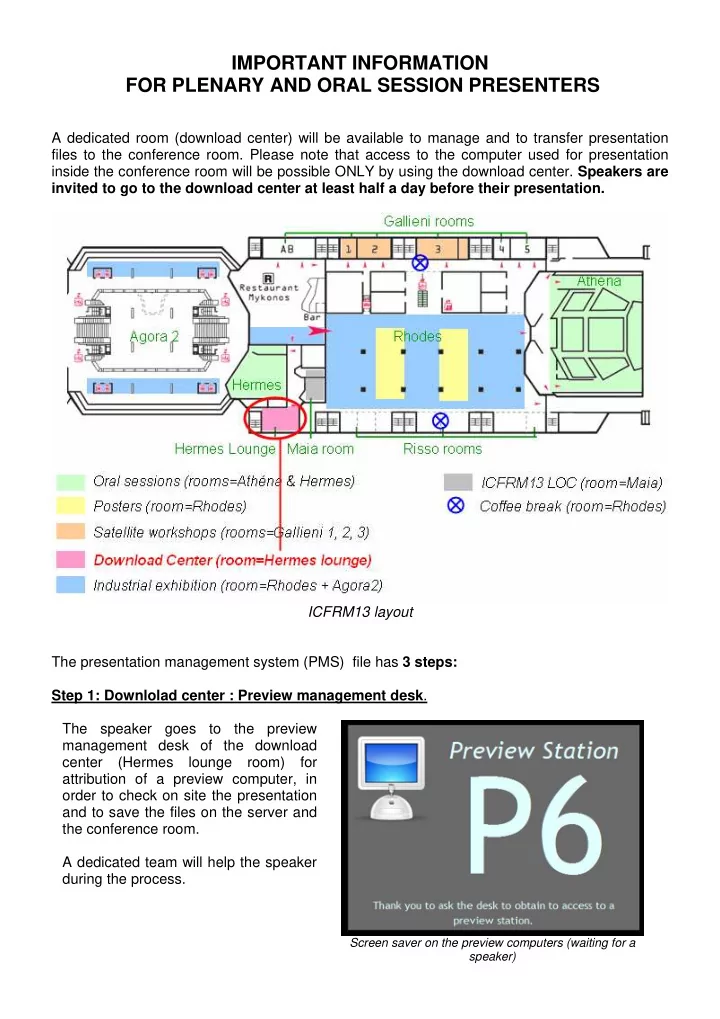
IMPORTANT INFORMATION FOR PLENARY AND ORAL SESSION PRESENTERS A dedicated room (download center) will be available to manage and to transfer presentation files to the conference room. Please note that access to the computer used for presentation inside the conference room will be possible ONLY by using the download center. Speakers are invited to go to the download center at least half a day before their presentation. ICFRM13 layout The presentation management system (PMS) file has 3 steps: Step 1: Downlolad center : Preview management desk . The speaker goes to the preview management desk of the download center (Hermes lounge room) for attribution of a preview computer, in order to check on site the presentation and to save the files on the server and the conference room. A dedicated team will help the speaker during the process. Screen saver on the preview computers (waiting for a speaker)
Step 2: Downlolad center : Preview station. • The speaker loads his or her presentation document on this preview computer disk • The speaker checks on the preview computer the presentation. • When the presentation is validated, it will be automatically saved on the PMS server and transferred to the conference room computer. Preview station : identification screen Preview station: Speaker presentation documents workspace. The speaker is invited to bring the presentation for checking before transferring to the conference computer. Preview station : Speaker presentation documents are saved on the PMS server and the room computer
Step 3: Conference hall computer • The speaker goes to the computer room to perform the presentation • To launch the presentation, the speaker selects his or her name in the list of speakers Room station : Speakers list The speaker has to click on « Open » to start its presentation If only one file is delivered, the presentation is automatically started If many files must be used during the session, the speaker has to select which one he wants to display The workspace is the same as the Preview station (during the step of checking) to facilitate the manipulation during the session.) Answers to your questions . Operating Systems used for PMS Preview stations and Room stations: • Windows XP Professional SP2 • MAC OS 10 (is used for converting specific MAC media files into PC format) Versions of Office supported: • MS Office 2003 SP2 and Open Office 2.0.3 • Adobe Acrobat Reader 7.08
Recommend
More recommend