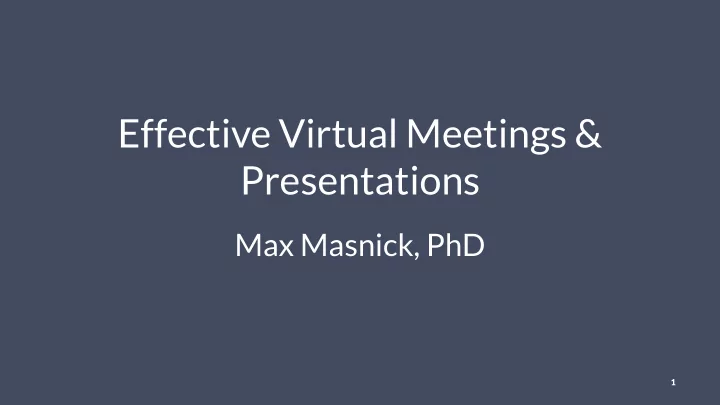
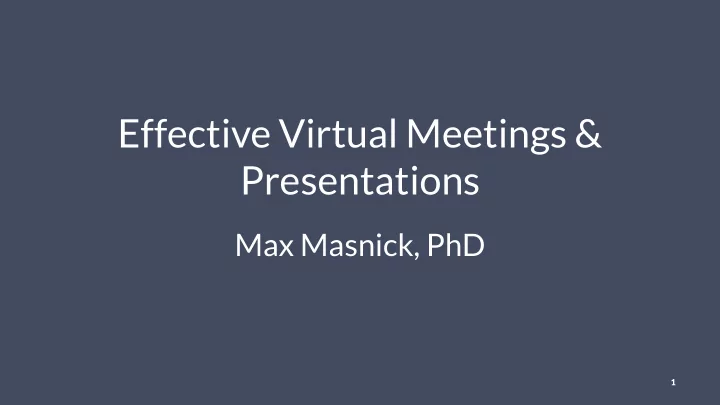
Effective Virtual Meetings & Presentations Max Masnick, PhD 1
Top 4 ways to make video calls better 1. Use wired headphones/earbuds for all calls 2. Turn on your video and ask others to do the same 3. Plug your computer into Ethernet for internet rather than using wifi 4. Mute yourself when you're not talking 2
Audio quality Having good audio quality is: • The most important concern for having good virtual meetings/ presentations. • Relatively easy to fix. 3
Wear headphones! 4
Audio quality • Wear headphones! • Simplest option: wired earbuds with inline mic. 5
Audio quality • Wear headphones! • Simplest option: wired earbuds with inline mic. • Also consider: "air traffic controller" headphones 6
Audio quality • Wear headphones! • Simplest option: wired earbuds with inline mic. • Also consider: "air traffic controller" headphones or an external mic 7
Audio quality • Wear headphones! • Simplest option: wired earbuds with inline mic. • Also consider: "air traffic controller" headphones or an external mic • Better than nothing: headphones + laptop microphone 8
Audio quality • Be careful of wireless/Bluetooth headphones 9
Audio quality • Only call in with a phone as a last resort 10
Audio quality Final notes on earbuds with inline mics: • Make sure the mic isn't hitting your shirt collar, etc. • Use decent quality earbuds. • Check the ports on your computer to ensure compatibility. • Check your audio input source before every call. 11
12
Muting etiquette • Mute yourself when you're not talking. • Consider using Push to Talk on Zoom to make this easier (https:// bit.ly/zoom-p2t). 13
Video quality • Biggest concern is lighting: make sure your primary light source is in front of your face. • Sit close so your face fills most of the frame. • Make sure your background isn't distracting. • Consider using a dedicated webcam. 14
Internet quality • Plug in for internet! • Disable bandwidth hogs. 15
Making the most of video calls • Turn your own video on. • Ask everyone to turn their video on. • Use software that allows you to see participant video while you share your screen . • If you're presenting, mute everyone who isn't actively talking. 16
Length • Paying attention is harder on video calls vs. in person. • Virtual presentations should therefore be shorter – I recommend <30 minutes. • Virtual meetings should generally be capped at 1 hour (or have a 5-10 minute break every hour). 17
Conference rooms and video calls • If a video call is involved, have people join from their own offices rather than using a conference room. • Individual webcams show faces much better than a single conference room camera. • Conference room audio is almost always worse than the earbuds- with-inline-mic approach. 18
Recommend
More recommend