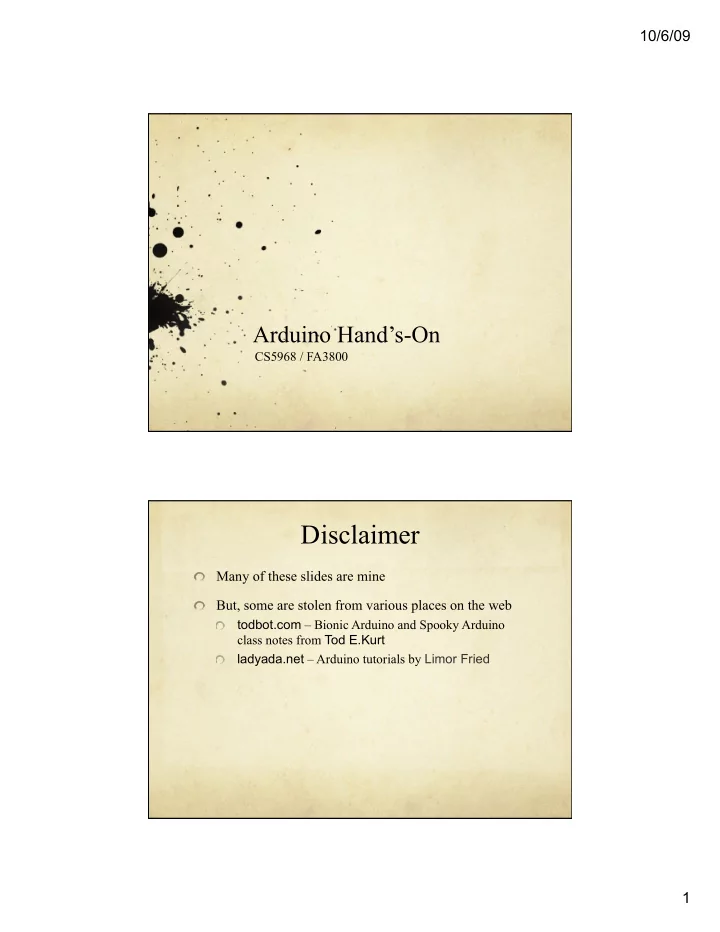
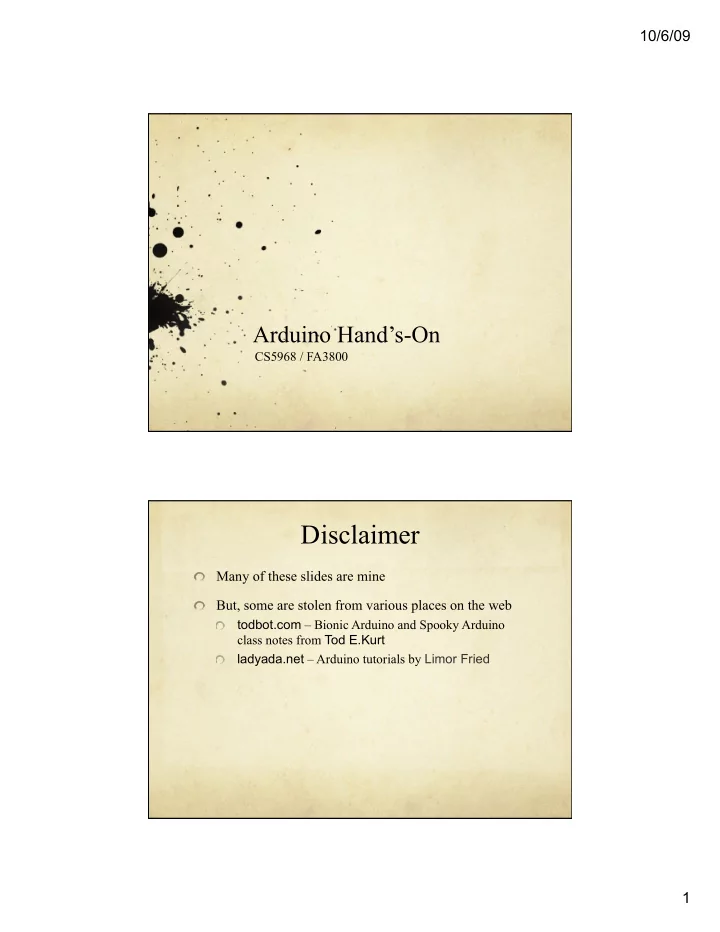
10/6/09 Arduino Hand’s-On CS5968 / FA3800 Disclaimer Many of these slides are mine But, some are stolen from various places on the web todbot.com – Bionic Arduino and Spooky Arduino class notes from Tod E.Kurt ladyada.net – Arduino tutorials by Limor Fried 1
10/6/09 Part 1 – Arduino SW Remember, Arduino calls programs “sketches” Part 1 – Arduino SW 2
10/6/09 Procedure Get the Blink Example 3
10/6/09 Blink Sketch (program) /* * Blink * * The basic Arduino example. Turns on an LED on for one second, * then off for one second, and so on... We use pin 13 because, * depending on your Arduino board, it has either a built-in LED * or a built-in resistor so that you need only an LED. */ int ledPin = 13; // LED connected to digital pin 13 void setup() { // run once, when the sketch starts pinMode(ledPin, OUTPUT); // sets the digital pin as output } void loop() // run over and over again { digitalWrite(ledPin, HIGH); // sets the LED on delay(1000); // wait for a second digitalWrite(ledPin, LOW); // sets the LED off delay(1000); // wait for a second } Variables int ledPin = 13; // LED connected to digital pin 13 ledPin is a variable that holds a 16-bit value 16 binary digits is enough for -32768 to 32767 Default starting value is 13 There are other data types you can use 4
10/6/09 Data Types on Arduino By default, types are signed unless you say “unsigned”… Type Size Size Minimum Maximum (bits) (bytes) boolean 1 1 0 (false) 1 (true) unsigned byte 8 1 0 255 byte 8 1 -128 127 unsigned int 16 2 0 65,535 int 16 2 -32,768 32,767 unsigned long 32 4 0 4,294,967,295 long 32 4 -2,147,483,648 -2,147,483,647 float (double) 32 4 -3.4028235E+38 3.4028235E+38 Functions void setup() { // run once, when the sketch starts pinMode(ledPin, OUTPUT); // sets the digital pin as output } <return-type> <function-name> ( <arguments>) { <function-body> } “void” means no value is returned • pinMode(ledPin, OUTPUT); // call another function • 5
10/6/09 Pseudo-code Silly Function clean-cat wash-the-cat ( dirty-cat cat) // a procedure for washing the cat { turn on the shower. find the cat. grab the cat. put cat under shower. wait 3 minutes. // wait for cat to get clean. release clean-cat. } Required Arduino Functions void setup() { // run once, when the sketch starts <initialization statement>; // typically pin definitions … // and other init stuff <initialization statement>; } void loop() { // run over and over again <main loop statement>; // the guts of your program … // which could include calls <main loop statement>; // to other functions… } 6
10/6/09 Arduino Language (C/C++) pinMode(pin,mode); pin is a number, mode can be INPUT or OUTPUT digitalWrite(pin, value); Value can be HIGH (1) or LOW (0) digitalRead(pin); Returns an int – value either HIGH or LOW delay(val); Pauses for val milliseconds (1/1000’s of a sec) val can be up to unsigned long max millis(); Returns number of milliseconds since the program started running Returns an unsigned long – overflows in ~50 days Blink Sketch (program) /* * Blink * * The basic Arduino example. Turns on an LED on for one second, * then off for one second, and so on... We use pin 13 because, * depending on your Arduino board, it has either a built-in LED * or a built-in resistor so that you need only an LED. */ int ledPin = 13; // LED connected to digital pin 13 void setup() { // run once, when the sketch starts pinMode(ledPin, OUTPUT); // sets the digital pin as output } void loop() // run over and over again { digitalWrite(ledPin, HIGH); // sets the LED on delay(1000); // wait for a second digitalWrite(ledPin, LOW); // sets the LED off delay(1000); // wait for a second } 7
10/6/09 Blink Modifiations Change so that blink is on for 50msec and off for 50msec What happens? Change so that blink is on for 10ms and off for 10ms What happens? Change to use an external LED rather than the one on the board Pay attention to current! Use a current-limiting resistor! 8
10/6/09 Wiring it Up Wiring it Up 9
10/6/09 External LED Remember Ohm’s Law V V = IR I = V/R R = V/I I R Every LED has a Vf “Forward Voltage” How much voltage is dropped passing through the LED R = (V – Vf) / I Example – If Vf is 1.9v (red LED), and V = 5v, and you want 15mA of current (0.015A) R = (5 – 1.9)/0.015 = 3.1/0.015 = 206 Ω Exact isn’t critical – use next size up, i.e. 220 Ω Or be safe and use 330 Ω or 470 Ω This would result in 9.4mA or 6.6mA which is fine LEDs and Resistors Anode + Cathode - Current flows from Anode to Cathode Lights up when current flows 10
10/6/09 Proto Boards AKA Solderless Breadboards Wire it Up 11
10/6/09 Wire it Up Resistor Color Codes What’s the color code for a 220 Ω resistor? What’s the color code for a 1k Ω resistor? What’s the color code for a 470 Ω resistor 12
10/6/09 Resistor Color Codes What’s the color code for a 220 Ω resistor? What’s the color code for a 1k Ω resistor? What’s the color code for a 470 Ω resistor We’re using 4-band 5% resistors with a ¼ watt rating Resistor Color Codes What’s the color code for a 220 Ω resistor? red red brown gold What’s the color code for a 1k Ω resistor? brown black red gold What’s the color code for a 470 Ω resistor yellow violet brown gold We’re using 4-band 5% resistors with a ¼ watt rating 13
10/6/09 Wire it Up Wire up an external LED of your choice, and change the Blink program to use that external LED Choose your resistor based on the Vf of the LED you’re using Blink Subtlety When the delay(val); function runs, nothing else can happen Arduino just sits there counting milliseconds For blink this is just fine, but later you may want other things to be going on while the Arduino is counting Load BlinkWithoutDelay from the examples Let’s look at what it does… C “if” statement if (condition) { do something}; if (condition) {do something} else {do something else}; 14
10/6/09 BlinkWithoutDelay const int ledPin = 13; // const says this won’t change int ledState = LOW; // used to set the state of the LED long previousMillis = 0; // used to store last time LED changed long interval = 1000; //interval at which to blink the LED void setup() { pinMode(ledPin, OUTPUT); // set LED pin mode } void loop () { // check to see if it’s time to change the LED value if (millis() – previousMillis > interval) { previousMillis = millis(); // save the time you made the change if (ledState == LOW) { ledState = HIGH; } // toggle the state of the LED else { ledState = LOW; } ; digitalWrite(ledPin, ledState); // set the LED with ledState } // you can do other things here if it’s not time to change the LED state } Comparison Operators x == y (x is equal to y) x != y (x is not equal to y) x < y (x is less than y) x > y (x is greater than y) x <= y (x is less than or equal to y) x >= y (x is greater than or equal to y) Beware of x=y; This does an assignment, not a comparison! 15
10/6/09 Moving on… Pulse Width Modulation analogWrite(pin, value); value can be 0 to 255 Must be one of the “PWM pins” : pins 3, 5, 6, 9, 10, 11 Don’t need to set pinMode to OUTPUT (but won’t hurt) 16
10/6/09 C “for” loop for (initialization; condition; increment) { // do something } int i; // define an int to use as a loop variable for (i = 0; i <= 255; i++) { analogWrite(pin, i); delay(50); } C Compound Operators x = x + 1; x += 5; // same as x = x + 5 x++; // same as x = x + 1 x = x – 2; x -= 3; // same as x = x - 3 x--; // same as x = x - 1 x = x * 3; x *=5; // same as x = x * 5 17
10/6/09 Moving on… Write a program to make the LED flicker like a flame Choose a random intensity For a random amount of time Use analogWrite(ledPin, val) Also, random(min,max); will return a random number between min and max. randomSeed(int); will initialize the random function Candle Program int ledPin = 9; // select pin for LED output int bright = 0; // Variable to hold LED brightness int time = 0; // variable to hold delay time void setup () { randomSeed(0); // initialize the random function pinMode(ledPin, OUTPUT); // LED should be output } void loop() { bright = random(100, 255); // random brightness value analogWrite(ledPin, bright); // set the LED brightness time = random(10,150); // random time in ms delay(time); // delay for that time } 18
10/6/09 Silly LED Tricks Silly LED Tricks LED Wiring – 2 ways 19
10/6/09 Getting Input (Digital) Switches Why do we need the “pull down” resistor? 20
10/6/09 Another Switch A Switch 21
10/6/09 Using a Switch Using digitalRead() 22
Recommend
More recommend